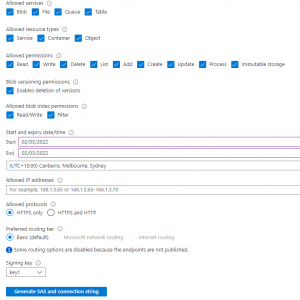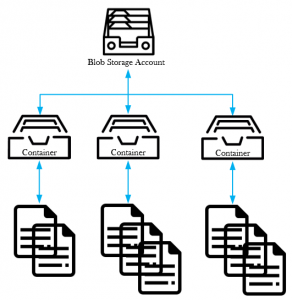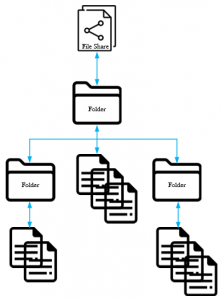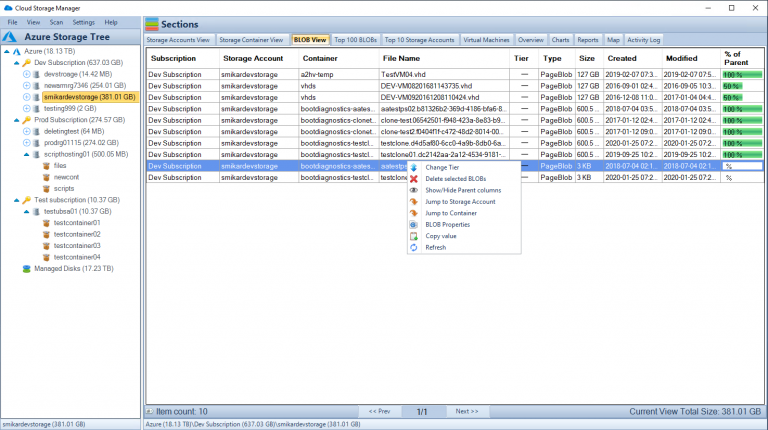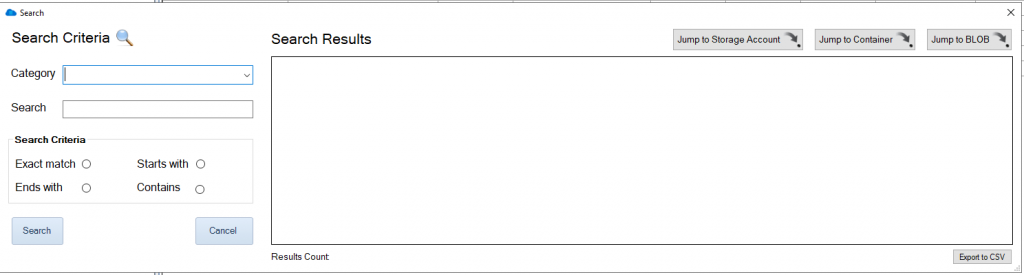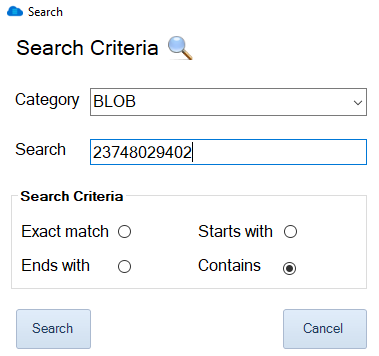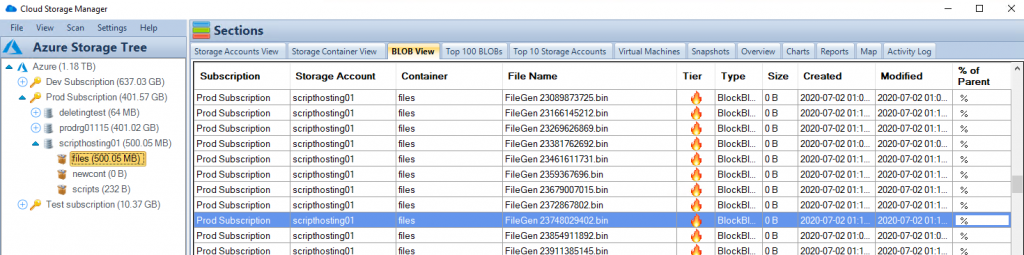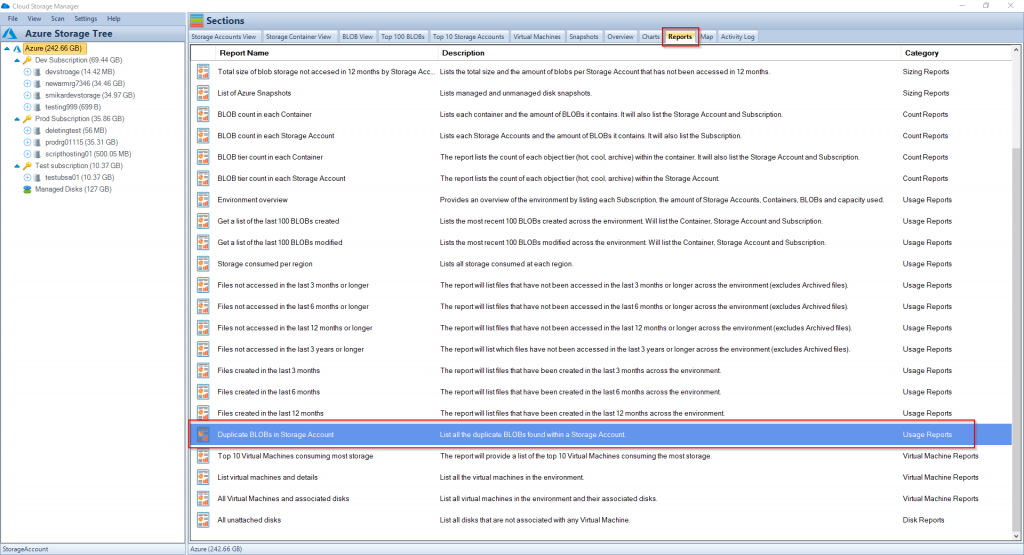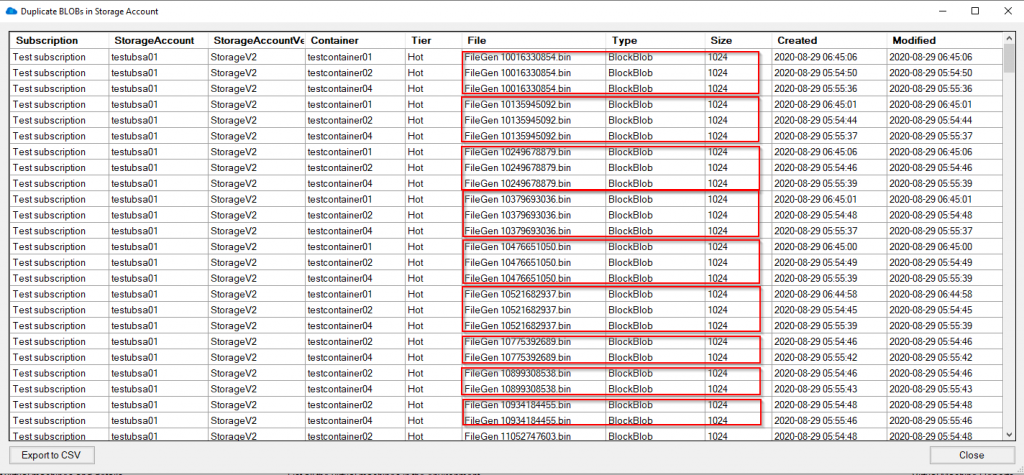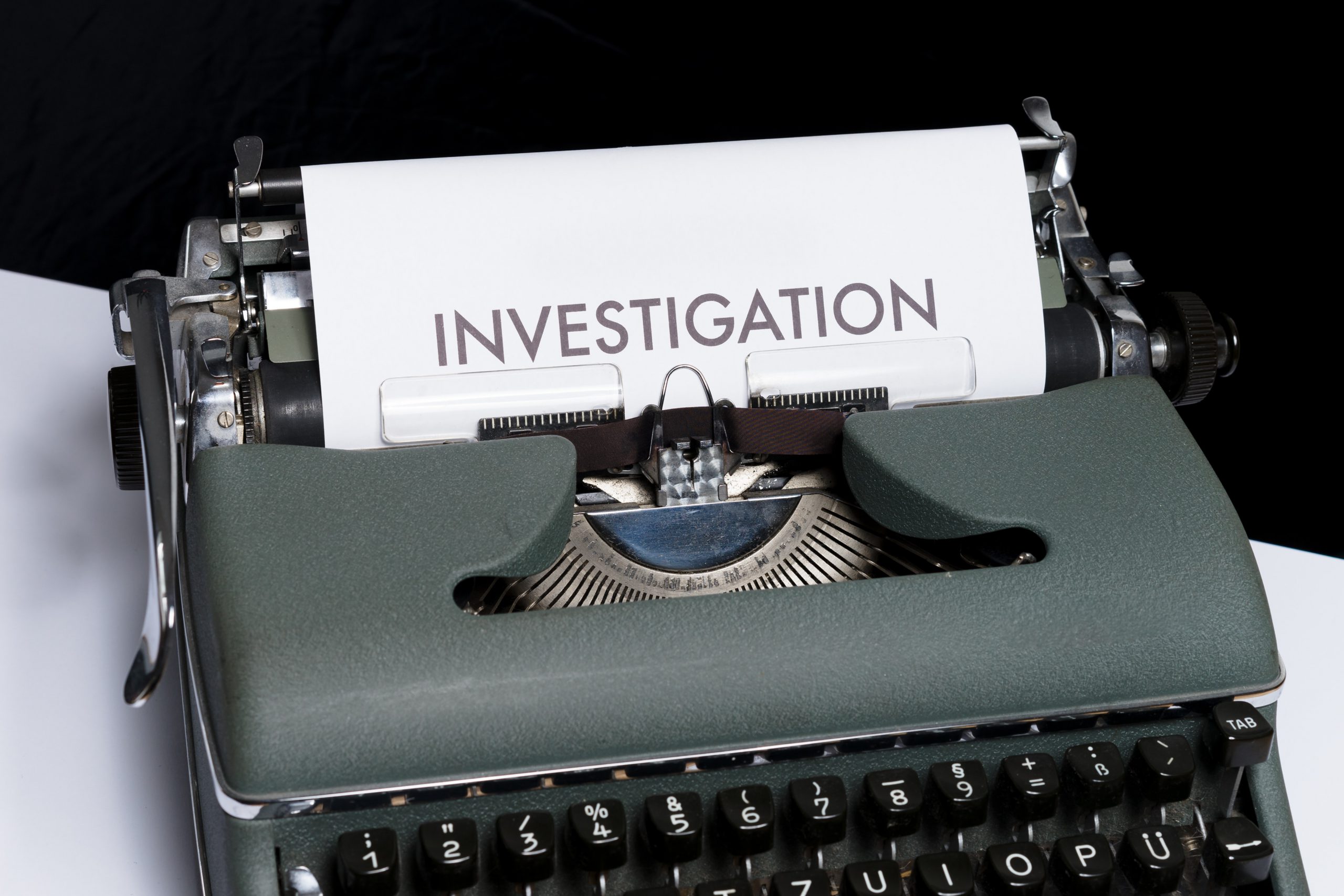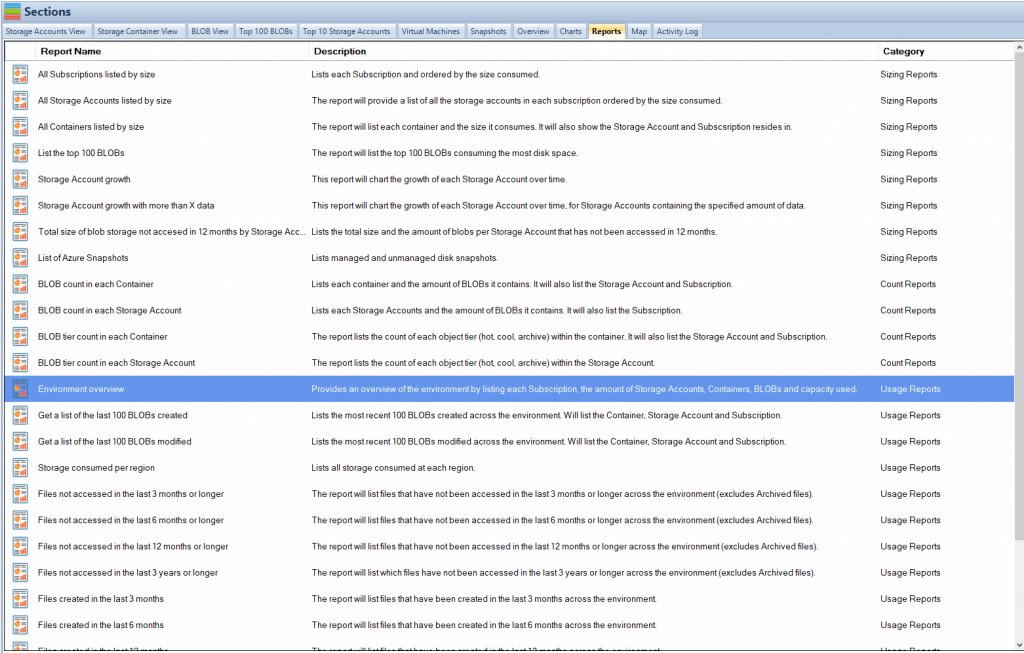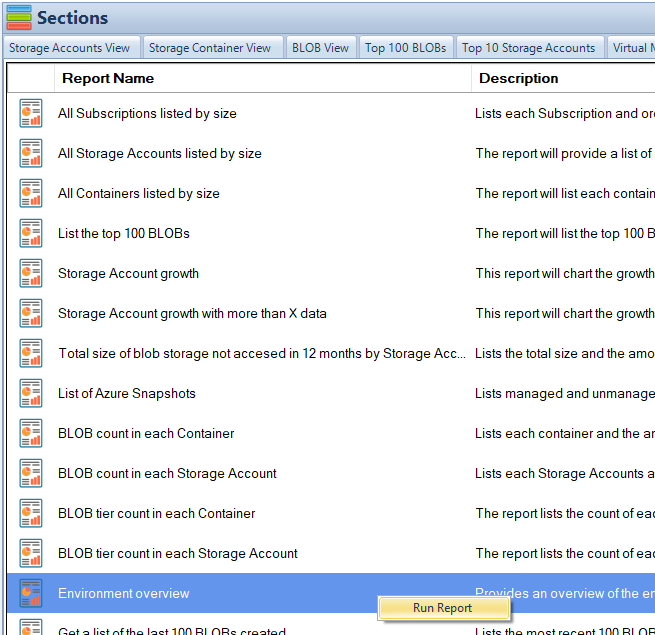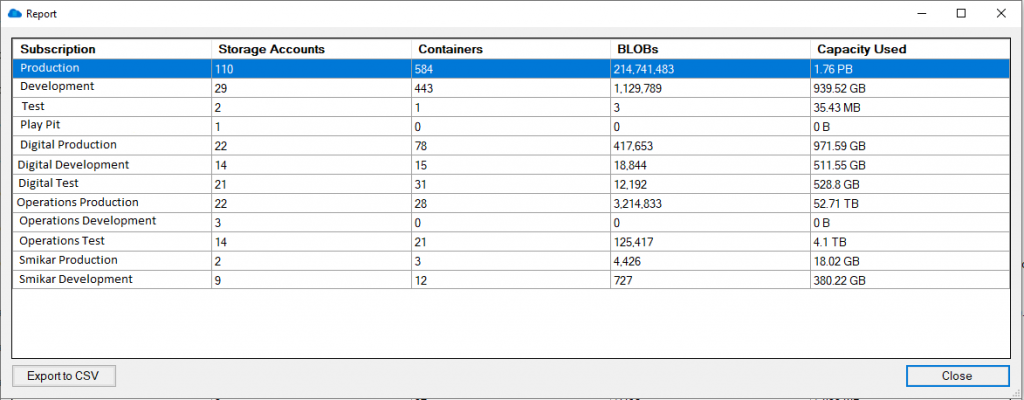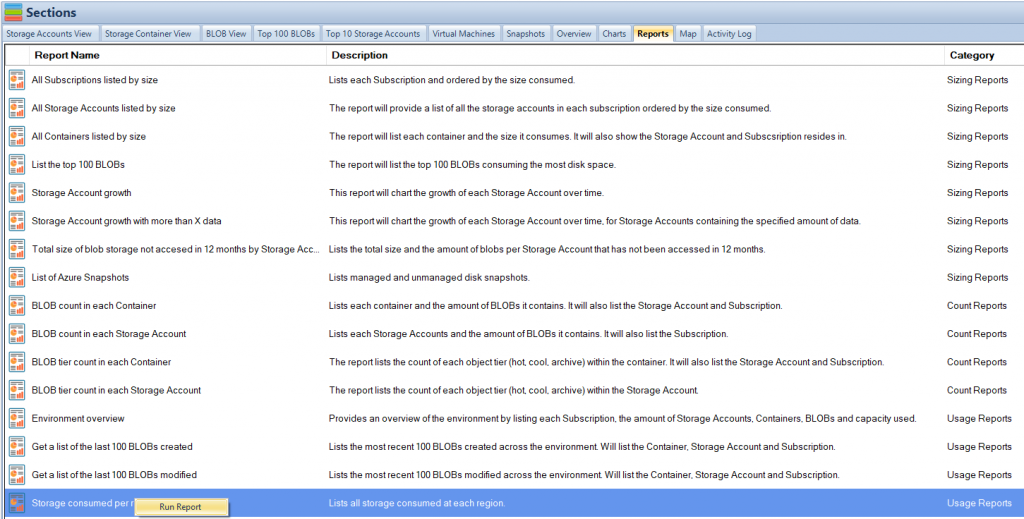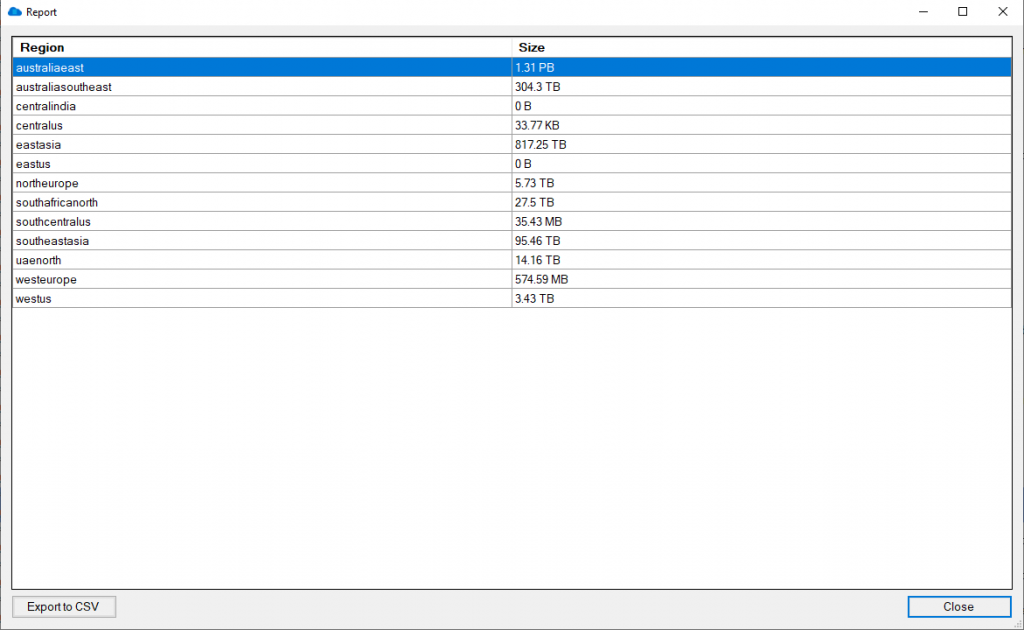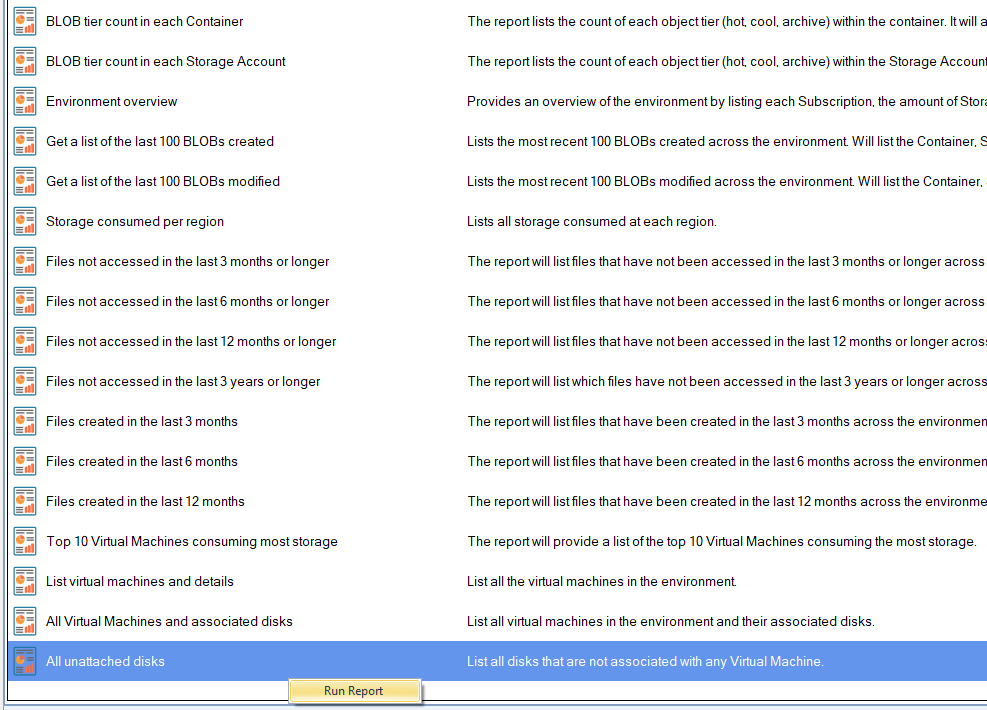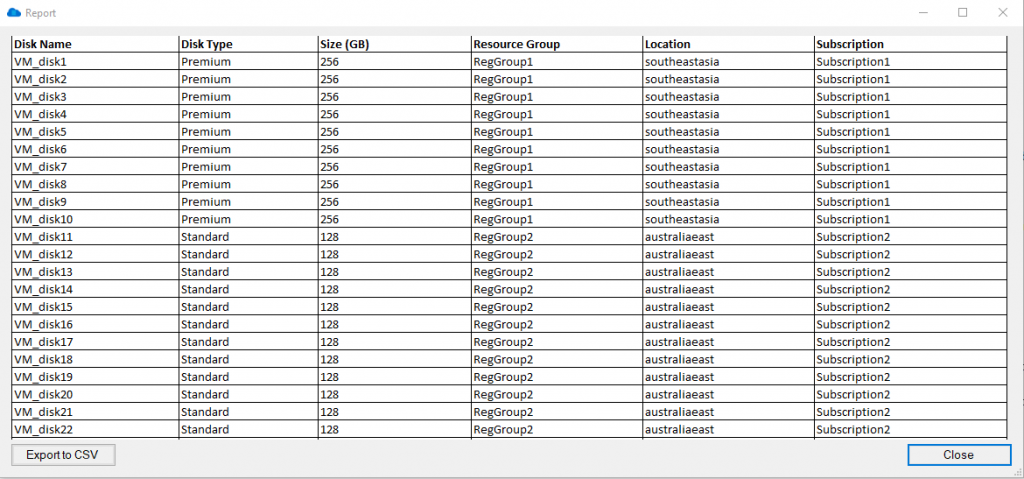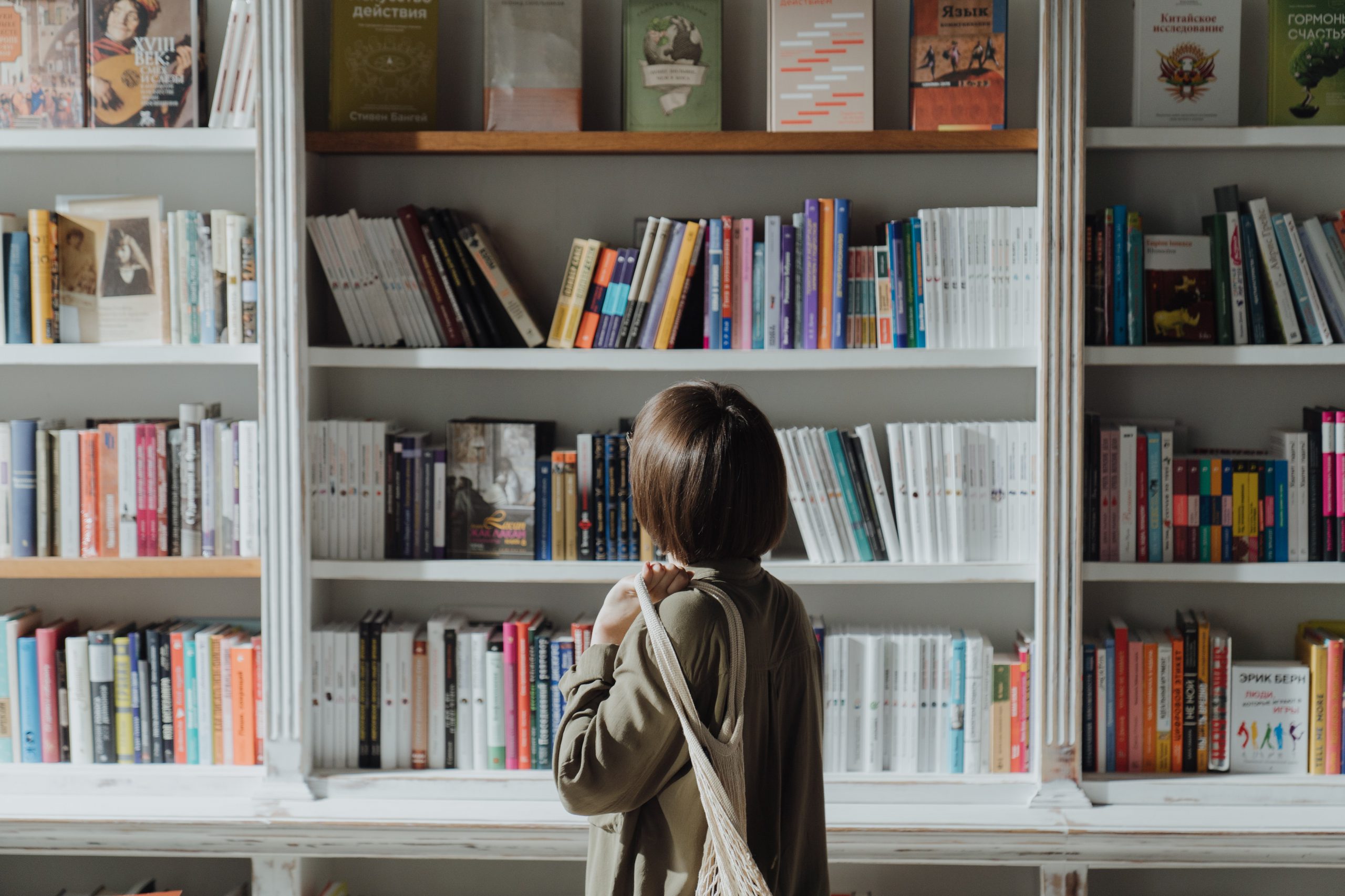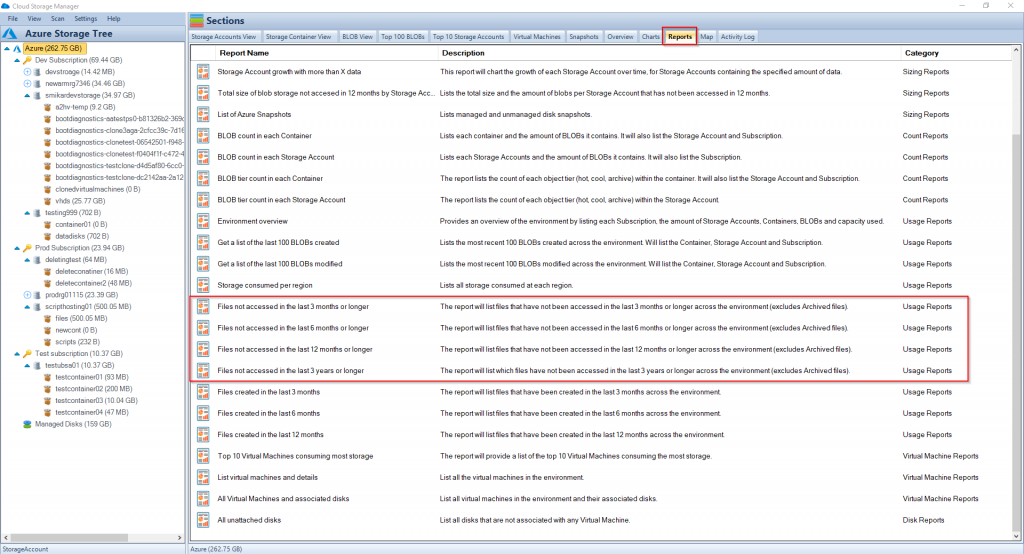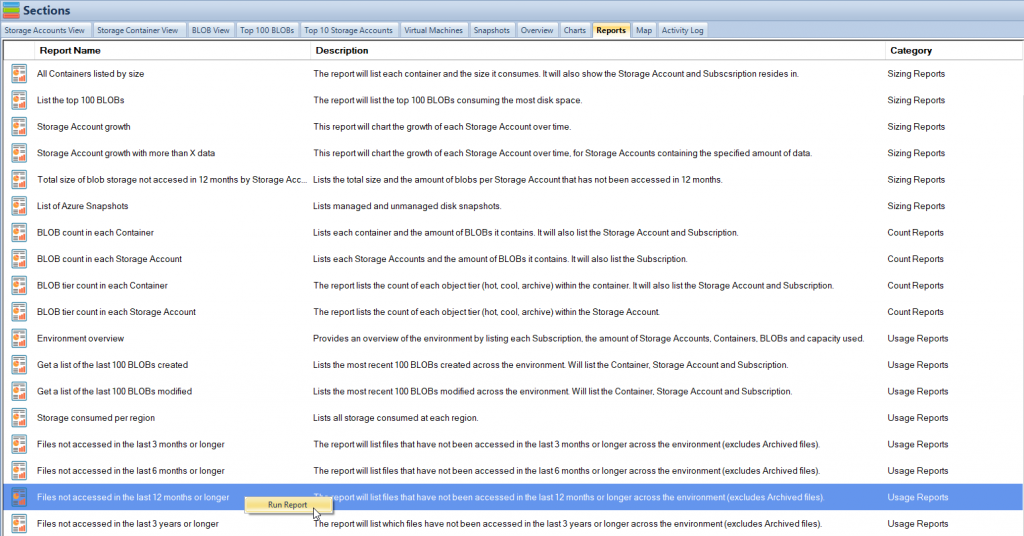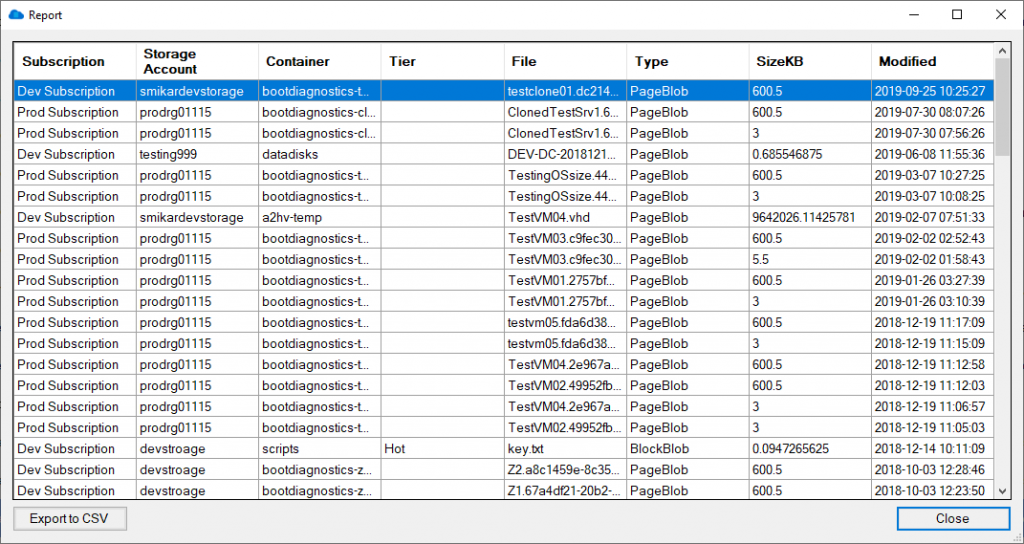by Mark | Feb 3, 2022 | Azure, Azure Blobs, Comparison, Storage Accounts
Are you confused about which Azure Storage Service to use, for mapping a drive, or just dumping large amounts of data in to? This post goes indepth in to the differences between Azure Blob Storage and Azure File Services.
Azure Blob Storage vs Azure File Storage:
Choosing the Right Storage Solution for Your Business

In today’s digital age, data storage is an essential part of any business strategy. As more and more businesses move their operations to the cloud, choosing the right storage solution can make a significant impact on your organization’s efficiency and productivity. Azure, Microsoft’s cloud computing platform, offers two primary storage solutions: Azure Blob Storage and Azure File Storage.
In this article, we’ll take a closer look at both Azure Blob Storage and Azure File Storage and help you decide which one is the best fit for your business.
What is Azure Blob Storage?
Azure Blob Storage is a massively scalable object storage service that allows you to store and manage large amounts of unstructured data. It is ideal for storing files such as videos, images, audio, and text documents. Blob storage is designed to handle large amounts of data and can scale to meet your business needs, making it an excellent choice for businesses that require large-scale data storage.
Benefits of Azure Blob Storage
- Massive Scalability: Azure Blob Storage can handle massive amounts of data and can scale to meet your business needs.
- Cost-Effective: Blob storage offers a cost-effective solution for storing large amounts of unstructured data.
- Durability: Data stored in Blob storage is highly durable and can be replicated across different regions to ensure high availability.
- Security: Blob storage provides granular access control, allowing you to control who can access your data.
- Integration: Blob storage can easily integrate with other Azure services, making it easy to build scalable and reliable applications.
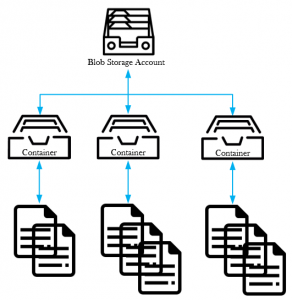
What is Azure File Storage?
Azure File Storage is a fully managed file sharing service that allows you to share files with both Windows and Linux clients. It is ideal for storing structured data such as application data and virtual machine files. With Azure File Storage, you can access your files from anywhere and at any time, making it an excellent choice for businesses with remote workers or multiple office locations.
Benefits of Azure File Storage
- Fully Managed: Azure File Storage is a fully managed service, which means that Microsoft takes care of the infrastructure and maintenance, allowing you to focus on your business.
- Easy to Use: Azure File Storage is easy to set up and use, with a simple interface that allows you to manage your files from anywhere.
- Secure: Azure File Storage provides granular access control, ensuring that your data is secure.
- Integration: Azure File Storage can easily integrate with other Azure services, making it easy to build scalable and reliable applications.
- Multi-Platform: Azure File Storage supports both Windows and Linux clients, making it a versatile option for businesses with a variety of operating systems.
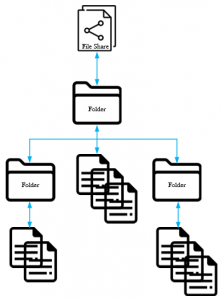
Choosing the Right Storage Solution
Now let’s explore the key differences between Azure Blob Storage and Azure File Storage.
Structure
Azure Blob Storage stores data as blobs within containers, allowing for a flat storage structure. In contrast, Azure File Storage uses a hierarchical structure, with directories and subdirectories, similar to a traditional file system.
Access
Blob Storage supports REST APIs, Azure Storage SDKs, and Azure Storage Explorer for data access. File Storage allows access via the SMB protocol, enabling you to mount file shares directly to your virtual machines or on-premises systems.
Scalability
Blob Storage can scale to store petabytes of data, with individual blobs up to 4.75 TB in size. File Storage, while still scalable, has a maximum share size of 100 TiB.
Performance
Blob Storage provides higher throughput and lower latency than File Storage. However, File Storage offers better performance for small file read and write operations, which can be crucial for specific applications.
Security
Both services provide data encryption at rest and in transit. However, Blob Storage also supports object-level access control through shared access signatures, while File Storage relies on share-level access control.
When choosing between Azure Blob Storage and Azure File Storage, it’s important to consider your business’s needs. If you need to store large amounts of unstructured data such as videos, images, and audio, Azure Blob Storage is the best choice. If you need to store structured data such as application data and virtual machine files and share files with Windows and Linux clients, Azure File Storage is the better option.
Azure Blob Storage FAQs:
What types of data can I store in Azure Blob Storage?
You can store various types of unstructured data, including text, images, audio, and video files.
How scalable is Azure Blob Storage?
Azure Blob Storage is massively scalable and can handle large amounts of data. It can scale to meet your business needs.
Is my data safe in Azure Blob Storage?
Yes, your data is safe in Azure Blob Storage. Data stored in Blob storage is highly durable and can be replicated across different regions to ensure high availability. Blob storage also provides granular access control, allowing you to control who can access your data.
Can I integrate Azure Blob Storage with other Azure services?
Yes, you can easily integrate Azure Blob Storage with other Azure services, such as Azure Data Factory, Azure Functions, and Azure Stream Analytics.
How much does Azure Blob Storage cost?
Azure Blob Storage pricing is based on the amount of data stored, data access, and data transfer. You can find more information about Azure Blob Storage pricing on the Azure website.
Azure File Storage FAQs:
What types of data can I store in Azure File Storage?
You can store structured data such as application data and virtual machine files in Azure File Storage. It is designed for file sharing with Windows and Linux clients.
Is Azure File Storage easy to use?
Yes, Azure File Storage is easy to use, with a simple interface that allows you to manage your files from anywhere.
How secure is Azure File Storage?
Azure File Storage provides granular access control, ensuring that your data is secure. You can control who can access your data and what they can do with it.
Can I integrate Azure File Storage with other Azure services?
Yes, Azure File Storage can easily integrate with other Azure services, such as Azure Virtual Machines, Azure Backup, and Azure Site Recovery.
How much does Azure File Storage cost?
Azure File Storage pricing is based on the amount of data stored and data access. You can find more information about Azure File Storage pricing on the Azure website.
Azure Blob and File Storage Use Cases
| Use Case |
Azure Blob Storage |
Azure File Storage |
| Unstructured Data Storage |
Best suited for storing unstructured data, such as text, images, audio, and video files. |
Designed for structured data storage, such as application data and virtual machine files. |
| Data Access |
Provides block-level access to data, making it ideal for streaming and storing large media files. |
Provides SMB-based file access, making it ideal for sharing files across Windows and Linux clients. |
| Scalability |
Highly scalable and can handle large amounts of data. |
Can also scale to meet business needs, but not as well-suited for extremely large data sets. |
| Security |
Provides granular access control, ensuring that data is secure. |
Provides granular access control, ensuring that data is secure. |
| Integration |
Can integrate with other Azure services, such as Azure Data Factory, Azure Functions, and Azure Stream Analytics. |
Can easily integrate with other Azure services, such as Azure Virtual Machines and Azure Backup. |
How can I connect to Azure Blob Storage?
With Azure Blob Storage access is provided over HTTPS, so you cant traditionally mount Blob Storage as a mapped network drive to a Virtual Machine or Users desktop.
You can however browse all the Azure Blobs contained within this Storage Account through your web browser, using Microsoft’s Azure Storage Explorer, the Azure Storage Rest API, Powershell or even the Azure CLI. Alternatively, you can use our software, Cloud Storage Manager to do the same thing and more.
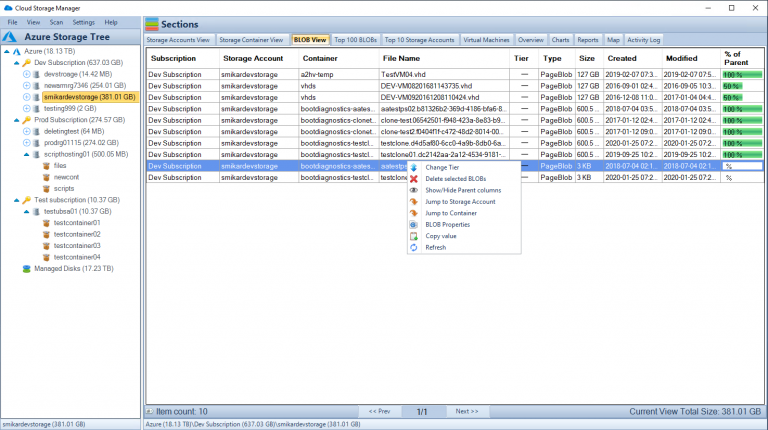
How can I connect to Azure File Storage?
As stated before, Azure File Services is more like your standard file server, in that you can create multiple network shares with folders and files within. These shares can of course be mapped directly to your machines as a network drive using the SMB protocol. To map a network drive to an Azure File Share, Microsoft lets you create a login script direct from the Azure Portal using powershell to connect the share.
Here is an example powershell script to connect an Azure File share to a users computer as a Y drive mapping.
$connectTestResult = Test-NetConnection -ComputerName storageaccountname.file.core.windows.net -Port 445
if ($connectTestResult.TcpTestSucceeded) {
# Save the password so the drive will persist on reboot
cmd.exe /C “cmdkey /add:`”storageaccountname.file.core.windows.net`” /user:`”localhoststorageaccoun`” /pass:`”longpasswordabcdefghijklmnopqrstuvwxyz`””
# Mount the drive
New-PSDrive -Name Y -PSProvider FileSystem -Root “\storageaccountname.file.core.windows.netfileservicestest” -Persist
} else {
Write-Error -Message “Unable to reach the Azure storage account via port 445. Check to make sure your organization or ISP is not blocking port 445, or use Azure P2S VPN, Azure S2S VPN, or Express Route to tunnel SMB traffic over a different port.”
}
With Azure Files you can also set NTFS permissions on the shares, folders and files. Additionally you can integrate this service with your Azure AD so that permissions can be set using normal AD groups and users.
One thing that differentiates Azure File Services from an on-premise File Server is that you can access the folders and files from anywhere with an internet connection.
Allow access to Azure Storage Account using a Shared Access Signature
The Shared Access Signature can be created to allow access over HTTP or HTTPS for a limited time to any of the Azure Storage Services. This includes Blob, File, Queue and Table Services.
You can be granular with the access you want to provide. Perhaps you have a third party that you only want to give access to your data and certain services for a fixed amount of time.
Options you can choose are;
- Allowed Services;
- Allowed Resource Types
- Allowed Permissions
- Read
- Write
- Delete
- List
- Add
- Create
- Update
- Process
- Immutable Storage
Choose this options carefully, as you can see you can be as granular as you want to allow access to your Azure Storage Accounts.
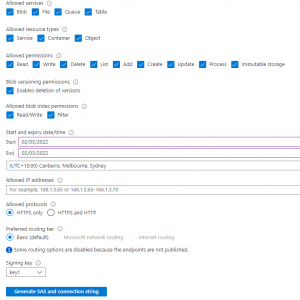
Whats a Use Case Example for Azure Blob Storage?
Azure Blob Storage has several use cases. Its great for the following types of data storage;
- Serving documents, images or videos direct to a browsers.
- Storing of files for quick and easy access
- Streaming video and audio
- Great for dumping of logs files for analysis
- A good target for backup files, archiving and disaster recovery.
Whats a Use Case Example for Azure File Storage?
Azure File Services is great for the following use cases;
- Replacing or supplementing your on-premise File Servers
- Allowing network share access to anywhere in the world with an internet connection
- Lift and Shift your applications to the Cloud that require a network share
- Improving the resilience and uptime of your network shares
- Removing the need to patch and maitain Windows File Servers
So what are the main differences between Azure Blob Storage and Azure File Services?
Item
|
Azure Blob Storage
|
Azure File Services
|
Tiering
|
Hot
Cool
Archive |
Premium
Transaction Optimized
Hot
Cool
Note – No Archive Tier available for Azure File Services |
Authentication
|
SAS Token
Storage Access Keys
Azure AD Integration
Anonymous public read access |
SAS Token
Storage Access Keys
Azure AD
On-Premise Active Directory – Synced with Azure AD |
Redundancy
|
LRS – Locally Redundant Storage
ZRS – Zone Redundant Storage
GRS – Geo Redundant Storage
GZRS – Geo Zone Redundant Storage |
LRS – Locally Redundant Storage
ZRS – Zone Redundant Storage
GRS – Geo Redundant Storage
GZRS – Geo Zone Redundant Storage |
Maximum Size
|
500TB |
100TiB per File Share |
Maximum File Size
|
Azure BLOBs are 2 types; Page and Block.
Max Page is 8TiB, max block is 200TiB |
1 TB per File |
Authentication
|
SAS Token
Storage Access Keys
Azure AD Integration
Anonymous public read access |
SAS Token
Storage Access Keys
Azure AD Integration
On-Premise Active Directory – Synced with Azure AD
|
Choosing the Right Storage Solution
When choosing between Azure Blob Storage and Azure File Storage, it’s important to consider your business’s needs. If you need to store large amounts of unstructured data such as videos, images, and audio, Azure Blob Storage is the best choice. If you need to store structured data such as application data and virtual machine files and share files with Windows and Linux clients, Azure File Storage is the better option.
In conclusion, Cloud Storage Manager is an effective tool that helps organizations to manage their Azure storage usage and costs. With its powerful features such as Map View, Tree View, Azure Storage Reporting, Azure Blob Search, and Azure Files Complete Overview, the software enables users to gain insights into their Azure Blob and Azure File storage consumption, identify the areas where costs can be reduced, and take appropriate actions. By visualizing Azure storage locations, browsing through Azure storage trees, generating reports, searching and scanning Azure storage accounts, users can quickly see where their storage is going and take back control of their Azure Blob storage costs. Cloud Storage Manager is a valuable tool that saves money, enhances productivity, and helps organizations to manage their storage accounts efficiently.

by Mark | Jun 21, 2021 | Azure, Azure Blobs, How To
How do you search for an Azure Blob, Storage Account or even a Container?
While Azure provides massive storage capabilities, often users and IT Departments alike use Azure Storage for dumping large amounts of files to remove reliance on on-premise storage devices. This has massive benefits to the business by providing agile deployments in line with business data storage needs, by not having to wait for disk expansions or procurement of additional local storage.
What happens though is that the amount of storage you have within Azure never really is managed properly, and should you need to search for a particular file (Azure Blob) or folder (Azure Blob Storage Container) you may not even know which storage account it resides in.
In this blog post I will show you how to search through all your Azure Subscriptions, Storage Accounts to find a particular Azure Blob.
Why Use Cloud Storage Manager for Azure Blob Search?
Using Cloud Storage Manager makes searching for an Azure Blob easy and efficient. You can search through all your Azure Subscriptions and Storage Accounts to find a particular Azure Blob. Additionally, Cloud Storage Manager offers a variety of search criteria to help you find exactly what you’re looking for.
Find an Azure Blob
Search all your Azure Subscriptions.
To search all your Azure Storage Accounts and find an Azure Blob, simply open up Cloud Storage Manager, then go to the FILE and then SEARCH.

Choose your Azure Storage Search criteria.
Now the Search window will open up in Cloud Storage Manager.
Choose the category of the item you want searched for, either an Azure Storage Account, Container, or a Blob can be searched.
Type in the name of what you want to search for in the SEARCH box and then finally choose if you want an Exact Match, Starts with, Ends with or Contains, then press Search.
Cloud Storage Manager will then query all your Azure Storage Accounts looking for the item you want found.
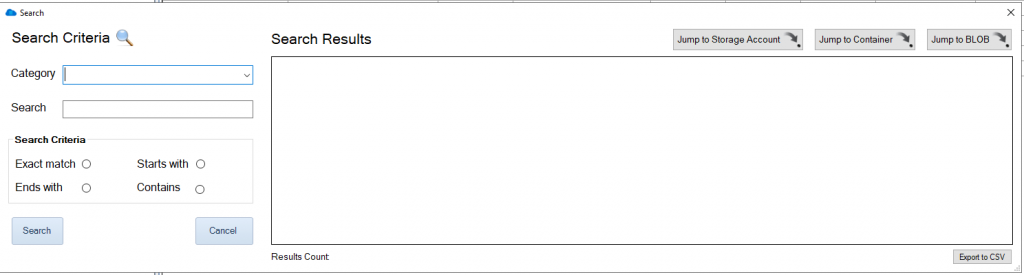
Search for an Azure Blob / Container or Storage Account
In this example I am going to search for a Blob that contains the following characters, 23748029402. (Alphanumeric, Numeric or a combination of these can be searched)
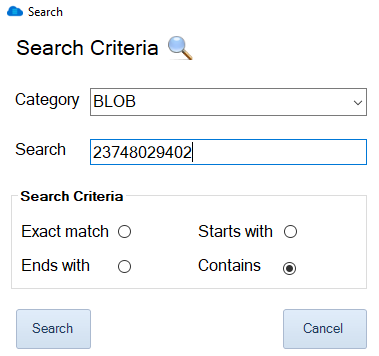
Azure Blob Search Results
Cloud Storage Manager has queried through its own internal database to find the Blobs that contain the text I typed in the search box.
We can see here that there are two Azure Blobs that we searched for that contain that text.
You also have the option to export the search results directly to CSV.

Azure Blob Search Options
Now that Cloud Storage Manager has returned the search results, you can see the locations where that Blob resides.
Simply highlight the Blob you searched for and you have the option to either Jump to the Storage Account, the Container or directly to the Blob itself.

Azure Blob Search Details
As I had chosen the option to Jump directly to the Azure Blob, you can see that the Blob highlighted does in fact contain the text I searched for.
If you right click the blob you searched for, these are some of the options you can perform;
- Change Tier of the Azure Blob
- Delete selected Blobs
- Jump back to the Storage Account or Container
- View the Blob Properties
- Download the Azure Blob to your computer
Thats all there is to it, quickly and easily Search for an Azure Blob through your complete Tenancy, Subscription, Storage Account or just a lone Azure Storage Container with Cloud Storage Manager.
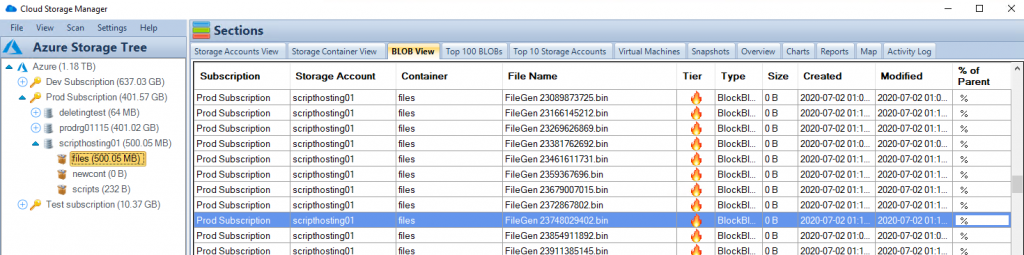
Azure Blob search can be a daunting task if you don’t know where to look. By using Cloud Storage Manager, you can quickly and easily search for an Azure Blob through your complete Tenancy, Subscription, Storage Account, or just a lone Azure Storage Container. With its variety of search criteria and easy-to-use interface, Cloud Storage Manager is a must-have tool for anyone who wants to efficiently manage their Azure Blob storage. Download a FREE TRIAL of Cloud Storage Manager today and start organizing your Azure Blob storage more effectively.
Cloud Storage Manager
Gain insights into your Azure Storage with our FREE to use Tool.
FREE DOWNLOAD

by Mark | Mar 15, 2021 | Azure, Azure Blobs, How To
Reduce your Azure Storage Costs
Azure Storage is like an all you can eat buffet, except the more you eat, the more you pay! This has provided organisations an almost limitless supply of storage, and as we all know, the more that’s available, the more we’ll use.
Azure Storage has changed the way many organisations operate both in terms of availability and service. No longer do organisations have to concern themselves with capacity planning or worry about the SAN running out of disk space, or even how to make that storage available in terms of disaster and across regions. Azure Storage has effectively resolved many of the issues traditional on-premises storage services faced.
However, because of this unlimited supply of storage in Azure, storage growth, cost and duplication has exploded. Managing and controlling the data across all the Storage Accounts has become increasingly difficult as users keep piling on more and more data.
OK, so how can we gain some control back, by finding and reducing the number of duplicate BLOBs and therefore reduce cost?
We have been asked that exact same question by many of our customers, and the short answer was, you couldn’t. There is no way in Azure to find out which BLOBs are duplicates, how many of them are duplicate BLOBs, which Azure Storage Account and container do they reside in, or how much data duplicate BLOBs in Azure Storage are consuming…until now.
Cloud Storage Manager to the rescue.
Cloud Storage Manager allows you to scan your entire Azure environment in order to review and manage your Azure Storage consumption.
Cloud Storage Manager has so many features in helping you control and manage your Azure Storage, but I won’t go into them here as the list is too long – however, click here to get more information and even download a free trial for yourself.
One of the many features of Cloud Storage Manager is the reporting option, which offers a number of reports you could run to get a better understanding of your Azure Storage and overall environment.
How many Duplicate Blobs are in your Azure Storage
However, the one we will be looking at today, is the “Duplicate BLOBs in Storage Account” report.
Once you’ve installed Cloud Storage Manager and allowed it to scan your environment, click on the
“Reports” tab.
Scroll down and find the “Duplicate BLOBs in Storage Account” report.
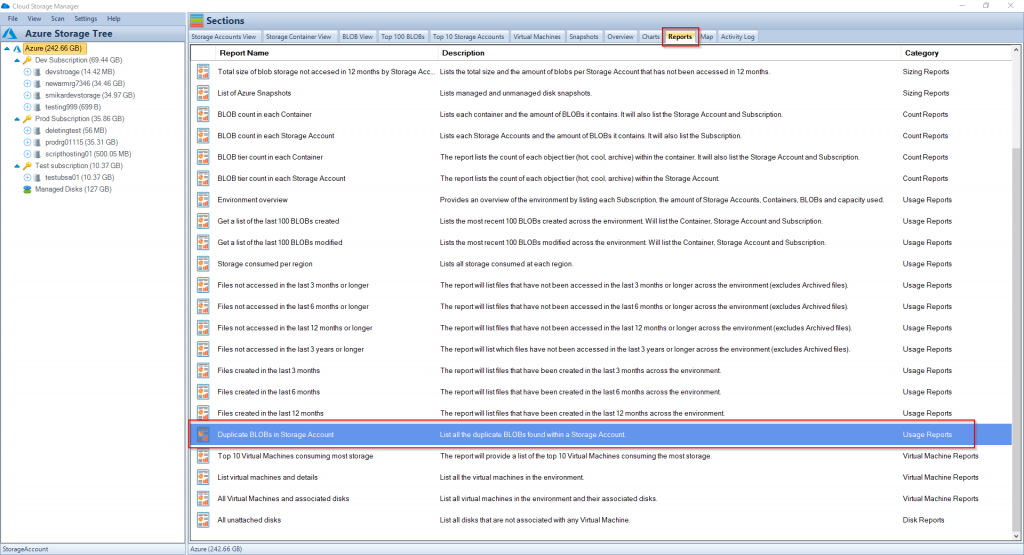
Duplicate Blob Report
Right click on the report and select to “Run Report”.
The result will be displayed showing you all the duplicate BLOBs in your Azure Storage Accounts, along with information such has which Subscription, Storage Account, Container, tier, filename, type, size, created date and modified date.
From here you can now open the report in Excel, and work out which duplicate blobs you need to keep, or perhaps even delete to reduce your Azure Storage and costs.
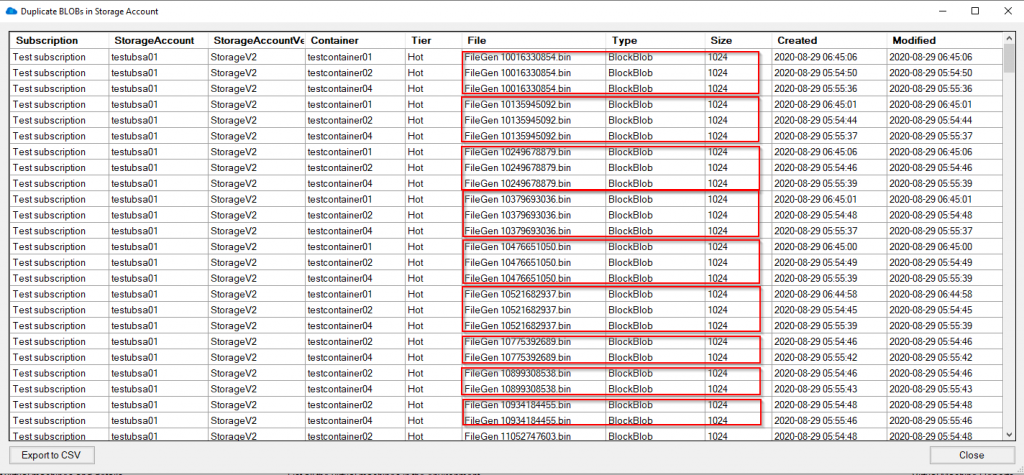
Duplicate Blob Analysis
You also have the option to export the report to a CSV file for further assessment.
If you want to get a better handle of your Azure Storage consumption and reduce your overall cost, give Cloud Storage Manager a try.
What are the consuquences of having Duplicate Blobs?
Duplicate BLOBs in Azure Storage can be a result of a lack of proper management and control of data in the storage accounts. Azure Storage has become increasingly popular due to its unlimited supply of storage, which has led to an explosion of storage growth, cost, and duplication. This can be due to various reasons such as multiple copies of data being created, incorrect data management procedures, or even data being inadvertently duplicated.
The consequences of having duplicate BLOBs in Azure Storage can lead to increased storage costs, difficulty in managing and controlling data across all the storage accounts, and loss of visibility into the actual data usage. This can also result in data redundancy, which can negatively impact the performance and reliability of the storage environment. In addition, it can also lead to data versioning issues and make it difficult to determine which version of the data is the most recent and accurate.
Therefore, it is important to implement proper data management procedures and use tools such as Cloud Storage Manager to scan and manage your Azure Storage environment to help reduce the number of duplicate BLOBs, thus reducing costs and increasing overall control of the data.
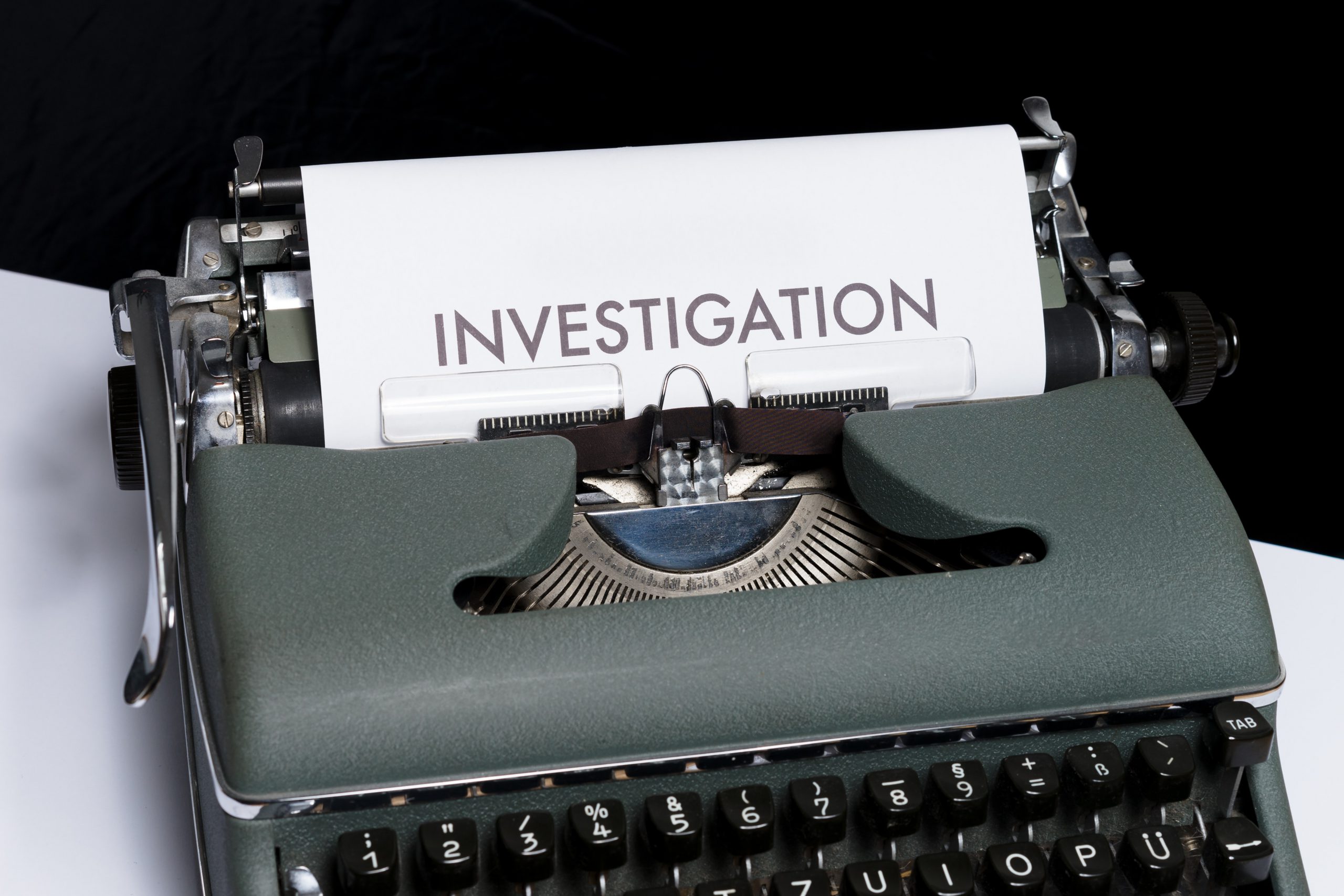
by Mark | Dec 17, 2020 | Azure, Azure Blobs, How To, Storage Accounts
Are you using Azure Blob Storage for storing your data? Do you want to keep track of how much Azure Storage you are consuming, the number of Blobs per storage account, the number of containers, and the Azure Blob Storage capacity used?
If so, you need a reliable tool to monitor and control your Azure Blob Storage usage. In this article, we will show you how to use both the Azure Portal and Cloud Storage Manager to gather insights into your Azure Storage consumption.
Before we dive into how to use Cloud Storage Manager, let’s briefly discuss Azure Blob Storage. It is an online cloud service that provides fast access to large amounts of data at a low cost. However, it’s crucial to monitor and control your Azure Blob Storage usage to optimize costs.
Investigate Your Azure Storage Accounts
Before we dive into how to use Cloud Storage Manager, let’s briefly discuss Azure Blob Storage. It is an online cloud service that provides fast access to large amounts of data at a low cost.
If you are using Azure Blob Storage for storing your data, you need a reliable tool to monitor and control your Azure Blob Storage usage. With Cloud Storage Manager, you can gather insights into your Azure Storage consumption.
What are the benefits?
| Benefit |
Description |
Cost Optimization
|
Understanding your Azure Blob storage usage is crucial for cost optimization, as it helps you monitor and control your usage. By keeping track of the number of Blobs, Containers, and the Azure Blob Storage capacity used, you can ensure that you are not overpaying for storage that you are not using. |
Performance Optimization
|
Monitoring your Azure Blob storage usage can help you optimize the performance of your applications. By analyzing the data usage patterns, you can make informed decisions about how to optimize your storage for faster access times and better performance. |
Improved Security
|
By monitoring your Azure Blob storage usage, you can identify any potential security threats or breaches. You can set up alerts to notify you when unusual activity is detected, enabling you to take action to prevent or mitigate any damage. |
Compliance
|
Monitoring your Azure Blob storage usage can help you ensure that you are meeting any regulatory or compliance requirements. By keeping track of your usage, you can demonstrate compliance and avoid potential penalties or legal issues. |
Resource Planning
|
Understanding your Azure Blob storage usage can help you plan for future resource needs. By analyzing your usage patterns, you can make informed decisions about how much storage you will need in the future and plan accordingly. |
So how do I gather all this information about my Azure Storage?
Scan all your Azure Storage Accounts
Hopefully you have installed and run a full environment scan of all your Azure Subscriptions with Cloud Storage Manager.
(If you havent, download and test it for yourself with a free trial)
Once you have run an environment scan, go to the Reports Tab in Cloud Storage Manager.

Azure Storage Usage Reports
Now that you are in the Reports Tab, you can see all the various reports you can run to gather information and insights in to your Azure Storage Consumption.
For this Blog post, we are focusing on the size of all of your Azure Subscriptions, Storage Accounts, the number of containers, Blobs and their capacity.
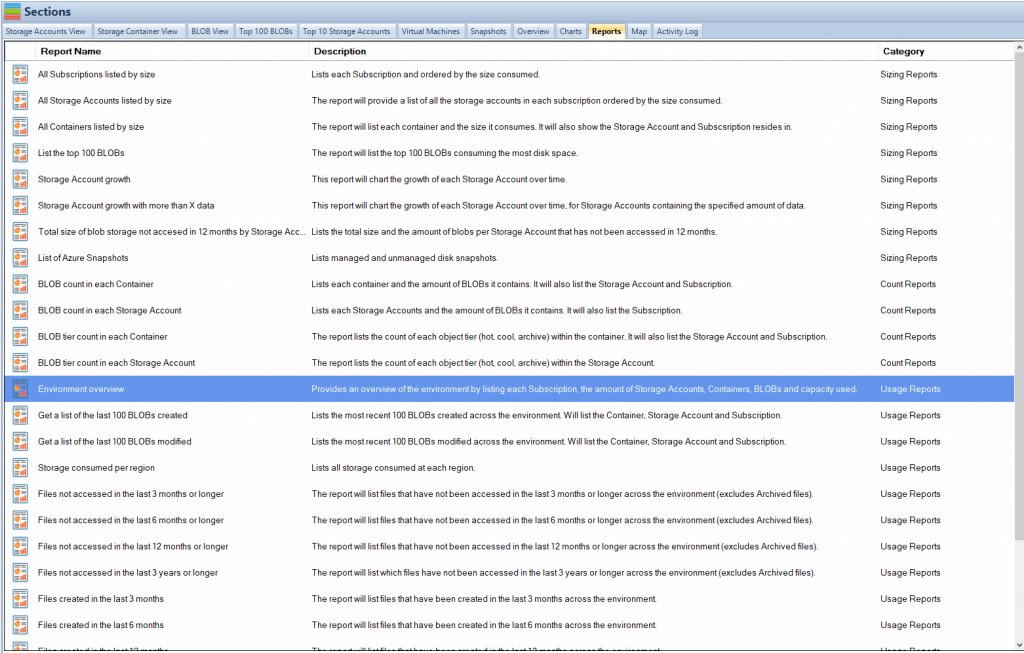
Azure Storage Consumption Reports
The fastest way to get an Overview of your Azure Storage Consumption is to run the Environment Overview report.
Simply highlight the report, then right click and choose Run Report.
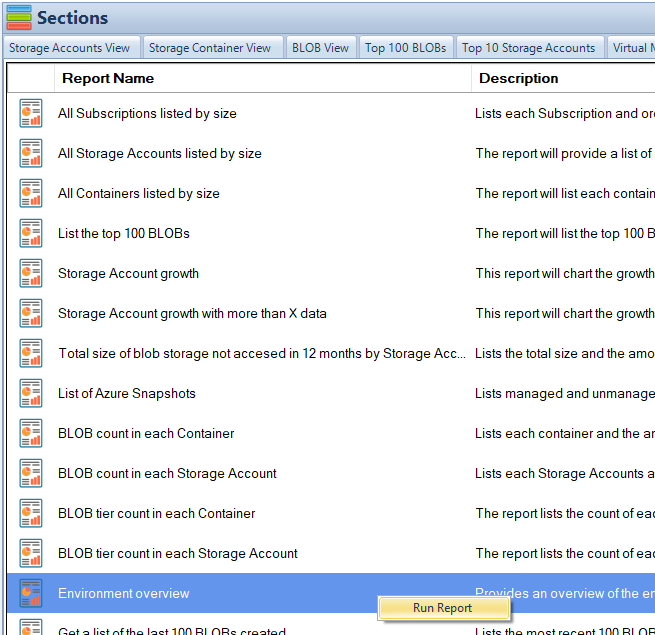
Azure Storage Usage Overview
When you run the Azure Reports, you are presented with a screen showing the details about your Azure Storage.
As can bee seen in the adjacent screenshot, this report provides you with high level details about your Azure Storage Usage by Subscription, including the number of Containers, the number of Blobs and finally the Azure Storage Capacity used in each subscription.
You can export this information to CSV if you wish and perform further analysis in Excel.
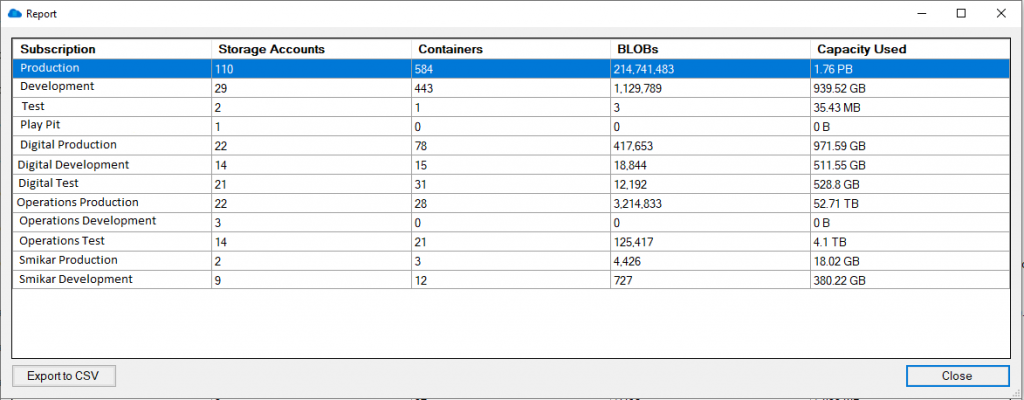
Now what if you require further analysis of your Azure Blob Storage consumption?
Azure Storage Analysis
Now that you have a good overview of the amount of Azure Storage you are consuming, another good report to run for further insights is Storage Consumed per Region.
This report will show you the total amount of storage consumed per Azure Region.
Highlight that report in Cloud Storage Manager and choose Run Report.
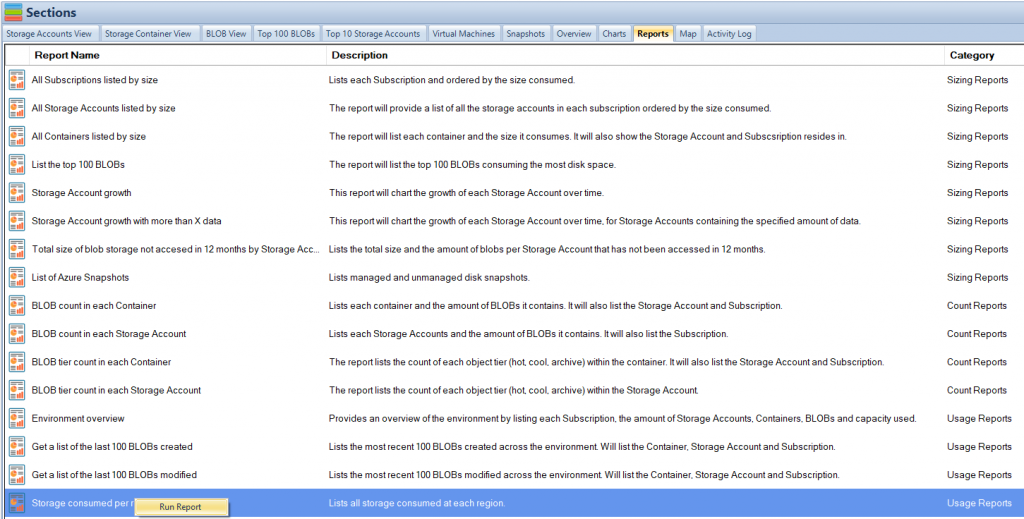
Azure Storage Regions
As you can see in the screen shown, here is a list of each Azure Regions and the amount of Azure Blob Storage you are consuming there.
As usual, you can export this to Excel for further analysis.
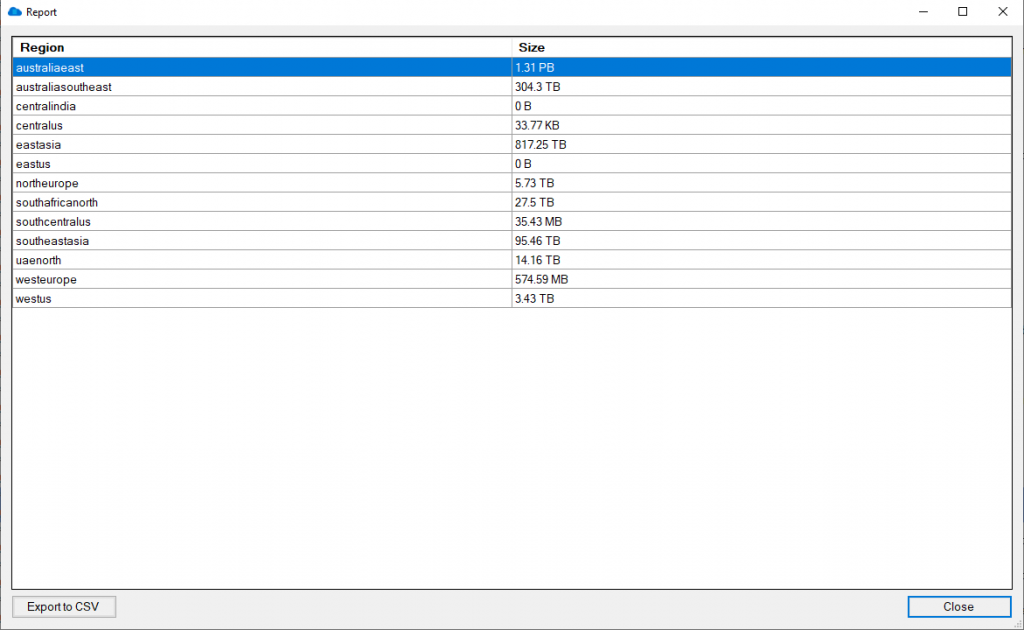
Unattached Azure Virtual Machines disks.
Another great report to run is All Unattached Disks.
This report will find and show you all the Azure Virtual Machine disks that are not associated with any Azure VM. These disks are costing you money as they arent being used by any Virtual Machines, sitting there dormant and not being used.
Again, Highlight that report and choose Run Report.
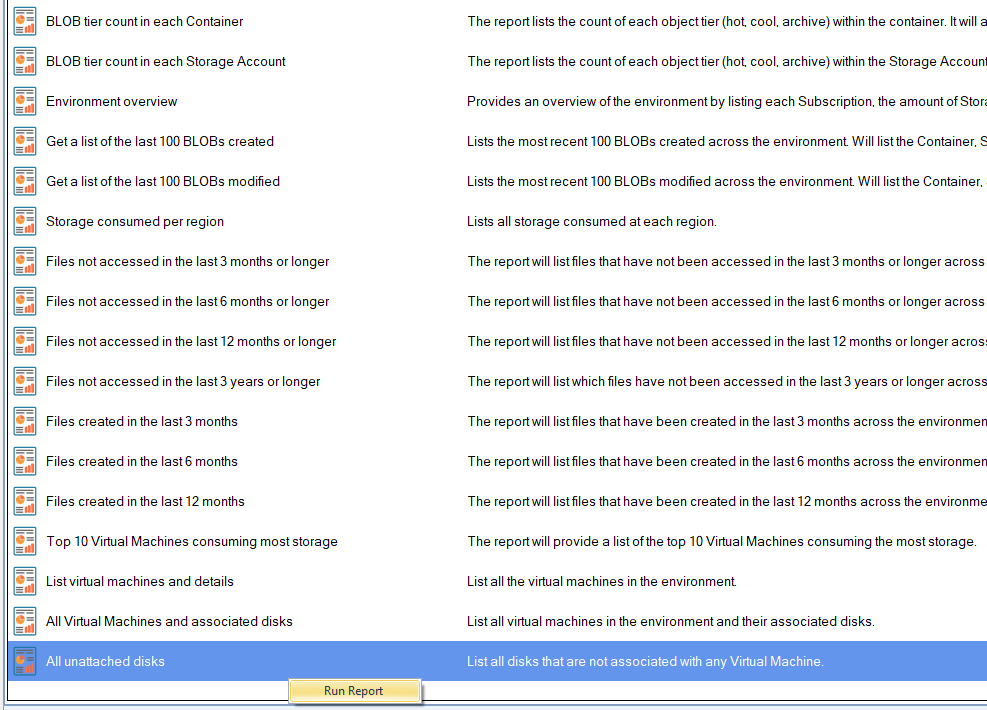
See Azure VM disks that are not associated.
As seen in the screenshot here, all these Azure Disks are not associated with any Azure Virtual Machine.
Yet again you can export this information to excel so that you can investigate further.
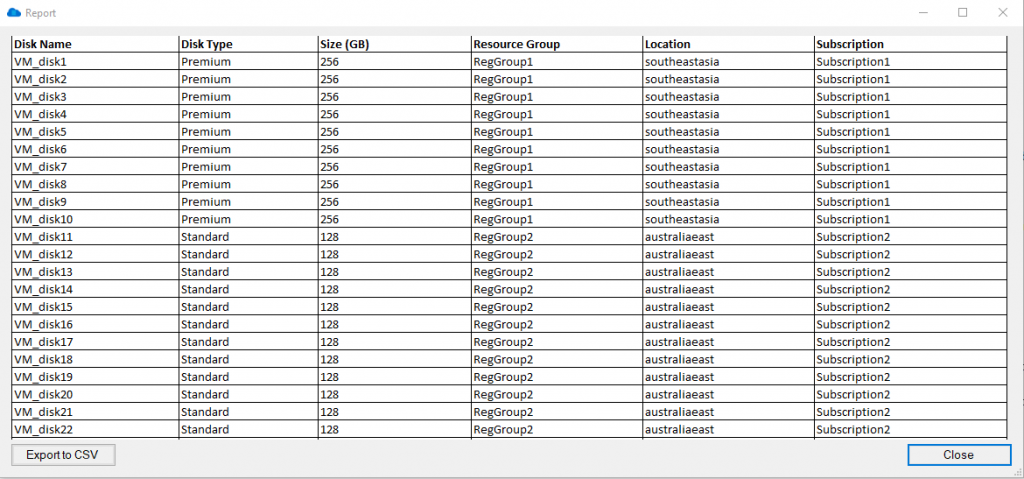
Download a FREE trial of Cloud Storage Manager today and start saving money, and understanding your Azure Storage Growth and Consumption.
Dont overspend on your Azure Storage
Knowing the size of your Azure Blob storage is crucial for cost optimization as it helps you monitor and control your usage. By keeping track of the number of Blobs, Containers, and the Azure Blob Storage capacity used, you can ensure that you are not overpaying for storage that you are not using. Additionally, by using a report like “All Unattached Disks,” you can identify any dormant disks that are not associated with any virtual machine and cut costs by deleting or resizing them. By regularly monitoring your Azure Blob storage with the help of tools like Cloud Storage Manager, you can make informed decisions about your usage and reduce unnecessary spending on storage.
Free

Database size is limited to a maximum of 5MB.
Typically for small or personal environments usually consisting of 3 or less Azure Subscriptions and consuming under 30TB of Azure Blob Storage.
Advanced

Database size is limited to a maximum of 1GB.
For medium sized environments typically consisting of less than 10 Azure Subscriptions and consuming under 500TB of Azure Blob Storage.
Enterprise

Unlimited database size.
For use in large environments typically consisting of more than 10 Subscriptions and consuming more than 1PB of Azure Blob Storage.
Azure Storage Consumption FAQ
| Question |
Answer |
What is Azure Storage?
|
Azure Storage is a cloud-based storage solution provided by Microsoft Azure that enables users to store and manage data in various forms such as blobs, files, queues, tables, and disks. |
Why is it important to understand how much Azure Storage I consume?
|
Understanding how much Azure Storage you consume is crucial because it helps you optimize your storage usage, control costs, and avoid unexpected charges. |
What are the benefits of optimizing Azure Storage consumption?
|
Optimizing Azure Storage consumption helps reduce costs, improve performance, and enhance security by ensuring that you only pay for the storage you need, and that your data is stored and managed efficiently. |
How can I monitor my Azure Storage consumption?
|
Use Cloud Storage Manager to deep dive in to your Azure Storage, find out how much you are consuming and where you can start saving money |
What are some best practices for optimizing Azure Storage consumption?
|
Some best practices for optimizing Azure Storage consumption include cleaning up unused data, compressing data before storing it, using tiered storage options, and using automation to manage and optimize your storage resources. |
How can I estimate my Azure Storage costs?
|
You can estimate your Azure Storage costs using the Azure Pricing Calculator, which provides an estimated cost based on your storage requirements and usage patterns. |
How can I reduce my Azure Storage costs?
|
You can reduce your Azure Storage costs by optimizing your storage usage, deleting unused data, using tiered storage options, compressing data, and leveraging Cloud Storage Manager manage your costs. |
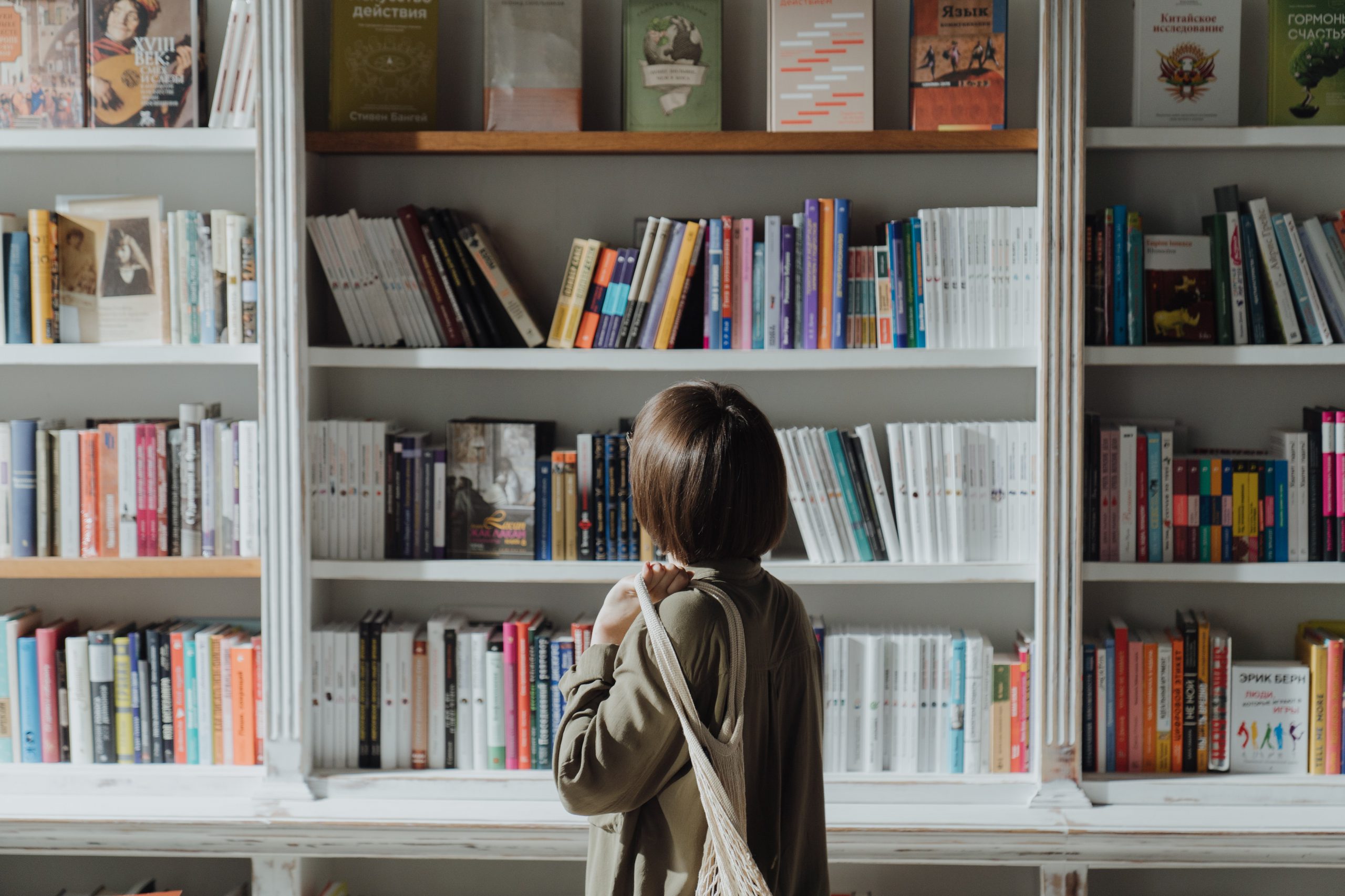
by Mark | Oct 26, 2020 | Azure, Azure Blobs, How To, Storage Accounts
Azure Blob storage has provided companies with a way to store almost limitless amount of data. But just like kids in a candy store this can get out of hand, and expensive. Being able to store as much data as you want is great, however it is something that can grow to a point where you are spending more on storage than you actually need.
Azure does provide a nice method of automatically shifting old or unused files to a lower access tier to save on cost, but this still means you are potentially holding onto files you don’t really need. I mean do you really need files you haven’t accessed in over 12 months? Sure there are certain industries that require files that are kept for 7+ years, but they are a special case.
If you don’t know how to create an Azure lifecycle policy to automatically move unused files to a lower access tier, check out our other post here: https://www.smikar.com/create-azure-storage-lifecycle-policy/
OK, so do I go about finding these files that haven’t been accessed in the last 3, 6, 12 or 36 months (3 years) without having to browse through each and every Azure Storage Account and Container?
So how do you find your Azure Blobs that havent been accessed in 3 months or more?
Azure Blob Storage Consumption Reports
Simple, use Cloud Storage Manager, and run one of the many usage reports.
Cloud Storage Manager has a number of reports you can run to get a better insight into exactly where all your Azure Blob Storage is being consumed, but let’s focus on the specific 4 reports that will tell us which Azure BLOB files haven’t been accessed in the last 3, 6, 12 or 36 months (3 years).
Once you’ve installed Cloud Storage Manager and allowed it some time to scan your Azure environment, browse to the Reports tab as shown here.
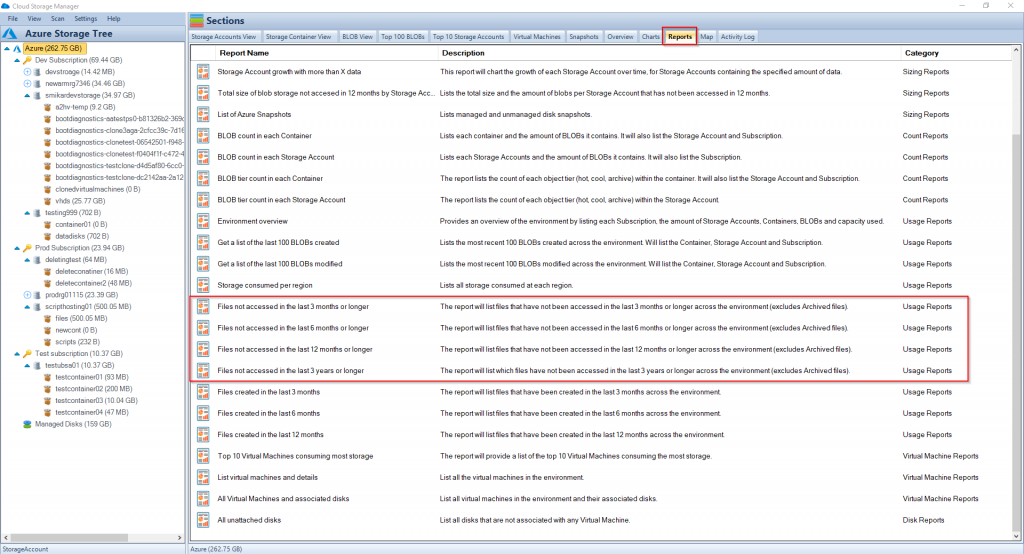
Azure Blobs not accessed within
First let’s run the Files not access in the last 12 months or longer report.
Right click on the report and select Run Report.
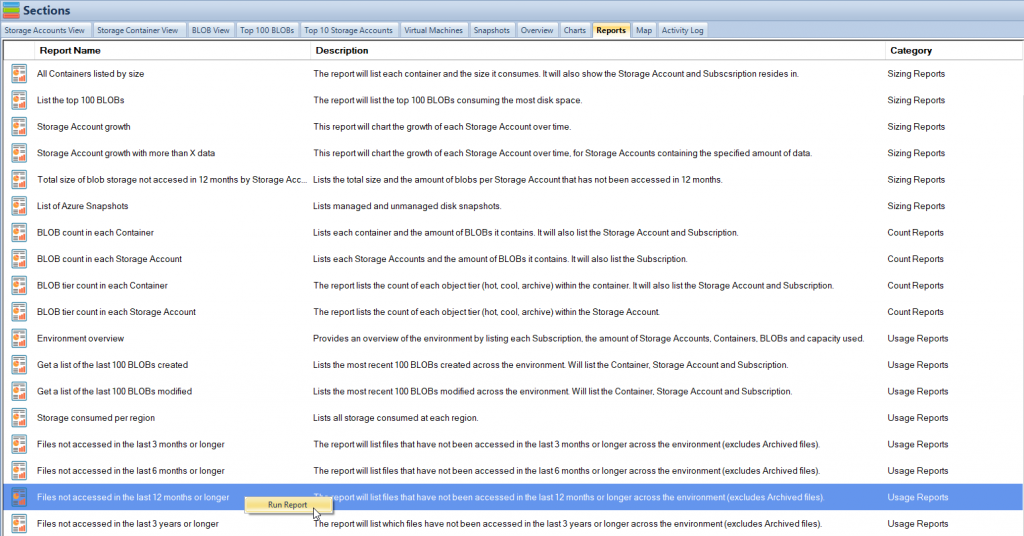
Azure Blobs not used Report
Once the report finishes, you will be shown a list of files that have not been accessed in the last 3 months or longer.
The report will show you which Subscription, Storage Account and Container the Azure BLOB file resides in. Not only that, but it will also tell you the object tier of the blob, whether that be hot or cool (archive files are excluded), the size of the file, the last time it was modified and of course the name of the file.
Here is an example of the report.
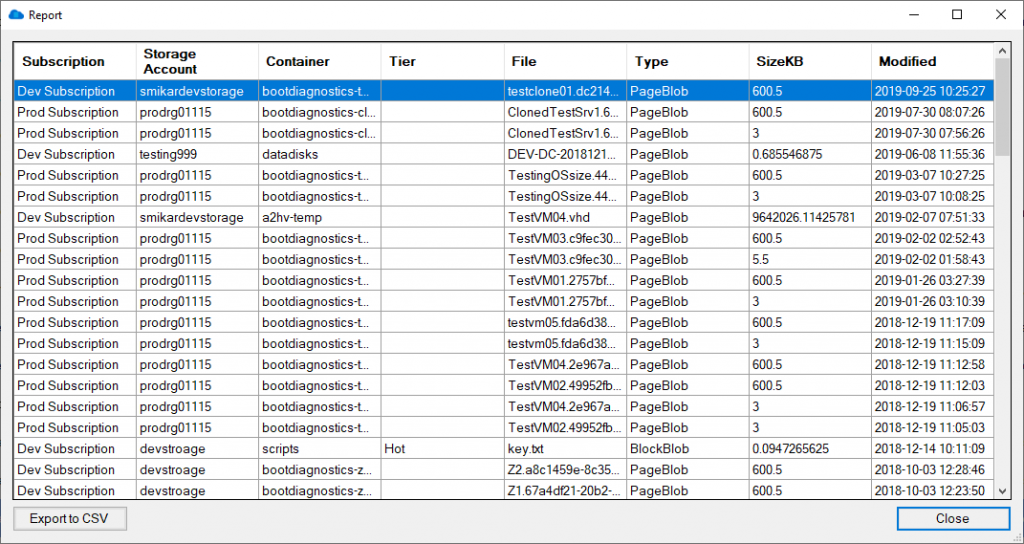
You can also export the report to Excel in order to adjust the report or present the information to others.
The same report may be executed to provide similar results but extending the criteria further out to search for files that haven’t been accessed in a longer timeframe, such as 6 months, 12 months or 3 years.
Using these reports, you can decide whether or not these files need to be retained, in which case you would move them to a lower access tier, either Cool or Archive for long-term retention, or even delete them if they are deemed unnecessary.
These reports are a great way to find files that haven’t been accessed in a long time and could provide an immediate cost saving associated with your Azure Storage consumption.
Cloud Storage Manager has free to trial. Start seeing insights in to your Azure Blob Storage consumption today.
Download a Free Trial and test it for yourself.
Free

Database size is limited to a maximum of 5MB.
Typically for small or personal environments usually consisting of 3 or less Azure Subscriptions and consuming under 30TB of Azure Blob Storage.
Advanced

Database size is limited to a maximum of 1GB.
For medium sized environments typically consisting of less than 10 Azure Subscriptions and consuming under 500TB of Azure Blob Storage.
Enterprise

Unlimited database size.
For use in large environments typically consisting of more than 10 Subscriptions and consuming more than 1PB of Azure Blob Storage.
Cloud Storage Manager is licensed based on the size of it’s database which includes information of each of your Azure Subscriptions, Azure Storage Accounts, Containers and finally each Blob.
Each version has the same great functions including scheduled scans of your Azure Blob Storage and reporting.
Azure Storage Cost Saving FAQs
What is Azure Blob storage?
Azure Blob storage is a cloud-based storage solution provided by Microsoft Azure that allows users to store large amounts of unstructured data such as text or binary data.
Why is it important to manage Azure Blob storage?
While Azure Blob storage can store almost limitless amounts of data, it can also become expensive to maintain as data accumulates over time. Proper management of Azure Blob storage can help reduce storage costs and improve overall efficiency.
How can Cloud Storage Manager help manage Azure Blob storage?
Cloud Storage Manager provides a number of usage reports that can be used to identify which Azure Blob files haven’t been accessed in a certain period of time, such as 3, 6, 12 or 36 months. These reports allow users to make informed decisions about whether to retain, move to a lower access tier, or delete unnecessary files, which can help reduce storage costs.
What are the benefits of using Cloud Storage Manager?
By using Cloud Storage Manager, users can gain insights into their Azure Blob storage consumption and identify areas where they can optimize storage costs. The usage reports provided by Cloud Storage Manager are easy to use and allow users to quickly identify which files haven’t been accessed in a certain period of time, which can save time and effort compared to manually browsing through each Azure Storage Account and Container.
How can I try Cloud Storage Manager for myself?
Cloud Storage Manager offers a free trial that can be downloaded and installed. This allows users to see the insights provided by the software and determine if it is a good fit for their needs.
Azure Blob Storage Consumption Reports are an excellent way to find Azure BLOB files that haven’t been accessed in a long time, and they can provide immediate cost savings associated with your Azure Storage consumption. By using Cloud Storage Manager, you can run reports and gain insights into your Azure Blob Storage consumption, allowing you to make informed decisions on how to optimize your Azure storage.
In summary, using Azure Blob Storage Consumption Reports can help you find unused Azure BLOB files and reduce storage costs, providing a cost-effective solution for storing your data in Azure. Start using Cloud Storage Manager today to see insights into your Azure Blob Storage consumption and start saving costs.