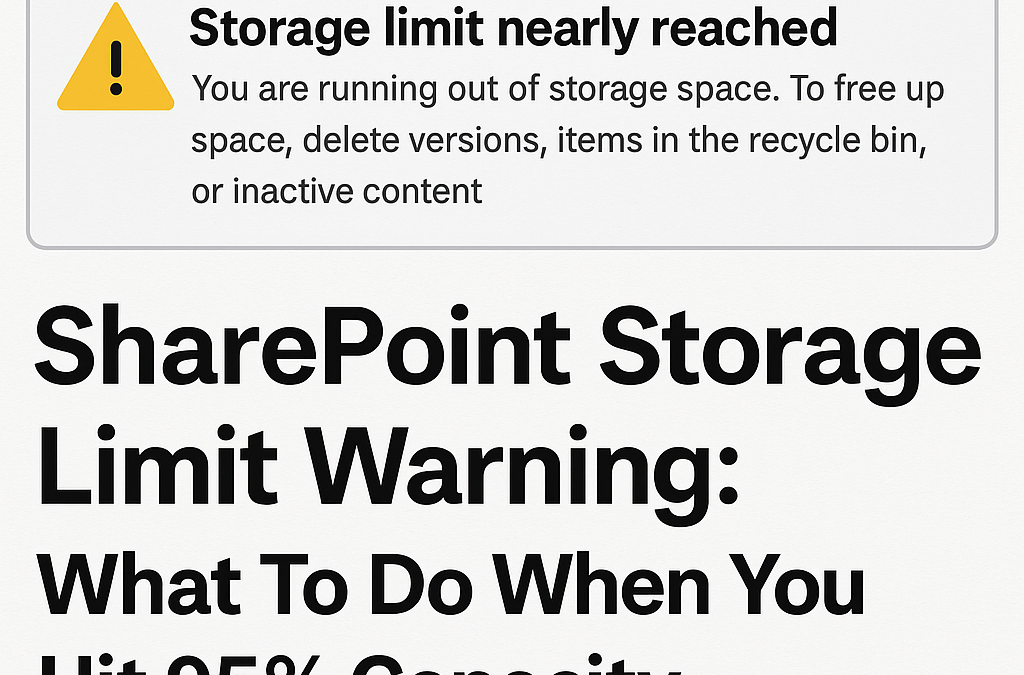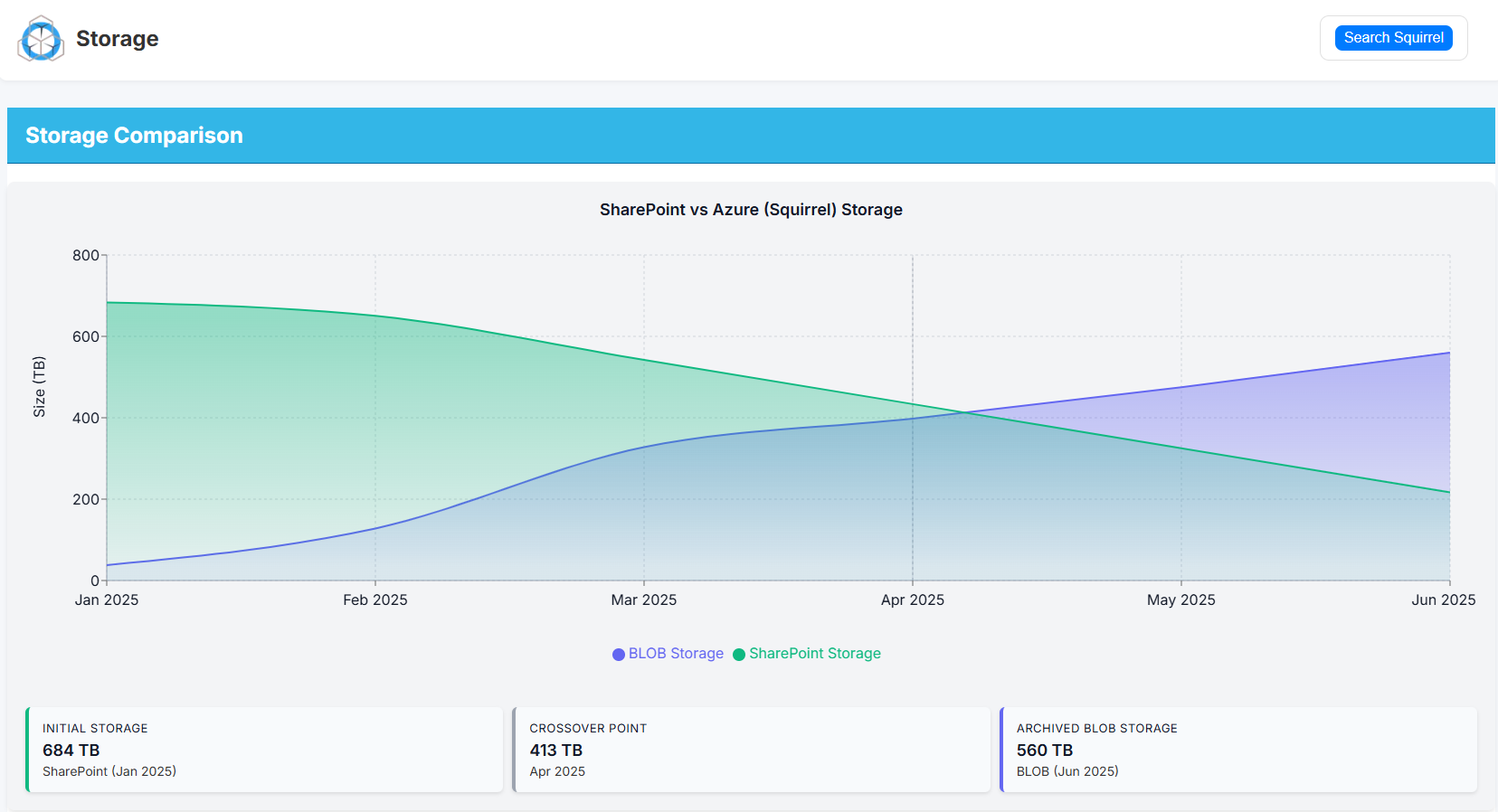SharePoint Storage Limit Warning
What To Do When You Hit 95% Capacity
When your Microsoft 365 tenant reaches the SharePoint storage limit, the impact is immediate. File uploads start failing, Teams sites stop provisioning, indexing slows down, and storage overage charges begin applying automatically. For organisations storing large volumes of documents, drawings, media files, or project data, hitting the SharePoint capacity threshold can become a recurring and expensive problem—especially when underlying retention policies prevent deletion.
How SharePoint Storage Allocation Works
Your tenant’s storage limit is determined by Microsoft 365 licensing:
-
10 GB base storage per tenant
-
+ 10 GB per licensed user
Example:
| Licensed Users | Total SharePoint Storage Allocation |
|---|---|
| 250 users | 10 GB + (250 × 10 GB) = 2.51 TB |
| 1,000 users | 10 GB + (1,000 × 10 GB) = 10.01 TB |
| 10,000 users | 10 GB + (10,000 × 10 GB) = 100.01 TB |
This storage is shared across:
-
SharePoint Online sites
-
Microsoft Teams files
-
OneDrive for Business accounts
-
The Preservation Hold Library (if retention or legal hold is enabled)
Over time, these workloads accumulate content faster than expected, especially in organisations with:
-
Project or engineering document repositories
-
Large Teams channels and video call recordings
-
Active retention / compliance policies
-
High staff turnover (departing user OneDrives pile up)
-
Multiple business units collaborating in shared libraries
What Happens When You Hit the SharePoint Storage Limit
When your storage consumption reaches 90–95%, you may see:
| Symptom | Impact |
|---|---|
| Uploads fail or sync errors appear | Users can’t save files |
| New Teams/SharePoint sites fail to create | Collaboration is blocked |
| SharePoint search/indexing slows | Content becomes harder to find |
| Performance degradation in Teams/SharePoint | Daily operations affected |
| Microsoft begins billing storage overage fees | Recurring operational cost |
Overage charges are not one-off—they continue every month.
Why Deleting Files Usually Doesn’t Work
Most organisations attempt deletion first. Two problems arise:
-
Retention policies prevent permanent deletion
Files go to the Preservation Hold Library, which still consumes storage. -
Users can’t reliably determine what is safe to delete
Deletion risks breaking collaboration context, version history, and audit trails.
So even when large folders are removed, overall tenant storage doesn’t change.
Step 1: Identify Where Storage Is Being Consumed
Check Storage Usage in Microsoft 365 Admin Center
-
Go to SharePoint Admin Center
-
Select Sites → Active Sites
-
Sort by Storage Used
Look specifically for:
| Hotspot | Storage Pattern |
|---|---|
| OneDrive of former employees | Large, unused, often years old |
| Project / department sites | Heavy media, drawings, reports |
| Teams collaboration sites | Files duplicated across channels |
| Preservation Hold Library | Hidden retained data growing silently |
This analysis identifies where optimisation efforts provide immediate value.
Step 2: Address Departed Employee OneDrives (Fastest Storage Win)
When staff leave, their OneDrive is typically preserved for compliance reasons. Over time, this results in massive storage accumulation that provides no operational value.
Correct Approach (No Risk)
-
Export or archive the user’s OneDrive
-
Store it in long-term low-cost cloud storage
-
Remove the original OneDrive container from the tenant
This process instantly frees capacity.
Chipmunk automates this:
-
Archives departed user OneDrive, Exchange, and Teams data
-
Preserves metadata and searchability
-
Allows controlled, auditable access for investigation or continuity
-
Safely removes the original OneDrive to reclaim storage
More info: https://www.smikar.com/chipmunk-automated-user-archiving/
Step 3: Archive Inactive SharePoint Content Without Breaking Access
For SharePoint sites that contain old project or historical content, the goal is to move inactive files to cheaper storage while keeping them accessible.
The Archive Pattern That Works
-
Identify files older than X months
-
Move them to Azure Blob or cold storage
-
Leave a lightweight placeholder (stub) behind
-
Users can still open the file normally
This allows:
-
No change to user experience
-
No broken links
-
No permission changes
-
No retraining
This is the core function of Squirrel:
-
Automatically archives files from SharePoint to Azure Blob Storage
-
Leaves stub files so users access archived content as usual
-
Supports metadata retention, version history capture, and audit compliance
-
Reduces storage consumption significantly and permanently
More info: https://www.smikar.com/squirrel
Step 4: Prevent the Storage Problem from Returning
Once storage is stabilised:
| Governance Task | Frequency |
|---|---|
| Archive inactive files | Monthly scheduled job |
| Auto-archive departing users | Triggered at license removal |
| Monitor storage trends | Monthly review |
| Lifecycle policies by library | Standard practice |
This shifts the organisation from reactive cleanup to predictable storage lifecycle management.
Summary
| Problem | Solution | Outcome |
|---|---|---|
| SharePoint storage limit reached | Identify largest storage locations | Visibility to act |
| Departed user OneDrives consuming storage | Archive using Chipmunk | Immediate storage recovery |
| Legacy data sitting in SharePoint | Archive to Azure with Squirrel | Lower storage cost, no user disruption |
| Storage continually grows | Apply automated lifecycle policies | Stable long-term storage costs |
Frequently Asked Questions
Does Microsoft charge for storage overages?
Yes. Once your SharePoint storage allocation is exceeded, Microsoft bills monthly for additional storage consumed.
Will deleting files reduce SharePoint storage usage?
Not if retention policies or legal holds are enabled. Deleted files move to the Preservation Hold Library and still consume storage.
Can archived files still be opened from SharePoint?
Yes. With stub-based archiving (such as Squirrel), files open exactly as before.
How do we handle access to files from former employees?
Use an automated archiving solution like Chipmunk that preserves search and audit access while releasing OneDrive storage.