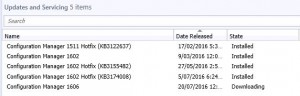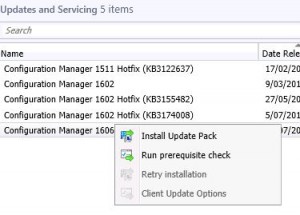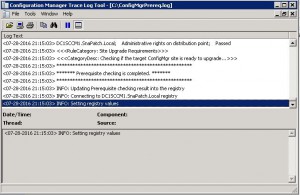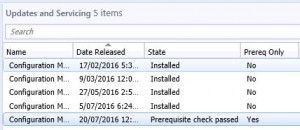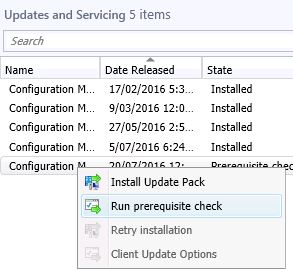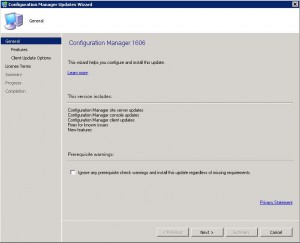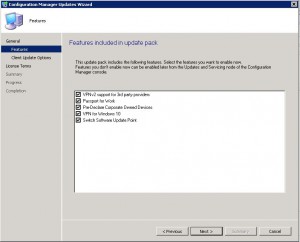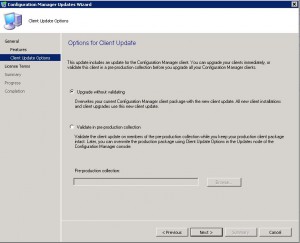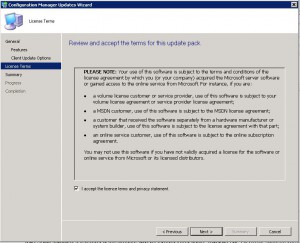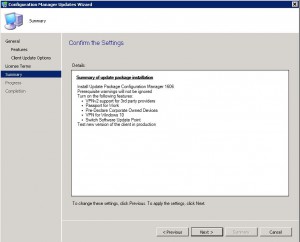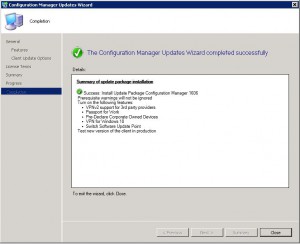SCCM 1606 Update
So what was the most exciting thing released this month? Well if you said Pokemon GO, you are on the wrong blog.
It was in fact the release of a well received update to System Centre Configuration Manager, known as update SCCM 1606.
SCCM 1606 (released on the 22nd of July 2016) introduces some great new features to an already excellent product by Microsoft. Particularly new enhancements in application management, deployment and provisioning, the experience of the end user, security and data protection and content distribution. Administrators that use SCCM in a hybrid mode with Microsoft Intune receive additional functionality. This update also includes support for the Windows 10 Anniverary update.
Exciting New Features of SCCM 1606
SCCM 1606 includes enhancements to application management, deployment and provisioning, end-user experience, security, data protection, and content distribution. If you’re using SCCM in hybrid mode with Microsoft Intune, this update provides additional functionality. Additionally, it includes support for the Windows 10 Anniversary update. Here’s a quick overview of some of the new features:
Windows Information Protection:
Create and deploy information protection policy, including choosing your protected apps and defining your EDP-protection level.
Windows Defender Advanced Threat Protection:
On-board and off-board Windows 10 clients to the cloud service and view agent health in the monitoring dashboard (requires a Windows Defender ATP tenant in Azure).
Windows Store for Business Integration:
Manage and deploy applications purchased through the Windows Store for Business portal for both online and offline licensed apps.
Windows Hello for Business policies:
Set policies for domain-joined Windows 10 devices managed by the Configuration Manager client
SCCM 1606 FAQs
| Question | Answer |
|---|---|
What is SCCM 1606? |
SCCM 1606 is a well-received update to System Centre Configuration Manager, released on July 22nd, 2016. It introduces new features to an already excellent product by Microsoft. |
What are the new features introduced in SCCM 1606? |
SCCM 1606 introduces new enhancements in application management, deployment and provisioning, the experience of the end user, security and data protection, and content distribution. |
What are the enhancements in application management? |
SCCM 1606 includes Windows Information Protection features that allow you to create and deploy information protection policies, including the ability to choose protected apps and define protection levels. |
What are the enhancements in deployment and provisioning? |
SCCM 1606 includes Windows Defender Advanced Threat Protection features that enable the ability to onboard and off-board Windows 10 clients to the cloud service and view agent health in the monitoring dashboard. |
What are the enhancements in end-user experience? |
SCCM 1606 includes Windows Store for Business Integration, allowing you to manage and deploy applications purchased through the Windows Store for Business portal for both online and offline licensed apps, as well as Windows Hello for Business policies for domain-joined Windows 10 devices managed by the Configuration Manager client. |
What are the enhancements in security and data protection? |
SCCM 1606 includes Windows Information Protection features for creating and deploying information protection policies. |
What are the enhancements in content distribution? |
SCCM 1606 includes Windows Store for Business Integration for managing and deploying applications purchased through the Windows Store for Business portal. |
What is the process for updating to SCCM 1606? |
To update to SCCM 1606, ensure you have a recent backup or snapshot prior to upgrading the system. Then, highlight the SCCM 1606 update, right-click, and choose Run Prerequisite Check. Once the prerequisite check passes, highlight the SCCM 1606 update again, right-click, and choose Install Update Pack. Follow the prompts to complete the installation. |
How can I check the status of the SCCM 1606 update download? |
You can check the download status by looking into the dmpdownloader.log file. |
What should I do if the SCCM 1606 update download freezes? |
If the download freezes, refresh the console, and if the update is still shown as downloading, restart the SMS_EXECUTIVE service. |
How can I view the ConfigMgrPrereq.log file? |
The ConfigMgrPrereq.log file should be located in the root of your C Drive. |
What should I do if there are issues with the prerequisite check? |
If there are issues with the prerequisite check, review the ConfigMgrPrereq.log file to troubleshoot the issue. |
Can I deploy the SCCM 1606 update to Pre-Production environments? |
Yes, you can select to deploy the client update to Pre-Production environments before doing a full-scale deployment to Production. |
How long will the SCCM 1606 installation take? |
The installation process will take some time, so be patient. Once completed, you will see the update has been completed, and you can click on CLOSE. |
Updating SCCM to 1606
If you cannot see the SCCM 1606 update in your console (go to Administration, then expand Cloud Services, then highlight Updates and Servicing there is an available powershell script you can run that is supplied by Microsoft to kick off the download. (SCCM 1606 Powershell script here).
As in the above picture, you can see that the 1606 update is still downloading. You can check to see the download status, by looking in to the dmpdownloader.log.
There have been some reports of the download freezing. If after sometime you refresh the console and the update is still shown as downloading, restart the SMS_EXECUTIVE service.
Once the update has downloaded, you can start to plan for the update process. As always, make sure you have a recent backup or snapshot prior to upgrading the system, then highlight the SCCM 1606 update, RIGHT CLICK and choose Run Prerequisite Check.
Give SCCM some time to verify the update is suitable for your environment. You can view the ConfigMgrPrereq.log file (should be located in the root of your C Drive) to see if there are any issues.
Once you see Prerequisite Check Passed , again highlight the SCCM 1606 update, RIGHT CLICK and then choose Install Update Pack.
Now we start the installation. Click on NEXT.
Next you have the option to install
- VPNv2 support for third party providers
- Passport for Work
- Pre-Declare Corporate Owned Devices
- VPN for Windows 10
- Switch Software Update Point
Choose the options you wish to install then click NEXT.
If you have a Pre-Production environment you can select to deploy the client update to them before you do a full scale deployment to Production. As this is one of our many test labs, Ill choose to Upgrade without Validating. Click on NEXT.
Accept the license terms and click NEXT
On the Summary Tab, check that you are happy with the selection then click on NEXT again to proceed to then start the installation.
All going well, the progress of the installation will take some time, so be patient. You should finally see the update has now been completed and can click on CLOSE
Conclusion
SCCM 1606 provides an impressive set of new features, making it a valuable tool for managing applications and deployments. The update process is straightforward, but it’s always important to ensure you have a recent backup or snapshot prior to upgrading the system. If you’re looking for a robust solution to manage your organization’s systems, SCCM is definitely worth considering.