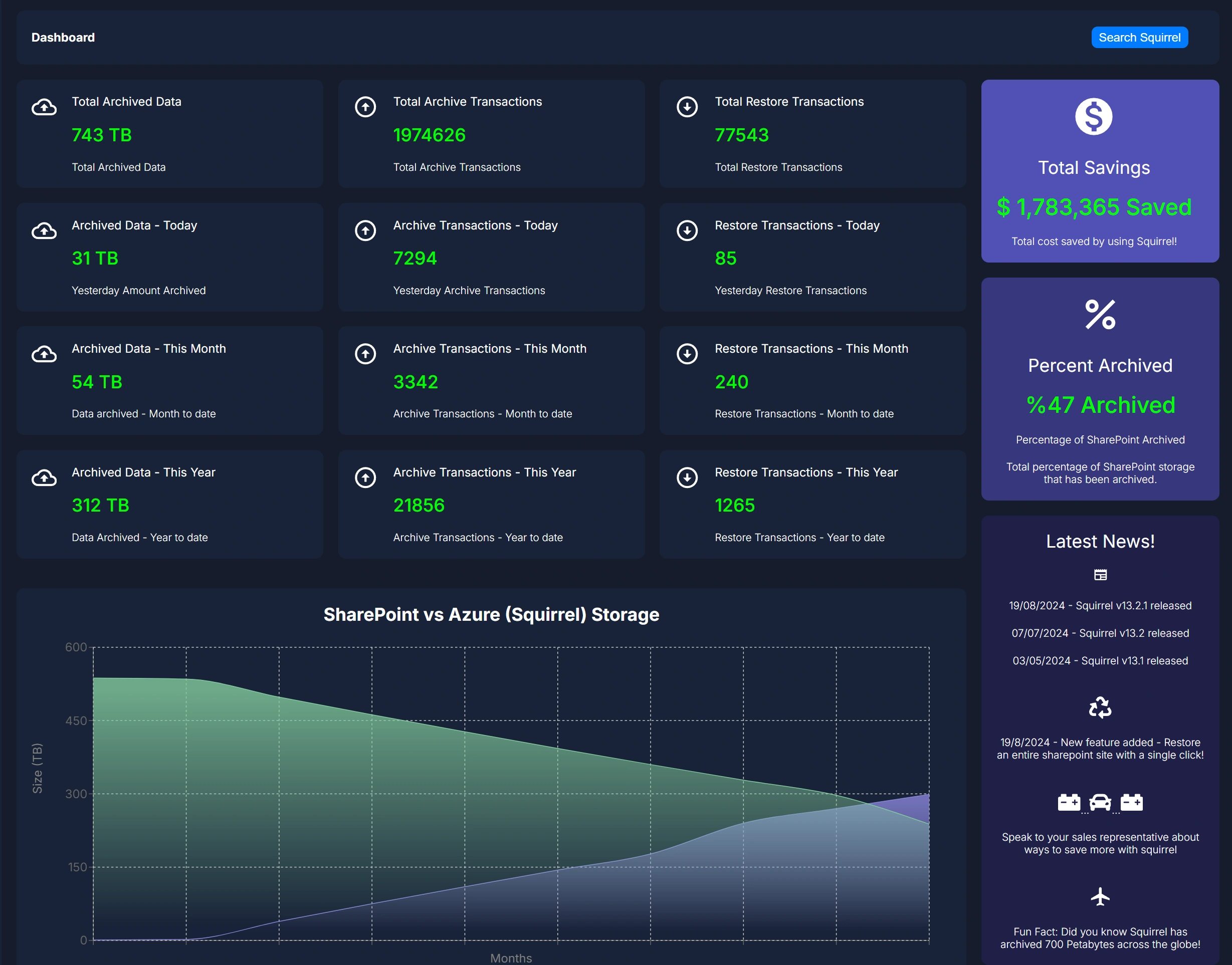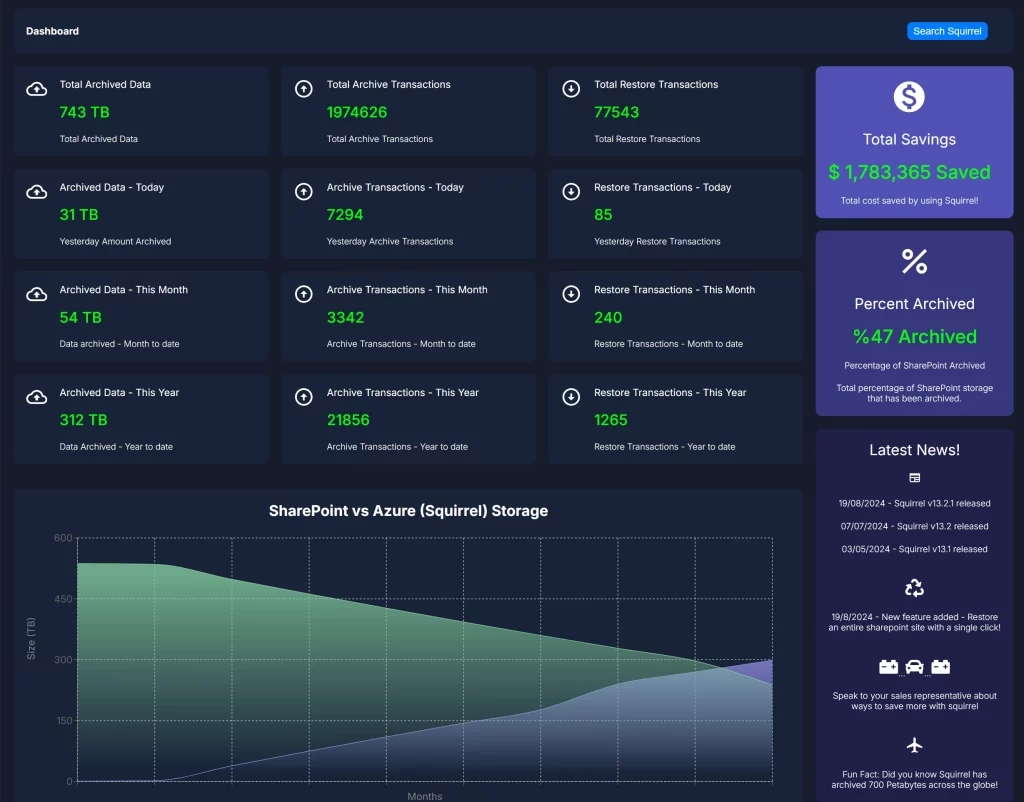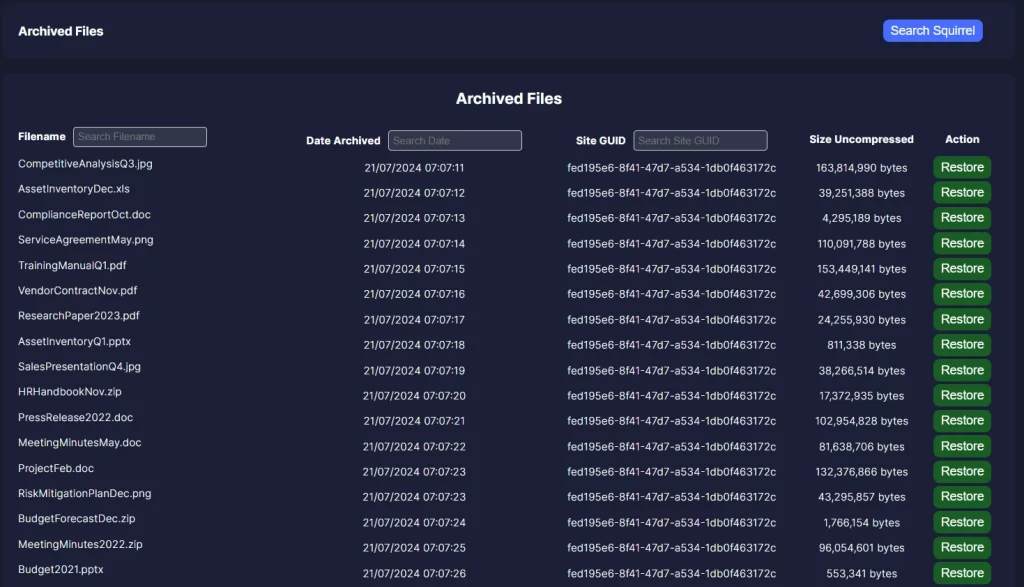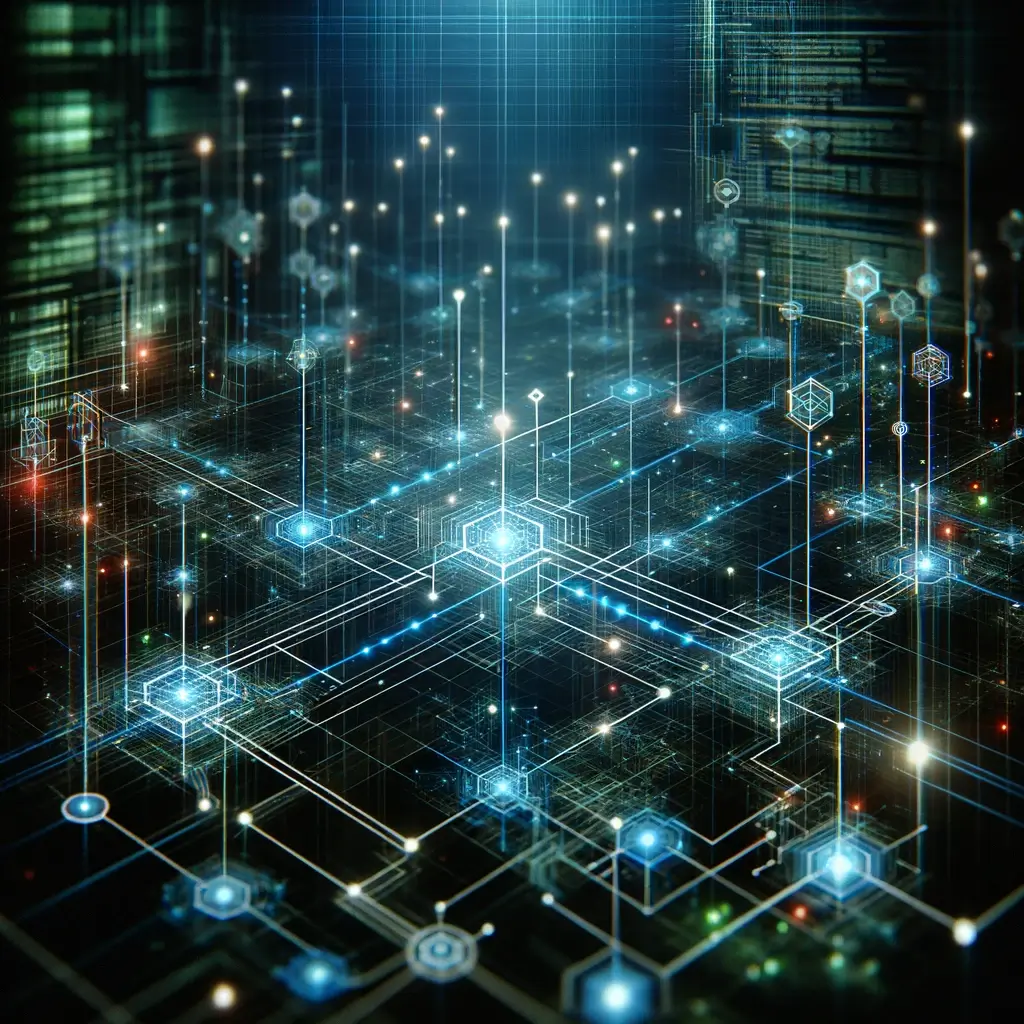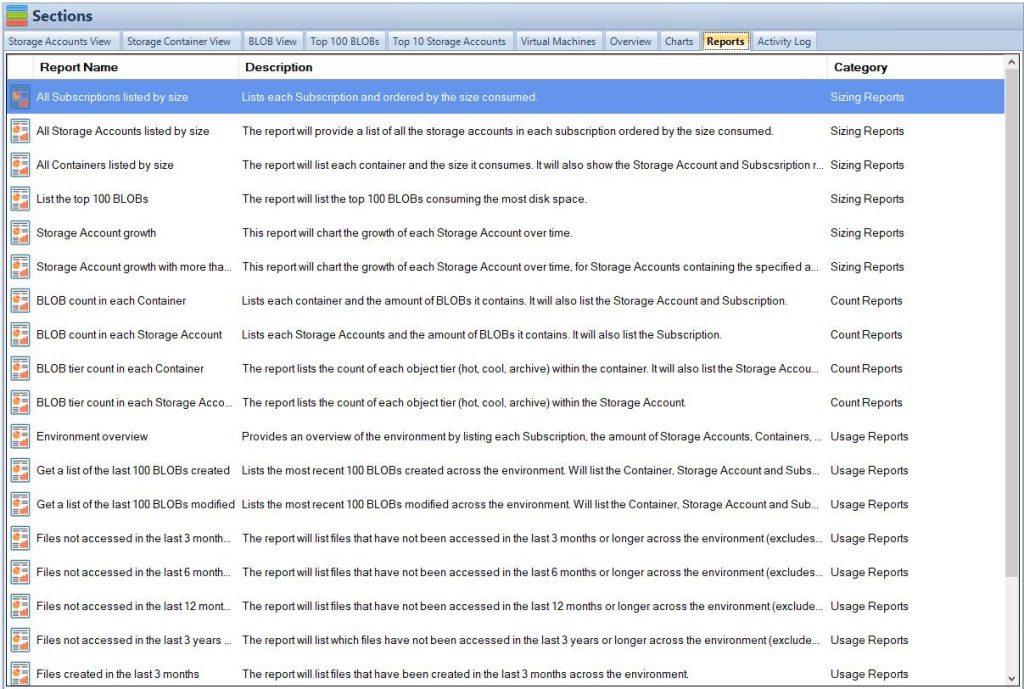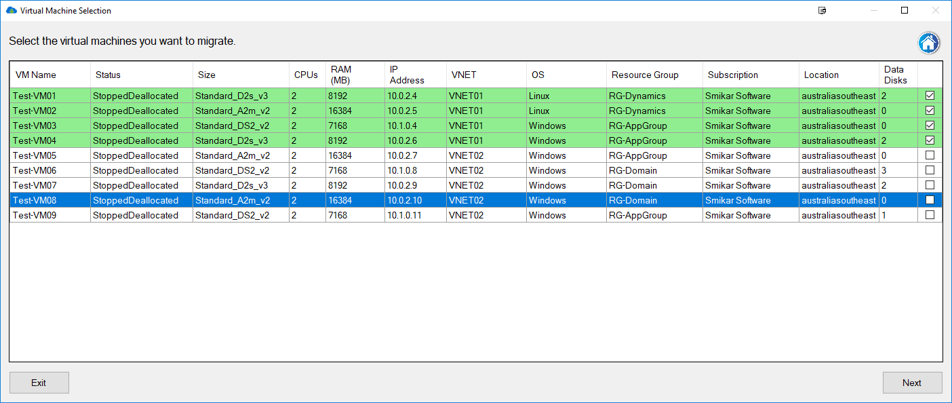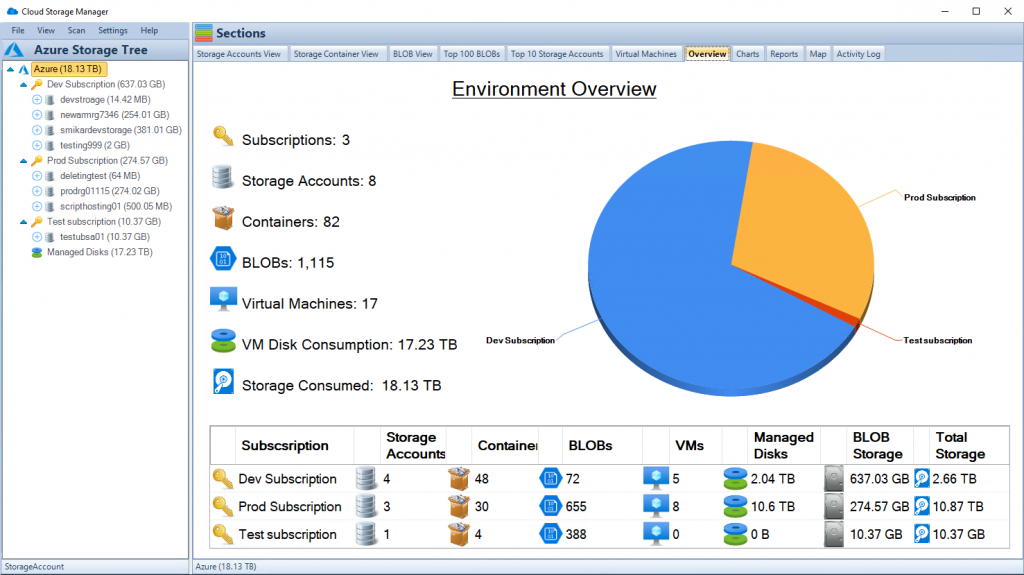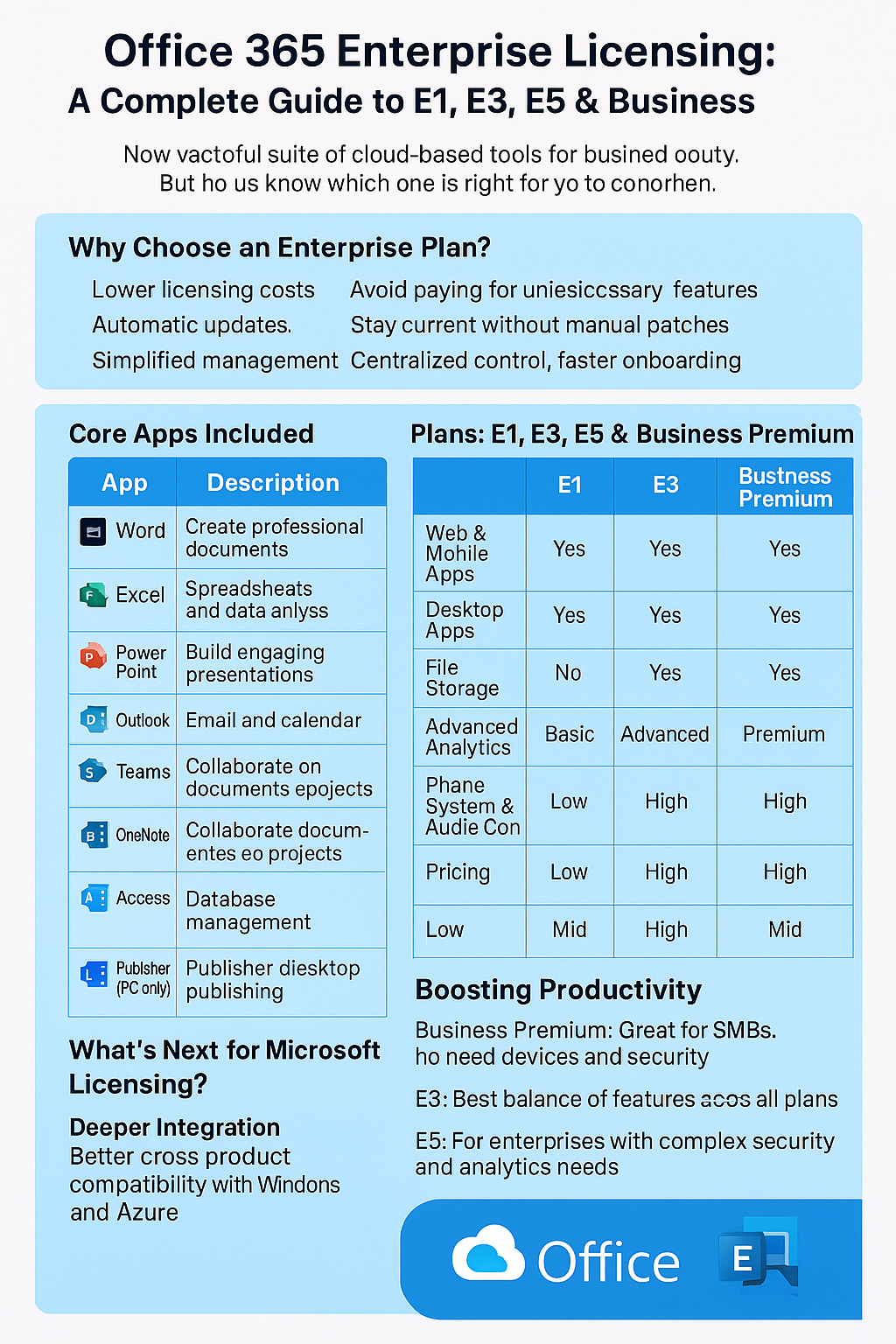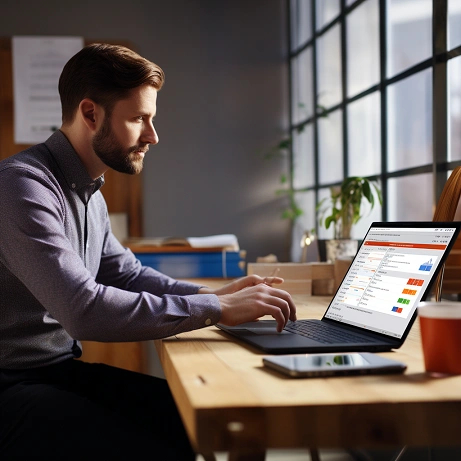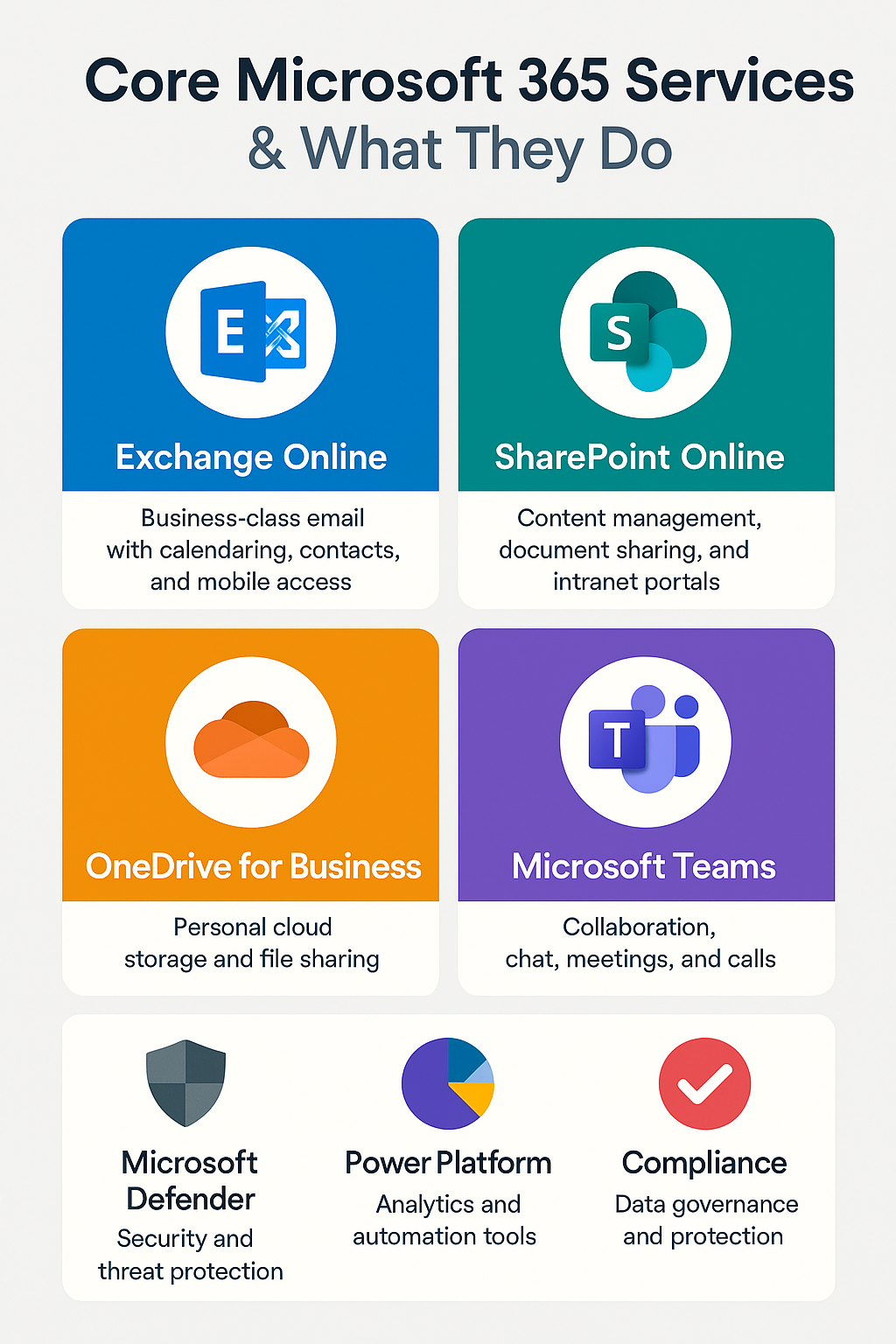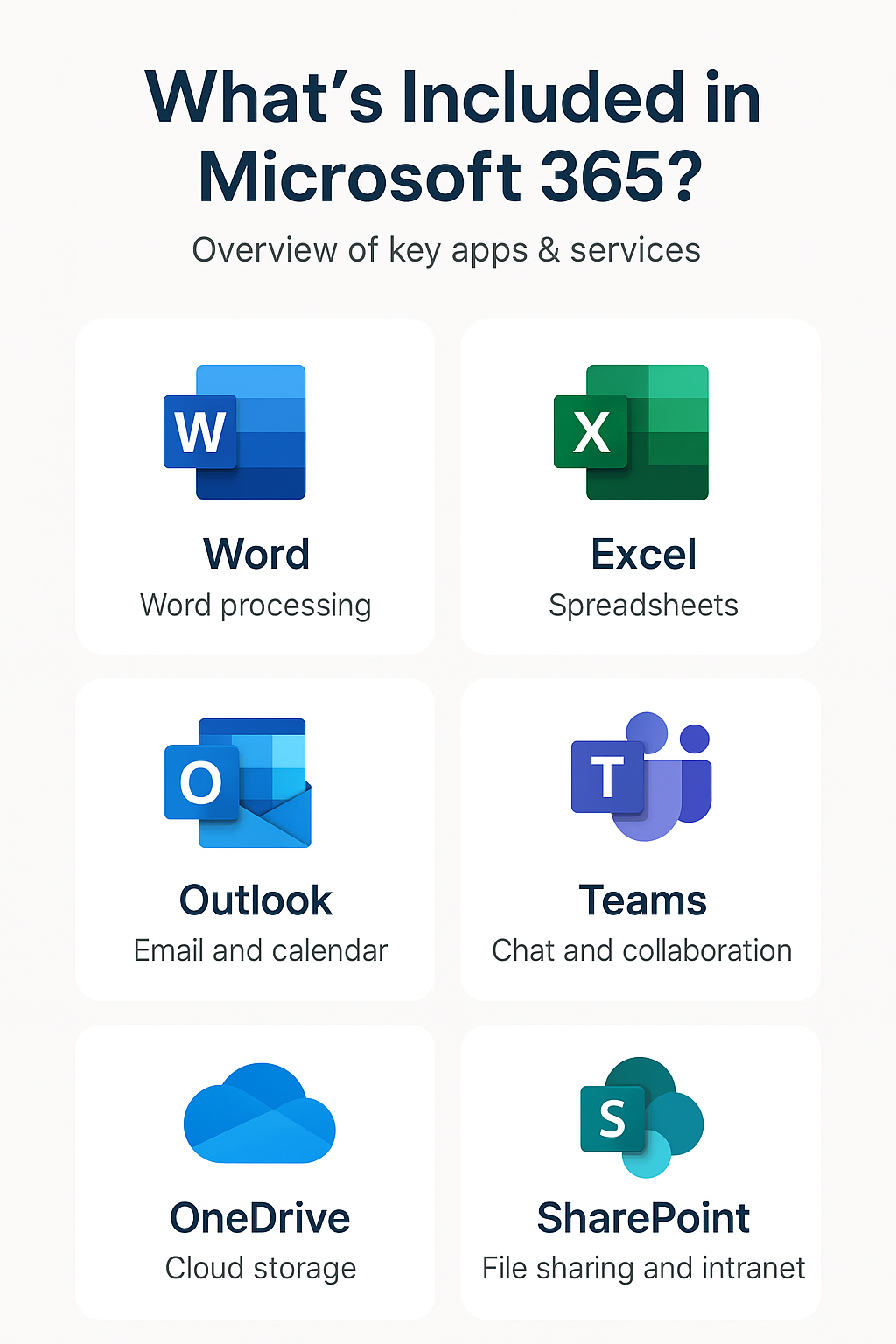Differences Between Microsoft 365 and Office 365
Microsoft 365 or Office 365
What is the difference?
In today’s digital landscape, productivity tools are crucial for businesses and individuals alike. Two names that often come up in conversations about office suites are Microsoft 365 and Office 365. But what exactly are these tools, and how do they differ? Understanding the distinctions between Microsoft 365 and Office 365 can help you choose the best solution for your needs.
| Aspect | Office 365 | Microsoft 365 |
|---|
| Primary Focus | Productivity and collaboration tools | Comprehensive IT solution (productivity, security, device management) |
| Included Services | Office applications, Exchange Online, SharePoint Online, OneDrive for Business | Everything in Office 365 plus Windows 10, Enterprise Mobility + Security |
| Target Audience | Businesses and individuals needing productivity tools | Businesses requiring advanced security and device management |
| Security Features | Basic security features like MFA, data encryption | Advanced threat protection, compliance controls, identity and access management |
| Management Tools | Admin Center for user and license management | Enhanced Admin Center, Microsoft Intune for device management |
| Cloud Services | OneDrive for Business, SharePoint Online | Enhanced OneDrive, advanced SharePoint features, additional cloud services |
| Customization Options | Customizable features, add-ons and extensions | Advanced customization through Microsoft Power Platform |
| User Experience | Intuitive interface, accessibility features | Enhanced interface, seamless integration with Windows 10, advanced accessibility features |
| Support Options | Self-service resources, direct support channels | Comprehensive support resources, premium support services |
| Future Prospects | Ongoing updates and new features | Innovation roadmap, integration with emerging technologies |
History of Microsoft 365 and Office 365
The Evolution of Office 365
Office 365 was introduced in 2011 as a cloud-based suite of productivity tools from Microsoft. It revolutionized the way people accessed and used Microsoft Office applications by moving them to the cloud. Users could now access familiar tools like Word, Excel, and PowerPoint from any device with an internet connection, enhancing flexibility and collaboration. Office 365 was designed to provide continuous updates, eliminating the need for periodic major releases and ensuring users always had access to the latest features and security improvements.
The Birth of Microsoft 365
Microsoft 365 was launched in 2017 as an integrated suite that includes Office 365, Windows 10, and Enterprise Mobility + Security (EMS). It represents a shift from just offering productivity tools to providing a more comprehensive, all-encompassing solution that includes operating systems and security features. This makes Microsoft 365 more than just a rebranding of Office 365; it’s an expanded offering designed to meet broader business needs. Microsoft 365 aims to provide a seamless and secure work environment, integrating productivity, security, and device management into one cohesive package.
Core Differences between Microsoft 365 and Office 365
What is Office 365?
Office 365 is a subscription-based service that provides access to Microsoft Office applications and other productivity services that are enabled over the internet (cloud services). This includes Exchange Online for email, SharePoint Online for collaboration, and OneDrive for Business for storage.
Features and Services
Office 365 includes all the classic Microsoft Office applications like Word, Excel, PowerPoint, and Outlook. Additionally, it offers cloud services such as Exchange Online, SharePoint Online, and OneDrive for Business, which facilitate email services, collaboration, and storage respectively. Users benefit from regular updates and new features, ensuring they always have the latest tools at their disposal. Office 365 also integrates with other Microsoft services like Microsoft Teams, providing a unified platform for communication and collaboration.
Target Audience
Office 365 is primarily targeted at businesses and enterprises that need robust email services, cloud storage, and collaboration tools. There are also plans available for personal use, making it a versatile solution for both professional and personal productivity needs. Small to medium-sized businesses, as well as large enterprises, find Office 365 to be a cost-effective solution that scales with their needs, offering a range of plans to suit different requirements.
What is Microsoft 365?
Microsoft 365 takes the Office 365 experience and enhances it by bundling it with Windows 10 and Enterprise Mobility + Security. This creates a unified ecosystem that not only includes productivity tools but also provides advanced security features and device management capabilities.
Features and Services
Microsoft 365 includes everything that Office 365 offers, such as Word, Excel, PowerPoint, and Outlook. However, it goes beyond by integrating Windows 10, which provides a consistent operating system experience across devices, and Enterprise Mobility + Security, which offers advanced security and device management tools. This integration ensures that all aspects of a business’s IT infrastructure are cohesive and well-protected. Microsoft 365 provides a comprehensive solution that addresses not just productivity, but also the critical areas of security and device management, making it a more holistic offering compared to Office 365.
Target Audience
Microsoft 365 is designed for businesses that require not just productivity tools, but also advanced security and device management solutions. It is ideal for enterprises looking for a comprehensive IT solution that covers everything from operating systems to security. Organizations with complex IT environments, stringent security requirements, and a need for efficient device management find Microsoft 365 to be a perfect fit. Additionally, it caters to educational institutions and governmental organizations that need a robust and secure digital workspace.
Gain insights in to your SharePoint Online Storage Consumption Download our completely FREE TOOL Send download link to:SharePoint Storage Explorer
Pricing and Plans
Cost Comparison
| Plan Type | Office 365 | Microsoft 365 |
|---|---|---|
| Business Plans | ||
| Basic | Office 365 Business Basic: $5/user/month | Microsoft 365 Business Basic: $6/user/month |
| Standard | Office 365 Business Standard: $12.50/user/month | Microsoft 365 Business Standard: $12.50/user/month |
| Premium | Office 365 Business Premium: $20/user/month | Microsoft 365 Business Premium: $20/user/month |
| Enterprise Plans | ||
| Entry-Level | Office 365 E1: $8/user/month | Microsoft 365 E3: $32/user/month |
| Mid-Level | Office 365 E3: $20/user/month | Microsoft 365 E5: $57/user/month |
| Advanced | Office 365 E5: $35/user/month | |
| Personal and Family Plans | ||
| Personal | Office 365 Personal: $6.99/month | Microsoft 365 Personal: $6.99/month |
| Family | Office 365 Family: $9.99/month | Microsoft 365 Family: $9.99/month |
Office 365 Pricing Plans
Office 365 offers a variety of pricing plans to cater to different needs, from small businesses to large enterprises, as well as personal and family use.
Business Plans
Office 365 Business plans include options like Office 365 Business Basic, Office 365 Business Standard, and Office 365 Business Premium. These plans vary in terms of the services offered, with higher-tier plans providing more advanced features and greater storage. For example, Office 365 Business Basic includes web and mobile versions of Office apps, email, and 1 TB of OneDrive storage, whereas Office 365 Business Premium adds desktop versions of Office apps, advanced security, and device management features.
Enterprise Plans
Office 365 Enterprise plans, such as Office 365 E1, E3, and E5, are designed for larger organizations with more complex needs. These plans offer advanced security, compliance tools, and extensive cloud services to support large-scale operations. The E5 plan, for instance, includes advanced threat protection, analytics tools, and phone system capabilities, making it suitable for organizations that require top-tier security and communication tools.
Personal and Family Plans
For individual users and families, Office 365 offers Personal and Family plans. These plans provide access to Office applications and cloud services, making them suitable for home use and small-scale projects. Office 365 Personal is ideal for single users, offering 1 TB of OneDrive storage and access to Office apps across multiple devices. Office 365 Family allows up to six users to share the benefits, with each user getting their own 1 TB of OneDrive storage and access to Office apps.
Microsoft 365 Pricing Plans
Microsoft 365 also offers a range of plans to meet the needs of various users, from small businesses to large enterprises, and personal and family use.
Business Plans
Microsoft 365 Business plans include Microsoft 365 Business Basic, Microsoft 365 Business Standard, and Microsoft 365 Business Premium. These plans offer a combination of productivity tools, security features, and device management capabilities. Microsoft 365 Business Premium, for example, includes everything in the Business Standard plan, along with advanced security features like Microsoft Intune and Azure Information Protection, making it ideal for businesses that need robust security and management tools.
Enterprise Plans
Microsoft 365 Enterprise plans, such as Microsoft 365 E3 and E5, are tailored for large organizations requiring comprehensive IT solutions. These plans include advanced security, compliance, and management features that go beyond what is available in Office 365 Enterprise plans. Microsoft 365 E5, for instance, offers advanced security, analytics, and compliance features, along with voice capabilities, making it a powerful solution for large enterprises with complex needs.
Personal and Family Plans
For individuals and families, Microsoft 365 offers Personal and Family plans that include the same productivity tools as Office 365 but with added benefits of Windows 10 and security features. Microsoft 365 Personal is perfect for single users, while Microsoft 365 Family allows up to six users to share the benefits, providing access to Office apps, 1 TB of OneDrive storage per user, and advanced security features.
Gain insights in to your SharePoint Online Storage Consumption Download our completely FREE TOOL Send download link to:SharePoint Storage Explorer
Included Applications
Office 365 Applications
Office 365 includes a suite of applications designed to enhance productivity and collaboration.
Productivity Tools
The core productivity tools in Office 365 include Word, Excel, PowerPoint, and Outlook. These applications are essential for creating documents, spreadsheets, presentations, and managing emails. Office 365 ensures that these tools are always up-to-date, providing users with the latest features and improvements without the need for manual updates.
Collaboration Tools
Office 365 also provides collaboration tools like Microsoft Teams, which facilitates communication and collaboration within teams, and OneDrive for Business, which offers cloud storage for sharing and managing files. SharePoint Online is another key component, enabling team sites, intranets, and secure document sharing across the organization.
Microsoft 365 Applications
Microsoft 365 includes all the applications found in Office 365, with additional tools that enhance security and management.
Productivity Tools
In addition to Word, Excel, PowerPoint, and Outlook, Microsoft 365 includes tools like OneNote for note-taking, and Planner for task management, which are crucial for productivity. Microsoft 365 ensures that users have a seamless experience across all devices, with synchronized settings and documents accessible from anywhere.
Collaboration Tools
Microsoft 365 offers the same collaboration tools as Office 365, including Microsoft Teams and OneDrive for Business, with enhanced integration and additional features to improve teamwork and communication. For instance, Microsoft Teams in Microsoft 365 includes advanced meeting capabilities, such as meeting recordings, transcriptions, and breakout rooms.
Security and Management Tools
One of the key differences in Microsoft 365 is the inclusion of advanced security and management tools. This includes Microsoft Intune for device management, Azure Active Directory for identity and access management, and Windows Defender for advanced threat protection. These tools help businesses protect their data and manage their devices more effectively, ensuring a secure and well-managed IT environment.
Gain insights in to your SharePoint Online Storage Consumption Download our completely FREE TOOL Send download link to:SharePoint Storage Explorer
Conclusion
Choosing between Microsoft 365 and Office 365 depends on your specific needs and requirements. Office 365 provides a robust suite of productivity tools and cloud services, making it an excellent choice for businesses and individuals looking for a cost-effective solution. Microsoft 365, on the other hand, offers a more comprehensive package that includes advanced security and management features, making it ideal for organizations with complex IT environments and stringent security requirements. By understanding the differences between these two platforms, you can make an informed decision and choose the solution that best meets your needs.
FAQs
What are the main differences between Office 365 and Microsoft 365?
The main differences lie in the scope and features of the two platforms. Office 365 focuses on productivity tools and cloud services, while Microsoft 365 includes everything in Office 365 plus Windows 10 and Enterprise Mobility + Security, offering a more comprehensive solution.
Can I switch from Office 365 to Microsoft 365 easily?
Yes, switching from Office 365 to Microsoft 365 is relatively straightforward. You can upgrade your subscription through the Microsoft admin portal, and your existing data and settings will be preserved.
Which is more cost-effective: Office 365 or Microsoft 365?
The cost-effectiveness depends on your specific needs. Office 365 is generally more affordable for basic productivity and collaboration needs, while Microsoft 365 provides better value for organizations requiring advanced security and device management features.
Do both Office 365 and Microsoft 365 offer the same apps?
Both platforms offer the same core productivity apps like Word, Excel, PowerPoint, and Outlook. However, Microsoft 365 includes additional tools and services, such as Windows 10 and advanced security features.
What should small businesses consider when choosing between Office 365 and Microsoft 365?
Small businesses should consider their specific needs, budget, and IT infrastructure. Office 365 is a great choice for basic productivity and collaboration, while Microsoft 365 offers enhanced security and management capabilities that may be beneficial for growing businesses with more complex requirements.
Slash Your SharePoint Costs with Squirrel!
Cut your storage expenses by archiving unused documents automatically. Experience the savings with our demo today!