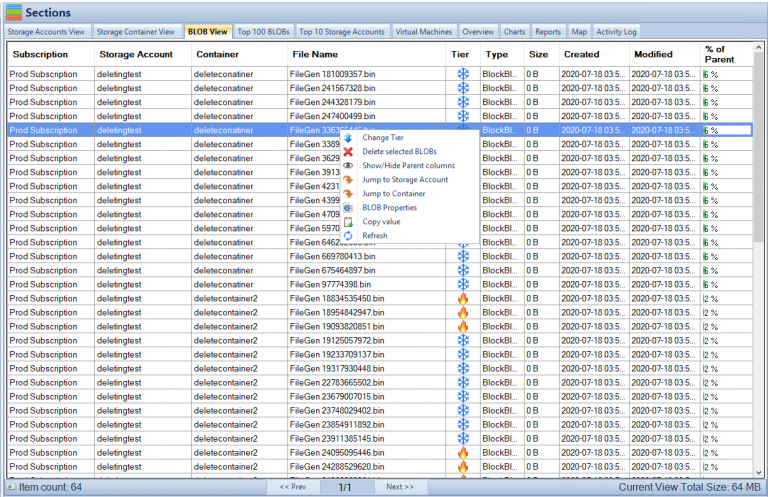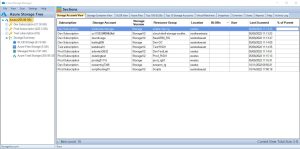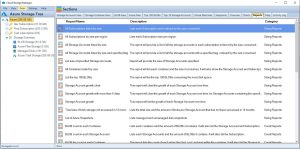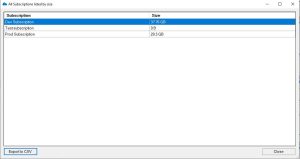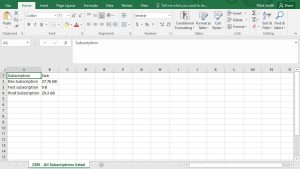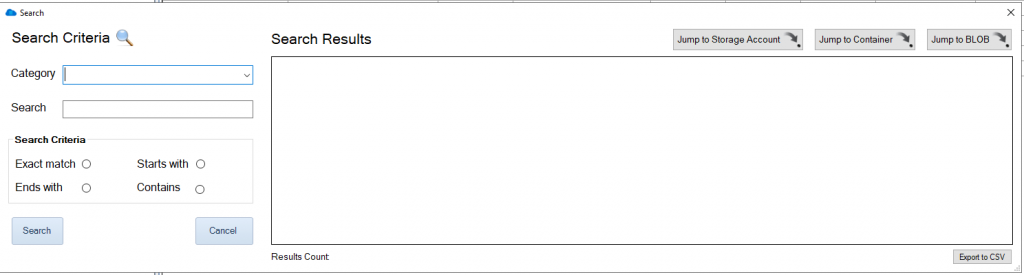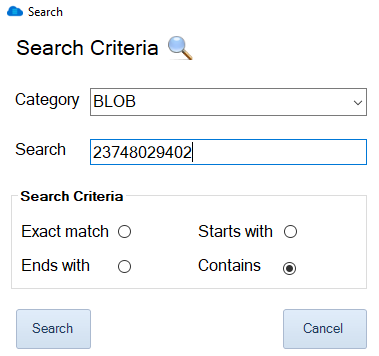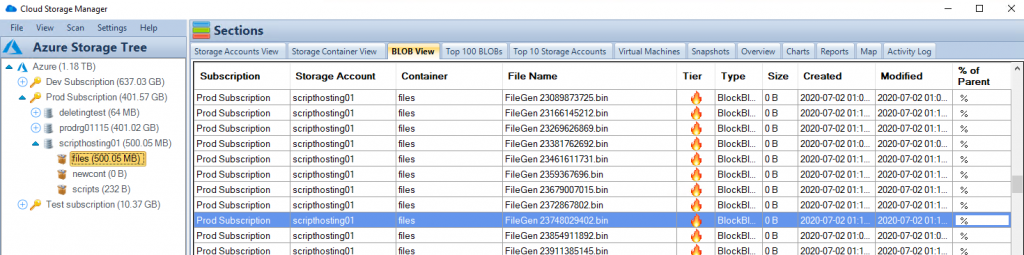by Mark | Mar 2, 2023 | Azure, Azure Blobs
In today’s world, data is king. Companies and organizations are generating vast amounts of data every day, and they need a way to store, manage, and organize that data. This is where cloud storage solutions like Azure Blob Storage come into play. Azure Blob Storage is a scalable, secure, and cost-effective cloud storage solution that allows you to store and retrieve large amounts of unstructured data.
One of the key features of Azure Blob Storage is metadata. Metadata is information that describes your data. It can include information such as the creation date, author, title, and keywords. In this article, we will dive deep into Azure Blob Storage metadata and learn how it can help you manage and organize your data more effectively.
What is Azure Blob Storage Metadata?
Azure Blob Storage metadata is additional information that you can add to your blob objects to describe them. Blob objects are unstructured data such as images, videos, documents, and more. Metadata can include information such as the creation date, author, title, and keywords.
Metadata is stored as name-value pairs and can be added to both block blobs and page blobs. Block blobs are used to store large amounts of unstructured data, such as text and binary data. Page blobs are used to store random access files, such as virtual hard disks.
How to use Azure Blob Storage Metadata
Adding metadata to your blob objects is a straightforward process. You can add metadata when you create a blob, or you can add it later by updating the blob properties. Here’s how to add metadata to your blob:
- Sign in to the Azure portal and navigate to your storage account.
- Select the container that contains the blob you want to add metadata to.
- Click on the blob you want to add metadata to.
- Click on the “Properties” tab.
- Under “Metadata,” click on “Add metadata.”
- Enter the name and value of the metadata you want to add.
- Click “Save.”
Once you have added metadata to your blob, you can use it to search, filter, and organize your data.
Benefits of Azure Blob Storage Metadata
Using metadata in Azure Blob Storage has several benefits:
- Search and Filter: Metadata can be used to search and filter your data more easily. For example, if you have a large number of images stored in your storage account, you can use metadata to filter them by the date they were created or the author who created them.
- Organization: Metadata can be used to organize your data more effectively. For example, you can use metadata to group your data by project, department, or category.
- Customization: Metadata can be customized to meet your specific needs. You can create your own metadata properties and values that are tailored to your organization’s requirements.
- Security: Metadata can be used to add an extra layer of security to your data. For example, you can use metadata to add access control policies to your blobs, limiting who can access them.
Best Practices for Using Azure Blob Storage Metadata
To make the most of Azure Blob Storage metadata, here are some best practices to keep in mind:
- Use a Consistent Naming Convention: Use a consistent naming convention for your metadata properties and values. This will make it easier to search and filter your data.
- Keep Metadata Simple: Avoid using too many metadata properties or values. This can make it harder to manage and search your data effectively.
- Use Descriptive Values: Use descriptive values for your metadata properties. For example, instead of using “Tag1” and “Tag2,” use descriptive values like “Product Name” and “Category.”
- Update Metadata Regularly: Keep your metadata up-to-date and accurate. This will ensure that your data is always organized and searchable.
- Use Metadata in Conjunction with Tags: Use metadata in conjunction with tags to provide additional context to your data. Tags are descriptive labels that can be applied to your blobs to provide additional information about them.
Azure Blob Storage Metadata Actionable Tips
| Tip |
Description |
Use descriptive file names
|
Use clear and concise file names that accurately describe the content of the file. Avoid generic names like “Untitled” or “Document 1”. |
Add tags
|
Assign relevant tags to your files to make them easier to search and filter. Tags can be used to describe the content, context, or purpose of the file. |
Utilize folder structures
|
Create a folder structure that makes sense for your data and stick to it. Use subfolders to further organize your files. |
Include creation and modification dates
|
Add creation and modification dates to your files to keep track of when they were created or last updated. This can be helpful when trying to find the most recent version of a file. |
Include author or contributor information
|
If multiple people are working on a project or contributing to a document, include author or contributor information in the metadata. This can help identify who created or contributed to specific files. |
Use consistent metadata standards
|
If you’re working with a team or sharing files with others, use consistent metadata standards to ensure everyone is on the same page. This can help prevent confusion and ensure that files are properly organized. |
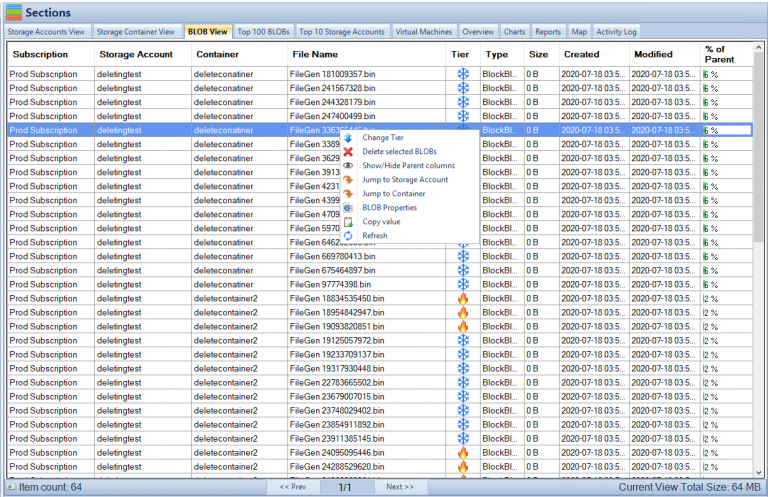
Azure Blob Storage Metadata FAQs
| Question |
Answer |
What is the difference between azure blob metadata vs tags?
|
Azure Blob metadata is a set of key-value pairs that can be added to a blob to provide additional information about the blob, while tags are labels that can be applied to a blob to help categorize or organize it. Metadata is often used to provide more detailed information about a blob, while tags are more high-level descriptors. |
What is metadata in Azure blob?
|
Metadata in Azure Blob Storage is a set of key-value pairs that can be associated with a blob object to provide additional information about it. Metadata can be used to help organize and search your blobs more effectively. |
What is the difference between blob tags and metadata in Azure?
|
Blob tags and metadata both provide additional information about a blob, but they serve different purposes. Tags are high-level descriptors that can help categorize or organize a blob, while metadata provides more detailed information about a blob, such as creation date, author, or other specific attributes. |
What is the metadata limits in Azure blob?
|
The maximum size of metadata for a block blob is 8 KB, and for a page blob, it is 1 MB. |
What is often stored in Azure Blob metadata?
|
Azure Blob metadata can contain any kind of additional information about a blob, such as creation date, author, content type, or other attributes that can be used to organize and search for the blob more effectively. |
What is the maximum length of Azure Blob metadata?
|
The maximum length of Azure Blob metadata is 8 KB for block blobs and 1 MB for page blobs. |
What are the different types of Azure Blob metadata?
|
There are no specific types of metadata in Azure Blob Storage, but metadata can be used to store any kind of additional information about a blob, such as author, creation date, content type, or any other attribute that can help organize and search for the blob more effectively. |
What is the purpose of Azure Blob metadata?
|
The purpose of Azure Blob metadata is to provide additional information about a blob object that can help organize and search for it more effectively. Metadata can be used to store any kind of additional information about a blob that is not included in the blob’s name or content. |
What are the examples of Azure Blob Metadata?
|
Examples of Azure Blob metadata include creation date, author, content type, file format, and any other attribute that can help organize and search for the blob more effectively. Metadata can be customized to fit the needs of the application or user. |
Azure Blob Storage Metadata Conclusion
Azure Blob Storage Metadata is a feature of Azure Blob Storage that allows users to associate additional information, in the form of key-value pairs, with blob objects. Metadata can be used to provide more detailed information about a blob, such as creation date, author, content type, or any other attribute that can help organize and search for the blob more effectively.
Metadata is an optional feature of Azure Blob Storage and can be added or modified at any time. When a new blob is created, users can specify the initial set of metadata key-value pairs, which can be updated later as needed. Similarly, when a blob is copied or moved, its metadata is also copied or moved along with it.
Metadata in Azure Blob Storage has several advantages. First, it can help users organize and search for their blobs more effectively by providing additional information that is not included in the blob’s name or content. Second, metadata can be used to enable more efficient processing of blobs, such as by enabling filtering or sorting based on specific attributes. Finally, metadata can be used to integrate Azure Blob Storage with other Azure services or third-party tools, such as by providing additional context for search or analytics.
To work with metadata in Azure Blob Storage, users can use a variety of tools and interfaces, including the Azure Portal, Azure PowerShell, Azure CLI, Azure SDKs, or REST APIs. The maximum size of metadata for a block blob is 8 KB, and for a page blob, it is 1 MB.
Overall, Azure Blob Storage Metadata is a powerful feature of Azure Blob Storage that can help users better manage and process their blobs by providing additional context and information.
Azure Storage Unlocked
Please fill out the form below to get our free Ebook "Azure Storage Unlocked" emailed to you
FREE DOWNLOAD

by Mark | Feb 28, 2023 | Azure, Azure Blobs, Blob Storage, How To
Blob Storage is a highly scalable and secure cloud storage solution offered by Microsoft Azure. It allows users to store unstructured data like text, images, videos, and audio files. Accessing Blob Storage is crucial for developers, IT professionals, and business owners who want to manage their data and applications in the cloud. In this article, we will discuss how to access Blob Storage using different methods and tools.
Azure Blob Storage Use Cases
| Use Case |
Description |
Backup and Archive
|
Blob storage can be used as a low-cost, durable backup and archive solution for data that is infrequently accessed. |
Media Storage and Streaming
|
Blob storage can be used to store and serve media files such as images, videos, and audio. Blob storage also supports streaming of large media files. |
Web Content Storage
|
Blob storage can be used to store and serve web content such as HTML, CSS, and JavaScript files. |
Big Data Analytics
|
Blob storage can be used to store large amounts of data for big data analytics. Blob storage integrates with many big data services, such as Azure HDInsight and Azure Databricks. |
IoT Data Storage
|
Blob storage can be used to store data from IoT devices such as sensors, cameras, and smart meters. |
Disaster Recovery
|
Blob storage can be used as a disaster recovery solution for critical data. |
Machine Learning
|
Blob storage can be used to store and manage large datasets used for machine learning, and can integrate with Azure Machine Learning services. |
Distributed File System
|
Blob storage can be used as a distributed file system for applications running in Azure, such as Hadoop and Spark. |
These are just a few examples of the many use cases for accessing Blob storage.
Accessing Blob Storage using Azure Portal
If you are new to Azure and Blob Storage, the easiest way to access Blob Storage is by using the Azure Portal. Follow these steps:
Log in to the Azure Portal
To access the Azure Portal, log in to your Azure account using your credentials.
Navigate to the Blob Storage Account
Once you are logged in, navigate to the Blob Storage account you want to access.
Access the Blob Container
Select the Blob container you want to access from the list of available containers.
Accessing Blob Storage using Azure Storage Explorer
Azure Storage Explorer is a free, cross-platform tool that allows you to manage your Azure Storage accounts. Follow these steps to access Blob Storage using Azure Storage Explorer:
Download and Install Azure Storage Explorer
Download and install Azure Storage Explorer on your computer.
Log in to Azure Storage Explorer
Log in to Azure Storage Explorer using your Azure account credentials.
Connect to Blob Storage
Once you are logged in, connect to your Blob Storage account using the connection string or the account name and key.
Access the Blob Container
Select the Blob container you want to access from the list of available containers.
Access the Blob Files
Once you have selected the Blob container, you can access the Blob files by clicking on the file name.
Accessing Blob Storage using Azure Blob Storage REST API
The Azure Blob Storage REST API allows developers to programmatically access Blob Storage using HTTP/HTTPS requests. Follow these steps to access Blob Storage using the REST API:
Get the Account Name and Account Key
To access Blob Storage using the REST API, you need to get the Account Name and Account Key from your Azure Portal.
Construct the Request URL
Construct the request URL by combining the Account Name, Container Name, and Blob Name.
Authenticate the Request
Authenticate the request by including the Account Key in the request header.
Send the Request
Send the HTTP/HTTPS request using the appropriate method (GET, PUT, POST, DELETE).
Accessing Azure Blob Storage FAQs
| Question |
Answer |
How do I access Azure Blob storage?
|
You can access Azure Blob Storage through the Azure Portal, Azure Storage Explorer, and the Azure Blob Storage REST API. |
How do I access Azure Blob storage via URL?
|
To access Azure Blob Storage via URL, you need to create a shared access signature (SAS) and use it to access the Blob Storage URL. |
How do I access Azure Blob storage using the access key?
|
To access Azure Blob Storage using the access key, you need to create a storage account and obtain the account access key. You can then use the key to authenticate your access to Blob Storage. |
How do I check my BLOB data?
|
You can check your BLOB data by accessing it through the Azure Portal, Azure Storage Explorer, or the Azure Blob Storage REST API. |
How do I access Azure Blob storage from SQL Server?
|
You can access Azure Blob Storage from SQL Server by using SQL Server Integration Services (SSIS) or by using the OPENROWSET function. |
How do I access Azure Blob storage from a VM?
|
You can access Azure Blob Storage from a VM by using the Azure Blob Storage REST API, Azure PowerShell, or Azure CLI. |
How do I access private Blob container in Azure?
|
You can access private Blob Container in Azure by using the Shared Access Signature (SAS) and setting the permission of the container to private. |
How do I access Azure Blob storage with managed identity?
|
You can access Azure Blob Storage with a managed identity by assigning the identity to the Azure VM or Azure Function and then using the identity to authenticate your access to Blob Storage. |
What is the difference between Azure Blob and Azure VM?
|
Azure Blob Storage is a cloud-based storage solution that is used to store unstructured data, while Azure VM is a virtual machine that runs on the Azure platform. |
How do I map Azure Blob storage?
|
You can map Azure Blob Storage to your local machine using the Azure Storage Explorer. |
How do I access Azure Blob storage with PowerShell?
|
You can access Azure Blob Storage with PowerShell by installing the Azure PowerShell module and using the cmdlets provided by the module. |
How does Azure Blob storage work?
|
Azure Blob Storage works by storing unstructured data as blobs in a storage account. The blobs can be accessed through the Azure Portal, Azure Storage Explorer, or the Azure Blob Storage REST API. |
What is the difference between Azure storage and Blob storage?
|
Azure storage is a general term used to describe different storage solutions provided by Azure, including Blob, File, Queue, and Table storage. Azure Blob Storage, on the other hand, is a specific type of Azure storage used to store unstructured data. |
What is the difference between Blob and object storage?
|
Blob storage is a type of object storage used to store unstructured data, while object storage is a more general term used to describe different types of storage solutions that store data as objects, including S3 and Azure Blob Storage. |
Is Azure Blob storage a data lake?
|
Azure Blob Storage can be used to store data in a data lake architecture, but it is not a data lake solution on its own. |
What does Azure Blob stand for?
|
Azure Blob stands for Azure Binary Large Object. |
In conclusion, Cloud Storage Manager is a powerful tool that can help you track and manage your Azure Blob and Azure File storage consumption. With its unique features, you can easily visualize your Azure storage locations, view your Azure storage growth over time, browse through your Azure storage tree, and gain insights into your Azure Blob storage usage and consumption through its reporting feature.
You can search your Azure storage accounts across your complete Azure Tenancy, scan and report on your Azure Files usage, change the tiering of multiple Azure Blobs, delete the blob, as well as gather the Azure Blobs properties all with just a right-click. With Cloud Storage Manager, you can take back control of your Azure storage and reduce your costs, which often occur due to data residing in your Storage Accounts, and that continuously costs you money.
Azure Storage Unlocked
Please fill out the form below to get our free Ebook "Azure Storage Unlocked" emailed to you
FREE DOWNLOAD

by Mark | Feb 27, 2023 | Azure, Azure Blobs, Cloud Storage Manager, Storage Accounts
How to Get the Total Size of Storage Used in Azure Per Subscription
A Step-by-Step Guide
As a Microsoft Azure user, it’s essential to keep track of your storage usage to prevent exceeding your storage limits or wasting resources. In this article, we’ll guide you on how to get the total size of storage used in Azure per subscription.
Understanding Storage Usage in Azure
Azure provides a highly available and scalable cloud storage solution that allows you to store large amounts of unstructured data. Azure storage includes four different types of storage: Blob, Queue, File, and Table storage, each with its own pricing model and use case.
When you create an Azure subscription, you’re provided with a storage capacity that you can use across all your storage accounts. As you create storage accounts and store data, your storage usage will increase. Monitoring your storage usage is crucial to optimize your resources for maximum efficiency.
How to Get the Total Size of Storage Used in Azure Per Subscription
Open Cloud Storage Manager
Open the Cloud Storage Manager console.
Hopefully, you have scanned your whole environment, if not kick off a full scan.
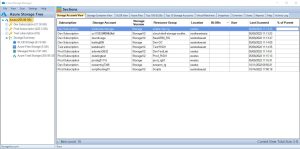
Go to the Cloud Storage Manager TAB
Go to the Reports TAB. Choose the report called “All Subscriptions Listed by Size”. Right click the report and choose Run Report.
This report will provide you with a list of Each Subscription and will be ordered by size consumed.
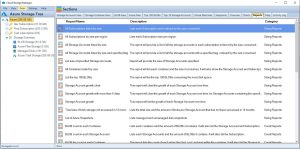
View the report
Cloud Storage Manager will now show you the total amount of Storage used per your Azure Subscription across your complete Azure Tenant.
You can export this data to Microsoft Excel if you wish to manipulate the data further
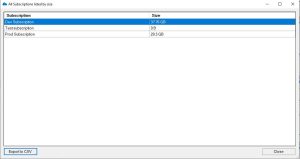
Export to Excel
Now you have the data in excel that shows each Azure Subscription and how much data resides within.
By exporting the data to Microsoft Excel, you’ll have a clear understanding of your storage usage and can optimize your resources accordingly. Regularly monitoring your storage usage, analyzing your data, and taking steps to optimize your usage can help you save costs and prevent waste.
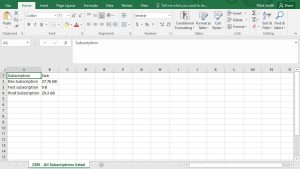
FAQs
| Question |
Answer |
What is Microsoft Azure?
|
Microsoft Azure is a cloud computing service that provides a wide range of services, including virtual machines, databases, and storage. |
What is Azure Storage?
|
Azure storage is a scalable, highly available, and durable cloud storage solution that allows you to store and retrieve large amounts of unstructured data. |
What are the different types of Azure Storage?
|
Azure provides four different types of storage: Blob, Queue, File, and Table storage, each with its own use case and pricing model. |
How can I check my Azure Storage usage?
|
You can check your Azure storage usage by opening the Cloud Storage Manager console, going to the Reports tab, selecting the “All Subscriptions Listed by Size” report, and viewing the report to see the total amount of storage used per Azure subscription. |
Why is it important to monitor Azure Storage usage?
|
Monitoring your Azure storage usage is essential to prevent exceeding your storage limits or wasting resources. Regular monitoring and optimization can help you save costs and ensure maximum efficiency. |
Can I export Azure Storage usage data to Excel?
|
Yes, you can export your Azure Storage usage data to Microsoft Excel to manipulate the data further. |
What is the benefit of optimizing Azure Storage usage?
|
Optimizing your Azure Storage usage can help you save costs and ensure maximum efficiency by preventing waste and unnecessary resource consumption. |
In conclusion, getting the total size of storage used in Azure per subscription is an important task for any Azure user. By following the steps outlined in this article, you can easily get a clear understanding of your storage usage and optimize your resources for maximum efficiency.
Regularly monitoring your storage usage with Cloud Storage Manager, analyzing your usage data, and taking steps to optimize your usage can help you save costs and ensure you’re not wasting resources.
Azure Storage Unlocked
Please fill out the form below to get our free Ebook "Azure Storage Unlocked" emailed to you
FREE DOWNLOAD

by Mark | Jan 31, 2023 | Azure, Azure Blobs, Blob Storage, Cloud Computing, Storage Accounts
Azure Blob Storage Tiers Overview
Azure Blob storage has several storage tiers that offer different performance and cost characteristics. The storage tiers available are:
- Hot: This tier is for frequently accessed data that needs to be immediately available. It is the most expensive option, but also the fastest.
- Cool: This tier is for data that is infrequently accessed, but still needs to be quickly available. It is less expensive than the hot tier, but still has good performance.
- Archive: This tier is for data that is rarely accessed and can take several hours to retrieve. It is the least expensive option, but also the slowest.
- Premium storage : this tier is for high-performance data storage for I/O-intensive workloads such as big data analytics, large-scale databases, and large-scale applications.
Customers can move data between these tiers based on their access patterns, which can help reduce costs while still meeting performance requirements.
It’s also worth mentioning that Azure Blob storage also offers the option of using the “Static Website” feature which allows you to host a static website directly out of a container in the blob storage, this feature is available in the Hot, Cool and Archive tiers.
What is the Azure Blob Storage Hot Tier?
Optimized for High Performance and Low Latency
Azure Blob Storage Hot Tier is a storage tier that provides immediate access to frequently accessed data. It is optimized for high performance and low latency and is designed for workloads that require fast and frequent access to data. The Hot tier is the most expensive option among the storage tiers, but it also provides the best performance and lowest retrieval times.
Data stored in the Hot tier is automatically replicated to ensure high availability and durability, and it can be accessed using the Azure Blob Storage API, Azure File Storage API, or Azure Data Lake Storage API.
Use cases for the Hot tier include:
- Media streaming, such as video and audio.
- Backup and disaster recovery, to quickly restore data in case of an outage.
- Big Data analytics, where fast access to data is crucial for real-time insights.
- High-performance computing, such as simulations and modeling.
It’s important to note that the Hot tier has additional charges per access and retrieval, so it’s important to evaluate if the cost is justified by the access and retrieval patterns of the data.
What is the Azure Blob Storage Cold Tier?
Optimized for Lower Cost
Azure Blob Storage Cold Tier is a storage tier that provides lower-cost storage for data that is infrequently accessed. It is designed for workloads that require quick access to data, but at a lower cost than the Hot tier. The Cold tier is less expensive than the Hot tier, but it also has slightly higher retrieval times.
Data stored in the Cold tier is also automatically replicated to ensure high availability and durability, and it can be accessed using the Azure Blob Storage API, Azure File Storage API, or Azure Data Lake Storage API.
Use cases for the Cold tier include:
- Archival data, such as backups and historical records.
- Data that is only accessed occasionally, such as log files or backups of production data.
- Cold data analytics, where the data is used occasionally for reporting or analytics.
It’s important to note that the Cold tier has additional charges per retrieval, so it’s important to evaluate if the cost is justified by the access and retrieval patterns of the data. In addition, data retrieval times may be longer for Cold Tier, so it’s important to consider the retrieval time requirement for your use case before choosing this tier.
What is the Azure Blob Storage Archive Tier?
Optimized for Long-Term Retention and Lowest Cost
Azure Blob Storage Archive Tier is a storage tier that provides the lowest-cost storage for data that is infrequently accessed and can tolerate retrieval times of several hours. It is designed for workloads that require long-term retention of data, but at a lower cost than the Hot or Cold tiers. The Archive tier is the least expensive option among the storage tiers, but it also has the longest retrieval times.
Data stored in the Archive tier is also automatically replicated to ensure high availability and durability, and it can be accessed using the Azure Blob Storage API, Azure File Storage API, or Azure Data Lake Storage API.
Use cases for the Archive tier include:
- Compliance and regulatory data, such as financial records or legal documents that need to be retained for long periods of time.
- Data that is rarely accessed, such as historical records or old backups.
- Cold data analytics, where the data is used occasionally for reporting or analytics.
It’s important to note that the Archive tier has additional charges per retrieval, so it’s important to evaluate if the cost is justified by the access and retrieval patterns of the data. In addition, data retrieval times may be longer for Archive Tier, up to several hours, so it’s important to consider the retrieval time requirement for your use case before choosing this tier.
Azure Blob Storage Tiering FAQ
What are the different storage tiers offered by Azure Blob Storage?
Azure Blob Storage offers four different storage tiers: Hot, Cool, Archive, and Premium. Each tier offers different performance and cost characteristics, and customers can move data between tiers based on their access patterns.
What is the Azure Blob Storage Hot Tier used for?
The Hot tier is optimized for high performance and low latency and is designed for workloads that require fast and frequent access to data, such as media streaming, backup and disaster recovery, big data analytics, and high-performance computing.
What is the Azure Blob Storage Cold Tier used for?
The Cold tier provides lower-cost storage for data that is infrequently accessed and is designed for use cases such as archival data, occasional data access, and cold data analytics.
What is the Azure Blob Storage Archive Tier used for?
The Archive tier provides the lowest-cost storage for data that is infrequently accessed and can tolerate retrieval times of several hours. It is designed for long-term retention of data, such as compliance and regulatory data.
Can I move data between storage tiers in Azure Blob Storage?
Yes, customers can move data between storage tiers in Azure Blob Storage based on their access patterns, which can help reduce costs while still meeting performance requirements.
Can I access data stored in Azure Blob Storage using different APIs?
Yes, data stored in all storage tiers in Azure Blob Storage can be accessed using the Azure Blob Storage API, Azure File Storage API, or Azure Data Lake Storage API.
Azure Blob Storage Tiering Best Practices
To make the most of Azure Blob Storage tiering, it’s important to follow best practices. Before choosing a storage tier, it’s important to understand how your data will be accessed. Frequently accessed data should be stored in higher-performance tiers, while infrequently accessed data can be stored in lower-performance tiers. Azure Blob storage is a great choice for unstructured data such as images, videos, and audio files. Consider enabling tiering on your storage accounts to automatically move data to the appropriate tier based on access patterns. Monitor storage metrics such as ingress, egress, and storage transactions to ensure that your storage is being used efficiently and to identify any potential issues. Finally, consider data retention policies to determine how long you need to keep data and configure the appropriate tier to meet your data retention requirements.
Understand your data access patterns:
Before choosing a storage tier, it’s important to understand how your data will be accessed. Frequently accessed data should be stored in higher-performance tiers, while infrequently accessed data can be stored in lower-performance tiers.
Use Azure Blob storage for unstructured data:
Azure Blob storage is a great choice for unstructured data, such as images, videos, and audio files, as it can handle large amounts of unstructured data efficiently.
Use Azure Files for SMB Protocol access to Azure Blob data:
Azure Files allows you to access your data using the SMB protocol, making it easy to share data between on-premises and Azure resources.
Enable tiering on your storage accounts to automatically move data to the appropriate tier based on access patterns.
Monitor storage metrics:
Monitor storage metrics, such as ingress, egress, and storage transactions, to ensure that your storage is being used efficiently and to identify any potential issues. Also monitor how much storage you are using by utlising one of the many reports in Cloud Storage Manager
Consider data retention policies:
Consider data retention policies to determine how long you need to keep data and configure the appropriate tier to meet your data retention requirements.
By following these best practices, you can ensure that your Azure storage tiering solution is efficient, effective, and cost-optimized.
Azure Blob Storage Tiering Summary
In summary of the Azure Blob Storage Tiers:
- Hot Tier: Optimized for high performance and low latency, designed for frequently accessed data that needs to be immediately available. It is the most expensive option but also the fastest.
- Cool Tier: Optimized for lower cost, designed for infrequently accessed data that still needs to be quickly available. It is less expensive than the Hot tier but still has good performance.
- Archive Tier: Optimized for long-term retention and lowest cost, designed for rarely accessed data that can tolerate retrieval times of several hours. It is the least expensive option but also the slowest.
- Premium storage: Optimized for high-performance data storage, designed for I/O-intensive workloads such as big data analytics, large-scale databases, and large-scale applications.
Each tier has its own pricing structure, with the Hot and Premium storage having additional charges per access and retrieval, the Cool and Archive have additional charges per retrieval. It’s important to evaluate the access and retrieval patterns of your data and choose the appropriate tier that meets your performance and cost requirements.
Hopefully this now explains Azure Storage Tiering and its various possible use cases. If you are using Azure Storage now and are uncertain what lies with in each storage account, if they are even being used and how you can save money and reduce your Azure Storage Costs, download Cloud Storage Manager which provides you with analytics on your storage accounts.

by Mark | Jun 21, 2021 | Azure, Azure Blobs, How To
How do you search for an Azure Blob, Storage Account or even a Container?
While Azure provides massive storage capabilities, often users and IT Departments alike use Azure Storage for dumping large amounts of files to remove reliance on on-premise storage devices. This has massive benefits to the business by providing agile deployments in line with business data storage needs, by not having to wait for disk expansions or procurement of additional local storage.
What happens though is that the amount of storage you have within Azure never really is managed properly, and should you need to search for a particular file (Azure Blob) or folder (Azure Blob Storage Container) you may not even know which storage account it resides in.
In this blog post I will show you how to search through all your Azure Subscriptions, Storage Accounts to find a particular Azure Blob.
Why Use Cloud Storage Manager for Azure Blob Search?
Using Cloud Storage Manager makes searching for an Azure Blob easy and efficient. You can search through all your Azure Subscriptions and Storage Accounts to find a particular Azure Blob. Additionally, Cloud Storage Manager offers a variety of search criteria to help you find exactly what you’re looking for.
Find an Azure Blob
Search all your Azure Subscriptions.
To search all your Azure Storage Accounts and find an Azure Blob, simply open up Cloud Storage Manager, then go to the FILE and then SEARCH.

Choose your Azure Storage Search criteria.
Now the Search window will open up in Cloud Storage Manager.
Choose the category of the item you want searched for, either an Azure Storage Account, Container, or a Blob can be searched.
Type in the name of what you want to search for in the SEARCH box and then finally choose if you want an Exact Match, Starts with, Ends with or Contains, then press Search.
Cloud Storage Manager will then query all your Azure Storage Accounts looking for the item you want found.
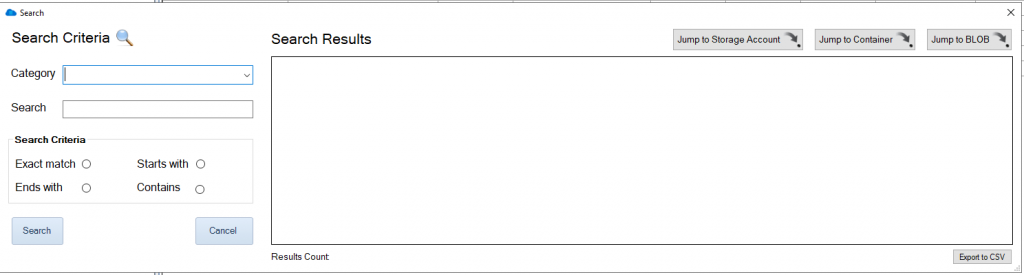
Search for an Azure Blob / Container or Storage Account
In this example I am going to search for a Blob that contains the following characters, 23748029402. (Alphanumeric, Numeric or a combination of these can be searched)
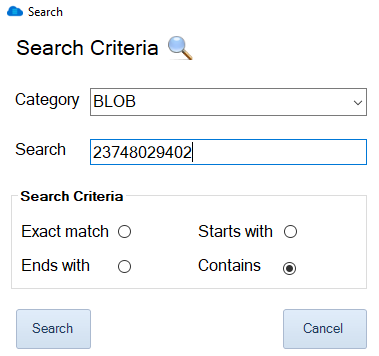
Azure Blob Search Results
Cloud Storage Manager has queried through its own internal database to find the Blobs that contain the text I typed in the search box.
We can see here that there are two Azure Blobs that we searched for that contain that text.
You also have the option to export the search results directly to CSV.

Azure Blob Search Options
Now that Cloud Storage Manager has returned the search results, you can see the locations where that Blob resides.
Simply highlight the Blob you searched for and you have the option to either Jump to the Storage Account, the Container or directly to the Blob itself.

Azure Blob Search Details
As I had chosen the option to Jump directly to the Azure Blob, you can see that the Blob highlighted does in fact contain the text I searched for.
If you right click the blob you searched for, these are some of the options you can perform;
- Change Tier of the Azure Blob
- Delete selected Blobs
- Jump back to the Storage Account or Container
- View the Blob Properties
- Download the Azure Blob to your computer
Thats all there is to it, quickly and easily Search for an Azure Blob through your complete Tenancy, Subscription, Storage Account or just a lone Azure Storage Container with Cloud Storage Manager.
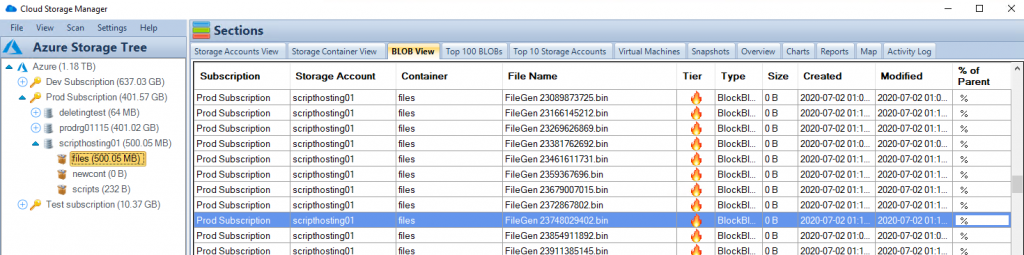
Azure Blob search can be a daunting task if you don’t know where to look. By using Cloud Storage Manager, you can quickly and easily search for an Azure Blob through your complete Tenancy, Subscription, Storage Account, or just a lone Azure Storage Container. With its variety of search criteria and easy-to-use interface, Cloud Storage Manager is a must-have tool for anyone who wants to efficiently manage their Azure Blob storage. Download a FREE TRIAL of Cloud Storage Manager today and start organizing your Azure Blob storage more effectively.
Cloud Storage Manager
Gain insights into your Azure Storage with our FREE to use Tool.
FREE DOWNLOAD