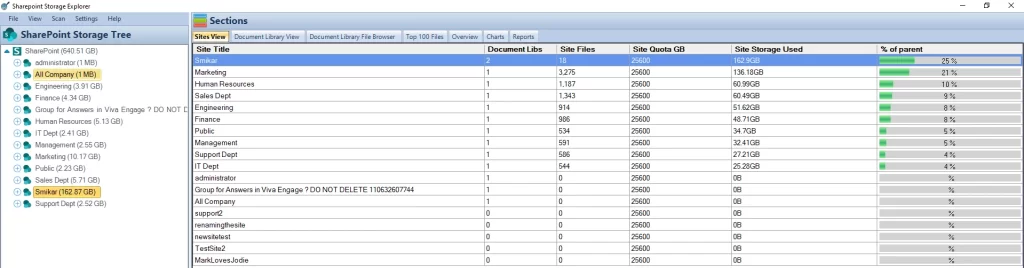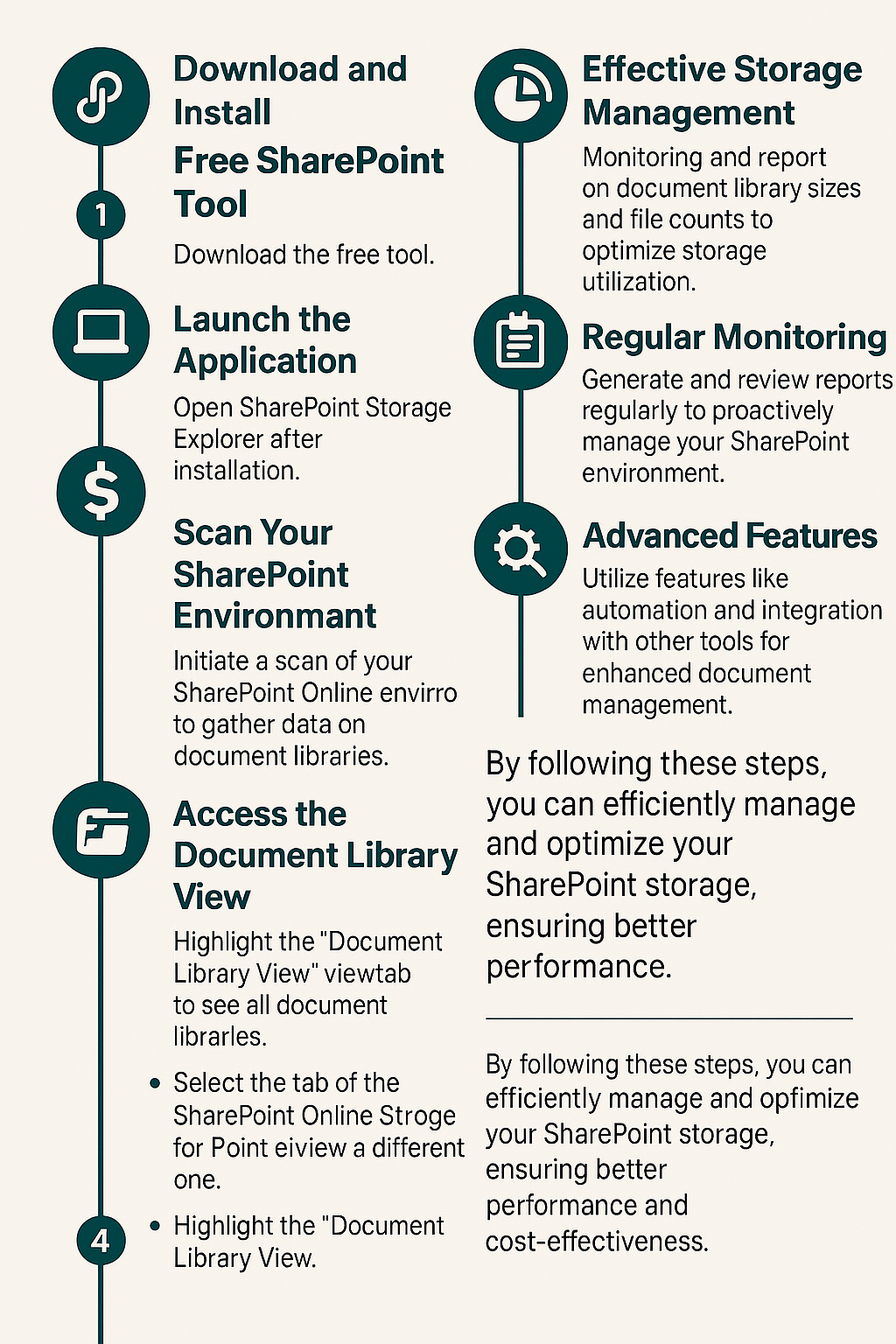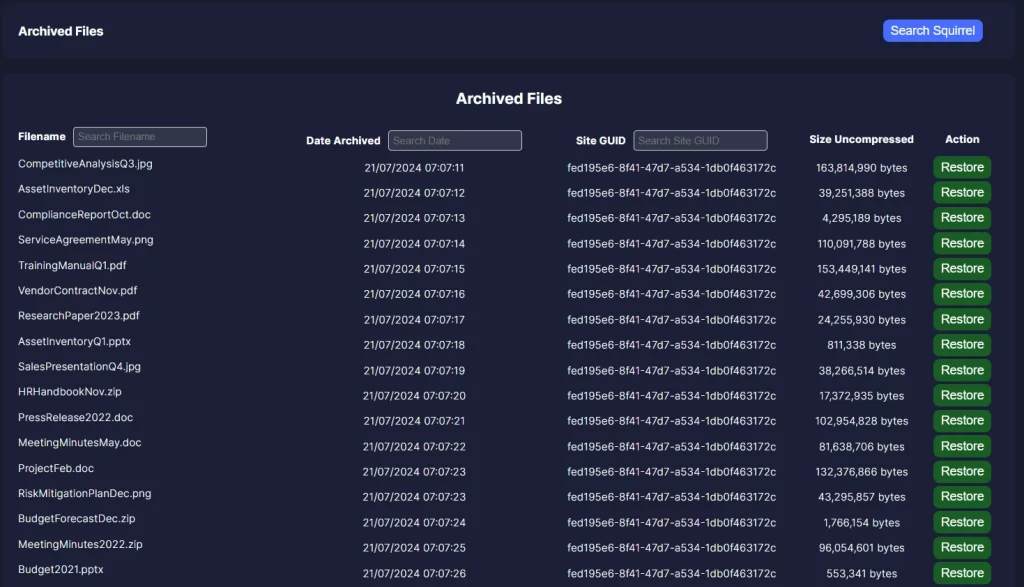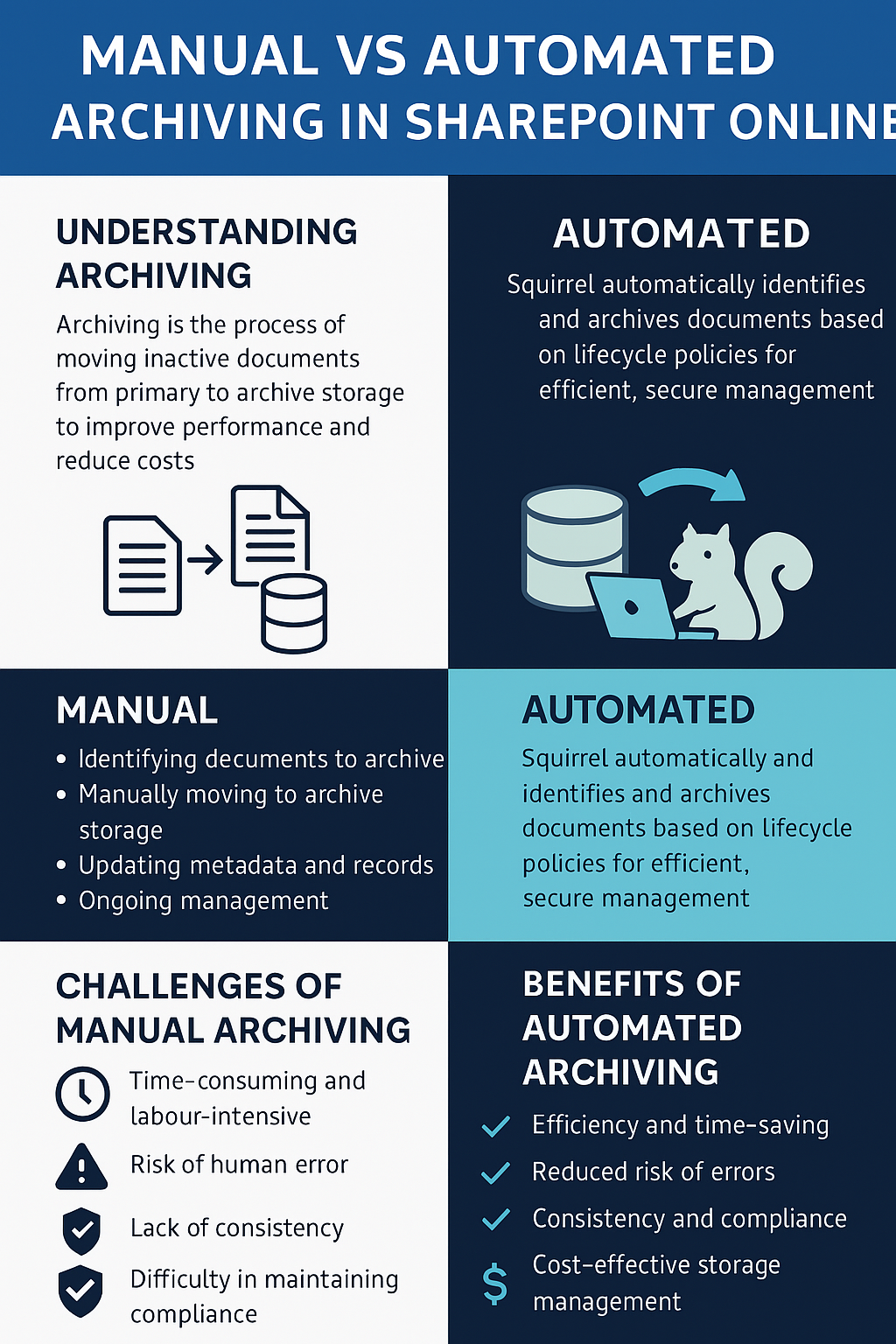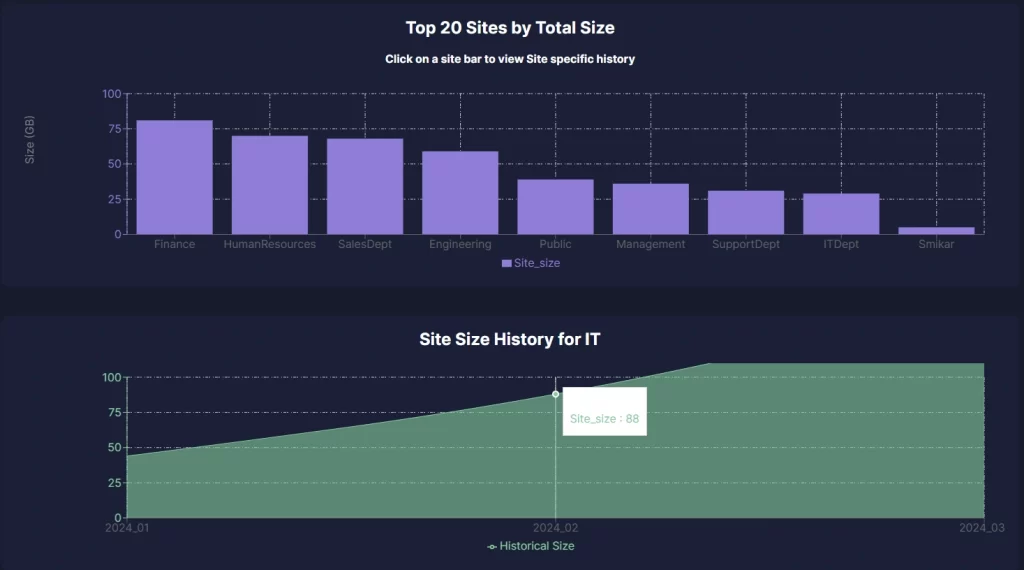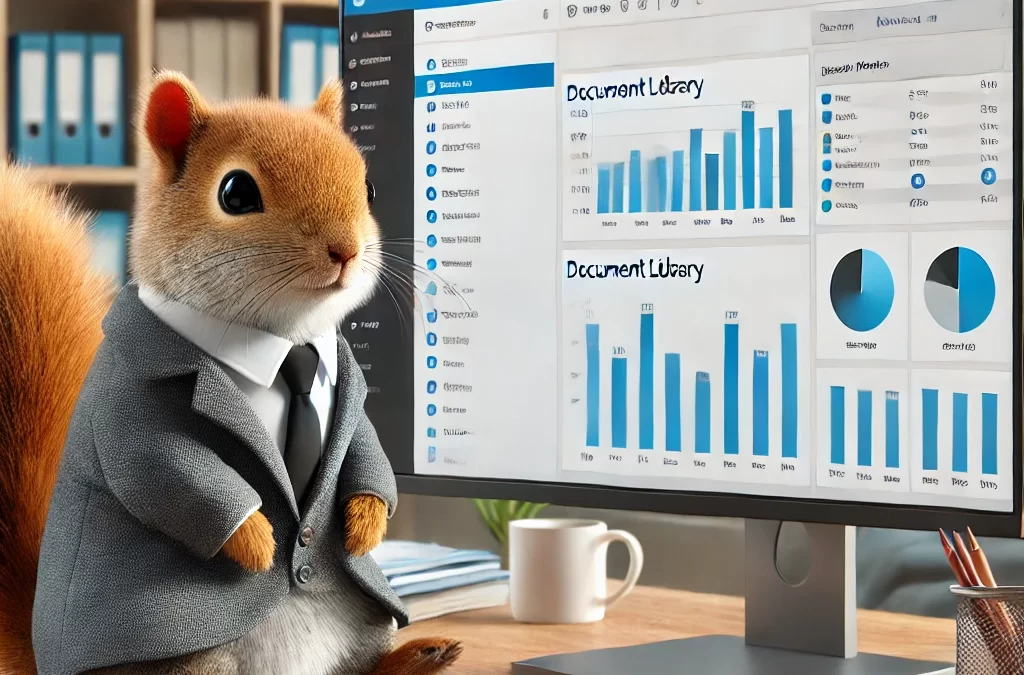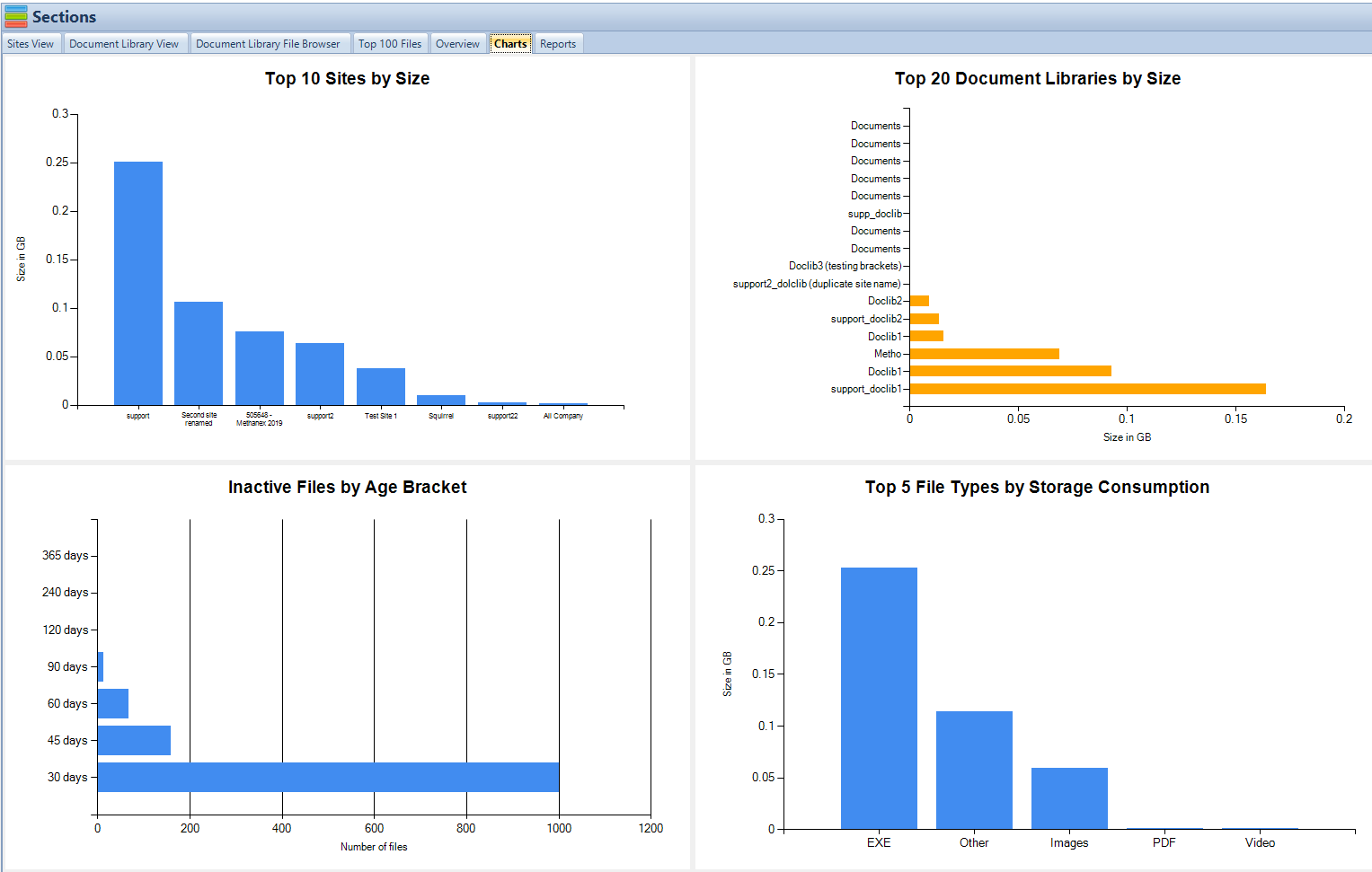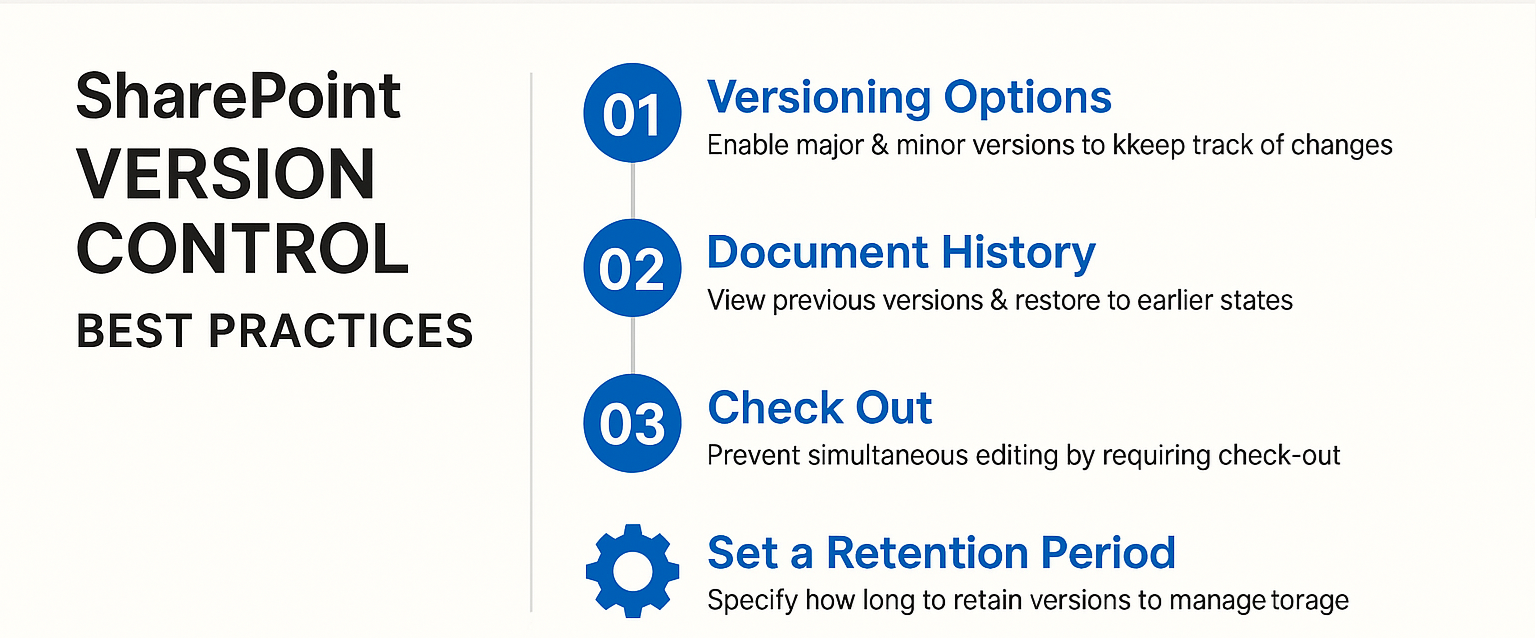How to see the size of your SharePoint Document Libraries
How to find the size of each of your SharePoint Document Libraries
Managing document libraries in SharePoint can become a daunting task, especially when dealing with large amounts of data. Luckily, SmiKar’s SharePoint Storage Explorer (SSE) offers a simple and efficient way to generate comprehensive reports on your document libraries. In this post, we’ll walk you through the process of using SharePoint Storage Explorer to list the sizes of all document libraries, including the file count.
Key Takeaways
| Key Takeaway | Description |
|---|---|
| Effective Storage Management | SharePoint Storage Explorer helps monitor and report on document library sizes and file counts, aiding in effective storage management. |
| Regular Monitoring | Regularly generate and review reports to stay proactive in managing your SharePoint environment. |
| Automated Archiving | Use Squirrel to automate the archiving of old and unused documents, reducing storage costs. |
| Security and Accessibility | Squirrel ensures data security with encryption and maintains easy access to archived documents. |
| Integration and Customization | SharePoint Storage Explorer offers custom reports and integrates with other tools for a tailored document management solution. |
| Cost Efficiency | Squirrel moves documents to cheaper Azure Blob Storage, helping manage storage costs effectively. |
| User Training | Educate users on best practices for document management to prevent storage bloat. |
| Advanced Features | Utilize SharePoint Storage Explorer advanced features like automation and integration for enhanced management capabilities. |
| Seamless Experience | Combining SharePoint Storage Explorer and Squirrel provides a seamless experience for monitoring and archiving SharePoint documents. |
| Comprehensive Solution | Together, SharePoint Storage Explorer and Squirrel offer a holistic approach to managing and optimizing SharePoint storage. |
Why SharePoint Document Library Reports Matter
Before we dive into the how-to, let’s take a moment to understand why these reports are crucial. Document library size and file count reports provide insights that are essential for:
- Storage Management: Identifying large libraries and planning storage capacity.
- Performance Optimization: Ensuring that no single library becomes a performance bottleneck.
- Cost Control: Managing storage costs by keeping an eye on growing libraries.
- Compliance and Auditing: Keeping detailed records of your data for compliance purposes.
With these benefits in mind, let’s get started with generating these vital reports using SharePoint Storage Explorer.
Step 1: Download SharePoint Storage Explorer
The first step in leveraging the power of our FREE TOOL, SharePoint Storage Explorer is to download and install the software. Head over to the SmiKar website and download the latest version of SharePoint Storage Explorer. The installation wizard will guide you through the setup process. Here are some tips to ensure a smooth installation:
- Permissions: You may need administrative rights to install SharePoint Storager Explorer on your computer.
- SharePoint Permissions: During installation of SharePoint Storage Explorer, it will prompt you for your Azure AD credentials, your Microsoft SharePoint Admin URL (Tenant URL) and will create a SharePoint APPID to access your SharePoint Online sites.
Step 2: Install SharePoint Storage Explorer
Upon launching SharePoint Storager Explorer, you’ll be prompted to connect to your SharePoint site. This step is crucial as it establishes the link between SharePoint Storager Explorer and your SharePoint environment. Here’s a detailed walkthrough:
- Site URL: Enter the URL of your SharePoint site. This could be a specific site collection or your root site, depending on your needs.
- Authentication: SharePoint Storager Explorer supports modern authentication methods, ensuring your connection is secure. You will need to use Azure AD credentials to authenticate against your SharePoint environment.
- Credentials: Enter your login credentials. If your SharePoint site uses multi-factor authentication, follow the prompts to complete the login process.
Gain insights in to your SharePoint Online Storage Consumption Download our completely FREE TOOL Send download link to:SharePoint Storage Explorer
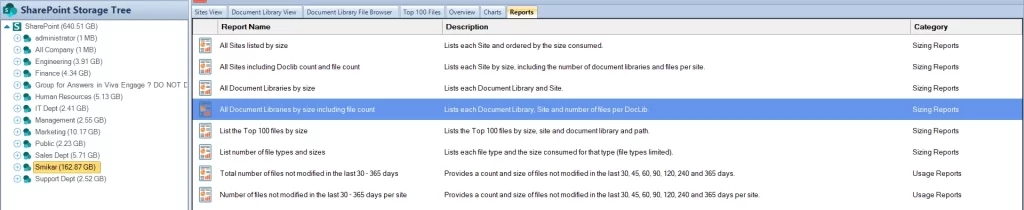
With a successful connection, you’ll gain access to the full suite of SharePoint Storage Explorer features.
Step 3: Navigate to the Reports Section
Now that you’re connected, it’s time to explore the Reports section. The SharePoint Storager Explorer interface is designed for ease of use, but here are some navigation tips to help you get acquainted:
- Dashboard: The main dashboard provides an overview of your SharePoint environment. From here, navigate to the Reports section using the menu on the left.
- Reports Menu: The Reports section lists various pre-built reports. Take a moment to familiarize yourself with the options available. Today, we’ll focus on the “Document Library Size including File Count” report.
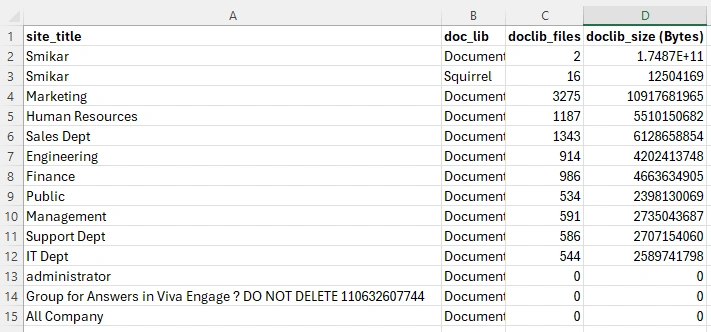
Step 4: Create the SharePoint Online Report
Simply highlight the “All Document Libraries by Size Including File Count” report, then Right Click the report and choose RUN REPORT.
You will be prompted to save the output somewhere on your local computer. Once saved you can open it up in Microsoft Excel to view the results.
As seen in the above image, you can see each SharePoint Site, how many files are in there as well as the the total size of each of these.
With the report generated, it’s time to dive into the details. Here’s what to look for:
- Large Libraries: Identify libraries with significant sizes. These may need closer attention for potential cleanup or archiving.
- High File Counts: Libraries with a high number of files can impact performance. Consider organizing these libraries more effectively.
- Trends and Patterns: Look for patterns in your data. Are certain types of documents growing faster than others? Use these insights to inform your document management strategy
- Share with Stakeholders: Sharing these reports with your team or stakeholders can foster better decision-making and collaboration.
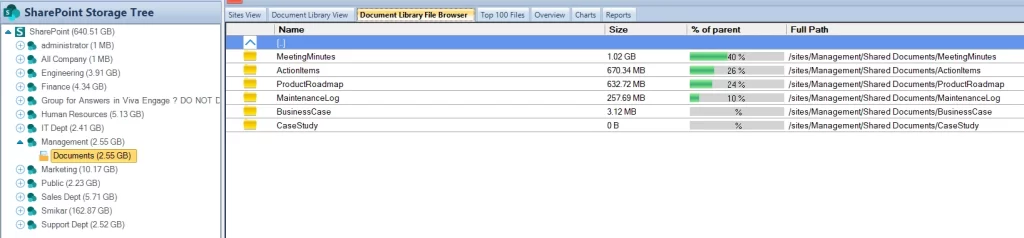
Tips for Effective Storage Management
Generating reports is just the beginning. Here are some additional tips to help you manage your SharePoint storage effectively:
- Regular Monitoring: Make it a habit to regularly generate and review these reports. Staying proactive helps you catch issues before they become major problems.
- Archiving Strategy: Utilize SmiKar’s Squirrel for archiving old and unused documents. This not only frees up space but also keeps your SharePoint environment clutter-free.
- Cleanup: Identify and delete unnecessary files and libraries. Regular cleanups prevent your storage from becoming unwieldy.
- Version Control: Implement version control policies to limit the number of document versions saved. This can significantly reduce storage usage.
- User Training: Educate your users on best practices for document management. Properly trained users are less likely to contribute to storage bloat.
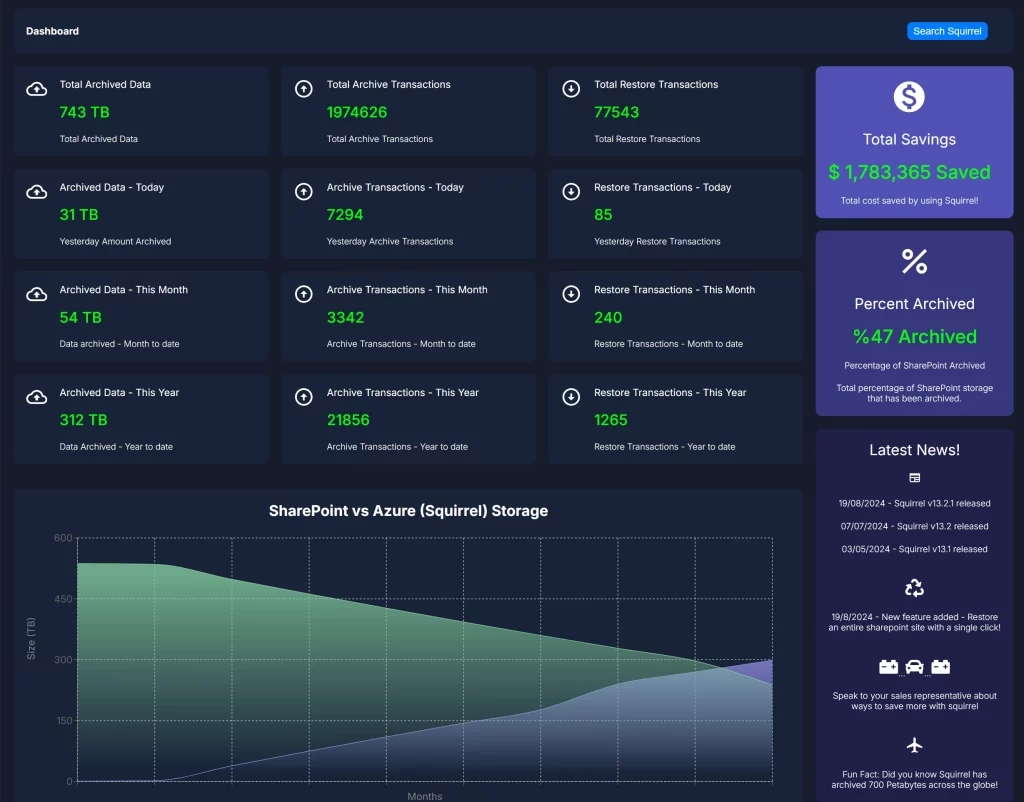
Introducing SmiKar’s Squirrel
Your Ultimate Archiving Solution
While SharePoint Storage Explorer is an excellent tool for monitoring and reporting, managing your SharePoint storage can sometimes require more robust solutions. This is where SmiKar’s Squirrel comes into play. Squirrel is a powerful automated document archiving solution designed specifically for SharePoint Online.
Here’s why Squirrel is the perfect companion to SharePoint Storage Explorer:
- Automated Archiving: Squirrel automatically archives documents based on lifecycle policies you define. This means less manual intervention and more streamlined storage management.
- Cost-Efficient: By moving older, unused documents to cheaper Azure Blob Storage, Squirrel helps reduce storage costs without compromising on data accessibility.
- Seamless Integration: Squirrel integrates seamlessly with SharePoint, leaving a stub file in place of the archived document. Users can rehydrate data with just a click, ensuring a seamless experience.
- Enhanced Security: Squirrel encrypts all data and ensures security with robust encryption and authentication methods.
- Comprehensive Reporting: Just like SharePoint Storage Explorer, Squirrel provides detailed reports on your archived documents, helping you keep track of your data effortlessly.
By combining the strengths of SharePoint Storage Explorer and Squirrel, you can achieve a holistic approach to managing your SharePoint environment. Regularly monitor your document libraries with SharePoint Storage Explorer and implement an effective archiving strategy with Squirrel to maintain an organized, efficient, and cost-effective SharePoint setup.
Conclusion
Managing document libraries in SharePoint doesn’t have to be a daunting task. With SmiKar’s SharePoint Storage Explorer and Squirrel, you can generate comprehensive reports, streamline your storage, and ensure your environment remains efficient and organized. By following the steps outlined in this guide, you’ll be well on your way to mastering your SharePoint management.
For more tips, tools, and resources to enhance your SharePoint experience, visit SmiKar’s website. And remember, in the world of document management, knowledge is power – and with SharePoint Storage Explorer and Squirrel, that knowledge is just a few clicks away.
| FAQ | Key Takeaway |
|---|
| 1. What is SharePoint Storage Explorer (SSE)? | SharePoint Storage Explore is a tool by SmiKar that helps you manage and report on your SharePoint storage, including document library sizes and file counts. |
| 2. How do I connect SSE to my SharePoint site? | Enter your SharePoint site URL and login credentials in SharePoint Storage Explore . It supports modern authentication methods for secure connections. |
| 3. What types of reports can SSE generate? | SharePoint Storage Explore can generate various reports, including document library sizes, file counts, and more. |
| 4. How long does it take to generate a report in SSE? | The time varies depending on the size of your SharePoint environment. Typically, it takes a few minutes. |
| 5. Can I export reports from SSE? | Yes, you can export reports in formats like CSV and Excel for further analysis and record-keeping. |
| 6. What is Squirrel, and how does it relate to SSE? | Squirrel is an automated document archiving solution for SharePoint Online. It complements SharePoint Storage Explore by providing archiving capabilities based on lifecycle policies. |
| 7. How does Squirrel handle archived documents? | Squirrel moves documents to Azure Blob Storage and leaves a stub file in SharePoint. Users can rehydrate the data with a click. |
| 8. What are the benefits of using Squirrel for archiving? | Squirrel helps reduce storage costs, ensures data security with encryption, and provides seamless access to archived documents. |
| 9. Can SSE and Squirrel be used together? | Yes, combining SharePoint Storage Explore for reporting and Squirrel for archiving offers a comprehensive solution for SharePoint management. |
| 10. Where can I download SSE and Squirrel? | Both tools are available for download on the SmiKar website. |
Gain insights in to your SharePoint Online Storage Consumption Download our completely FREE TOOL Send download link to:SharePoint Storage Explorer