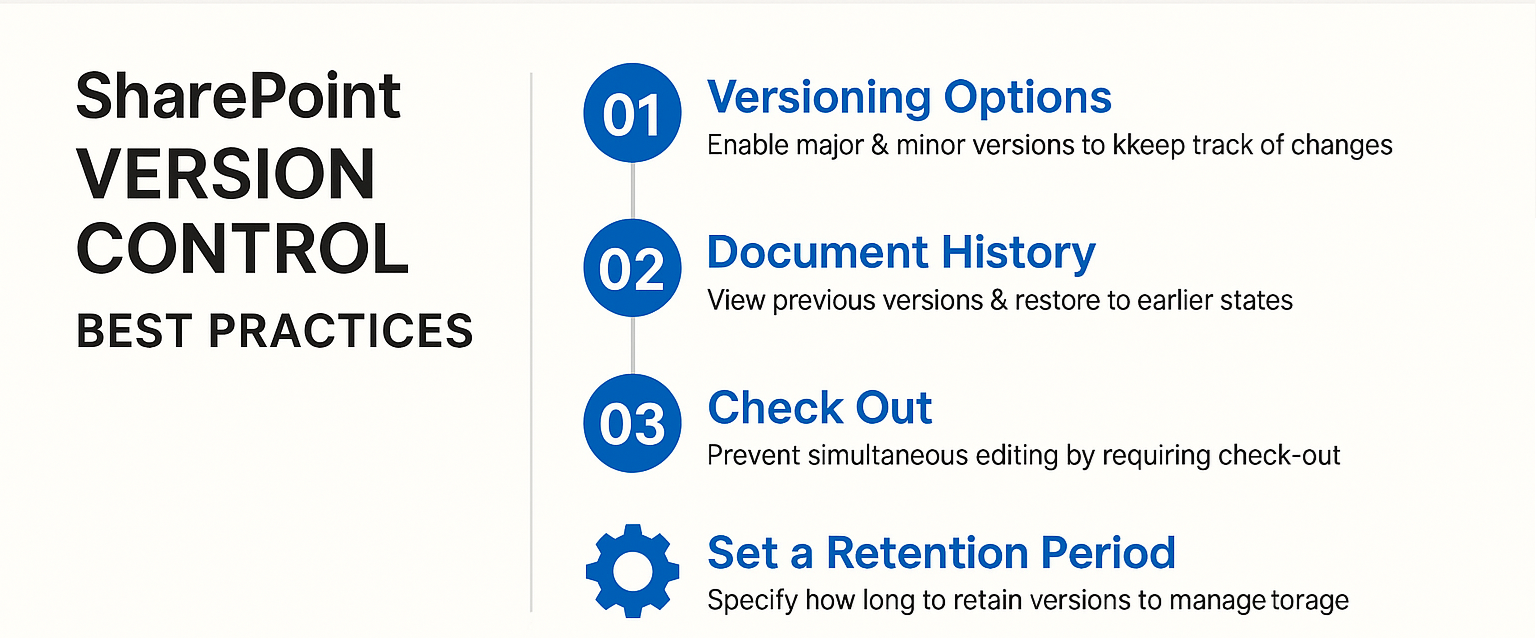A Guide to Keeping Track of Changes
In today’s fast-paced work environment, effective document collaboration is crucial for productivity and success. Teams often work simultaneously on projects, requiring seamless communication and coordination to ensure everyone is on the same page. However, managing multiple versions of documents can become a daunting task, leading to potential confusion and errors.
Imagine working on an important document only to discover conflicting versions and lost edits. This is where version control comes to the rescue. SharePoint version control offers a robust solution for tracking changes and maintaining a comprehensive document history, ensuring that your team can collaborate efficiently without the chaos of version mishaps.
| Section | Key Takeaways |
|---|
| Introduction | Importance of document collaboration and challenges of managing multiple versions. SharePoint version control as a solution. |
| What is Version Control in SharePoint? | Defines version control, major vs minor versions, and interaction with editing permissions and checkout/check-in features. |
| Benefits of Using Version Control | Improved collaboration, enhanced tracking, reduced errors, increased transparency. |
| How to Use Version Control in SharePoint | Step-by-step guide to enabling version control, viewing version history, reverting to previous versions, and advanced features like comments and content approval. |
| Best Practices for Effective Version Control | Clear document naming conventions, descriptive comments, utilizing check-out/check-in, and setting up retention policies. |
| Utilizing Squirrel for Enhanced Management | Automated document archiving, comprehensive dashboard, enhanced security, cost-effective storage, and seamless integration with SharePoint. |
What is Version Control in SharePoint?
Version control in SharePoint is a powerful feature designed to help teams manage changes to documents efficiently. It allows users to create and track different versions of a document, providing a clear record of modifications over time. This functionality is vital for maintaining the integrity and accuracy of shared documents, especially in a collaborative environment.
In SharePoint, version control can be set up to differentiate between major and minor versions. Major versions are typically used to denote significant changes, while minor versions capture smaller edits or drafts. This distinction is particularly useful for tracking the progress of a document from its initial draft to the final version.
Version control also interacts seamlessly with editing permissions and the checkout/check-in features of SharePoint. When a document is checked out, it is locked for editing by other users until it is checked back in, preventing simultaneous edits that could lead to conflicts. This ensures that changes are made in an orderly manner, with a clear history of who made what changes and when.
Gain insights in to your SharePoint Online Storage Consumption Download our completely FREE TOOL Send download link to:SharePoint Storage Explorer
Benefits of Using Version Control
Using version control in SharePoint offers numerous advantages, transforming how teams collaborate on documents. Here are some key benefits:
Improved Collaboration: Version control enables teams to work together more effectively by allowing all members to see changes made to a document and, if necessary, revert to previous versions. This ensures that everyone is always working with the most up-to-date information, reducing the risk of errors and miscommunication.
Enhanced Tracking: With SharePoint’s version history, every change made to a document is recorded, providing a detailed audit trail. This makes it easy to track modifications, understand the evolution of a document, and identify contributions from different team members.
Reduced Errors: Version control helps prevent the accidental overwriting of the latest edits. By maintaining a history of changes, users can easily revert to previous versions if a mistake is made, ensuring that valuable work is not lost.
Increased Transparency: Version control promotes accountability by clearly identifying who made changes and when. This transparency helps foster a culture of responsibility and trust within the team, as everyone can see the contributions of their colleagues.
In the next sections, we will delve deeper into how to use version control in SharePoint, providing a step-by-step guide to enable this feature and best practices to ensure its effective use. Whether you’re a seasoned SharePoint user or new to the platform, mastering version control can significantly enhance your document management and collaboration capabilities.
Mastering SharePoint Online
Please fill out the form below to get our free Ebook "Mastering SharePoint Online" emailed to you
Send download link to:
How to Use Version Control in SharePoint
To fully leverage the benefits of version control in SharePoint, it’s essential to understand how to enable and use this feature effectively. Below is a step-by-step guide to get you started.
Enabling Version Control for a Document Library
Access Document Library Settings:
Navigate to the document library where you want to enable version control.
Click on the Settings icon (gear icon) in the top-right corner.
Select Library settings from the dropdown menu.
Configure Versioning Settings:
In the Library settings page, click on Versioning settings under the General Settings section.
Here, you can enable versioning for your document library. Choose between major versions only or both major and minor (draft) versions, depending on your needs.
Set the number of versions to retain. This helps manage storage by limiting the number of versions saved.
Click OK to save your changes.
Setting Up Approval Workflow (Optional):
If your organization requires content approval before publishing, you can enable the content approval workflow.
In the Versioning settings page, set Require content approval for submitted items to Yes.
Configure additional settings for the approval workflow as needed.
Viewing the Version History of a Document
Once version control is enabled, you can easily view the version history of any document within the library:
Locate the Document:
Navigate to the document library and find the document you want to check.
Open Version History:
Right-click on the document name or click the ellipsis (…) next to it.
Select Version History from the context menu.
Review Changes:
A list of all versions of the document will appear, showing the version number, date modified, and the user who made the changes.
Click on any version to view its details, compare it with the current version, or restore it if needed.
Reverting to a Previous Version
If you need to revert to a previous version of a document, SharePoint makes this process straightforward:
Access Version History:
Follow the steps outlined above to open the version history for the document.
Restore a Previous Version:
Identify the version you want to revert to.
Click the dropdown arrow next to the version number and select Restore.
Confirm your action when prompted. The selected version will now be the current version of the document.
Advanced Features
SharePoint’s version control also offers advanced features to enhance document management:
Version Comments: Encourage users to add comments when saving new versions. This provides context for the changes made and aids in tracking the document’s evolution.
Content Approval Workflows: For documents requiring approval before being published, set up workflows to automate the approval process. This ensures that only reviewed and approved content is shared.
Gain insights in to your SharePoint Online Storage Consumption Download our completely FREE TOOL Send download link to:SharePoint Storage Explorer
Best Practices for Effective Version Control
To maximize the benefits of version control in SharePoint, consider implementing the following best practices:
Define a Clear Document Naming Convention:
Use a consistent and descriptive naming convention for documents. This helps in easily identifying the purpose and version of each document.
Encourage Descriptive Comments:
Train users to provide meaningful comments when saving new versions. This practice enhances understanding of changes and streamlines collaboration.
Utilize Check-Out/Check-In Functionalities:
Make use of the check-out/check-in features to avoid simultaneous edits. This ensures that only one user can make changes at a time, reducing the risk of conflicts and overwrites.
Set Up Retention Policies:
Establish retention policies to automatically manage version history based on predefined rules. This helps maintain an organized document library and conserves storage space.
Conclusion
Mastering version control in SharePoint is a game-changer for document management and collaboration. By enabling version control, viewing version history, and reverting to previous versions when necessary, teams can work more efficiently and effectively. The advanced features and best practices further enhance the document management experience, promoting accountability, reducing errors, and improving overall productivity.
Embrace version control in SharePoint to streamline your document workflows and elevate your team’s collaborative efforts. With these tools and strategies, you’ll be well-equipped to manage document versions seamlessly, ensuring clarity and consistency in your work.
Mastering SharePoint Online
Please fill out the form below to get our free Ebook "Mastering SharePoint Online" emailed to you
Send download link to:
Utilizing Squirrel for Enhanced Document Management in SharePoint
In addition to SharePoint’s built-in version control features, integrating advanced tools like Squirrel can further optimize your document management. Squirrel is designed to enhance SharePoint’s capabilities by offering efficient archiving, storage solutions, and advanced analytics.
Key Features of Squirrel
Automated Document Archiving:
Transfers inactive documents from SharePoint to Azure Blob Storage based on customizable policies, reducing storage costs and freeing up space.
Comprehensive Dashboard:
Provides real-time data visualization and analytics for monitoring archived and restored files, viewing storage usage, and generating detailed reports.
Enhanced Security and Compliance
Utilizes industry-leading encryption and integrates with Azure Active Directory for robust authentication, ensuring compliance with security standards.
Cost-Effective Storage Solutions
Leverages Azure Blob Storage to significantly lower storage expenses while maintaining document accessibility and security.
Seamless Integration and Scalability:
Integrates smoothly with SharePoint, providing a scalable solution that grows with your organization’s needs.
Integrating Squirrel with SharePoint enhances document management by automating archiving, providing advanced analytics, and optimizing storage costs. Leveraging Squirrel’s features ensures efficient, secure, and compliant document workflows, improving overall productivity. For more information, visit the Squirrel Overview.
Mastering SharePoint Online
Please fill out the form below to get our free Ebook "Mastering SharePoint Online" emailed to you
Send download link to: