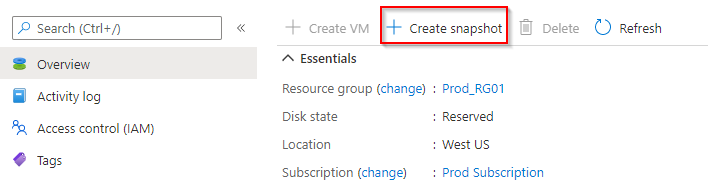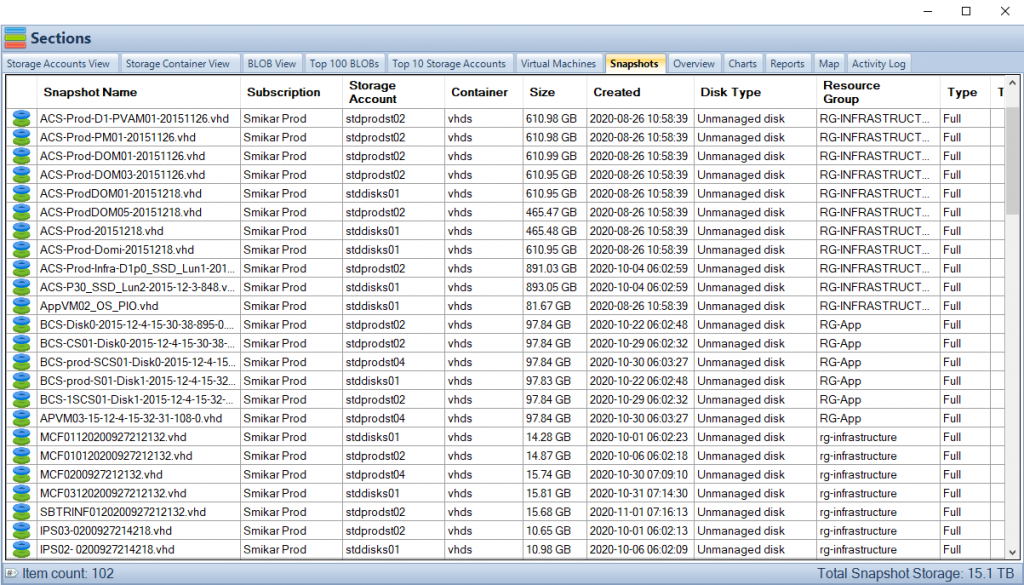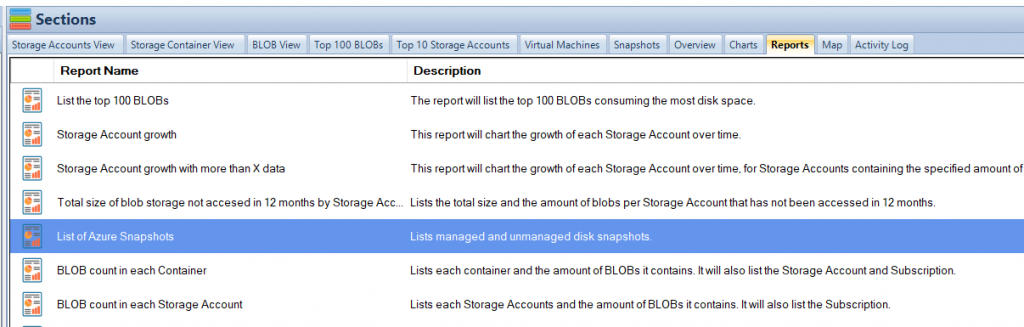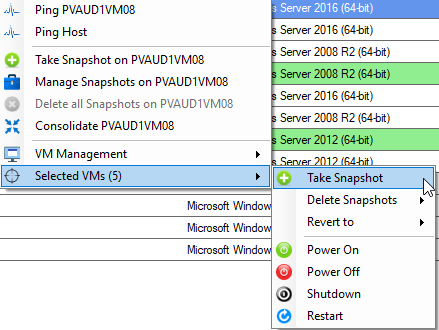Snapshot an Azure VM
Snapshots in Azure is a nice feature that allows you to take a read-only, “point in time” snapshot of a Virtual Machine’s disk. You can take a snapshot of a VM’s OS or data disk. You can use this snapshot to revert the VM to a point in time before an event occurred, or you installed something that didn’t go quite right.
Azure VM Disk Snapshot
The process to take a snapshot of a VM that is using Managed Disks is quite simple, all you have to do is browse to the Disk of the VM and select “Create Snapshot”.
Azure VM Snapshot
Now that we’ve created these Snapshots, where do we find them?
That is where things get a little tricky. If you’ve taken Snapshots of VMs using Managed Disks, all you need to do is search for “Snapshots” and you will see all the Azure snapshots along with information such as the snapshot type, source disk, date and time it was created, the size and a few other items.
OK, great, what’s the problem?
Where are all your Azure VM Managed / Unmanaged Disks?
Well, this view will only show you snapshots of Managed Disks. If you are using unmanaged disks there is no one portal or view where you can see all your snapshots.
Much like everything else in Azure, Snapshots are not free! And if you have numerous VMs using unmanaged disks, you will need to check them one by one through the Storage Account view, locate their VHD and click on the Snapshots menu to see if there is a snapshot associated with the VM.
You could be paying for storage that Snapshots are consuming that were taken months or even years ago that have been forgotten.
OK, so how do you get this information without having to go through each and every VM disk?
Why are leaving Snapshots in Azure a bad thing?
The cost of storing snapshots in Azure depends on several factors, such as the size of the snapshots, the number of snapshots, and the type of storage you use. In Azure, snapshots are stored as page blobs in a storage account, and you are charged for the amount of storage used by the snapshots, as well as any additional features or services you may use, such as data transfer, data management, and data retrieval.
Snapshots stored in Azure are billed based on the size of the snapshots, so the larger the snapshots, the more storage you will be charged for. Additionally, snapshots are billed for the time they are stored, so the longer the snapshots are stored, the more you will be charged for storage.
In addition to storage, you may also incur charges for data retrieval and data transfer. Data retrieval charges apply when you access data stored in a snapshot, and data transfer charges apply when you move data to and from a snapshot.
To reduce the cost of storing snapshots in Azure, it is important to manage your snapshots carefully and only store the snapshots that you need. You can also use features such as automatic snapshot deletion or snapshots compression to reduce the size of your snapshots and reduce the cost of storage.
Overall, the cost of storing snapshots in Azure can be significant, so it is important to plan and manage your snapshots carefully to ensure that you are only paying for the storage that you actually need.
Azure Snapshot Sizes
Easy, just use Cloud Storage Manager and run the report to tell you.
Once you’ve installed Cloud Storage Manager, it will scan your Azure environment and collect a heap of information. Then all you have to do is launch it, and select the “Snapshot” tab to see all your VM snapshots across your Azure environment, including both managed and unmanaged disks.
Of course Cloud Storage Manager doesnt only show how much storage your Snapshots are consuming, it also shows you the capacity of your Storage Accounts, and historical storage growth patterns, and loads more insights in to your Blob Storage within Azure.
Where are all my Azure VM Snapshots?
You may also export these results to a report using the Reports tab.
Select the Reports tab and click on the “List of Azure Snapshots”. You will also have the option to export the report to a CSV file.
Automate Azure VM Snapshot Creation
Now you may want to schedule the creation and deletion of Azure Virtual Machines automatically.
SnapShot Master can do this for you with just a few clicks.
SnapShot Master also shows you all your Azure Cloud and even your VMware or Hyper-V snapshot / checkpoint information and more.