Brief Overview of VSS
Hello, and welcome to this deep dive into one of the most underappreciated yet profoundly useful technologies in the Windows operating system—Volume Shadow Copy Service, commonly known as VSS. Have you ever been caught in a situation where your computer crashes, and you lose hours, days, or even weeks of work? It’s a heart-stopping moment that most of us have unfortunately experienced. But here’s where VSS comes into play. This built-in Windows feature acts as a time traveler for your files and system settings, enabling you to take snapshots or “shadow copies” at specific points in time. These snapshots can then be used to restore your system to a previous state, effectively becoming your digital safety net.
Importance of VSS in Modern Computing
We’re living in an era where our lives are increasingly digital. From important work documents to irreplaceable photos and videos, our data is more than just 1s and 0s; it’s our memories, our work, our identity. In such a landscape, the importance of robust backup and restore capabilities cannot be overstated. That’s where VSS shines. It’s not just a backup tool; it’s a real-time backup tool that doesn’t require you to shut down your applications or disrupt your workflow. This is crucial in professional environments where downtime equals lost revenue or in emergency situations where every second count.
Scope of the Article
In this article, we’re going to delve deep into VSS. We’ll explore its origins, how it works under the hood, its various applications, and why it’s an essential tool for anyone who uses a Windows operating system. Whether you’re a casual user who wants to safeguard personal files or a system administrator responsible for maintaining an enterprise network, this guide is for you. So, let’s get started!
What is VSS?
Definition
So, what exactly is VSS? Standing for Volume Shadow Copy Service, it’s a technology developed by Microsoft to allow snapshots, also known as shadow copies, of computer files or volumes. But don’t mistake it for a simple backup solution. While traditional backup methods create a copy of your data at a specific point in time, VSS is smarter. It enables you to take snapshots that are consistent at the block level, ensuring that files are not in a half-written state. This is immensely beneficial when you’re dealing with databases or other files that are continuously in use.
Historical Background
VSS isn’t a new kid on the block. It has been part of the Windows family since the Windows Server 2003 era. But why was it developed in the first place? Well, Microsoft recognized the limitations of existing backup solutions, especially in enterprise environments. Traditional backup methods often required stopping services or locking files to take a consistent snapshot, which led to downtime or service degradation. Enter VSS—a technology designed to create consistent backups without interrupting user activities, a godsend for businesses where time is money.
Core Functionality
At its essence, VSS serves three main functions—requesting, providing, and writing. The ‘requestor’ is typically the backup software that asks for a snapshot. The ‘provider’ handles the heavy lifting of actually creating the shadow copy, and the ‘writer’ ensures that applications are in a consistent state during the snapshot process. Together, these components make VSS a powerful yet flexible solution that can be tailored to various backup scenarios, from simple file backups to complex database archiving.
How Does VSS Work?
Components of VSS
Think of VSS as a finely tuned orchestra, each component playing its part to produce a harmonious outcome—a snapshot. In the VSS world, this orchestra consists of the VSS service, VSS providers, and VSS writers. The VSS service is the conductor, directing the entire operation. It receives the backup request and coordinates with the other components to execute it. VSS providers are the instrumentalists, responsible for creating the shadow copies. They interact directly with the storage medium, be it a hard disk, SSD, or network storage. Last but not least, we have the VSS writers—these are the composers. They make sure that the data being backed up is in a consistent state, particularly important for complex data types like databases or system settings.
The VSS Process
So how does a VSS backup actually happen? Let’s break it down:
- Initialization: A VSS requestor (often backup software) kicks things off by asking the VSS service to create a shadow copy.
- Preparation: The VSS service communicates with all the VSS writers to make sure that the data is in a consistent state. This may involve flushing buffers or completing pending transactions.
- Freeze: For a brief moment, write I/O requests to the disk are paused, ensuring that no changes occur during the snapshot.
- Snapshot: This is the moment of truth. The VSS provider creates the shadow copy, essentially taking a snapshot of the data’s current state.
- Thaw: Write I/O requests are resumed, and life goes back to normal, but now you have a snapshot safely stored away.
Interaction with the Operating System
VSS doesn’t operate in a vacuum; it’s deeply integrated into the Windows operating system. This integration allows for a seamless user experience and ensures high data integrity. For example, VSS works hand-in-hand with the NTFS file system (and ReFS in newer versions of Windows) to track changes to files during the backup process. It can also tap into Windows’ security features to ensure that backups are encrypted and access-controlled, adding a layer of security to your snapshots.
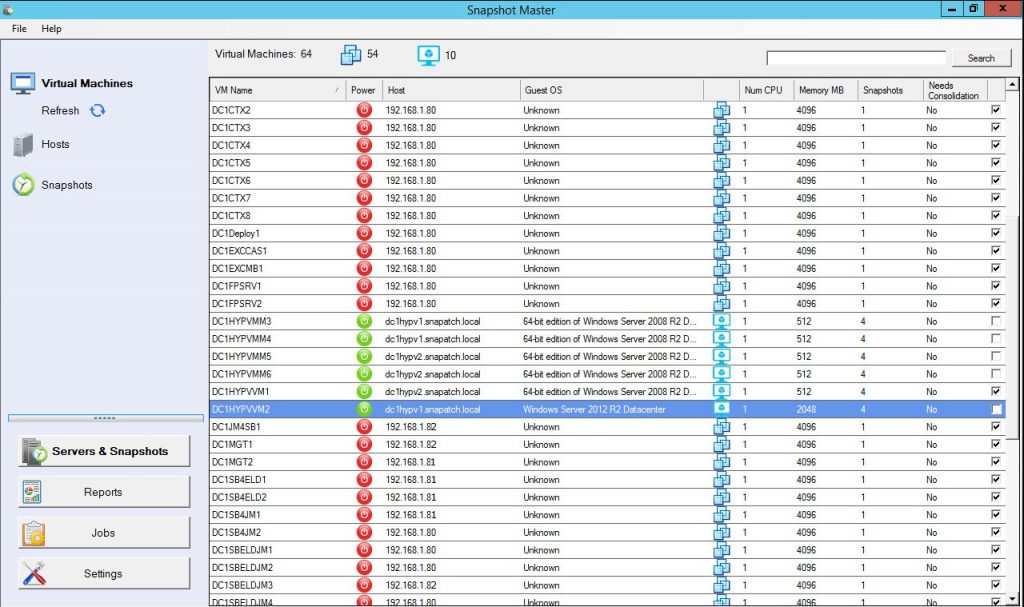
Why Use VSS?
Advantages
So, you’re sold on the idea of backups, but why choose VSS over other methods? First and foremost, it’s the real-time aspect. Traditional backup methods might require you to schedule backups during off-hours to avoid affecting performance. But with VSS, those backups can happen while you’re working on that crucial presentation or binge-watching your favorite series. The service is designed to be non-disruptive. Secondly, it’s about data consistency. VSS ensures that the data in the snapshot is in a coherent state, meaning you won’t end up with half-saved files or databases in an unstable state. Lastly, there’s the matter of resource efficiency. VSS is designed to be light on system resources, so you won’t experience a sudden slowdown during the backup process.
Use Cases
The beauty of VSS lies in its versatility. For casual users, it’s an easy way to take regular backups of important files. For businesses, it’s a cornerstone of business continuity plans, allowing for quick recovery from data loss incidents or cyberattacks. The service is also a boon for database administrators. Traditional database backups can be a complex affair requiring careful planning to avoid data corruption. VSS simplifies this by ensuring that the database is in a consistent state before taking a snapshot. And let’s not forget virtual machines (VMs). Managing backups for VMs can be challenging due to their dynamic nature, but VSS comes to the rescue here as well, ensuring that VM snapshots are just as reliable as those of physical machines.
Real-World Applications
Let’s put this into a real-world context. Imagine you’re working in a healthcare setting where patient data is continuously updated. The last thing you want is to pause the system for backups, potentially delaying critical care. With VSS, backups can run in the background, ensuring data protection without disrupting essential services. Similarly, in fast-paced trading environments where downtime can mean significant financial loss, VSS allows for continuous data protection without affecting trading activities.
Setting up VSS on Windows
System Requirements
Before diving into the setup, let’s talk prerequisites. You’ll need a Windows operating system that supports VSS (Windows 10, Windows Server 2019, etc.), and your file system should be either NTFS or ReFS for newer Windows versions. Also, ensure you have enough disk space for the snapshots; otherwise, older snapshots might be deleted to make room for new ones.
Step-by-Step Guide
Setting up VSS is a walk in the park. Navigate to the Control Panel and then to the ‘System and Security’ section. Here, you’ll find ‘Backup and Restore’ options. Once you’re in, Windows will guide you through the setup, asking you to select the drive you want to back up, how often you want these backups, and where to store them. It’s that simple, yet it offers a level of customization that can satisfy even the most demanding users.
Configuration Options
VSS isn’t a one-size-fits-all solution; it’s highly customizable. You can specify which volumes or folders to include in the snapshots, set the frequency, and even choose the storage location, whether it’s on the same machine, a network drive, or an external storage device. There are also advanced settings that allow you to control how much disk space is allocated for shadow copies, giving you the power to manage system resources effectively.
Restoring Data with VSS
How to Restore Files
So you’ve accidentally deleted that essential report due tomorrow. Panic sets in. But wait, you’ve got VSS! Restoring your file is as easy as navigating to the folder where it used to be, right-clicking, and selecting ‘Restore previous versions.’ A window will pop up, showing available snapshots. Pick the one you want, click ‘Restore,’ and your file is back from the digital beyond.
Versioning with VSS
One of the standout features of VSS is versioning. Every snapshot you take serves as a version of your data at that specific point in time. This means you’re not just restoring the latest version of a file; you can go back to any point in its history, provided you have a snapshot from that time. This is invaluable when dealing with complex projects that go through multiple revisions, or databases where historical data may be required for audits or compliance checks.
Pitfalls to Avoid
While VSS is a robust system, it’s not infallible. One common pitfall is running out of allocated disk space for shadow copies, leading to older snapshots being deleted. Another is ignoring the ‘throttle’ settings, which control the impact of VSS on system performance. Overloading your system with frequent, large-scale snapshots can lead to performance issues. Therefore, it’s essential to balance your backup needs with available system resources.
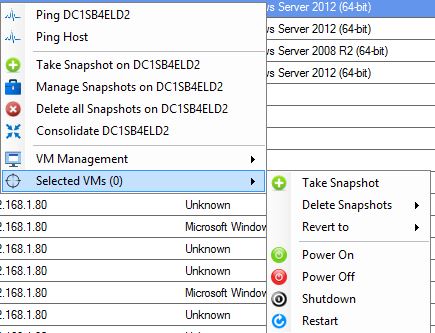
Comparison with Other Backup Solutions
Traditional Methods
Before the inception of VSS and similar technologies, data backup was a labor-intensive task. Remember those magnetic tapes? They were widely used for backups, requiring manual operations and careful handling. While they offered a tangible means of storage, accessing data from these tapes was slow. Restoring data meant sifting through tapes, finding the right one, and hoping it wasn’t corrupted. There were also disk-based backups, which were faster than tapes but still had limitations. They often required significant downtime, especially when backing up large volumes of data.
Cloud-based Solutions
Enter the age of cloud computing. With services like AWS, Google Cloud, and Azure, cloud backups have become the buzzword. They offer scalability, off-site storage, and easy access. You can backup data in real-time, automate the process, and scale as your data grows. Plus, there’s the added advantage of accessing your backups from anywhere, anytime. However, while cloud backups offer numerous benefits, they come with challenges. Data transfer speeds, especially for large volumes of data, can be a concern. There’s also the ever-present worry about security in the cloud, with fears of data breaches and unauthorized access.
Pros and Cons
So, how does VSS stack up against these methods? It offers the best of both worlds. You get the immediacy and data consistency of disk-based backups, combined with the flexibility and scalability of cloud backups. While VSS is tied to the Windows ecosystem, its integration with the operating system ensures optimal performance. However, one could argue that being OS-specific is also a limitation, especially in diverse IT environments.
Advanced Features
VSS for Databases
Databases are the backbone of many applications, from your favorite online shopping site to critical financial systems. Backing up databases, especially transactional ones like SQL Server, can be tricky. The challenge is to capture a consistent state of the database without interrupting its operations. VSS to the rescue! With its ability to work with database-specific VSS writers, it ensures that backups capture a consistent state of the database, even if transactions are ongoing. This means no more scheduling late-night backups or experiencing downtime during backup operations.
VSS for Virtual Machines
With the rise of virtualization, managing backups for virtual machines (VMs) has become crucial. VMs can be dynamic, with states changing rapidly. VSS is adept at handling this dynamism. Whether you’re running VMs on Hyper-V, VMware, or any other platform, VSS ensures that your VM snapshots are as reliable and consistent as those of physical machines.
Automation Capabilities
In today’s fast-paced IT environments, automation is key. VSS doesn’t disappoint in this department. With its integration with Windows Task Scheduler and compatibility with PowerShell scripts, you can automate your backup processes. Whether it’s taking daily snapshots, cleaning up old backups, or restoring data, you can set it and forget it, letting VSS handle the heavy lifting.
Common Issues and Troubleshooting
Typical Error Messages
No technology is without its quirks, and VSS is no exception. Users might occasionally encounter errors like “Failed to create a shadow copy” or “VSS encountered a problem.” These can be due to various reasons, from low disk space to conflicts with other applications.
Resolution Steps
Before you pull your hair out, here are some general troubleshooting steps:
- Check Disk Space: Ensure there’s enough space for VSS to take snapshots.
- Restart the VSS Service: Sometimes, a simple restart can resolve issues.
- Check for Conflicting Software: Some software, especially disk utilities, can conflict with VSS.
- Update Windows: Ensure your operating system is up-to-date, as updates often include fixes for known issues.
Third-Party Tools for Troubleshooting
If you’re still stuck, there’s a plethora of third-party tools designed to diagnose and fix VSS issues. Tools like VSSDiag can analyze VSS logs, pinpointing the root cause of problems. Additionally, forums and online communities can be a treasure trove of solutions, as chances are someone else has faced a similar issue.
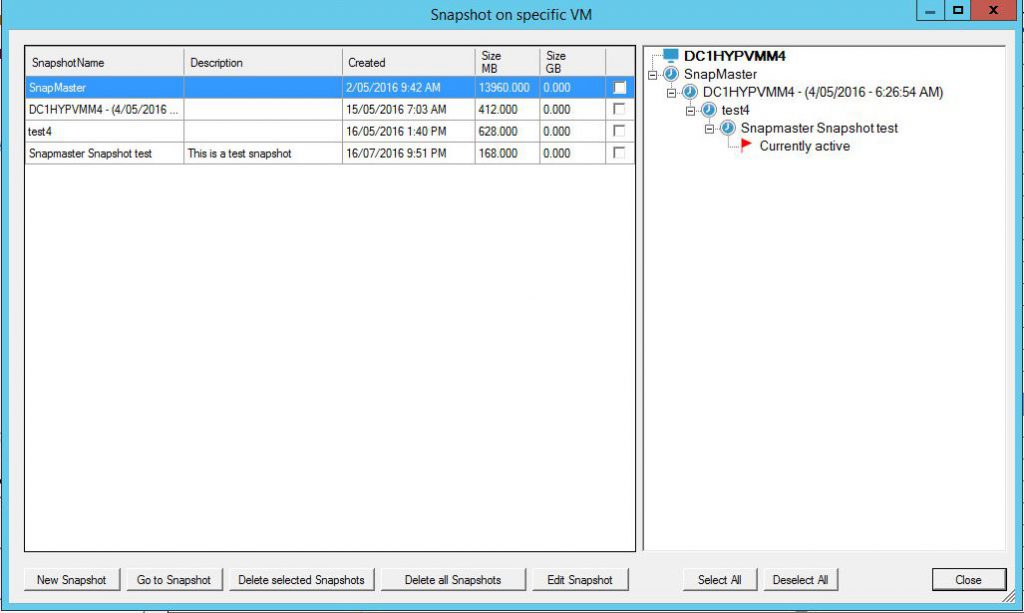
Conclusion
In the vast universe of data protection and backup solutions, Volume Shadow Copy Service (VSS) shines bright as a beacon of reliability and efficiency. Through our journey, we’ve unraveled the layers of this intricate technology, witnessing its power to safeguard our most precious digital assets. We’ve seen how VSS stands tall, not just as a backup solution, but as a real-time, integrated, and versatile tool designed for the modern age of computing.
The digital world is fraught with unpredictabilities, from system crashes to cyber-attacks. But with VSS in our arsenal, it feels like having a trusty shield, always ready to defend and restore. Whether you’re a casual user or an IT professional, embracing VSS can be a game-changer.
Yet, like any technology, it’s essential to keep learning, adapting, and evolving. As VSS continues to mature and expand its capabilities, we, as users, must stay informed, ensuring we harness its full potential.
In wrapping up, remember this: In the realm of data, being proactive beats being reactive. And with VSS, proactivity is just a snapshot away. So, have you taken yours today?
FAQs
- Is VSS exclusive to Windows?
- Yes, VSS is a technology developed by Microsoft and is specific to the Windows operating system.
- How is VSS different from traditional backup methods?
- VSS allows for real-time, consistent snapshots without needing to halt applications or services, unlike some traditional backup methods that require downtime.
- Can VSS backups be stored on external drives or cloud storage?
- While VSS itself creates local shadow copies, backup software leveraging VSS can store backups on external drives, network locations, or even cloud storage.
- Is there a performance impact when using VSS?
- VSS is designed to be lightweight and efficient. While there’s a minimal resource usage during the snapshot process, it’s generally negligible for most users.
- What should I do if I encounter errors with VSS?
- Start with basic troubleshooting like checking disk space, restarting the VSS service, and updating Windows. If problems persist, consider third-party diagnostic tools or seek help from online forums and communities.
I hope this conclusion and the FAQs provide a rounded end to our in-depth look into VSS. If there are any other questions or areas you’d like to explore further, please let me know!

