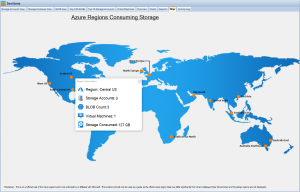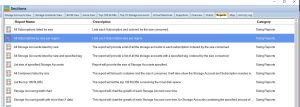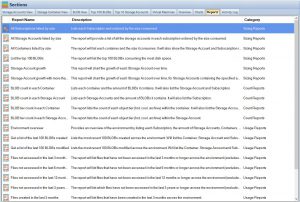Azure Policy Enforcement
Ever had a migraine thinking about how to ensure compliance for your Azure Storage Accounts? You’re not alone. Companies worldwide struggle to maintain consistency, especially when it comes to cloud storage. That’s where Azure Policy comes into play. This article is a comprehensive guide that will walk you through everything you need to know about using Azure Policy to enforce compliance on your Azure Storage Accounts.
What is Azure Policy?
Azure Policy is a service in Azure that you use to create, assign, and manage policies. These policies enforce different rules over your resources, ensuring they comply with corporate standards and service level agreements (SLAs). But what exactly does that mean? It means you can prevent users from making mistakes that could lead to security vulnerabilities. For instance, you can enforce rules like geo-redundancy to prevent data loss. This ensures that your data is duplicated in more than one geographical location Learn more about Azure Geo-redundancy.
What is Azure Storage Account?
An Azure Storage Account provides a unique namespace to store and manage Azure Storage data objects. Whether you’re dealing with blob storage, file storage, queues, or tables, everything resides in an Azure Storage Account. To understand how Azure Policy can enforce rules over these storage accounts, it’s essential to comprehend the various types of Azure Storage Accounts and their functionalities.
Types of Azure Storage Accounts
Azure offers several types of storage accounts, each with different features and pricing. Standard storage accounts are ideal for most scenarios, but there are also premium accounts that offer high-performance tiers suitable for specific workloads Learn more about Premium Block Blob Accounts.
Why is Compliance Important?
In a world where data breaches and compliance failures can cost millions, ensuring the integrity and security of your Azure Storage Account is not something to be taken lightly. Utilizing encryption methods and setting up private endpoints are crucial aspects that can’t be ignored. Find out more about Azure Storage Data Encryption.
How Azure Policy Works
Before you dive into setting up an Azure Policy, understanding its core components is crucial. Essentially, Azure Policy works on evaluation logic and enforcement actions.
Evaluation Logic
The evaluation logic of Azure Policy scrutinizes your resources under specific conditions. These conditions are defined in the policy definition, making it easier to categorize and identify non-compliant resources.
Enforcement Actions
The enforcement actions are the steps that Azure Policy takes when a non-compliant resource is detected. These actions can range from simple alerts to automatically modifying resources to become compliant.
Setting Up Azure Policy
Prerequisites
Azure Account Setup
Before embarking on this policy-making journey, it’s crucial to set up your Azure account. If you’re a newcomer to Azure, you’re in luck! Azure offers a generous free trial with a credit line, providing you ample room to experiment. For businesses and seasoned cloud engineers, ensure that your existing Azure account has appropriate permissions to modify or assign policies. Don’t overlook this; you wouldn’t want to realize halfway through that you’re stuck due to insufficient permissions.
The Essentials: Azure CLI and PowerShell
Depending on your preference for graphical interfaces or command lines, you might choose between Azure Portal, Azure CLI, or PowerShell for your activities. Azure CLI and PowerShell are essential tools that offer robust features for users who prefer scripting or want to automate tasks. Installation is straightforward: CLI is a simple download and install operation, and PowerShell modules can be installed directly from the PowerShell console. But remember, these are not just add-ons. These tools are your gateway to Azure’s powerful suite of services, enabling you to execute complex operations with simple commands.
Navigating Azure Policy: Where Do You Start?
The Azure Portal Route
So you’re all set with your Azure account and your toolkit of CLI and PowerShell. What’s the next step? Well, if you’re someone who loves the convenience of a graphical interface, Azure Portal should be your starting point. Once logged in, simply navigate to “Policies” in the left-hand side menu. This is your control center for all things related to Azure Policy. You’ll find options to create, assign, and monitor policies here. Is it beginner-friendly? Absolutely. Is it less powerful than command-line options? Not at all. The Azure Portal is an all-in-one package for both newbies and seasoned cloud engineers.
The Command-Line Aficionados: Azure CLI
For those who lean more towards command-line interfaces, Azure CLI is your playground. Why choose CLI over the Portal? Automation, scripting capabilities, and because nothing beats the granularity of control offered by a good old command-line interface. To get started, launch your terminal and simply type az policy definition list to get a list of all available policy definitions. You’ll be surprised at how much you can do with just a few key commands.
The ABCs of Policy Definitions
Anatomy of a Policy Definition
Here’s where the rubber meets the road. A policy definition describes what your policy is going to do. It’s the DNA, the essential genetic code that specifies what resources will be affected and what actions will be taken. Intricately designed in JSON format, it comprises several key fields: “if,” “then,” and “parameters” to name a few. The “if” field specifies the conditions under which the policy is triggered, and the “then” field lays down the law, outlining what happens when those conditions are met. Understanding these fields is fundamental in crafting effective policies.
The Fields That Make Up a Definition
Confused by the JSON jargon? Don’t be. A policy definition essentially has four major parts:
- Mode: Determines what resources are targeted by the policy.
- Parameters: Allows for policy customization.
- Policy Rule: The crux of your policy, contains “if-then” conditions.
- Description and Metadata: Optional but highly recommended for clarity.
Think of these fields like the components of a car engine; each plays a unique role, but together, they power your policy.
Crafting Your Custom Policy: The Art and Science
The Language of JSON
JSON isn’t just a format; it’s the language your policy speaks. The better you are at JSON, the more articulate your policies will be. Imagine JSON as the paintbrush you use to create your policy masterpiece. Don’t fret if you’re not a JSON pro. Azure has tons of templates and examples to guide you. The key to mastering JSON lies in understanding its structure and syntax—objects, arrays, key-value pairs, and so on. The power of JSON comes from its flexibility; you can create intricate conditions and detailed rules that govern your resources just the way you want.
Parameters: The Building Blocks of Flexibility
Parameters in Azure Policy are akin to variables in programming. Why are they so great? Because they make your policies flexible and reusable. Instead of hardcoding values, you can use parameters to make your policy applicable in different contexts. Consider them as the user-defined options in the software of Azure governance. Parameters can range from simple values like strings or integers to complex objects and arrays. Their inclusion makes a policy versatile and dynamic, capable of serving varied operational needs.
The Act of Assigning: Where Policies Meet Resources
Understanding Scope: The When and Where
So, you’ve got your policy defined and ready to go. The next logical step is assigning it, but don’t rush this phase. Understanding the scope of a policy is like knowing where to cast your fishing net; you want to target the right resources without causing collateral damage. In Azure, scope can range from a management group to a single resource. It’s not just about what you’re targeting, but also where in the hierarchy these resources reside. Get the scope wrong, and you might end up applying policies to resources you didn’t intend to affect. In other words, setting the correct scope is like setting the stage before the play begins.
The How-To of Policy Assignment
If you’re a Portal person, go to the “Assignments” tab under “Policies,” select your defined policy, choose the scope, and hit assign. For CLI wizards, the az policy assignment create command will be your best friend. It takes in several parameters like --policy, --name, and --scope to precisely craft your assignment. Whatever route you choose, remember that a policy without an assignment is like a car without fuel; it’s not going anywhere.
Monitoring: The Eyes and Ears of Compliance
Setting Up Alerts: Be in the Know
In the grand theatre of Azure governance, monitoring is like the stage manager who keeps tabs on everything. Once your policies are up and running, you’ll want to know how effective they are. Azure provides built-in compliance data under the “Compliance” tab in the Policy service. If you’re keen on real-time monitoring, consider setting up alerts. Alerts function as your notifications, chiming in whenever there’s a compliance issue. It’s like having a watchdog that barks only when needed, saving you from sifting through endless logs.
Dive Deeper with Azure Monitor
For those who want a more in-depth understanding of their policy landscape, Azure Monitor is a powerful tool. It’s not just about looking at compliance data but diving deep into resource logs to understand the ‘why’ behind the ‘what’. Imagine it like an investigative reporter who digs up the hidden stories in your Azure environment. With Azure Monitor, you get granular data, which can be extremely useful for debugging and auditing.
The ABCs of Policy Definitions
Anatomy of a Policy Definition
Here’s where the rubber meets the road. A policy definition describes what your policy is going to do. It’s the DNA, the essential genetic code that specifies what resources will be affected and what actions will be taken. Intricately designed in JSON format, it comprises several key fields: “if,” “then,” and “parameters” to name a few. The “if” field specifies the conditions under which the policy is triggered, and the “then” field lays down the law, outlining what happens when those conditions are met. Understanding these fields is fundamental in crafting effective policies.
The Fields That Make Up a Definition
Confused by the JSON jargon? Don’t be. A policy definition essentially has four major parts:
- Mode: Determines what resources are targeted by the policy.
- Parameters: Allows for policy customization.
- Policy Rule: The crux of your policy, contains “if-then” conditions.
- Description and Metadata: Optional but highly recommended for clarity.
Think of these fields like the components of a car engine; each plays a unique role, but together, they power your policy.
Best Practices: The Dos and Don’ts
Documentation: The Unsung Hero
If you’ve followed through this far, give yourself a pat on the back! However, one last but crucial step remains—documentation. Always document what each policy does, its scope, and any parameters it uses. This is like writing a user manual for someone else who might be navigating your Azure governance landscape. Remember, well-documented policies are as vital as well-crafted ones.
Conclusion
Setting up Azure Policy for storage is not just a one-off task; it’s an ongoing process of fine-tuning your governance strategies. Whether you’re a beginner or a seasoned Azure user, understanding the intricacies of policy definitions, assignments, and monitoring will set you on a path toward a more secure, efficient, and compliant Azure environment. Happy governing!
FAQs
- What is Azure Policy?
- Azure Policy is a service in Azure that allows you to manage and enforce your organization’s specific requirements, from naming conventions to resource locations.
- How do I create a custom policy?
- You can create a custom policy by defining it in JSON format and then assigning it to the appropriate scope.
- What is scope in Azure Policy?
- Scope is the range within your Azure environment where the policy will be applied, ranging from management groups to individual resources.
- How can I monitor policy compliance?
- You can monitor compliance via the Azure Portal under the “Compliance” tab in the Policy service. For more detailed analysis, Azure Monitor is recommended.
- Can I undo a policy assignment?
- Yes, you can remove or modify a policy assignment through the Azure Portal or via CLI commands.
Is there anything else you’d like to know? Feel free to ask!