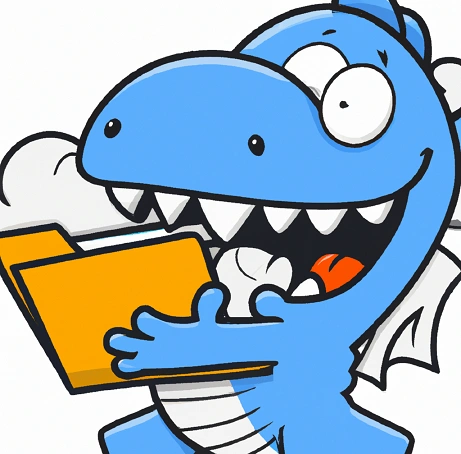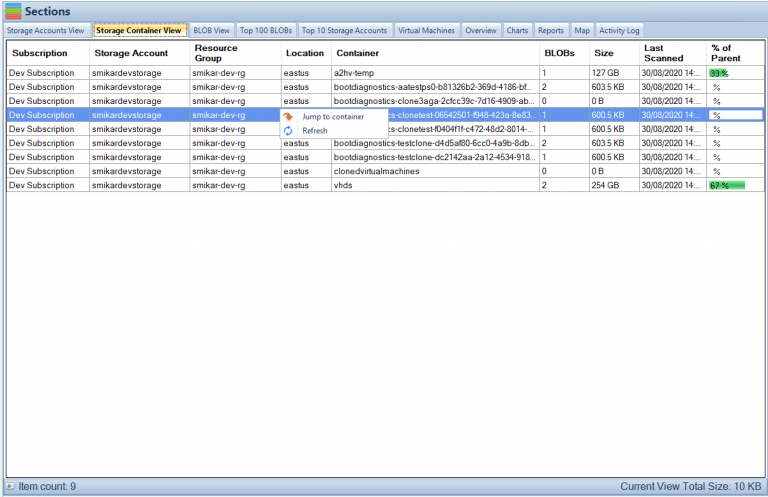by Mark | Feb 8, 2023 | Azure, Azure Blobs, Azure FIles, Azure Tables, Blob Storage, Storage Accounts
Azure Storage Overview
Azure Storage is a cloud-based storage solution offered by Microsoft. It provides scalable and secure storage for unstructured and structured data, including blobs, files, queues, and tables. With Azure Storage, you can store and access your data from anywhere in the world. The service is flexible and customizable, making it ideal for businesses of all sizes and industries. But, with so many plans and options available, it can be difficult to determine the best plan for your business needs. To help reduce costs and optimize your storage usage, you can use Cloud Storage Manager to analyze your Azure Storage usage and suggest changes. In this article, we will compare the prices and plans of Azure Storage, so you can make an informed decision.
Understanding the Different Plans of Azure Storage
There are several plans available for Azure Storage, each with its own unique features and benefits. The four main plans are:
Blob Storage
Blob Storage is designed for unstructured data, such as images, videos, audio files, and backups. It offers low-cost and high-performance storage for large amounts of data.
File Storage
File Storage is designed for file-based storage and sharing, and it offers high-performance and scalable network storage. It is ideal for cloud-based file shares and applications.
Queue Storage
Queue Storage is designed for message-based communication between applications. It offers a reliable and scalable way to send and receive messages.
Table Storage
Table Storage is designed for structured data, such as tables and NoSQL databases. It offers low-cost and scalable storage for large amounts of data.
Factors That Influence the Cost of Azure Storage
The cost of Azure Storage is influenced by several factors, including:
- Storage capacity: The amount of data you need to store will directly impact the cost of storage.
- Data transfer: The cost of data transfer depends on the amount of data transferred and the location of the data.
- Access patterns: The cost of storage will also depend on how often you access your data and the type of access patterns you use.
How to Compare Prices of Azure Storage Plans
To compare the prices of Azure Storage plans, you need to consider the following factors:
- Storage capacity: Determine the amount of data you need to store and choose a plan that provides enough storage capacity.
- Data transfer: Consider the cost of data transfer and choose a plan that provides the right balance of cost and performance.
- Access patterns: Determine your access patterns and choose a plan that offers the right performance and scalability for your needs.
The Benefits of using Cloud Storage Manager
Cloud Storage Manager can provide you with an in-depth analysis of your Azure Storage usage and help you reduce costs. It can provide insights into your storage utilization, access patterns, and data transfer costs, and suggest changes that can help you optimize your storage usage. With Cloud Storage Manager, you can:
- Monitor your storage usage in real-time
- Analyze your access patterns and data transfer costs
- Identify areas where you can optimize your storage usage
- Implement changes that can help you reduce your storage costs
Azure Storage Frequently Asked Questions (FAQ)
- What is Azure Storage? Azure Storage is a cloud-based storage solution offered by Microsoft. It provides scalable and secure storage for unstructured and structured data, including blobs, files, queues, and tables.
- What are the different plans available for Azure Storage? The four main plans available for Azure Storage are Blob Storage, File Storage, Queue Storage, and Table Storage.
- What factors influence the cost of Azure Storage? The cost of Azure Storage is influenced by factors such as storage capacity, data transfer, and access patterns.
- How can I compare prices of Azure Storage plans? To compare prices of Azure Storage plans, consider factors such as storage capacity, data transfer, and access patterns. Determine the amount of data you need to store, the cost of data transfer, and your access patterns to find the best plan for your needs.
- How can a Cloud Storage Manager help me reduce my costs for Azure Storage? A Cloud Storage Manager can provide an analysis of your Azure Storage usage and suggest changes to help you optimize your storage usage and reduce costs. It can provide insights into storage utilization, access patterns, and data transfer costs, and help you identify areas where you can make changes to reduce your storage costs.
Final Thoughts
Azure Storage is a powerful and flexible cloud-based storage solution that offers scalable and secure storage for unstructured and structured data. By comparing prices and plans, you can find the best plan for your business needs. Cloud Storage Manager can provide you with an analysis of your Azure Storage usage and help you reduce costs by optimizing your storage usage. Whether you need to store large amounts of data, share files, communicate between applications, or store structured data, Azure Storage has a plan that is right for you. So, compare prices and plans of Azure Storage today and find the right solution for your business needs.

by Mark | Jan 31, 2023 | Azure, Azure Blobs, Blob Storage, Cloud Computing, Storage Accounts
Azure Blob Storage Tiers Overview
Azure Blob storage has several storage tiers that offer different performance and cost characteristics. The storage tiers available are:
- Hot: This tier is for frequently accessed data that needs to be immediately available. It is the most expensive option, but also the fastest.
- Cool: This tier is for data that is infrequently accessed, but still needs to be quickly available. It is less expensive than the hot tier, but still has good performance.
- Archive: This tier is for data that is rarely accessed and can take several hours to retrieve. It is the least expensive option, but also the slowest.
- Premium storage : this tier is for high-performance data storage for I/O-intensive workloads such as big data analytics, large-scale databases, and large-scale applications.
Customers can move data between these tiers based on their access patterns, which can help reduce costs while still meeting performance requirements.
It’s also worth mentioning that Azure Blob storage also offers the option of using the “Static Website” feature which allows you to host a static website directly out of a container in the blob storage, this feature is available in the Hot, Cool and Archive tiers.
What is the Azure Blob Storage Hot Tier?
Optimized for High Performance and Low Latency
Azure Blob Storage Hot Tier is a storage tier that provides immediate access to frequently accessed data. It is optimized for high performance and low latency and is designed for workloads that require fast and frequent access to data. The Hot tier is the most expensive option among the storage tiers, but it also provides the best performance and lowest retrieval times.
Data stored in the Hot tier is automatically replicated to ensure high availability and durability, and it can be accessed using the Azure Blob Storage API, Azure File Storage API, or Azure Data Lake Storage API.
Use cases for the Hot tier include:
- Media streaming, such as video and audio.
- Backup and disaster recovery, to quickly restore data in case of an outage.
- Big Data analytics, where fast access to data is crucial for real-time insights.
- High-performance computing, such as simulations and modeling.
It’s important to note that the Hot tier has additional charges per access and retrieval, so it’s important to evaluate if the cost is justified by the access and retrieval patterns of the data.
What is the Azure Blob Storage Cold Tier?
Optimized for Lower Cost
Azure Blob Storage Cold Tier is a storage tier that provides lower-cost storage for data that is infrequently accessed. It is designed for workloads that require quick access to data, but at a lower cost than the Hot tier. The Cold tier is less expensive than the Hot tier, but it also has slightly higher retrieval times.
Data stored in the Cold tier is also automatically replicated to ensure high availability and durability, and it can be accessed using the Azure Blob Storage API, Azure File Storage API, or Azure Data Lake Storage API.
Use cases for the Cold tier include:
- Archival data, such as backups and historical records.
- Data that is only accessed occasionally, such as log files or backups of production data.
- Cold data analytics, where the data is used occasionally for reporting or analytics.
It’s important to note that the Cold tier has additional charges per retrieval, so it’s important to evaluate if the cost is justified by the access and retrieval patterns of the data. In addition, data retrieval times may be longer for Cold Tier, so it’s important to consider the retrieval time requirement for your use case before choosing this tier.
What is the Azure Blob Storage Archive Tier?
Optimized for Long-Term Retention and Lowest Cost
Azure Blob Storage Archive Tier is a storage tier that provides the lowest-cost storage for data that is infrequently accessed and can tolerate retrieval times of several hours. It is designed for workloads that require long-term retention of data, but at a lower cost than the Hot or Cold tiers. The Archive tier is the least expensive option among the storage tiers, but it also has the longest retrieval times.
Data stored in the Archive tier is also automatically replicated to ensure high availability and durability, and it can be accessed using the Azure Blob Storage API, Azure File Storage API, or Azure Data Lake Storage API.
Use cases for the Archive tier include:
- Compliance and regulatory data, such as financial records or legal documents that need to be retained for long periods of time.
- Data that is rarely accessed, such as historical records or old backups.
- Cold data analytics, where the data is used occasionally for reporting or analytics.
It’s important to note that the Archive tier has additional charges per retrieval, so it’s important to evaluate if the cost is justified by the access and retrieval patterns of the data. In addition, data retrieval times may be longer for Archive Tier, up to several hours, so it’s important to consider the retrieval time requirement for your use case before choosing this tier.
Azure Blob Storage Tiering FAQ
What are the different storage tiers offered by Azure Blob Storage?
Azure Blob Storage offers four different storage tiers: Hot, Cool, Archive, and Premium. Each tier offers different performance and cost characteristics, and customers can move data between tiers based on their access patterns.
What is the Azure Blob Storage Hot Tier used for?
The Hot tier is optimized for high performance and low latency and is designed for workloads that require fast and frequent access to data, such as media streaming, backup and disaster recovery, big data analytics, and high-performance computing.
What is the Azure Blob Storage Cold Tier used for?
The Cold tier provides lower-cost storage for data that is infrequently accessed and is designed for use cases such as archival data, occasional data access, and cold data analytics.
What is the Azure Blob Storage Archive Tier used for?
The Archive tier provides the lowest-cost storage for data that is infrequently accessed and can tolerate retrieval times of several hours. It is designed for long-term retention of data, such as compliance and regulatory data.
Can I move data between storage tiers in Azure Blob Storage?
Yes, customers can move data between storage tiers in Azure Blob Storage based on their access patterns, which can help reduce costs while still meeting performance requirements.
Can I access data stored in Azure Blob Storage using different APIs?
Yes, data stored in all storage tiers in Azure Blob Storage can be accessed using the Azure Blob Storage API, Azure File Storage API, or Azure Data Lake Storage API.
Azure Blob Storage Tiering Best Practices
To make the most of Azure Blob Storage tiering, it’s important to follow best practices. Before choosing a storage tier, it’s important to understand how your data will be accessed. Frequently accessed data should be stored in higher-performance tiers, while infrequently accessed data can be stored in lower-performance tiers. Azure Blob storage is a great choice for unstructured data such as images, videos, and audio files. Consider enabling tiering on your storage accounts to automatically move data to the appropriate tier based on access patterns. Monitor storage metrics such as ingress, egress, and storage transactions to ensure that your storage is being used efficiently and to identify any potential issues. Finally, consider data retention policies to determine how long you need to keep data and configure the appropriate tier to meet your data retention requirements.
Understand your data access patterns:
Before choosing a storage tier, it’s important to understand how your data will be accessed. Frequently accessed data should be stored in higher-performance tiers, while infrequently accessed data can be stored in lower-performance tiers.
Use Azure Blob storage for unstructured data:
Azure Blob storage is a great choice for unstructured data, such as images, videos, and audio files, as it can handle large amounts of unstructured data efficiently.
Use Azure Files for SMB Protocol access to Azure Blob data:
Azure Files allows you to access your data using the SMB protocol, making it easy to share data between on-premises and Azure resources.
Enable tiering on your storage accounts to automatically move data to the appropriate tier based on access patterns.
Monitor storage metrics:
Monitor storage metrics, such as ingress, egress, and storage transactions, to ensure that your storage is being used efficiently and to identify any potential issues. Also monitor how much storage you are using by utlising one of the many reports in Cloud Storage Manager
Consider data retention policies:
Consider data retention policies to determine how long you need to keep data and configure the appropriate tier to meet your data retention requirements.
By following these best practices, you can ensure that your Azure storage tiering solution is efficient, effective, and cost-optimized.
Azure Blob Storage Tiering Summary
In summary of the Azure Blob Storage Tiers:
- Hot Tier: Optimized for high performance and low latency, designed for frequently accessed data that needs to be immediately available. It is the most expensive option but also the fastest.
- Cool Tier: Optimized for lower cost, designed for infrequently accessed data that still needs to be quickly available. It is less expensive than the Hot tier but still has good performance.
- Archive Tier: Optimized for long-term retention and lowest cost, designed for rarely accessed data that can tolerate retrieval times of several hours. It is the least expensive option but also the slowest.
- Premium storage: Optimized for high-performance data storage, designed for I/O-intensive workloads such as big data analytics, large-scale databases, and large-scale applications.
Each tier has its own pricing structure, with the Hot and Premium storage having additional charges per access and retrieval, the Cool and Archive have additional charges per retrieval. It’s important to evaluate the access and retrieval patterns of your data and choose the appropriate tier that meets your performance and cost requirements.
Hopefully this now explains Azure Storage Tiering and its various possible use cases. If you are using Azure Storage now and are uncertain what lies with in each storage account, if they are even being used and how you can save money and reduce your Azure Storage Costs, download Cloud Storage Manager which provides you with analytics on your storage accounts.

by Mark | Jan 25, 2023 | Azure, Azure Blobs, Blob Storage
Azure storage accounts offer powerful, cost-effective options for managing your data and applications. With various services such as blobs, queues, files, and tables, you can use Azure Storage to store and access virtually limitless amounts of data effectively. This guide will walk you through all the basics of setting up and using an Azure Storage Account.
What is Azure Storage and How Does It Work?
Azure storage consists of durable, conveniently located and cost-effective cloud storage services. It offers a range of storage options to accommodate different budget and performance needs. Data stored in Azure Storage can be accessed via various protocols, such as HTTP/HTTPS for web applications and SMB for applications running on Windows Virtual Machines. Additionally, Azure Storage is secure, compliant with global standards, redundant and scalable.
Azure Storage is a cloud-based service provided by Microsoft Azure for storing and managing unstructured data, such as binary files, text files, and media files. Azure Storage includes several different storage options, including Azure Blob storage, Azure File storage, Azure Queue storage, and Azure Table storage.
Azure Blob storage is designed for unstructured data and is optimized for storing large amounts of unstructured data, such as text or binary data. Blobs can be in several formats like block blobs, page blobs and append blobs.
Azure File storage is a service that allows you to create file shares in the cloud, accessible from any SMB 3.0 compliant client.
Azure Queue storage is a service for storing and retrieving messages in a queue, used to exchange messages between components of a distributed application.
Azure Table storage is a service for storing and querying structured NoSQL data in the form of a key-value store.
All of these services allows you to store and retrieve data in the cloud using standard REST and SDK APIs, and they can be accessed from anywhere in the world via HTTP or HTTPS.
Azure Storage also provides built-in redundancy and automatically replicates data to ensure that it is always available, even in the event of an outage. It also provides automatic load balancing and offers built-in data protection, data archiving, and data retention options. With the use of Shared Access Signatures (SAS) you can control who and when can access the stored data.
In summary, Azure Storage is a set of services that enables the ability to store and manage unstructured data in the cloud, providing various storage options, accessibility, and built-in redundancy, security, and management features.
Managing Your Storage Accounts in Azure
Azure storage consists of durable, conveniently located and cost-effective cloud storage services. It offers a range of storage options to accommodate different budget and performance needs. Data stored in Azure Storage can be accessed via various protocols, such as HTTP/HTTPS for web applications and SMB for applications running on Windows Virtual Machines. Additionally, Azure Storage is secure, compliant with global standards, redundant and scalable.
Managing your storage accounts in Azure involves several different tasks, such as creating and configuring storage accounts, setting up access control, monitoring and troubleshooting storage accounts, and managing data stored in the accounts.
To create a new storage account, you can use the Azure portal, Azure CLI, or Azure PowerShell. Once the storage account is created, you can configure it by setting up access control, creating containers or file shares, and configuring data replication, encryption, and backup options.
Access control in Azure Storage is managed using shared access signatures (SAS) and Azure Active Directory (AAD) authentication. SAS allow you to control access to specific resources within a storage account, and can be used to grant time-limited access to specific users or applications. AAD authentication allows you to secure your storage accounts by requiring users to sign in with their Azure AD credentials.
Monitoring and troubleshooting storage accounts can be done using Azure Monitor, Azure Log Analytics and Azure Storage Analytics. Azure Monitor provides real-time telemetry and alerts, while Azure Log Analytics enables you to analyze and troubleshoot issues by querying logs and metrics. Azure Storage Analytics provide usage metrics, diagnostic logs and operation logs for your storage account.
Finally, managing data stored in your storage accounts can be done using Azure Storage Explorer, Azure CLI, and Azure PowerShell. Azure Storage Explorer provides a graphical user interface for managing data stored in your storage accounts, while Azure CLI and Azure PowerShell provide command-line interfaces for managing data.
In summary, managing storage accounts in Azure involves creating and configuring storage accounts, setting up access control, monitoring and troubleshooting storage accounts, and managing data stored in the accounts, with the help of a variety of Azure tools like Azure Monitor, Azure Log Analytics, Azure Storage Analytics, Azure Storage Explorer, Azure CLI and Azure PowerShell.
Overview of the Different Types of Storage Services
Azure Storage is an efficient and cost effective way to store data in the cloud. You can choose from a variety of storage services, each designed for a different purpose. These include blob storage for objects such as images, videos, and audio; file storage for shared access files and folders; table storage NoSQL key-value pairs; queue storage queues used to facilitate message communication between applications; and disk storage virtual disks used to create VMs.
Azure Storage provides several different types of storage services, each optimized for different types of data and use cases. These services include:
- Azure Blob Storage: This is object storage for unstructured data, such as text or binary files, images, and videos. Blob storage allows you to store and access large amounts of unstructured data, and is designed for scalability and high availability. It support 3 types of blobs: Block Blobs, Page Blobs and Append Blobs
- Azure File Storage: This service allows you to create file shares in the cloud that can be accessed using the SMB protocol, making it easy to work with file-based data using standard file system APIs. This service can be useful for scenarios where you need to share files among multiple VMs.
- Azure Queue Storage: This service provides a message queue that can be used to exchange messages between components of a distributed application. This can be useful for scenarios where you need to reliably send messages between different parts of your application.
- Azure Table Storage: This service provides a NoSQL data store that can be used to store and retrieve structured data in the form of key-value pairs. This can be useful for scenarios where you need to store and retrieve large amounts of structured data that doesn’t need to be queried with full-text search or join operations.
- Azure Disks and Disk Snapshots: These services allow you to create and manage virtual hard disks (VHDs) in Azure, which can be used to store persistent data for Azure VMs. You can also take snapshots of a disk, which allows you to take a point-in-time copy of the disk and use it to restore the disk or create new disks.
All these services are built on top of Azure Storage infrastructure and share common features like automatic replication, durability, high availability and can be managed via Azure portal, Azure Storage Explorer, Azure CLI and Azure PowerShell.
As always, there are limitations to technology. Azure Storage is no different, read this post to understand the Azure Storage limitations.
Using Blobs to Store Binary Data
Block blobs are used to store binary data, such as images, videos, documents and application installers. They allow you to upload large amounts of data and can support up to 195GB in size. Blob storage is a great way to store static objects like images or videos that your applications may need to access. Each file or block is stored as an atomic unit, meaning once uploaded the data cannot be further changed or modified.
Azure Blob storage is a service that can be used to store binary data, such as text or binary files, images, and videos. Blob storage supports three types of blobs: block blobs, page blobs, and append blobs.
Block blobs are the most common type of blob and are optimized for streaming. They can be used to store files such as images, videos, and documents. Each block blob can be up to 200 GB in size.
Page blobs are similar to block blobs, but they are optimized for random read and write operations. They can be used to store files such as virtual hard disks (VHDs) and SQL database files. Each page blob can be up to 8 TB in size.
Append blobs are similar to block blobs, but they are optimized for append operations. They are used to store log files and other data that is appended to over time. Each append blob can be up to 195 GB in size.
In order to store binary data in Azure Blob Storage, you can use the Azure Storage SDKs, Azure Storage REST API, or Azure Storage Explorer. You can upload data to a blob using the Put Blob operation, and you can download data from a blob using the Get Blob operation.
Once the data is in the blob, you can set permissions on the blob, set metadata, and even generate shared access signatures (SAS) to allow others to access the data with a specific set of permissions.
Additionally, you can use features like lifecycle management, geo-redundancy, encryption, and backups to ensure the data is protected and can be easily accessed and managed.
In summary, Azure Blob storage is a cost-effective, scalable, and highly available service for storing unstructured data, it provides three different types of blob storage tailored for specific use cases and scenarios, and it can be easily integrated with other Azure services for data management, security, backup and disaster recovery.
Understanding Tables, Queues & Files for Storage Operations
Tables are used to store structured non-relational data in a NoSQL format, meaning you can store large amounts of data without any predefined structure. This type of storage is an excellent option for applications that feed off large volumes of data and require rapid access, such as gaming and analytics applications. Queues are the perfect choice if you need to queue up messages or tasks and have them read by multiple receivers. Finally, files can be used to store disk level files or images that your application might need to read or write. All files stored in the file service are accessible via either REST API or SMB protocol.
Azure Storage includes several different services for storing and managing data, including Azure Table storage, Azure Queue storage, and Azure File storage. Each of these services is optimized for different types of data and use cases.
Azure Table storage is a NoSQL data store that can be used to store structured data in the form of key-value pairs. It is designed for storing large amounts of structured data that doesn’t need to be queried with full-text search or join operations. It is well suited for storing semi-structured data that doesn’t fit a traditional relational schema, or for storing metadata or log data.
Azure Queue storage is a service that provides a message queue that can be used to exchange messages between components of a distributed application. Queue storage can be used for reliable messaging between different parts of your application, for example, between a web frontend and backend worker roles, it allows you to decouple the components of your application.
Azure File storage is a service that allows you to create file shares in the cloud that can be accessed using the SMB protocol, making it easy to work with file-based data using standard file system APIs. Azure File Storage is a great fit for scenarios where you need to share files among multiple VMs, for example, when you have a distributed application.
In summary, Azure Table storage is designed for storing structured data, Azure Queue storage is designed for messaging, and Azure File storage is designed for file-based storage. Each service is optimized for different use cases and can be used together to create a complete data storage and management solution in Azure.
Now hopefully you understand a little bit more about Azure Storage and its various services. If you are using Azure Storage and need to gather insights in to your Storage Consumption, have a look and download a free trial of Cloud Storage Manager.

by Mark | Jan 15, 2023 | Azure, Cloud Computing, Security, Storage Accounts
Azure SFTP Service with Azure Storage overview
Azure SFTP (Secure File Transfer Protocol) is a service provided by Microsoft Azure that enables you to transfer files securely to and from Azure storage. The service is built on the SFTP protocol, which provides a secure way to transfer files over the internet by encrypting both the data in transit and the data at rest. Azure SFTP allows you to easily automate the transfer of large amounts of data such as backups and log files, to and from your Azure storage account. Additionally, it allows to set permissions and access control to limit access to specific users or groups.
Azure SFTP Service limitations and guidance
To use Azure SFTP, you will first need to create an Azure storage account. Once you have a storage account set up, you can create an SFTP server by going to the Azure portal and selecting the storage account you want to use. In the settings of the storage account, there is an option to create a new SFTP server.
Once the SFTP server is created, you will be provided with a unique hostname and port to connect to the server. To connect to the server, you will need to use an SFTP client, such as WinSCP or FileZilla. You will also need to provide your SFTP server credentials, which consist of a username and password.
Once you are connected to the SFTP server, you will be able to transfer files to and from your Azure storage account. The SFTP server will automatically create a new container within your storage account to store the files. You can also create new folders within the container to organize your files.
One of the benefits of using Azure SFTP is that it allows you to easily automate the transfer of files. You can use a tool like Azure Data Factory to schedule file transfers on a regular basis. Additionally, you can use Azure Automation to automate the creation of SFTP servers, which can save time and reduce the chances of human error.
Another benefit of using Azure SFTP is that it allows you to access your files securely from anywhere. The SFTP server uses industry standard encryption to protect your data in transit and at rest. Additionally, you can use Azure Role-Based Access Control (RBAC) to limit access to your SFTP server and storage account to specific users or groups.
There are some limitations to Azure SFTP that you should be aware of before using it. One limitation is that the SFTP server only supports a single concurrent connection per user. This means that if multiple people need to access the SFTP server at the same time, they will need to use different credentials. Additionally, Azure SFTP currently does not support SFTP version 6 or later, and it will not support it in near future.
Another limitation of Azure SFTP is that it does not currently support customization of SFTP server settings, such as the ability to change the default port or configure SSH options. Additionally, It does not support integration with other Azure services, such as Azure Monitor or Azure Security Center, for monitoring or logging of SFTP activity.
In conclusion, Azure SFTP is a powerful service that allows you to securely transfer files to and from Azure storage. It is easy to use, and can be automated to save time and reduce the chances of human error. It allows you to access your files securely from anywhere, and it uses industry standard encryption to protect your data in transit and at rest. However, it does have some limitations, such as not supporting multiple concurrent connections per user and not supporting customization of SFTP server settings.
How do you connect to Azure SFTP Service?
To connect to Azure SFTP Service, you will need to perform the following steps:
- Create an Azure storage account: You will need a storage account to create an SFTP server. You can create a storage account in the Azure portal or using Azure CLI or Azure PowerShell.
- Create an SFTP server: Go to the Azure portal, select your storage account, and then select the option to create a new SFTP server. Once the SFTP server is created, you will be provided with a unique hostname and port to connect to the server.
- Install an SFTP client: To connect to the SFTP server, you will need to use an SFTP client such as WinSCP, FileZilla, or Cyberduck.
- Connect to the SFTP server: Use the hostname and port provided in step 2, along with the SFTP server credentials (username and password) to connect to the SFTP server via the SFTP client.
- Transfer files: Once you are connected to the SFTP server, you can transfer files to and from your Azure storage account. By default, the SFTP server will create a new container within your storage account to store the files.
It is also worth mentioning that once you connect to the SFTP server you will have an access to all the capabilities of the SFTP protocol, including creation, deletion, editing, copying and moving of files, as well as folder structure management.
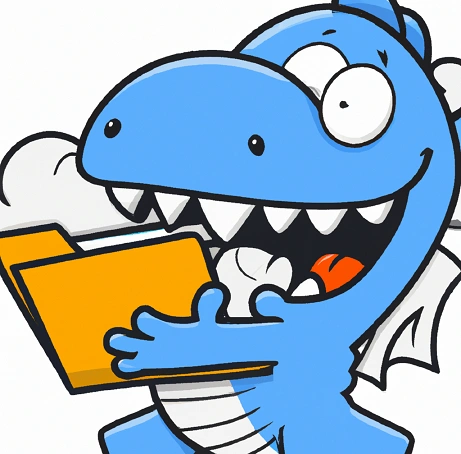
by Mark | Jan 12, 2023 | Azure, Azure Blobs, Blob Storage, Cloud Computing
Azure Blob Storage is a popular and powerful object storage service provided by Microsoft Azure. It offers a wide range of features, including the ability to create and manage data in containers called “folders.” In this content audit, we will evaluate the quality of the overview of folders in Azure Blob Storage provided on a web page, and provide actionable suggestions for improvement. We will also discuss the use cases and potential risks and limitations associated with using folders in Azure Blob Storage.
What are Folders in Azure Blob Storage?
Azure Blob Storage is a fully managed, scalable, and reliable object storage service provided by Microsoft Azure. One of the key features of Azure Blob Storage is the ability to create and organize data in containers called “folders.” In this blog post, we’ll take a closer look at how folders work in Azure Blob Storage and how you can use them to organize and manage your data.
First, it’s important to understand the difference between a container and a folder in Azure Blob Storage. A container is the top-level object in Azure Blob Storage and acts as a logical grouping of blob data. Each container can have an unlimited number of blobs, but cannot have sub-containers or sub-folders. On the other hand, a folder is a virtual directory within a container, and can contain both other folders and blobs.
Whats the difference between Folders and Containers in Azure?
Folders in Azure Blob Storage are not actual directories, but rather a virtual way of organizing your blobs. When you upload a blob to a container, you can specify the path of the blob within the container using a forward slash (/) as a delimiter. This creates the appearance of a hierarchical file system, where the forward slashes indicate the level of nesting. For example, if you upload a blob to the container “mycontainer” with the path “images/summer/beach.jpg,” this creates the appearance of a folder “images” within the container “mycontainer” containing a subfolder “summer” which in turn contains the blob “beach.jpg”.
Use Cases of Folders in Azure Blob Storage:
| Use Case |
Description |
| Organizing Data |
Folders allow users to organize their data in a hierarchical file system, making it easier to locate and manage data, especially in scenarios with a large amount of data. Users can organize data by date, project, customer, or other criteria. |
| Granular Permissions |
Folders can be used to apply permissions at a more granular level, allowing users to give access to a specific folder within a container rather than the entire container. This enhances security by limiting the access of users to sensitive data. |
| Hierarchical Namespace |
Folders can be used with Azure Data Lake Storage Gen2 to create a hierarchical file system on top of the blob data, allowing users to take advantage of features such as hierarchical storage, hierarchical namespace, and hierarchical access controls. This helps to enhance performance and scalability. |
Risks and Limitations of Folders in Azure Blob Storage:
| Risk/Limitation |
Description |
| Limited Support for Folders |
Azure Blob Storage provides limited support for folders, which are virtual directories and do not have any properties or consume any storage. Users may encounter challenges in creating, deleting, and listing folders in Azure Blob Storage. |
| Performance Overhead |
Using folders in Azure Blob Storage may result in a performance overhead, especially in scenarios with a large amount of data. Users need to be aware of this and optimize the performance accordingly. |
| Complexity |
The use of folders in Azure Blob Storage may add complexity to the system, especially when using hierarchical namespaces. This may increase the learning curve for users and the maintenance efforts for administrators. |
Overall, the use of folders in Azure Blob Storage is beneficial for organizing data, applying granular permissions, and leveraging hierarchical namespaces. However, users need to be aware of the potential risks and limitations, such as limited support for folders, performance overhead, and complexity, when using folders in Azure Blob Storage. To improve the content of the web page, we recommend providing more detailed information on the use cases and potential risks and limitations of folders in Azure Blob Storage, and offering actionable tips on how to optimize the performance and reduce the complexity.
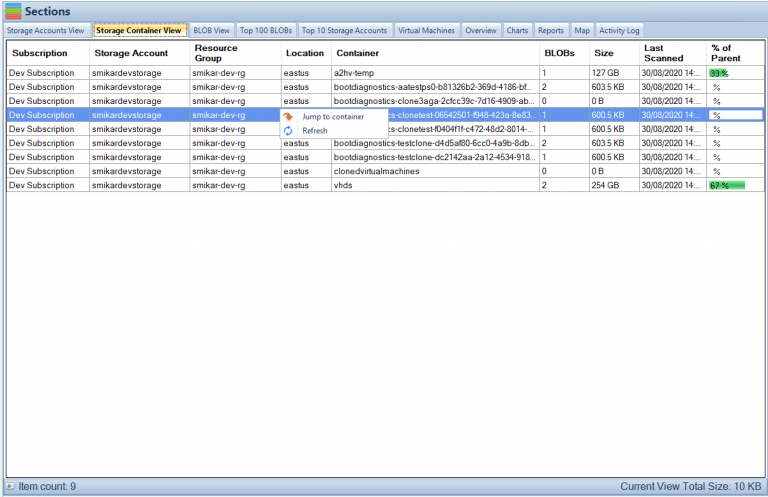
Folders in Azure Blob Storage FAQs
What is the hierarchy structure in blob storage?
Azure Blob Storage uses a hierarchical structure that helps organize and manage data efficiently. The top-level object in Blob Storage is a container, which acts as a logical grouping of blob data. Within each container, you can create virtual directories called folders. These folders are a way of organizing blobs and other folders in a hierarchical file system, making it easier to find and manage data.
Is a blob just a file?
A blob in Azure Blob Storage is not just a file, but rather a collection of data that can include files, images, audio, video, and other types of unstructured data. Blobs are stored as a single entity, and each blob is identified by a unique address or URL. Blobs can be accessed and manipulated as a whole, but they can also be broken down into smaller chunks for efficient processing and streaming.
What data is stored in Azure blob storage?
Azure Blob Storage is designed to store unstructured data such as text and binary data, media files, documents, and backups. The data can be of any type, size, or format, and is stored in blobs. Blobs can be accessed and managed using various programming languages and tools, making it easy to integrate Blob Storage into your applications and workflows.
How files are stored in blob storage?
Files are stored in Azure Blob Storage as blobs, which are essentially a collection of binary data. When a file is uploaded to Blob Storage, it is broken down into smaller chunks and stored as a single blob. Each blob is identified by a unique URL, which can be used to access and manipulate the data. Blobs can be organized using virtual directories called folders, which create a hierarchical structure for managing data. Blob Storage also provides features such as redundancy, scalability, and security to ensure that your files are safe and easily accessible.
What are folders in Azure Blob Storage?
Folders in Azure Blob Storage are a virtual way of organizing your blobs. They do not actually exist as directories, but they create the appearance of a hierarchical file system within a container.
How are folders different from containers in Azure Blob Storage?
A container is the top-level object in Azure Blob Storage and acts as a logical grouping of blob data. Each container can have an unlimited number of blobs, but cannot have sub-containers or sub-folders. On the other hand, a folder is a virtual directory within a container, and can contain both other folders and blobs.
Can I apply permissions to a folder in Azure Blob Storage?
Yes, you can apply permissions to a folder in Azure Blob Storage at a more granular level than you can with a container. For example, you can give a user access to only a specific folder within a container, rather than giving them access to the entire container.
How can I use folders to organize my data in Azure Blob Storage?
You can use folders in Azure Blob Storage to organize your data in a number of ways, such as by date, project, or customer. This can make it easier to find and manage your data, especially if you have a large amount of data in your container.
Are there any limitations to using folders in Azure Blob Storage?
Folders in Azure Blob Storage do not have any properties and do not consume any storage. However, there are some limitations to using folders, such as the fact that they are not actual directories and cannot be nested more than one level deep.
How can I access folders in Azure Blob Storage?
You can access folders in Azure Blob Storage through the Azure portal, Azure Storage Explorer, or by using one of the Azure Blob Storage APIs or SDKs or using Cloud Storage Manager.

Folders in Azure Blob Storage Conclusion
Folders in Azure Blob Storage can be created, deleted and list in the same way as blobs, but the main difference is that folders do not have any properties and do not consume any storage.
Folders in Azure Blob Storage can be useful in a number of different scenarios. For example, you can use folders to organize your data by date, by project, or by customer. This can make it easier to find and manage your data, especially if you have a large amount of data in your container. You can also use folders to apply permissions at a more granular level. For example, you can give a user access to only a specific folder within a container, rather than giving them access to the entire container.
Another great feature of folders in Azure Blob Storage is that you can use them with Azure Data Lake Storage Gen2. Azure Data Lake Storage Gen2 allows you to use the hierarchical namespace feature of Azure Blob Storage with the file system semantics of Azure Data Lake Storage, like access controls and other features. This allows you to create a hierarchical file system on top of your blob data, and take advantage of features like hierarchical storage, hierarchical namespace, and hierarchical access controls
In conclusion, folders in Azure Blob Storage are a powerful feature that can help you organize and manage your data more effectively. They can help you create a hierarchical file system, apply permissions at a more granular level, and use Azure Data Lake Storage Gen2 feature on top of it. If you’re working with large amounts of data in Azure Blob Storage, it’s worth taking the time to consider how you can use folders to organize your data and make it more manageable.
If you need analysis of your Azure Blob Storage, trial our Software, Cloud Storage Manager that provides insights in to your Azure Storage Consumption.