Using SharePoint Views to Manage Documents
Customization and Filtering
| Key Takeaways | Details |
|---|---|
| Understanding Views | SharePoint Views act like lenses, focusing on specific document attributes for better management. |
| Creating Custom Views | Users can create views tailored to their needs, selecting columns, sorting orders, filters, and groupings. |
| Customization Options | Custom views can include conditional formatting, multiple filters, and personal/public settings for varied user access. |
| Filtering Documents | Filters allow users to display only the documents that meet certain criteria, using metadata for precise management. |
| Best Practices | Develop clear naming conventions, manage permissions, avoid view clutter, and maintain views regularly. |
| Advanced Features | Explore integration with external data, workflows, and metadata navigation for enhanced document management capabilities. |
| Troubleshooting | Regularly audit views for issues like incorrect display, performance problems, or broken views after migrations. |
| Real-world Applications | Case studies provide context on how different industries can utilize SharePoint Views for efficiency and organization. |
In the digital age, effective document management is the cornerstone of operational efficiency, especially within platforms like SharePoint. SharePoint serves as a central repository for a myriad of documents—each vital for the day-to-day function of a business. However, without proper management, this repository can quickly turn into an unnavigable maze. Enter SharePoint Views—a powerful feature designed to cut through the clutter and showcase the documents you need, precisely the way you want them. This blog post will delve into the nuances of SharePoint Views, guiding you through their customization and filtering capabilities so that you can tailor your document management experience to fit your organizational needs seamlessly.
SharePoint Storage Explorer
Gain insights in to your SharePoint Online Storage Consumption
Download our completely FREE TOOL
Send download link to:
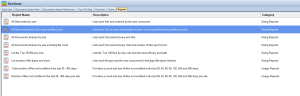
Understanding SharePoint Views
A SharePoint View is much like a camera lens on your content; it allows you to focus on specific documents or list items based on criteria important to you or your team. At its core, a View organizes, sorts, and displays content columns from your document libraries or lists in a way that makes sense for your particular task or project. SharePoint comes equipped with several default views, such as ‘All Documents’ or ‘My Documents’, but the real power lies in creating views that reflect the unique needs of your team.
There are several types of views you might encounter or create within SharePoint:
- Standard Views: These are your typical, most commonly used views that display items in a list or library.
- Datasheet Views: Ideal for bulk editing or managing data in a spreadsheet format.
- Calendar Views: Perfect for items with date information, transforming your list into a calendar display.
- Gantt Views: A boon for project managers, this view illustrates items in a timeline akin to a Gantt chart.
By understanding and utilizing these various views, you can drastically improve the manageability of documents within SharePoint, turning a sprawling document library into a well-organized system that enhances productivity and reduces frustration.
Creating Custom Views
To create a custom view, you’ll need to navigate to the list or library where your documents are stored. SharePoint offers a ‘Create View’ option, often found on the ribbon or under the settings gear icon, depending on the version you’re using. Here, you’re provided with a template starting point for your new view. You can choose to start from an existing view or build one from scratch. When crafting a custom view, you’ll decide on several key factors:
- Name: Choose a descriptive name for your view, which will make it easily identifiable for yourself and others.
- Audience: Decide whether this view will be a personal view (visible only to you) or a public view (available to all with the necessary permissions).
- Columns: Select which columns from your list or library you wish to include in your view.
- Sort Order: Determine how items should be sorted by default—perhaps by date, name, or a custom metadata field.
- Filters: Apply criteria to only display items that meet specific conditions, which is particularly useful for large libraries.
- Group By: Group items by a particular column to see them categorized within your view, such as by author or project.
Creating a custom view can be as simple or as intricate as your business needs dictate. A thoughtful approach to setting up views can save significant time in the long run, empowering users to find exactly what they need without wading through irrelevant data.
Mastering SharePoint Online
Please fill out the form below to get our free Ebook "Mastering SharePoint Online" emailed to you
Send download link to:
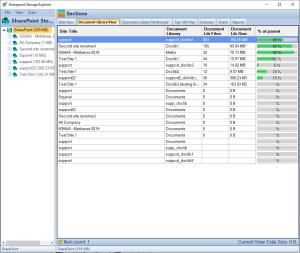
Customization Options
Once you’ve established the framework for your custom view, SharePoint offers a robust set of customization options that give you control over how your documents are presented. Adding, removing, or rearranging columns is just the start. You can choose from a variety of column types—single lines of text, choice fields, dates, and more—to ensure your view captures the necessary data points.
Grouping items can drastically enhance the navigability of your view, especially when dealing with extensive lists. By grouping, you can collapse or expand sets of documents based on shared attributes, which makes finding the right set of documents much easier. For example, grouping by ‘Project Name’ could help team members quickly access all documents related to a particular project.
Sorting and filtering are about efficiency. You might sort documents by ‘Modified Date’ to see the most recent changes, or filter to view only items that are marked with a specific status. Filtering becomes particularly powerful when dealing with lists that contain a mix of content relevant to different teams or projects.
Conditional formatting takes your view a step further, enabling you to highlight documents that meet certain conditions, like overdue tasks or documents pending approval. This visual cue can quickly draw attention to priority items, ensuring they’re not overlooked.
Filtering Documents in Views
The true might of SharePoint’s document management prowess is revealed when we dive into filtering. Filters allow users to pare down their views to only the items that meet specific criteria. This is incredibly valuable when you’re dealing with large libraries where documents can easily get lost in the volume.
Here’s how to harness filtering within your views:
- Single Filters: Start by applying a single filter to a view to narrow down your list. For instance, you could filter by a column like ‘Department’ to view documents related only to a particular team.
- Multiple Filters: For more precision, combine filters. SharePoint allows you to stack filters by using ‘And’ or ‘Or’ logical operators. This means you could filter documents that are ‘Approved’ AND created by ‘User X’, or you could set up a view that shows items that are either ‘In Progress’ OR ‘Under Review’.
- Filter by Metadata: Utilizing metadata for filtering can vastly improve the discoverability of documents. For instance, if your documents are tagged with metadata such as ‘Project Phase’, you can filter to see only documents in ‘Phase 1’.
Understanding and effectively applying filters can transform a sprawling mass of files into a well-oiled machine where every document is exactly where it should be, accessible with just a few clicks. Remember, the key to successful filtering is having consistent metadata and a clear structure for your documents.
SharePoint Storage Explorer
Gain insights in to your SharePoint Online Storage Consumption
Download our completely FREE TOOL
Send download link to:
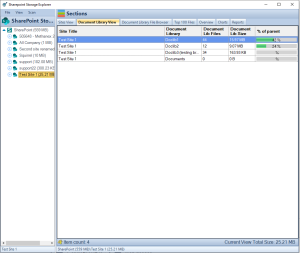
Best Practices for Managing Views
Creating views is one thing, but managing them effectively is another. Here are some best practices to keep your SharePoint views useful and relevant:
- Naming Conventions: Establish clear naming conventions for views to make their purpose obvious at a glance. For instance, ‘Marketing – Approved Campaigns’ is more descriptive than simply ‘Marketing View’.
- View Permissions: Be mindful of permissions when creating public views. Not every user needs access to every view, and limiting visibility can prevent confusion.
- Avoid Clutter: While SharePoint allows the creation of multiple views, it’s best to limit the number of views to those that are truly necessary. Too many views can be just as confusing as a cluttered document library.
- Maintenance: Regularly review your views to ensure they remain relevant. Update them to reflect changes in team structure, projects, or document types. Retire views that are no longer needed to keep your SharePoint environment tidy and efficient.
Following these practices will help maintain the integrity of your SharePoint document management system, making it an enduring tool that evolves with your organization’s needs.
Advanced View Features
For those looking to take SharePoint views to the next level, there are several advanced features that can further enhance document management:
- External Data Sources: With Business Connectivity Services (BCS), you can connect a SharePoint view to external data sources, bringing in valuable data from outside your SharePoint environment.
- Integration with Workflows: Views can be integrated with SharePoint workflows to automate processes. For example, you could create a view for documents that need review and tie a workflow to that view to notify reviewers automatically.
- Metadata Navigation: If you have a complex system of metadata, you can set up metadata navigation for your views. This allows users to filter and sort documents based on hierarchical metadata, such as categories and subcategories, making it easier to drill down to the exact document they need.
These advanced options require a deeper understanding of SharePoint’s capabilities but can significantly improve the document management experience for all users.
Mastering SharePoint Online
Please fill out the form below to get our free Ebook "Mastering SharePoint Online" emailed to you
Send download link to:
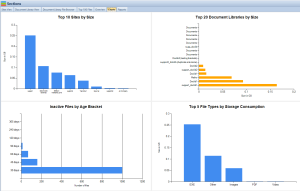
Troubleshooting Common Issues with SharePoint Views
Even the most well-planned SharePoint views can encounter issues. Here are some common problems and how to address them:
- Views Not Displaying Correctly: If a view isn’t displaying as intended, check for filters or columns that have been misconfigured. Ensure that any columns used in the view are still part of the list or library and haven’t been deleted or renamed.
- Performance Issues: Views that aggregate thousands of items can slow down. To mitigate this, use indexed columns for filtering and try to avoid using ‘All Items’ without folders in large lists. Implementing paged views where only a certain number of items are displayed at a time can also help.
- Broken Views after Migration: Migrations can sometimes break views, especially if they involve custom fields or templates. Review each view post-migration to ensure it’s functioning and update as necessary.
Regular audits of your SharePoint views can prevent many of these issues from becoming major headaches. Set up a schedule to routinely check the health and relevance of each view.
Case Studies and Examples
To solidify the concepts we’ve discussed, let’s consider a few case studies:
- A Law Firm’s Client Files: A law firm could use SharePoint views to manage client documents. They create a view filtered by ‘Client ID’ and ‘Case Status’, with documents grouped by ‘Case Type’. This allows lawyers to quickly access relevant documents for each case they’re working on.
- A Marketing Team’s Campaign Assets: A marketing department may set up views for different stages of campaign development. One view could display all ‘In Progress’ assets, while another could show ‘Ready for Review’ items. They also use conditional formatting to highlight overdue items, keeping campaigns on track.
- A Non-Profit’s Grant Applications: A non-profit organization might create views for grant management, filtering by ‘Funding Cycle’ and ‘Application Status’. This helps them track applications throughout the grant process and prioritize their efforts.
These examples demonstrate how views can be adapted to various scenarios, improving document accessibility and efficiency across different industries and departments.
Conclusion
SharePoint views are more than just a way to sort your documents—they are an essential tool for managing the ebb and flow of information in your organization. By customizing views to your specific needs, employing advanced filtering, and adhering to best practices, you can transform a simple document library into a powerful resource that drives productivity and collaboration.
Mastering SharePoint Online
Please fill out the form below to get our free Ebook "Mastering SharePoint Online" emailed to you
Send download link to:

