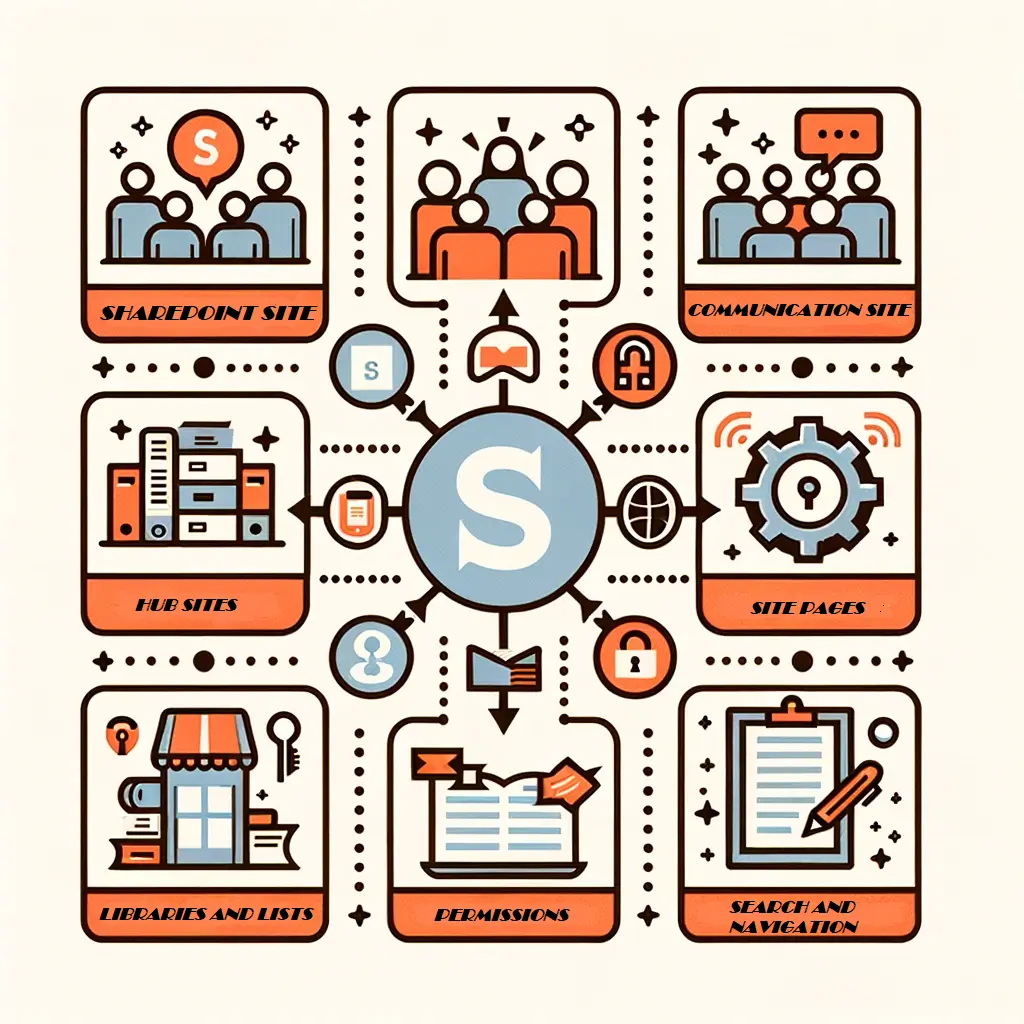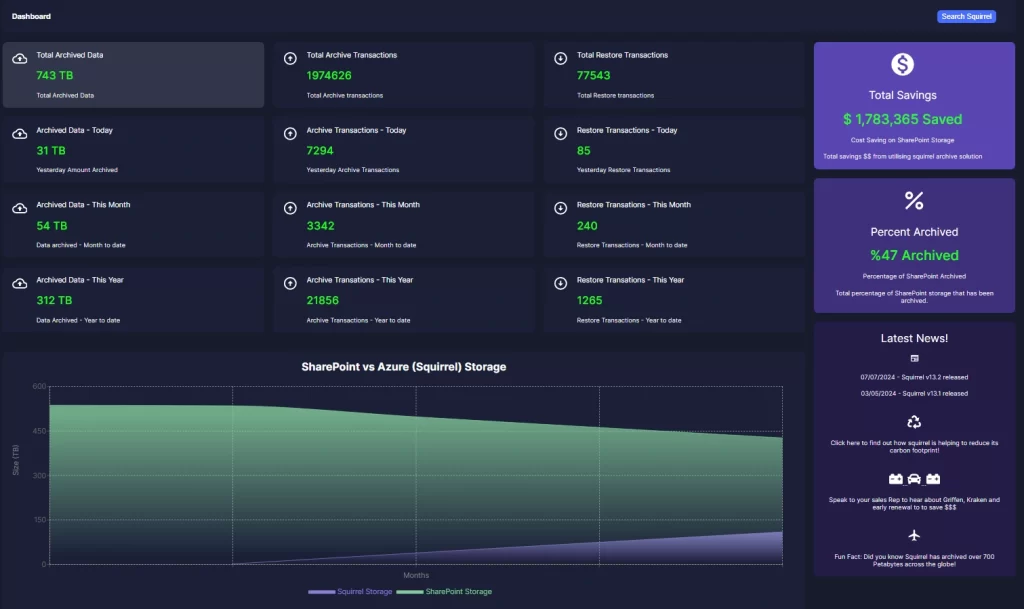In the fast-paced world of modern business, managing documents efficiently is crucial. Yet, many organizations still grapple with traditional document management methods, which often lead to lost documents, version control nightmares, and collaboration woes. Picture the chaos of sifting through endless email chains for the latest document version or the frustration of multiple team members working on different versions of the same file. These common struggles highlight the need for a more streamlined and effective solution.
Enter SharePoint Document Libraries.
A powerful solution designed to address these pain points and revolutionize your approach to document management. As part of the Microsoft 365 ecosystem, SharePoint Document Libraries offer a centralized platform for storing, organizing, and collaborating on documents. By leveraging cloud technology, they provide a secure, accessible, and efficient way to manage your organization’s valuable information assets. Say goodbye to scattered files and hello to streamlined workflows, enhanced collaboration, and improved document control.
The Power of SharePoint Document Libraries
SharePoint Document Libraries are more than just cloud storage – they’re sophisticated Document Management Systems (DMS) designed to optimize how teams create, share, and maintain documents. At their core, Document Libraries are specialized containers within SharePoint Online sites, purpose-built for document storage and collaboration. But what sets them apart from simple file shares or basic cloud storage solutions?
First and foremost, SharePoint Document Libraries offer robust version control. Every time a document is edited, a new version is created, allowing you to track changes over time, compare different versions, and even restore previous iterations if needed. This feature is invaluable for maintaining document integrity and ensuring that no important information is ever lost.
Co-authoring is another standout feature of SharePoint Document Libraries. Multiple team members can work on the same document simultaneously, seeing each other’s changes in real-time. This capability dramatically enhances collaboration, eliminates the need for emailing documents back and forth, and ensures that everyone is always working on the most up-to-date version.
Permissions in SharePoint Document Libraries are both flexible and granular. You can set access rights at the library, folder, or even individual document level, ensuring that sensitive information remains secure while still allowing for easy collaboration. This level of control is essential for organizations dealing with confidential data or complex team structures.
Metadata is a powerful tool for organizing and retrieving documents in SharePoint. Unlike traditional folder structures, metadata allows you to tag documents with custom properties, making them easily searchable and filterable. For example, you could tag documents with project names, departments, document types, or any other relevant information, creating a flexible and intuitive organizational system.
The ease of access provided by SharePoint Document Libraries cannot be overstated. Team members can access documents from anywhere, on any device, as long as they have an internet connection. This feature is particularly valuable in today’s increasingly remote and mobile work environments.

Squirrel - SharePoint Online Archiving Solution
Unlock the potential of seamless, secure, and cost-effective document management.
Download our Squirrel Information Pack and Whitepaper now to see how Squirrel can revolutionise your SharePoint Online experience.
Learn about our innovative SharePoint Online archiving solution, data encryption, and effortless file retrieval.
Take the first step towards smarter document management today!
Send download link to:
Optimizing Your Document Libraries
To truly harness the power of SharePoint Document Libraries, it’s crucial to optimize their structure and utilize their advanced features. Let’s delve into some best practices and techniques for creating well-organized, efficient, and user-friendly Document Libraries.
Creating a well-structured library is the foundation of effective document management. While SharePoint allows for deep folder hierarchies, it’s often more efficient to use a flat structure combined with metadata. Folders can be useful for broad categorization, but overuse can lead to the same navigation issues found in traditional file systems. Instead, focus on developing a comprehensive metadata schema.
Metadata columns are custom properties you can add to your Document Library. These might include fields like “Department,” “Project Name,” “Document Type,” or “Review Status.” By tagging documents with relevant metadata, you create a flexible system that allows users to filter and sort documents based on various criteria. For example, a user could quickly find all marketing documents related to a specific project that are currently under review.
Content types are another powerful feature for organizing documents. A content type is a reusable collection of metadata columns and settings that can be applied to a group of documents. For instance, you might create a “Contract” content type that includes metadata fields like “Client Name,” “Contract Value,” and “Expiration Date,” along with a standardized contract template. When users create a new contract document, they can select this content type, ensuring consistency in both the document structure and the associated metadata.
Utilizing views and filters is key to making your Document Library user-friendly. Views are customized ways of displaying your documents based on specific criteria. You can create multiple views for different purposes or user groups. For example, a “My Documents” view could show only documents created by the current user, while a “Pending Approval” view could display all documents awaiting review. To create a custom view:
- Navigate to the Document Library settings
- Click on “Create view” or “Modify view”
- Choose the columns you want to display
- Set any filtering or sorting criteria
- Save your view with a descriptive name
Filters allow users to dynamically narrow down the documents displayed based on metadata values. Encouraging users to leverage filters can significantly speed up document retrieval.
Workflow automation is another powerful aspect of SharePoint Document Libraries that can streamline your document management processes. SharePoint offers both out-of-the-box and customizable workflows to automate tasks like document approval, feedback collection, or signature requests. For instance, you could set up an approval workflow that automatically routes new policy documents to relevant department heads for review before publication. To create a basic approval workflow:
- Navigate to the Document Library settings
- Click on “Workflow settings”
- Choose “Create a workflow”
- Select the “Approval” workflow template
- Configure the workflow steps, such as specifying approvers and setting due dates
By implementing these optimization strategies, you can transform your SharePoint Document Library from a simple file repository into a powerful, efficient, and user-friendly document management system tailored to your organization’s specific needs.

Squirrel - SharePoint Online Archiving Solution
Unlock the potential of seamless, secure, and cost-effective document management.
Download our Squirrel Information Pack and Whitepaper now to see how Squirrel can revolutionise your SharePoint Online experience.
Learn about our innovative SharePoint Online archiving solution, data encryption, and effortless file retrieval.
Take the first step towards smarter document management today!
Send download link to:
Collaboration and Security
SharePoint Document Libraries excel in fostering collaboration while maintaining robust security measures. This balance is crucial in today’s digital workplace, where teams need to work together seamlessly without compromising sensitive information. Let’s explore the key features that make SharePoint Document Libraries a secure and collaborative environment.
Real-time co-authoring is a game-changing feature that allows multiple users to edit the same document simultaneously. This capability is available for Microsoft Office files (Word, Excel, PowerPoint) stored in SharePoint Document Libraries. Here’s how it works:
- A user opens a document from the Document Library.
- Other users can open the same document and see who else is currently editing.
- Changes made by each user are synced in real-time, with different colored cursors indicating who is making which changes.
- Users can communicate through built-in chat functionality while co-authoring.
This feature eliminates the need for emailing documents back and forth or dealing with conflicting versions. It’s particularly useful for collaborative projects, brainstorming sessions, or when quick feedback is needed.
Permissions and access control in SharePoint Document Libraries are both flexible and granular, allowing organizations to implement precise security measures. Here’s an overview of how permissions work:
- Inheritance: By default, permissions are inherited from the parent site. This means that if a user has access to a SharePoint site, they’ll have the same level of access to the Document Libraries within that site.
- Unique Permissions: You can break this inheritance and set unique permissions at the library, folder, or even individual document level.
- SharePoint Groups: It’s often efficient to manage permissions through SharePoint groups (e.g., “Marketing Team,” “Project Managers”) rather than assigning permissions to individual users.
- Permission Levels: SharePoint offers pre-defined permission levels like “Read,” “Contribute,” “Edit,” and “Full Control.” You can also create custom permission levels for more specific access control.
To set unique permissions on a Document Library:
- Go to the Library Settings
- Click on “Permissions for this document library”
- Click “Stop Inheriting Permissions”
- You can then add or remove users/groups and assign specific permission levels
Remember, with great power comes great responsibility. It’s crucial to have a clear permissions strategy and regularly audit access to ensure security is maintained.
Version control is another critical feature for both collaboration and security. SharePoint Document Libraries automatically maintain version histories for all documents. This feature allows you to:
- Track changes over time
- See who made specific changes and when
- Compare different versions of a document
- Restore previous versions if needed
Version control settings can be customized at the library level. You can specify whether to create a new version each time a file is edited, limit the number of versions to retain, and require check-out for editing.
To view and manage document versions:
- Select a document in the library
- Click on the “Version History” option
- You’ll see a list of all versions, with the ability to view, restore, or delete specific versions
These collaboration and security features work together to create a secure, transparent, and efficient document management environment. Teams can work together seamlessly, knowing that their work is protected, trackable, and recoverable if needed.
Integration with Microsoft 365
One of the most powerful aspects of SharePoint Document Libraries is their seamless integration with the broader Microsoft 365 ecosystem. This integration creates a unified experience that enhances productivity and streamlines workflows across various applications. Let’s explore how SharePoint Document Libraries interact with other Microsoft 365 tools and the benefits this brings to your document management processes.
First and foremost, SharePoint Document Libraries integrate natively with Microsoft Office applications like Word, Excel, and PowerPoint. This integration allows for a smooth transition between viewing documents in a web browser and editing them in the full desktop applications. Here’s how it works:
- When you click on a Word, Excel, or PowerPoint file in a Document Library, it opens in the online version of the application by default.
- You can easily switch to editing in the desktop application by clicking “Edit in Word/Excel/PowerPoint” in the top menu.
- Changes made in either the online or desktop version are automatically saved back to the Document Library.
This seamless transition ensures that users can always work with the most suitable tool for their current task, whether they need the full functionality of the desktop apps or the convenience of browser-based editing.
Microsoft Teams, the hub for teamwork in Microsoft 365, also integrates closely with SharePoint Document Libraries. When you create a team in Microsoft Teams, a SharePoint site is automatically created in the background, complete with a Document Library. This integration allows team members to:
- Access and edit SharePoint documents directly within Teams channels.
- Start conversations around specific documents.
- Co-author documents in real-time while on a Teams call.
The integration between SharePoint and OneDrive for Business is another key feature. OneDrive for Business is often used for personal file storage, while SharePoint is used for team and organizational document management. However, the two services work together seamlessly:
- Users can easily move or copy files between OneDrive and SharePoint Document Libraries.
- The “Shared with me” view in OneDrive includes documents shared from SharePoint libraries.
- Both OneDrive and SharePoint use the same underlying sync client, providing a consistent experience when working with files offline.
SharePoint’s powerful search capabilities extend across the entire Microsoft 365 environment. When you perform a search in SharePoint, it not only looks through Document Libraries but also searches across other SharePoint sites, OneDrive for Business, and even Microsoft Teams conversations. This comprehensive search functionality helps users quickly find the information they need, regardless of where it’s stored within the Microsoft 365 ecosystem.
Outlook also integrates with SharePoint Document Libraries, allowing users to:
- Share links to SharePoint documents directly from Outlook.
- Save email attachments directly to SharePoint Document Libraries.
- Use SharePoint document links instead of attachments, ensuring everyone always has access to the latest version.
For developers and power users, Microsoft Power Automate (formerly known as Flow) can be used to create advanced workflows that integrate SharePoint Document Libraries with other Microsoft 365 services and even third-party applications. For example, you could create an automated workflow that:
- Monitors a specific Document Library for new files.
- Extracts key information from these documents.
- Creates a new entry in a Microsoft Lists database.
- Sends a notification to relevant team members via Teams.
The Microsoft Graph API provides another layer of integration, allowing developers to build custom applications that interact with SharePoint Document Libraries and other Microsoft 365 services programmatically.
This deep integration across the Microsoft 365 suite transforms SharePoint Document Libraries from a standalone document management solution into a central component of a comprehensive productivity ecosystem. By leveraging these integrations, organizations can create seamless workflows that span multiple applications, enhancing collaboration, improving information discoverability, and ultimately driving greater productivity and efficiency.
Conclusion
SharePoint Document Libraries represent a significant leap forward in document management technology, offering a comprehensive solution to the challenges faced by modern organizations. By providing a centralized platform for document storage, collaboration, and organization, they address the key pain points of traditional document management systems.
Let’s recap the key benefits of using SharePoint Document Libraries:
- Centralized Storage: All documents are stored in one secure, accessible location.
- Version Control: Track changes, compare versions, and restore previous iterations with ease.
- Co-authoring: Enable real-time collaboration on documents, boosting productivity and teamwork.
- Metadata and Content Types: Organize documents flexibly and intuitively, making retrieval quick and easy.
- Permissions and Security: Implement granular access controls to protect sensitive information.
- Workflow Automation: Streamline document-related processes with customizable workflows.
- Microsoft 365 Integration: Seamlessly work across various Microsoft applications for a unified experience.
Beyond these core features, SharePoint Document Libraries offer additional functionalities that further enhance document management:
- Mobile Access: Users can view and edit documents on-the-go using mobile apps for iOS and Android.
- Analytics: Gain insights into document usage and user behavior to optimize your document management strategies.
- Compliance Features: Leverage retention policies, data loss prevention, and eDiscovery capabilities to meet regulatory requirements.
As organizations continue to navigate the challenges of remote work, data security, and information overload, the need for effective document management solutions has never been greater. SharePoint Document Libraries offer a robust, scalable, and user-friendly platform that can adapt to the evolving needs of businesses across various industries.
If you’re still relying on traditional methods of document management – scattered file shares, email attachments, or basic cloud storage – it’s time to consider making the switch to SharePoint Document Libraries. The benefits in terms of productivity, collaboration, and data security can be transformative for your organization.
We encourage you to explore SharePoint Document Libraries further. Consider starting with a pilot project to experience firsthand how this powerful tool can streamline your document management processes. Microsoft offers extensive documentation and training resources to help you get started, and many organizations find that the long-term benefits far outweigh the initial learning curve.
In an era where information is one of the most valuable assets a company possesses, effective document management is not just a convenience – it’s a competitive necessity. SharePoint Document Libraries provide the tools you need to turn your document management from a daily struggle into a strategic advantage. Take the first step towards better document management today, and position your organization for success in the digital age.
Archive SharePoint Online Smarter, Not Harder.
With Squirrel, effortlessly manage and archive your SharePoint documents, saving time and storage costs.