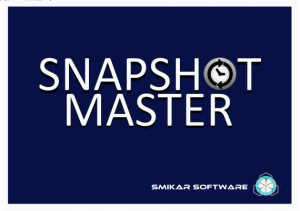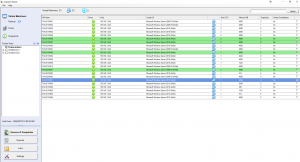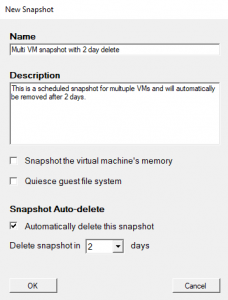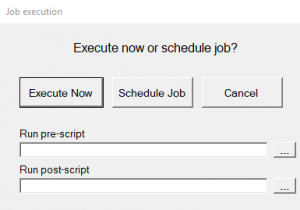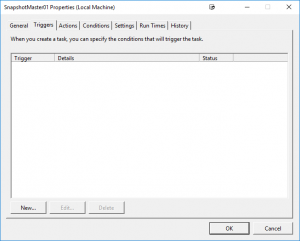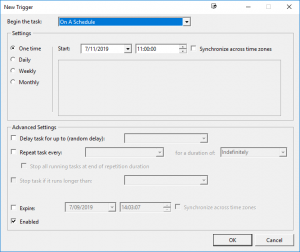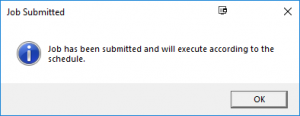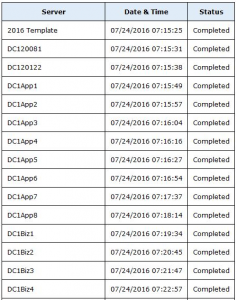How to schedule the snapshot of multiple VMware or Hyper-V Virtual Machines with auto deletion.
Every so often you need to schedule a snapshot on a virtual machine, whether that be a VMware virtual machine or a Hyper-V virtual machine, or even multiple virtual machines because someone or something is going to be changed and you need a quick way to roll them back to a running state, just in case things go belly up. It’s a very common task that administrators need to do. Other times you need to create a snapshot on a schedule, whether it’s a one-off snapshot at a specific date and time, or a recurring one that happens every week or month. Doing this using the standard vCenter console is fairly simple and easy to do. But how do you schedule it for multiple VMs? And to then also automatically remove the snapshot? Or what if you have a combination of VMware and Hyper-V? Doing that usually involves a combination of scheduled tasks via the console and PowerShell with PowerCLI.
But the easiest and simplest way by far is to use Snapshot Master. Hopefully you have installed and are running Snapshot Master in your environment, if not, you can download and request a 30 Day trial key and try it out for yourself.
Creating a schedule to snapshot one or multiple virtual machines and then automatically deleting the snapshot after a period you define is a walk in the park.
OK, so now that I’ve talked up Snapshot Master and how easy it is to create a scheduled snapshot on one or multiple VMs either VMware or Hyper-V with auto-deleting the snapshot, how do you actually do it?
Snapshot Scheduling Use Cases
| Use Case | Why Schedule a Snapshot? |
|---|---|
Testing and Development |
To quickly roll back changes made to a virtual machine during testing and development. |
Software Upgrades |
To create a snapshot before performing a software upgrade, in case the upgrade causes issues that need to be rolled back. |
Disaster Recovery |
To have a recent snapshot available in the event of a disaster or data loss. |
Compliance |
To maintain compliance with data retention policies or audit requirements. |
Resource Optimization |
To free up disk space on a virtual machine by automatically deleting old snapshots after a specified time period. |
Performance Tuning |
To create a snapshot before making changes to a virtual machine’s configuration or performance settings, in case the changes negatively impact performance. |
By scheduling snapshots, you can ensure that you have a recent backup of your virtual machines that can be easily restored in the event of issues or data loss. Additionally, scheduling snapshots can help you meet compliance requirements, optimize resource usage, and improve the overall performance of your virtual environment.
Launch Snapshot Master
The first step is to open Snapshot Master. Ensure that you have already installed Snapshot Master on your system. If not, you can download it and request a 30-day trial key to test it out.
Select the Virtual Machines you want to Schedule a Snapshot
Once you launch Snapshot Master, select the virtual machines you want to snapshot. You can do this by either placing a tick in the checkbox or double-clicking the row.
Take a Virtual Machine Snapshot
Right-click anywhere on the screen, move to Selected VMs, and click Take Snapshot. A dialog box will appear to give the job a name and description. Tick the box to automatically delete the snapshot and use the drop-down list to select the number of days after which it should be deleted, then press OK.
VM Snapshot Name
Give the job a name and description. Tick the box to automatically delete the snapshot and use the drop down list to select the number of days it should be deleted in and press OK.
VM Snapshot Execute Now or Scheduling
Note, if you need to run a pre or post script along with this job, you may call it here.
Schedule VM Snapshot Creation
Click New and setup the schedule for this job.
Press OK when done.
SnapShot Master will now start the snapshot / checkpoint creation process, at the schedule you have created.
Scheduled VM Snapshot Job Notification
You will receive a notification letting you know the job has been scheduled.
Scheduled VM Snapshot Email Alerts
That’s all there is to it. Doesn’t get much easier than that. And if you have setup email notifications, you will receive an email detailing the success and failures of the job.
SnapShot Master FAQs
| Question | Answer |
|---|---|
What is Snapshot Master? |
Snapshot Master is a software tool that simplifies the process of creating and managing snapshots of VMware and Hyper-V virtual machines. |
How does Snapshot Master work? |
Snapshot Master provides a user-friendly interface for scheduling and creating snapshots of virtual machines, as well as automatically deleting old snapshots after a specified time period. It also supports pre- and post-snapshot scripts for more advanced customization. |
Can Snapshot Master handle both VMware and Hyper-V virtual machines? |
Yes, Snapshot Master can create and manage snapshots for both VMware and Hyper-V virtual machines. |
Is Snapshot Master easy to use? |
Yes, Snapshot Master is designed to be simple and user-friendly, with an intuitive interface that makes it easy to schedule and create snapshots of virtual machines. |
Can I try Snapshot Master before purchasing it? |
Yes, a free 30-day trial version of Snapshot Master is available for download. |
What are the system requirements for Snapshot Master? |
Snapshot Master requires Windows 7 or higher and .NET Framework 4.5 or higher. It also requires administrative privileges to install and run. |
Does Snapshot Master provide email notifications? |
Yes, Snapshot Master can send email notifications to inform you of the success or failure of snapshot jobs. |
Can Snapshot Master automate the snapshot creation and deletion process? |
Yes, Snapshot Master can automatically create and delete snapshots on a schedule that you define. |
What other features does Snapshot Master offer? |
Snapshot Master also includes the ability to clone virtual machines, and provide email reports of your virtual environment. |
Automate VM Snapshot creation and deletions
Taking snapshots on multiple VMs has never been easier than with Snapshot Master. It’s a simple, automated process that helps to ensure the protection of your virtual machines. Snapshot Master is also capable of managing other aspects of your virtual machines. You can download a free fully functioning trial of Snapshot Master to explore its capabilities.
Free Fully Functioning Trial available to download.