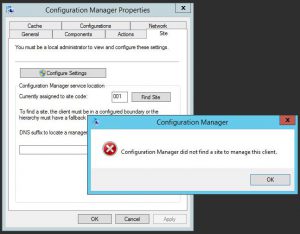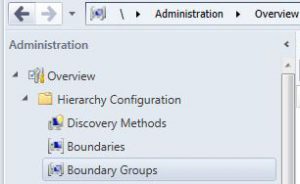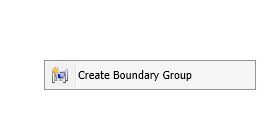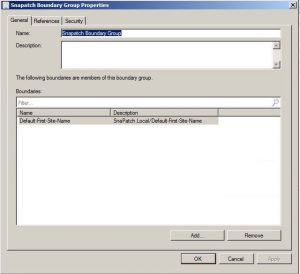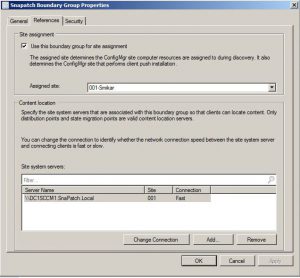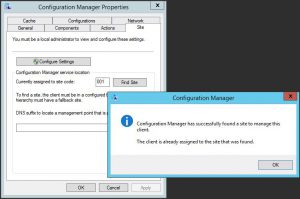How to Resolve “Configuration Manager Did Not Find a Site to Manage This Client” Error
If you’re an IT professional, you may have encountered an error message that says “Configuration Manager did not find a site to manage this client” when trying to deploy Windows updates to your client machines. This error can be frustrating, especially when you’re not sure what’s causing it. In this article, we’ll discuss how to troubleshoot and fix this error.
Checking the SCCM Client Site
The first step in troubleshooting this error is to check the Configuration Manager applet on each of the affected clients to see if they belong to a client site. If they don’t, this could be the root cause of the error.
Checking the SCCM Boundary Groups
One possible reason why the clients don’t belong to a site is that there is an issue with the boundary groups. To check if this is the case, go to Administration, Hierarchy Configuration, then Boundary Groups on the Configuration Manager server. If you don’t see any boundary group set up, then you need to create one.
Creating a Boundary Group in SCCM
To create a boundary group, right-click on the blank area of the console and choose Create Boundary Group. You’ll then need to fill in the details of your boundaries and assign them the corresponding distribution point and site code. Give the boundary group a name and assign the appropriate boundary.
Assigning Site System Server and Choosing the Assigned Site
Once you’ve set up the boundary group, go to the References tab and assign the correct Site System Server for this boundary. Choose the assigned site and repeat these steps for each boundary and distribution point that you require.
Site Discovery
After setting up the boundary group, go back to your client machines and try another site discovery.
So how did we fix this SCCM Error?
In our Lab we had an issue where during Windows Update deployments as it seemed some clients were not getting their updates. Looking through various logs, we eventually checked the Configuration Manager applet on each of the clients and found they didnt belong to a client site.
First thing that came to mind, was that there is an issue with a boundary. As this was a recently new implementation of SCCM 2012 in the lab, I logged on to the Configuration Manager server, and opened the SCCM Console.
Go to Administration, Hierarchy Configuration, then Boundary Groups.
Looking at the Boundary Groups, there was never one setup. A slight mistake if we must say! 🙂
To set up a Boundary Group, right click in the blank area of the console and choose Create Boundary Group
From here, you will need to fill in the appropriate details of your Boundaries, and assign them the correlating distribution point and site code.
Give the Boundary Group a Name, and assign the appropriate Boundary.
Go to the References tab.
Now assign the correct Site System Server for this boundary and choose the Assigned Site.
Repeat theses steps for each boundary and DP that you require.
You should now be able to go back to your client machines, and try another site discovery. If all is well you should get the following prompt.
The “Configuration Manager did not find a site to manage this client” error can be caused by several factors, but a missing or improperly configured boundary group is often the culprit. By following the steps above, you should be able to resolve this error and successfully deploy updates to your client machines. Remember to regularly check the Configuration Manager applet and the boundary groups to ensure that everything is functioning as expected.