Manually download updates with SCCM
In today’s fast-paced world, keeping up with the latest software updates is critical. With new features, bug fixes, and security patches being released every day, it’s essential to ensure that your systems are up to date. Microsoft’s System Center Configuration Manager (SCCM) is an enterprise-grade software management solution that allows you to deploy and manage software updates across your organization. In this article, we will explore how to manually download updates with SCCM to keep your systems up to date.
What is SCCM?
SCCM is a software management tool developed by Microsoft. It allows IT administrators to manage and deploy software updates, security patches, and other configuration changes across their organization’s Windows devices. SCCM provides a centralized console where administrators can view and manage all of their organization’s Windows devices and ensure that they are up-to-date with the latest software and security updates.
Why Use SCCM?
There are several benefits to using SCCM for software management:
- Centralized management: SCCM provides a centralized console for managing all Windows devices in an organization, making it easy to manage software updates and security patches across multiple devices.
- Automation: SCCM can automate the deployment of software updates and security patches, saving IT administrators time and ensuring that updates are consistently applied across all devices.
- Reporting: SCCM provides detailed reporting capabilities, allowing administrators to track which devices are up-to-date with the latest software and security updates.
Now that we’ve covered the basics of SCCM let’s dive into the process of manually downloading updates with SCCM.
Understanding SCCM Software Updates
Before we dive into how to manually download updates with SCCM, let’s first understand what software updates are and how SCCM handles them. Software updates are packages that contain updates to existing software, such as security patches, bug fixes, and feature enhancements. SCCM uses the Windows Server Update Services (WSUS) infrastructure to manage and deploy software updates.
WSUS is a server role that allows administrators to manage and distribute updates for Windows operating systems and other Microsoft software. SCCM uses WSUS to download software updates from Microsoft Update and distribute them to client computers in the organization. SCCM also allows administrators to create and deploy custom software updates to meet specific business needs.
Now that we have a basic understanding of how SCCM handles software updates let’s explore how to manually download updates with SCCM.
If you ever have the need to Manually Download Updates with SCCM (like with a zero day exploit deployment) I will show you how to below. This helps even if updates haven’t been downloaded automatically by the Auto Deployment Rule.
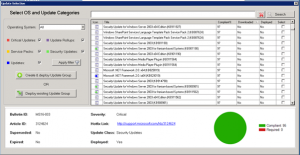
To kick off a manual download of updates with SCCM, follow these steps.
Open your SCCM console and go to Software Library, then expand Software Updates and then click on All Software Updates.
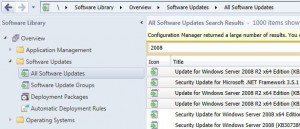
Let the list populate and select the updates that want to download, then right click and choose Download.
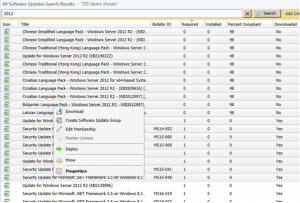
It will then prompt your to Select a Deployment Package. Click Browse.
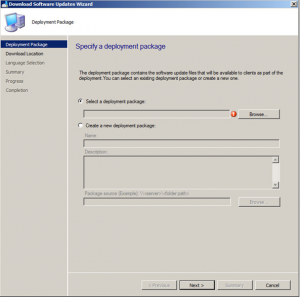
Select the Auto Deployment Rule that you use for your monthly patch deployments and then click on OK.
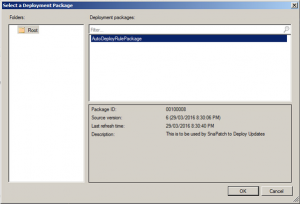
Once the deployment rule had been selected, click on Next.
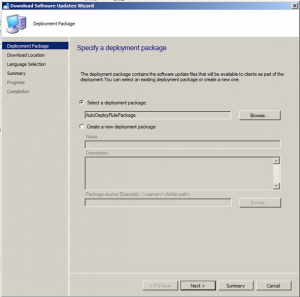
Now choose to Download software updates from the Internet.
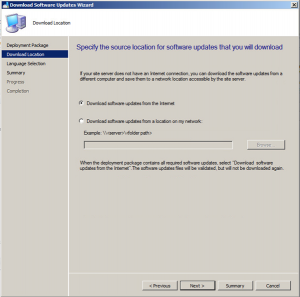
Choose the required update language then click Next.
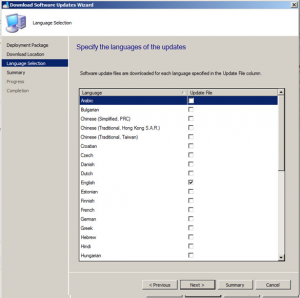
Now you should be ready to download the updates you have selected. If ready to do so, click on Next.
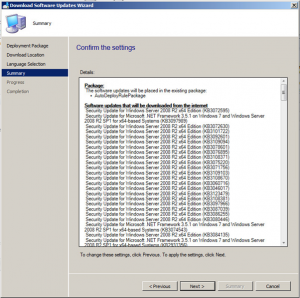
Your updates will start downloading. Note that this may take some time to complete the downloads.
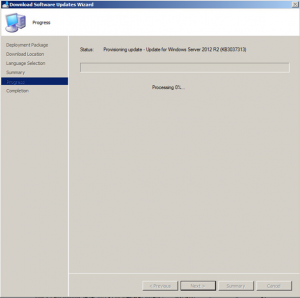
Hopefully all went well and your updates are now ready to be deployed.
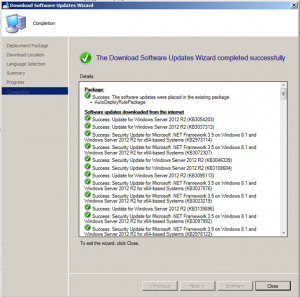
This is a great way to download updates really quickly and make them available to deploy them to your desktops and servers. Click the link to see another great post on how to create a SCCM Automatic Deployment Rule.

