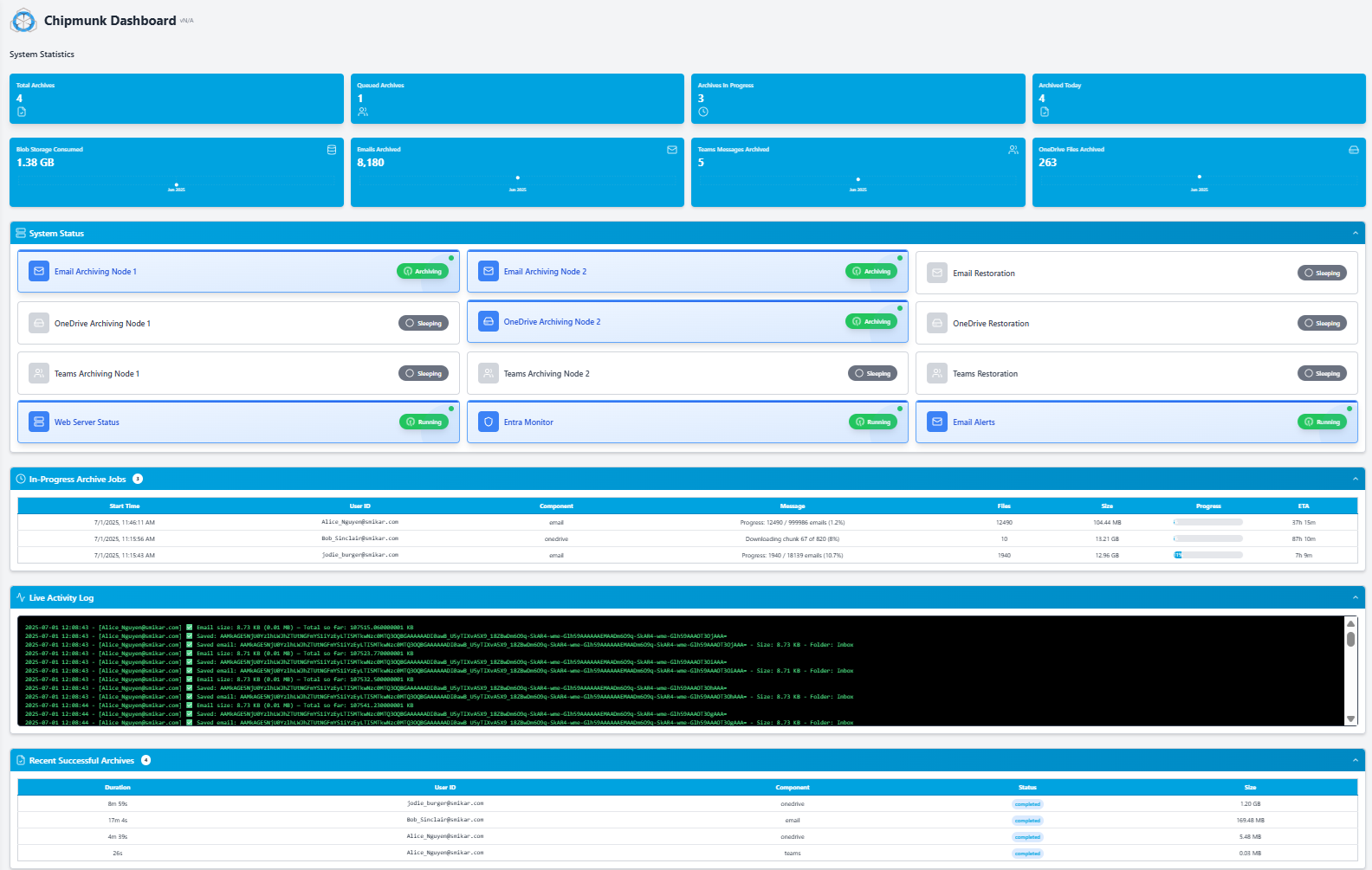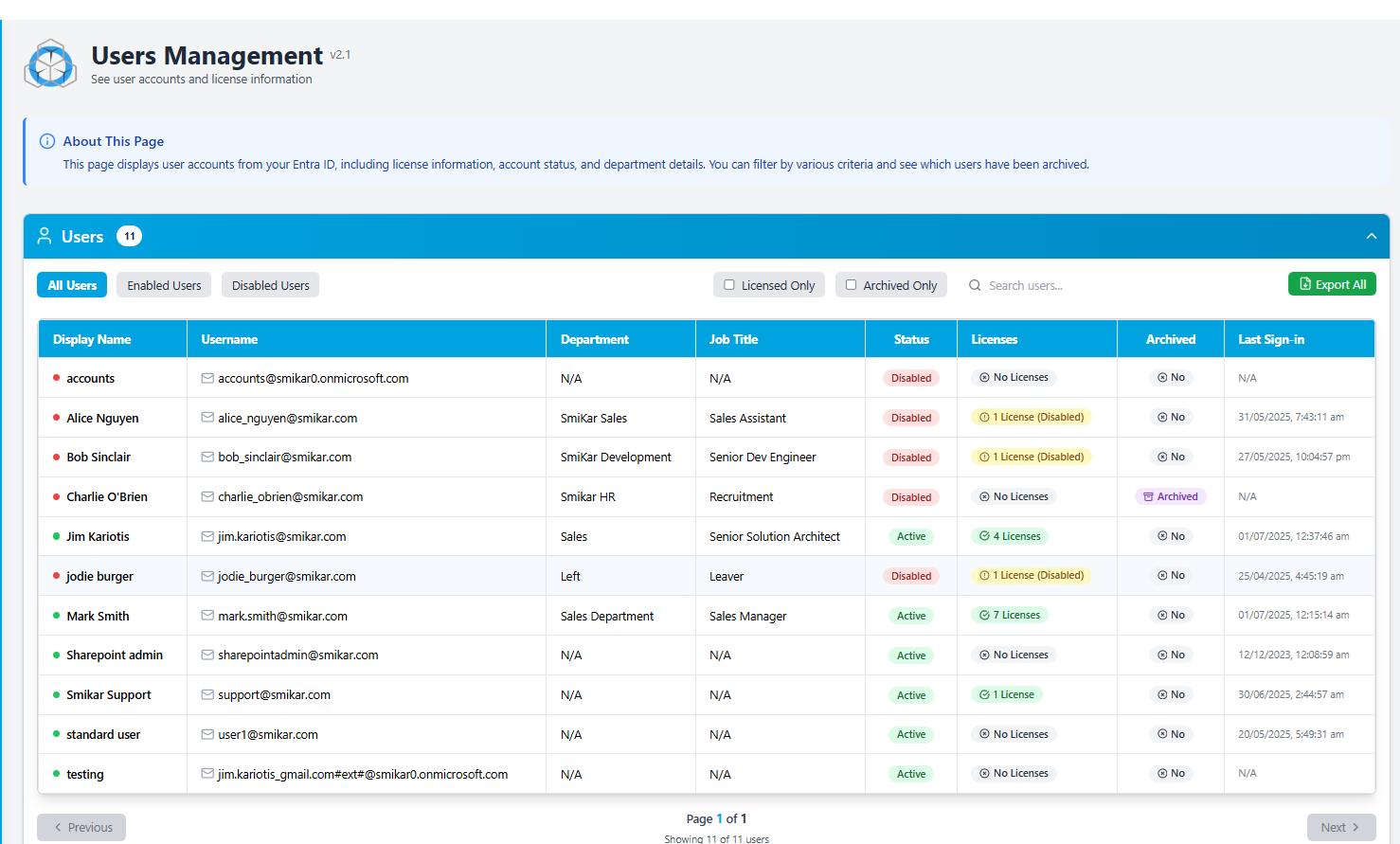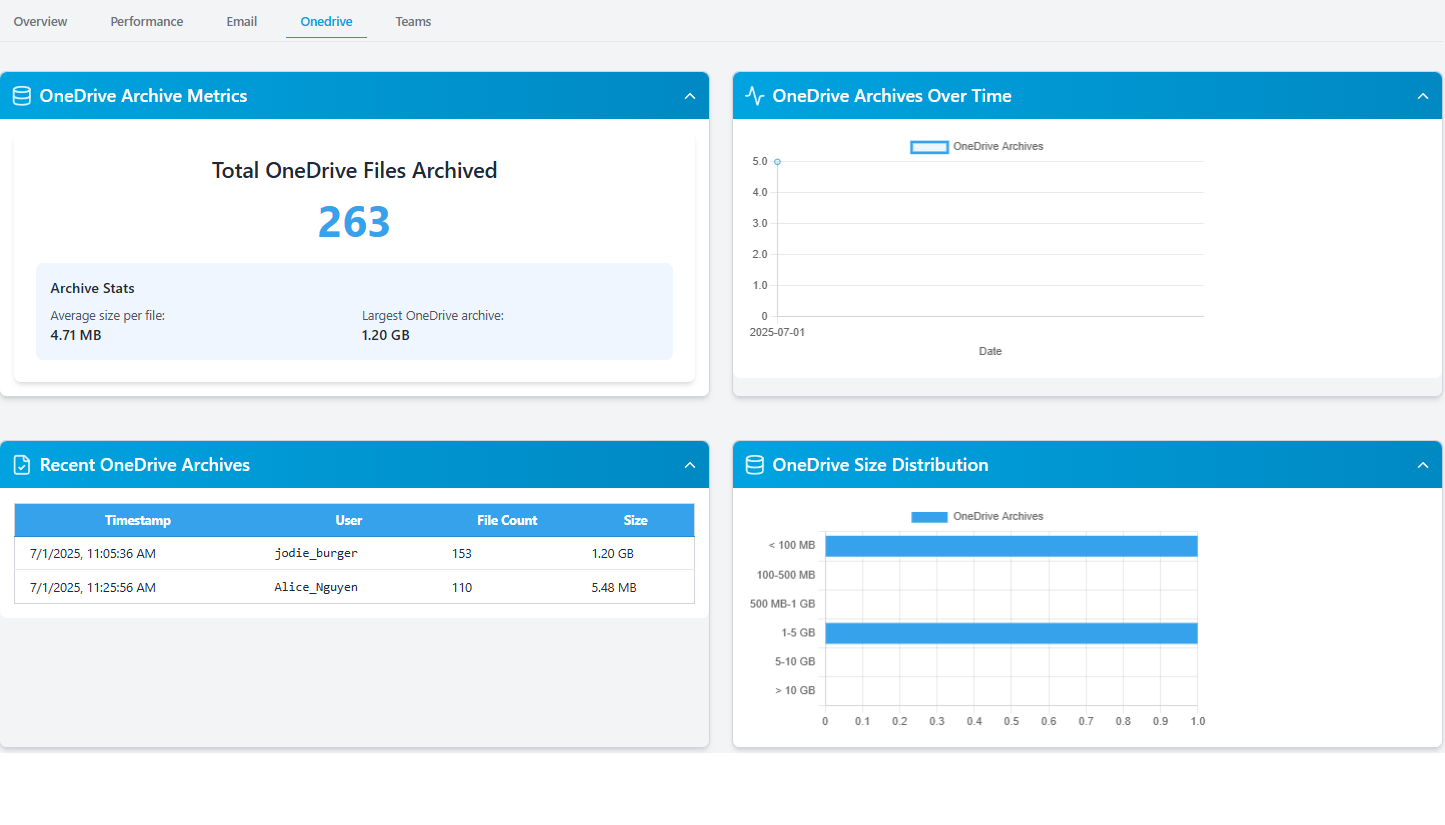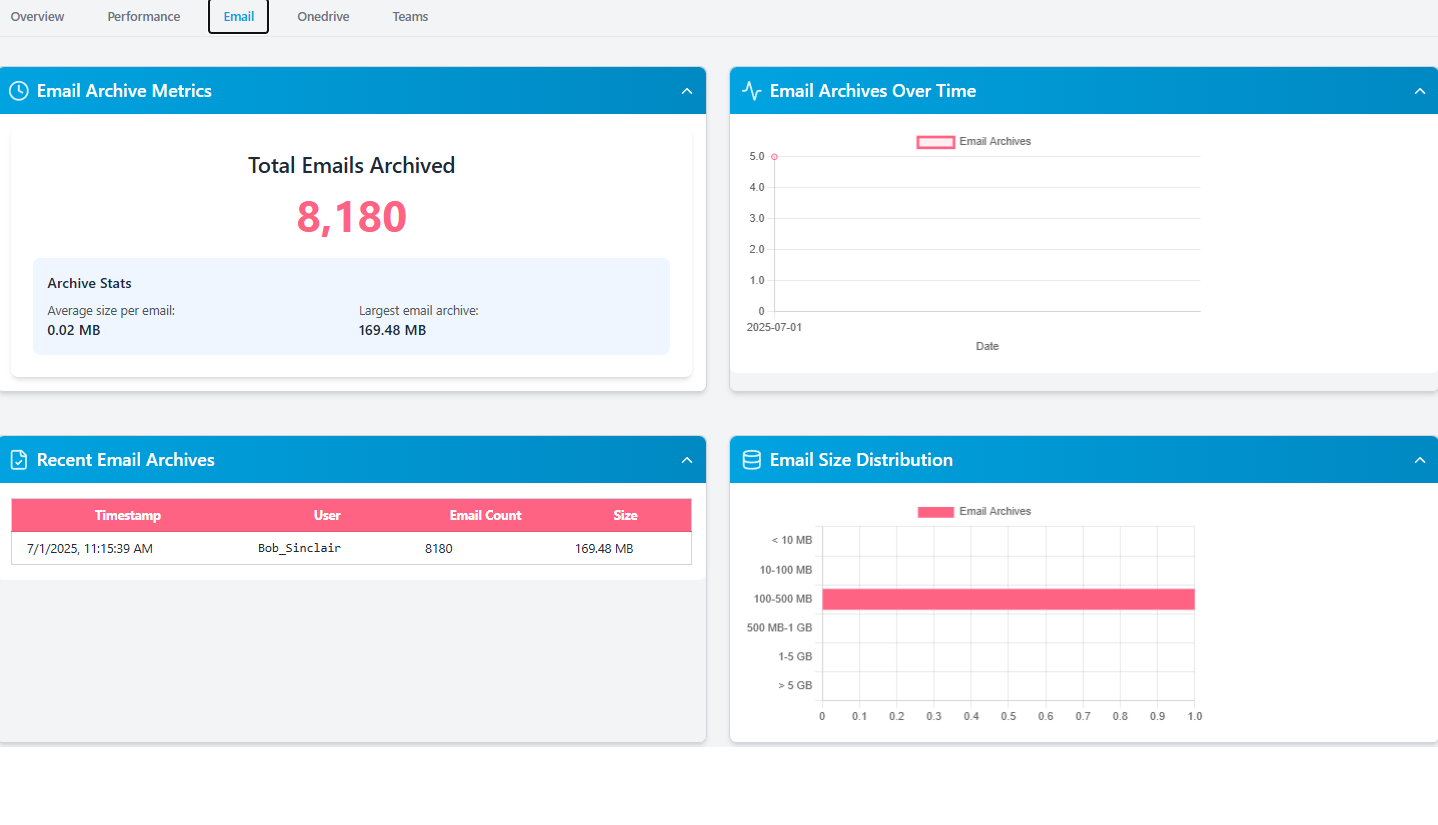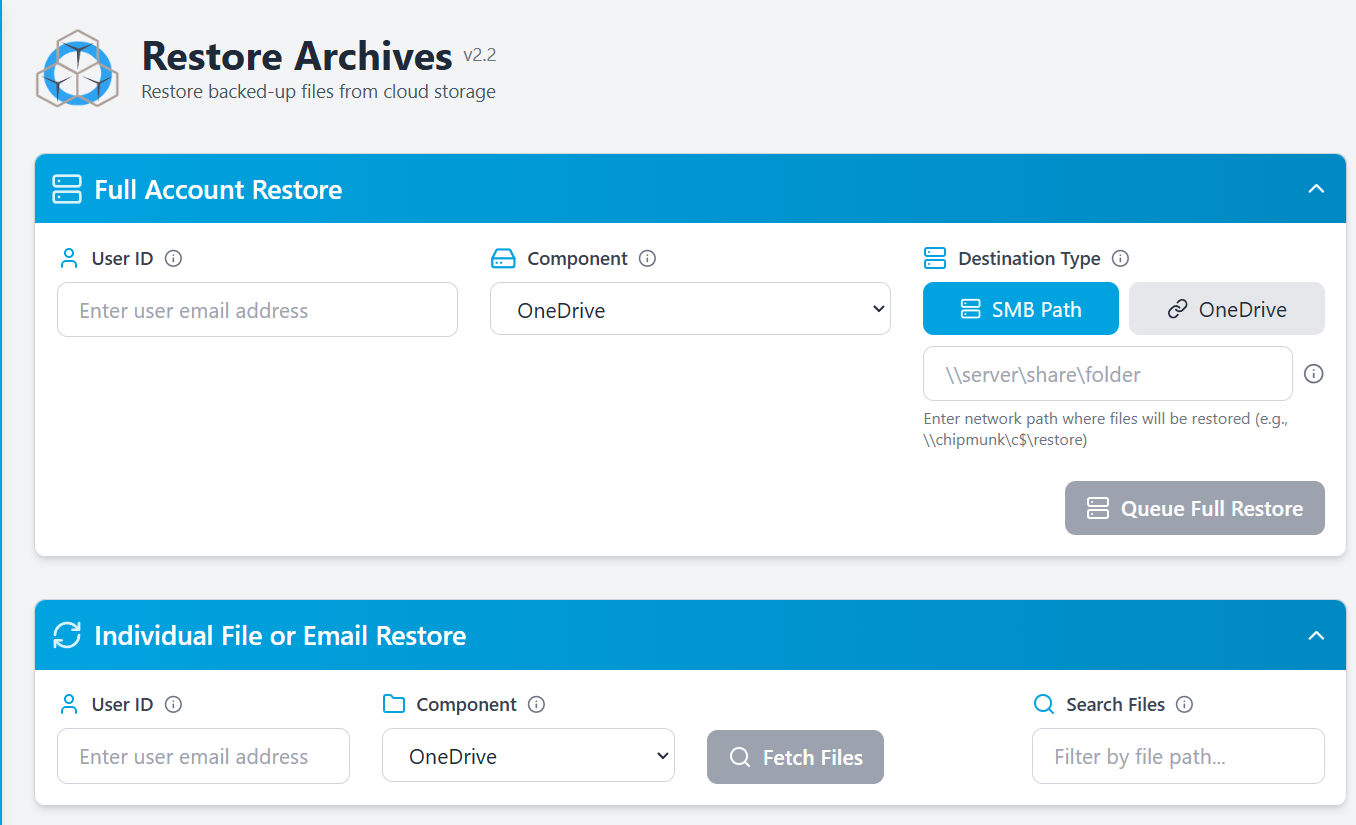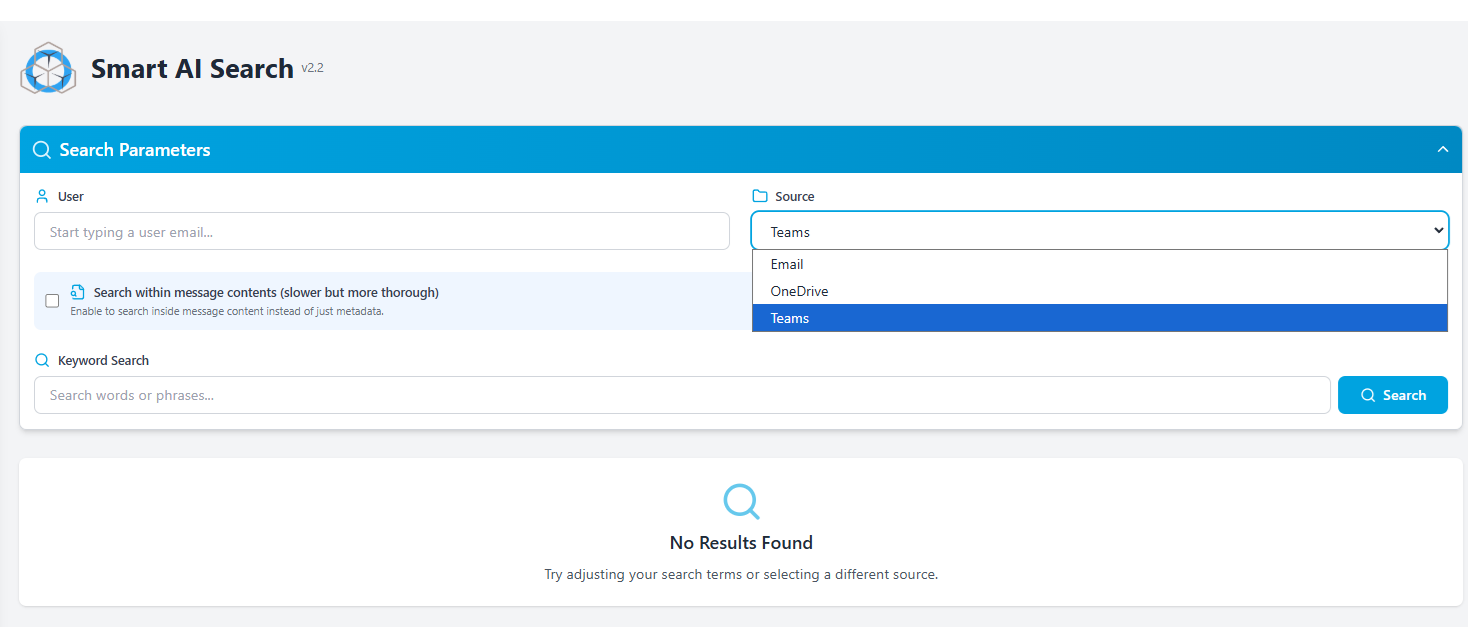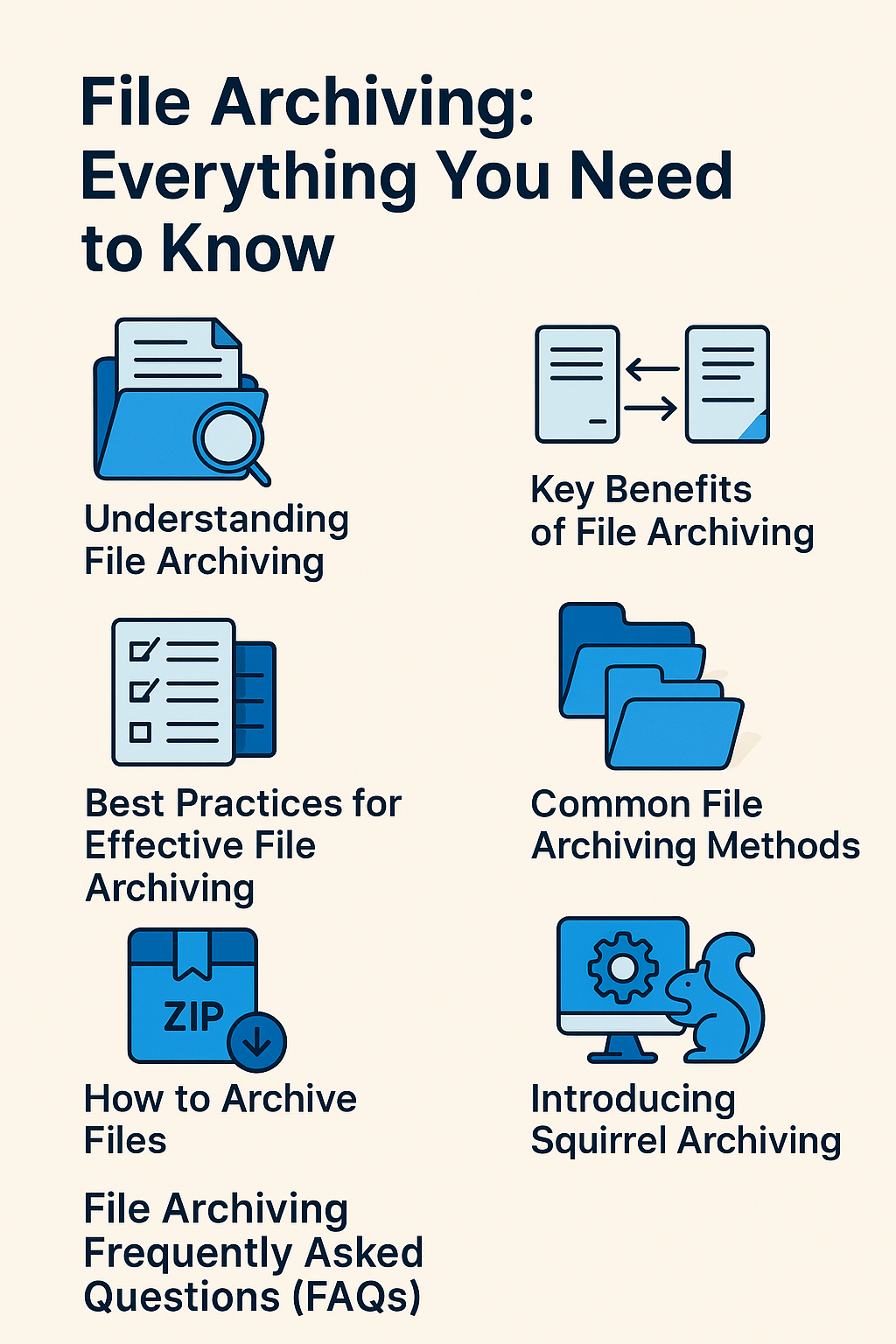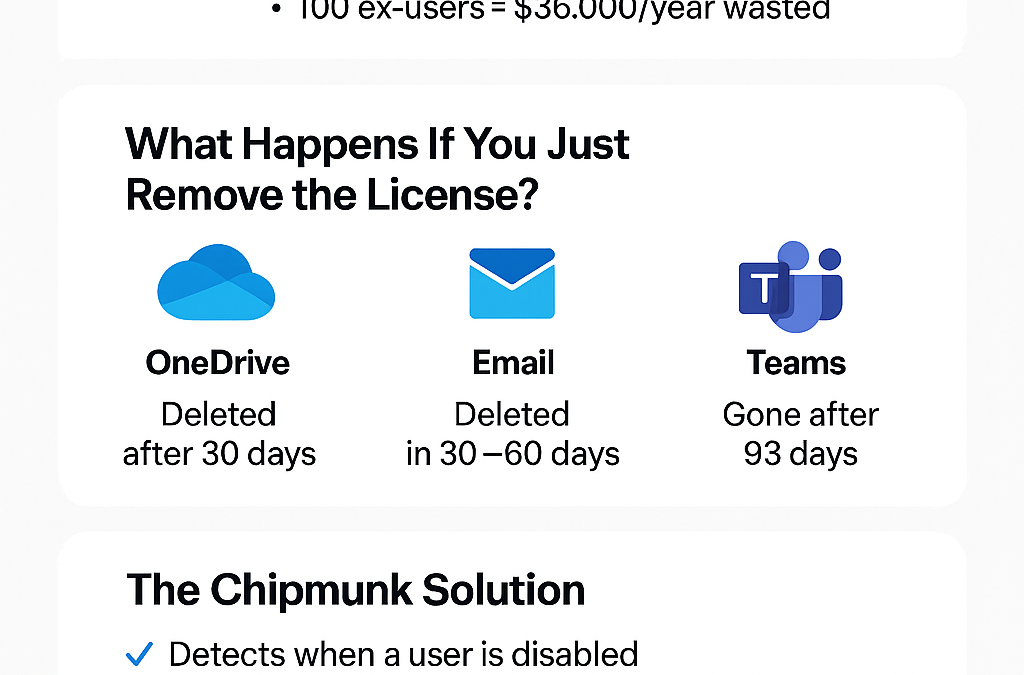
Stop paying for Microsoft 365 licenses
How to Stop Paying for Microsoft 365 Licenses After an Employee Leaves
When someone leaves your company, the natural step is to disable their Microsoft 365 account. But what many businesses don’t realize is that they often continue paying for that user’s license — just to retain access to their OneDrive files, Teams chats, and emails.
Over time, this adds up to thousands in unnecessary costs.
In this article, we’ll explain:
-
Why Microsoft 365 makes it difficult to offboard users without data loss
-
What happens to a user’s data when their license is removed
-
How to stop paying for ex-employee licenses while retaining access to critical data
-
A simpler, automated solution using Chipmunk
The Problem: You’re Still Paying for Departed User Licenses
When an employee leaves, their account is typically:
- Disabled in Entra ID (formerly Azure Active Directory)
- But the Microsoft 365 license remains assigned
Why? Because once the license is removed, Microsoft begins deleting that user’s data.
That means IT teams often keep licenses active just to preserve data — even if that data may never be used again.
If you’re paying $30/month for each departed user’s license, that’s:
-
100 users = $3,000/month
-
100 users = $36,000/year
And this is just to hold onto data that should already be safely archived.
What Happens to Microsoft 365 Data When a License is Removed?
Unless you’ve set up retention policies or manually archived the data, Microsoft will begin deleting user data after a license is removed.
Here’s what typically happens:
| Service | Retention After License Removal | Outcome |
|---|---|---|
| OneDrive | 30 days | Files permanently deleted |
| Exchange Email | 30–60 days | Mailbox content deleted |
| Teams Chats | Up to 93 days | Chats and message history deleted |
If you remove a license and haven’t backed up the data, you could permanently lose important files, emails, or conversations needed for handovers, audits, or legal compliance.
Why This Is a Costly Problem?
Microsoft offers tools like retention policies and inactive mailboxes, but they are:
-
Difficult to configure correctly
-
Don’t cover everything (Teams chat is a common gap)
-
Often still require the license to remain in place
This means many organizations choose to keep paying for the license instead of risking data loss.
Over time, this becomes a hidden cost — one that can run into tens or hundreds of thousands of dollars per year, depending on your organization size and turnover rate.
The Right Way to Handle Offboarding: Archive Then Delete
The best solution is simple:
Archive all of the user’s data when they leave, then safely remove their license.
That means:
-
Downloading and saving their OneDrive data
-
Exporting all Exchange emails
-
Capturing Teams conversations
-
Storing the data securely for future reference
Doing this manually is time-consuming and error-prone. It also requires different tools for each data type, making it difficult to maintain consistency or ensure compliance.
Introducing Chipmunk: Automated Offboarding for Microsoft 365
Chipmunk is a purpose-built solution to solve this problem.
It automates the entire offboarding process by:
-
Detecting when a Microsoft 365 user is disabled in Entra ID
-
Automatically backing up their:
-
OneDrive files (with full folder structure)
-
Exchange emails (saved in .eml format)
-
Microsoft Teams messages (including private chats and attachments)
-
-
Uploading the data to your own Azure Blob Storage
-
Logging every action for full auditability
Once Chipmunk completes the archive, you can safely remove the license — no risk of data loss, no ongoing Microsoft billing.
How It Works (Step by Step)
- A user is disabled in Microsoft Entra ID
- Chipmunk automatically detects the change
- It backs up OneDrive, Email, and Teams data
- The archive is securely stored in your Azure Blob Storage
- You delete the Microsoft license with confidence that nothing has been lost
No scripts. No retention policies. No risk.
Built for Compliance and Peace of Mind
Chipmunk helps your organization meet data retention and compliance requirements across multiple regulatory frameworks, including:
-
ISO 27001
-
GDPR
-
HIPAA
-
SEC 17a-4
-
Microsoft Purview compatibility
By automatically archiving all content from disabled Microsoft 365 users and storing it securely in your own Azure tenant, Chipmunk ensures your data is fully retained, auditable, and under your control — without reliance on ongoing Microsoft licensing or complex configurations.
Summary: Don’t Let Data Loss or Licensing Waste Sneak Up on You
| Without Chipmunk | With Chipmunk |
|---|---|
| Continue paying $30+/user/month | Remove license immediately after archiving |
| Manual exports or retention policies | Fully automated archiving |
| Data gaps in Teams, OneDrive, Exchange | All covered automatically |
| Compliance risk, audit blind spots | Secure, logged, and audit-ready archives |
Ready to Save on Microsoft 365 Licensing?
If your organization is still paying for ex-employee licenses just to preserve their data — it’s time to stop.
Chipmunk gives you a fully automated, secure, and cost-effective way to archive departed user data across OneDrive, Teams, and Exchange — and safely delete the license.