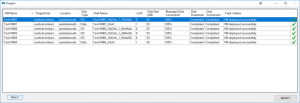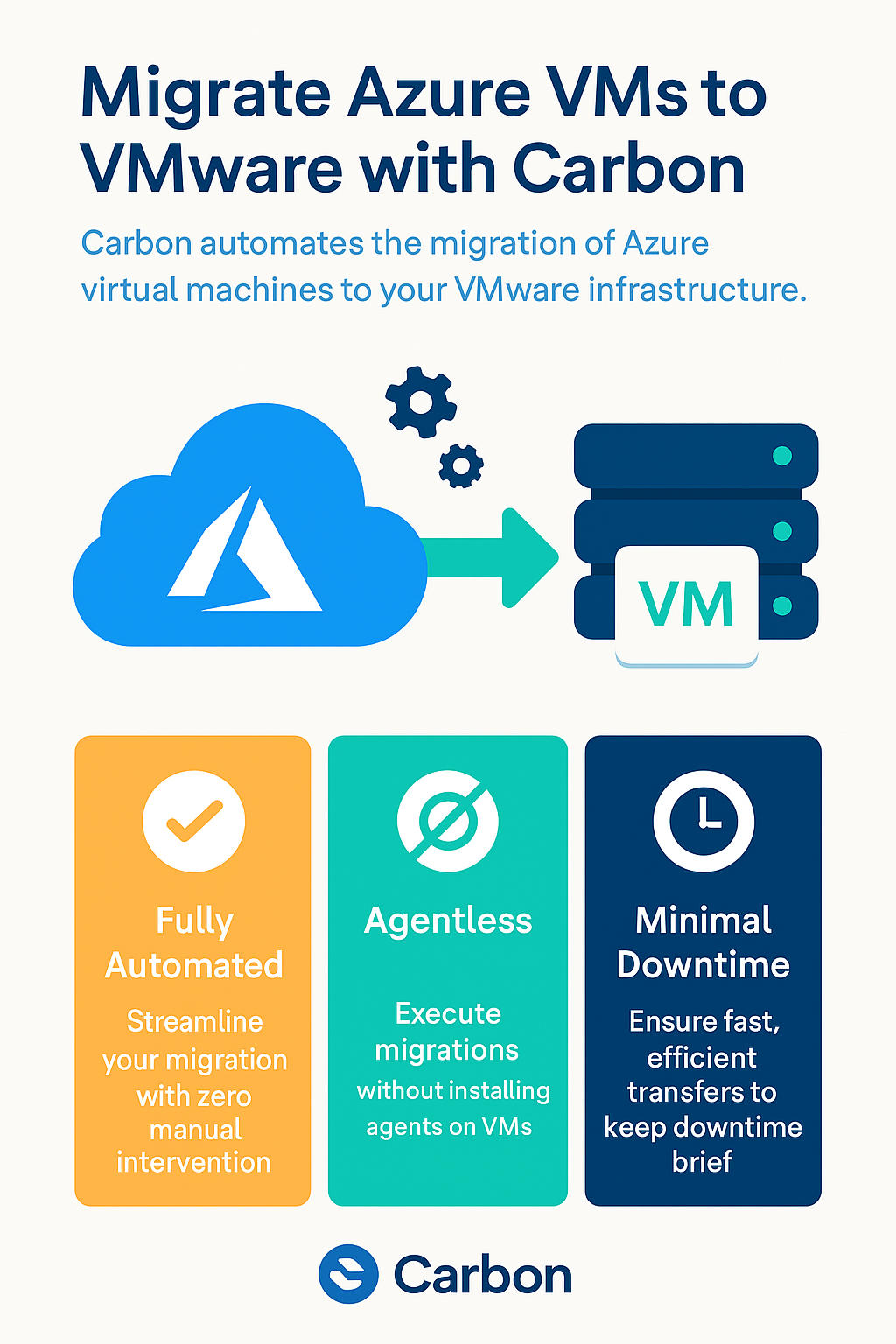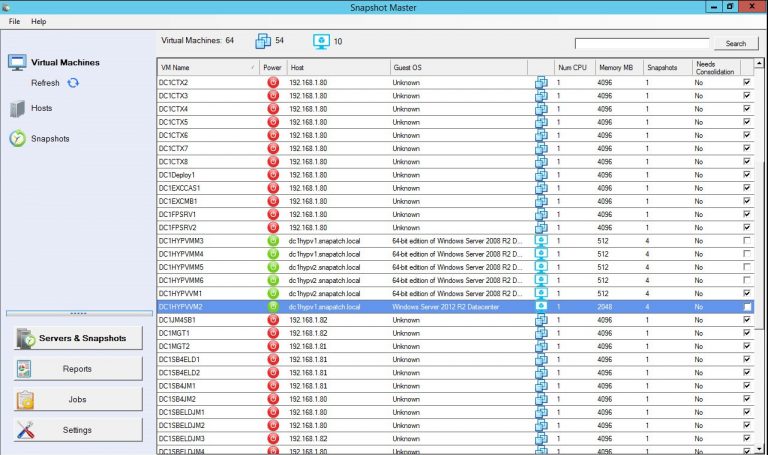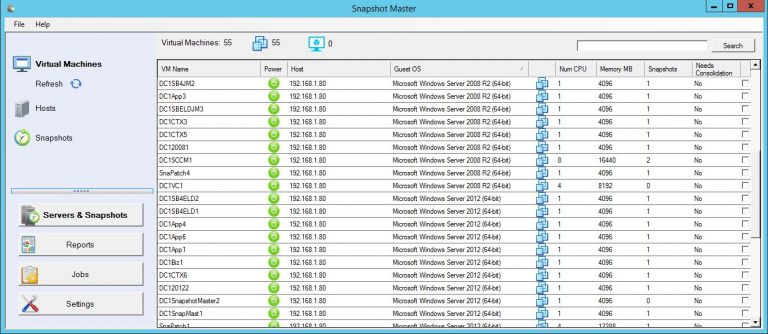by Mark | Feb 13, 2023 | Azure, Azure Blobs, Azure FIles, Blob Storage
An Overview of Azure Regions
Azure Storage is a cloud-based storage solution that provides highly available, secure, scalable, and durable storage for your data. Azure Storage provides multiple types of storage options, including Blob storage, File storage, Queue storage, and Table storage. One of the critical factors in selecting Azure Storage is choosing the right region for your data. In this article, we’ll discuss Azure Storage Regions in detail and provide a comprehensive guide to help you make an informed decision.
Types of Azure Storage Regions
When you sign up for Azure Storage, you can choose the region where you want to store your data. Azure Storage is available in over 60 regions worldwide, with more regions being added regularly. The following are the types of Azure Storage Regions:
Geo-Redundant Storage (GRS)
This type of Azure Storage Region provides automatic and synchronous data replication to a secondary region that is located hundreds of miles away from the primary region. In the event of a disaster or outage in the primary region, the secondary region can take over without any data loss. GRS provides high durability and availability for your data and is ideal for mission-critical applications.
Read-Access Geo-Redundant Storage (RA-GRS)
RA-GRS extends the GRS functionality by allowing read-only access to the data in the secondary region. This feature allows you to serve read-only requests from the secondary region in case of an outage in the primary region. This type of Azure Storage Region provides the highest level of durability and availability for your data and is ideal for applications that require both high durability and read access to data in the secondary region.
Locally Redundant Storage (LRS)
LRS provides synchronous data replication within a single region. In the event of an outage, your data is still available and retrievable. LRS provides high durability for your data and is ideal for non-critical applications that do not require replication to a secondary region.
Zone-Redundant Storage (ZRS)
ZRS provides data replication across multiple zones within a single region. In the event of a zone outage, your data is still available and retrievable from another zone in the same region. ZRS provides high durability and availability for your data and is ideal for applications that require low latency and high throughput.
Benefits of Azure Storage Regions
Azure Storage Regions provide several benefits, including:
- High availability and durability for your data.
- The ability to store your data closer to your users, reducing latency.
- Compliance with local data residency requirements.
- Cost savings by choosing the right region for your data.
Key Factors to Consider When Choosing an Azure Storage Regions
When choosing an Azure Storage Region, there are several key factors to consider, including:
Latency:
The time it takes for data to travel from your users to the Azure Storage region and back. Choosing a region closer to your users can reduce latency and improve the performance of your applications.
Data residency:
The physical location where your data is stored. Some countries have specific data residency requirements that you need to comply with. Choosing a region that meets your data residency requirements can help you avoid legal and regulatory issues.
Cost:
Azure Storage pricing varies by region, so it’s important to choose a region that provides cost savings for your business.
Compliance:
Some regions may have specific compliance requirements, such as GDPR or HIPAA. Choosing a region that meets your compliance requirements can help you avoid legal and regulatory issues.
Frequently Asked Questions (FAQs)
What is Azure Storage?
Azure Storage is a cloud-based storage solution that provides highly available, secure, scalable, and durable storage for your data.
What are the types of Azure Storage Regions?
The types of Azure Storage Regions include Geo-Redundant Storage (GRS), Read-Access Geo-Redundant Storage (RA-GRS), Locally Redundant Storage (LRS), and Zone-Redundant Storage (ZRS).
What are the benefits of Azure Storage Regions?
The benefits of Azure Storage Regions include high availability and durability, the ability to store data closer to users and reduce latency, compliance with local data residency requirements, and cost savings.
What factors should I consider when choosing an Azure Storage Region?
When choosing an Azure Storage Region, consider factors such as latency, data residency, cost, and compliance requirements.
What is the difference between GRS and RA-GRS?
GRS provides automatic and synchronous data replication to a secondary region that is located hundreds of miles away from the primary region, while RA-GRS extends the GRS functionality by allowing read-only access to the data in the secondary region.
Is there a limit to the amount of data I can store in Azure Storage?
No, there is no limit to the amount of data you can store in Azure Storage.
How does Azure ensure the security of my data in the cloud?
Azure implements various security measures to ensure the security of your data in the cloud, including encryption at rest and in transit, access control, and network security.
Can I access my data from any region?
Yes, you can access your data from any region using the Azure Storage API or the Azure portal.
How is the cost of Azure Storage calculated?
The cost of Azure Storage is based on the amount of data stored, the number of transactions performed, and the selected storage redundancy options.
Do I need to pay for data transfer between regions?
Yes, data transfer between regions is billed based on the amount of data transferred and the distance between the regions.
Do I need to pay for data transfer within a region?
No, data transfer within a region is free of charge.
Can I choose multiple regions for my Azure Storage?
Yes, you can choose multiple regions for your Azure Storage to provide additional resilience and disaster recovery options.
What is the difference between LRS and ZRS?
LRS provides synchronous data replication within a single region, while ZRS provides data replication across multiple zones within a single region.
Managing Your Azure Storage Regions with Cloud Storage Manager
One of the biggest challenges with managing data in the cloud is keeping track of where your data is stored and how much you’re using. This is especially true for businesses that are using multiple Azure Storage Regions to store their data. Fortunately, there is a solution to help manage your Azure Storage Regions: Cloud Storage Manager.
Cloud Storage Manager is a powerful software that allows you to see where all your blob and file storage is being utilized in each Azure Region. With Cloud Storage Manager, you can easily understand your storage consumption, from how much data your Azure tenancy is using, down to each subscription, resource group, storage account, storage container, and even each individual blob.
This level of detail allows you to make informed decisions about where to store your data, based on factors such as cost, compliance requirements, and performance. You can also see how much data you’re storing in each region, which can help you determine if you need to move data to a different region to meet your storage needs.
In conclusion, Azure Storage Regions provide a critical factor in choosing the right storage solution for your business. With Cloud Storage Manager, you can easily manage your Azure Storage Regions, understand your storage consumption, and make informed decisions about where to store your data. Whether you need high availability, low latency, compliance with local regulations, or cost savings, Cloud Storage Manager and Azure Storage Regions can help you achieve your goals.
In conclusion, Azure Storage Regions provide a critical factor in choosing the right storage solution for your business. Understanding the different types of regions, their benefits, and the key factors to consider before making a decision can help you choose the right Azure Storage Region for your needs. Whether you need high availability, low latency, compliance with local regulations, or cost savings, Azure Storage Regions can help you achieve your goals. With over 60 regions worldwide and more being added regularly, you’re sure to find the right region for your data.
Azure Storage Unlocked
Please fill out the form below to get our free Ebook "Azure Storage Unlocked" emailed to you
FREE DOWNLOAD

by Mark | Feb 11, 2023 | Azure, VMWare
Azure Virtual Machines to VMware Migration
Migrating virtual machines from Microsoft Azure to VMware can be a complex and time-consuming process. But with the right planning and preparation, it can be a smooth and stress-free transition. In this blog post, we will be providing you with a comprehensive planning checklist to help guide you through the process of migrating Azure VMs to VMware. And with Carbon – the automated migration software – you can simplify and streamline the process even further.
Understanding the Migration Process
The process of migrating Azure VMs to VMware involves several steps. These steps include:
- Preparing the environment
- Configuring the migration settings
- Performing the actual migration
- Post-migration verification and cleanup
To help you successfully complete these steps, we have put together a comprehensive planning checklist. This checklist will help you gather all the necessary information, tools and resources, and ensure that you have a clear understanding of the migration process.
The Azure VM Migration Planning Checklist
Preparation
- Identify the VMs you need to migrate
- Gather information about the source environment (Azure)
- Gather information about the target environment (VMware)
- Plan the network infrastructure for the target environment
- Plan the storage infrastructure for the target environment
Configuration
- Download and install Carbon software
- Set up a migration project in Carbon
- Configure the migration settings in Carbon
- Plan and configure the network settings in the target environment
- Plan and configure the storage settings in the target environment
Migration
- Perform a test migration to ensure that everything is configured correctly
- Start the actual migration process
- Monitor the migration process to ensure that everything is running smoothly
- Resolve any issues that may arise during the migration process
Post-Migration
- Verify that the VMs have been successfully migrated to the target environment
- Clean up any unnecessary resources from the source environment
- Update the network and storage settings in the target environment if necessary
- Update any necessary DNS settings in the target environment
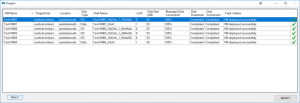
Common Migration FAQs
- What is Carbon? Carbon is an automated migration software that simplifies and streamlines the process of migrating Azure VMs to VMware. With Carbon, you can easily migrate your VMs with just a few clicks.
- What are the requirements for using Carbon? You will need to have an Azure account and a VMware environment to use Carbon. Carbon is compatible with both vSphere and vCenter.
- Can Carbon migrate multiple VMs at once? Yes, Carbon supports the migration of multiple VMs at once, making it a highly efficient and convenient tool for large-scale migrations.
- How long does it take to migrate VMs with Carbon? The time it takes to migrate VMs with Carbon depends on several factors, including the size and number of VMs, network speed, and storage capacity. In general, Carbon can complete a migration in a matter of hours, saving you time and effort compared to manual migration methods.
Azure VM to VMware Migration Conclusion
Migrating Azure VMs to VMware can be a complex process, but with the right planning and preparation, it can be a smooth and stress-free transition. By following the planning checklist outlined in this blog post, you can ensure that you have all the information, tools, and resources you need to complete the migration successfully. And with Carbon – the automated migration software – you
can simplify and streamline the process even further. With its user-friendly interface and support for multiple VMs, Carbon is the perfect tool to help you with your migration. So, why not try it out today and experience the ultimate solution for migrating Azure VMs to VMware.
In conclusion, The title of the blog post is “The Ultimate Planning Checklist for Migrating Azure VMs to VMware” is designed to provide you with a comprehensive guide to migrating Azure VMs to VMware. Whether you’re a seasoned IT professional or new to the world of virtualization, this checklist will help you successfully plan and execute your migration. And with the added benefits of using Carbon, you can simplify and automate the process, saving you time and effort in the process. So, start your migration today and see the benefits of migrating Azure VMs to VMware with Carbon!

by Mark | Feb 9, 2023 | clone, Schedule, Snapshot / Checkpoint, VMWare
VMWare Snapshot Overview.
Snapshots are an essential part of virtual machine management, as they provide a convenient way to preserve the state of virtual machines and revert to an earlier version if necessary. However, without proper management, snapshots can quickly become a problem, consuming storage space and impacting performance. This is where SnapShot Master comes in.
SnapShot Master is a comprehensive solution for managing snapshots in your VMware environment. The tool offers a wide range of features to help you optimize your virtual environment, such as:
- Efficient Snapshot Management: With SnapShot Master, you can easily create, schedule, manage, and delete snapshots, and you can automate the process to run at specific intervals.
- Backup and Disaster Recovery: SnapShot Master provides reliable backup and disaster recovery solutions, ensuring that you can quickly restore your virtual environment in case of a failure.
- Storage Optimization: SnapShot Master helps you optimize your storage space by identifying and allowing you to remove stale snapshots, freeing up valuable disk space.
- Performance Optimization: The tool helps you improve the performance of your virtual environment by reducing the impact of snapshots on system performance.
- Simple and User-Friendly: SnapShot Master is designed to be user-friendly and intuitive, making it easy for you to manage snapshots and optimize your VMware environment.
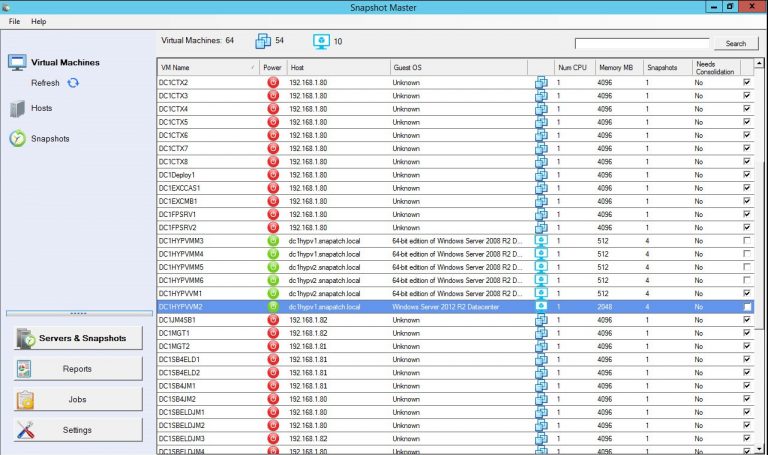
Why Efficient Snapshot Management is Crucial for Your VMware Environment?
Snapshots are a critical aspect of virtual machine management, and efficient snapshot management is crucial to the success of your virtual environment. Here are some of the reasons why efficient snapshot management is important:
- Conserve Storage Space: Over time, snapshots can consume a significant amount of storage space, reducing the amount of space available for other important data.
- Improve Performance: Snapshots can have a significant impact on system performance, particularly if they are not properly managed.
- Ensure Data Protection: Snapshots are used to protect virtual machines and their data, and without proper management, they can actually create data loss or corruption.
The Benefits of Using SnapShot Master for Snapshot Management
SnapShot Master offers a range of benefits to help you maximize your VMware environment with efficient snapshot management. Here are some of the key benefits:
- Efficient and Automated Snapshot Management: SnapShot Master makes it easy to create, manage, and delete snapshots, and you can automate the process to run at specific intervals.
- Reliable Backup and Disaster Recovery: With SnapShot Master, you can be confident that your virtual environment is protected in case of a failure.
- Optimize Storage Space: The tool helps you optimize your storage space by automatically identifying and removing stale snapshots.
- Improve Performance: SnapShot Master helps you improve the performance of your virtual environment by reducing the impact of snapshots on system performance.
- Simple and User-Friendly: The tool is designed to be user-friendly and intuitive, making it easy for you to manage snapshots and optimize your VMware environment.
VMWare Snapshot FAQs
What is SnapShot Master?
SnapShot Master is a comprehensive solution for scheduling, and managing snapshots, backups, and disaster recovery in your VMware environment.
What are snapshots?
Snapshots are a feature of virtual machine management that allows you to preserve the state of a virtual machine at a particular point in time.
Why is efficient snapshot management important for my VMware environment?
Efficient snapshot management helps conserve storage space, improve performance, and ensure data protection in your virtual environment.
How does SnapShot Master help with snapshot management?
SnapShot Master offers a range of features to help you efficiently manage snapshots, including automated snapshot management, reliable backup and disaster recovery, storage optimization, and performance optimization.
Yes, SnapShot Master is designed to be simple and user-friendly, making it easy for you to manage snapshots and optimize your VMware environment.
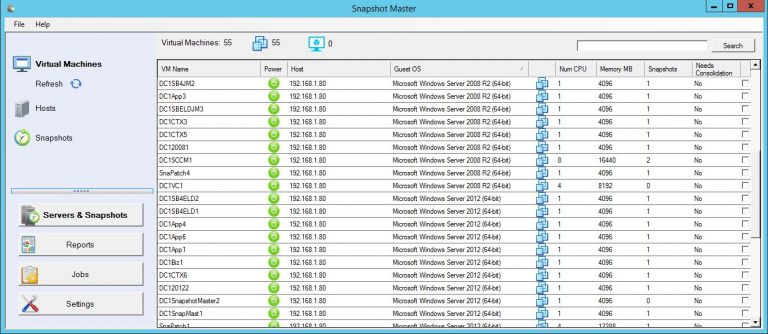
VMWare Snapshot Final Thoughts
Maximizing your VMware environment with efficient snapshot management is crucial to the success of your virtual environment. SnapShot Master offers the best solution for managing snapshots, backups, and disaster recovery in your VMware environment. The tool offers a wide range of features to help you optimize your virtual environment, including efficient snapshot management, reliable backup and disaster recovery, storage optimization, performance optimization, and a user-friendly interface. If you’re looking for a solution to maximize your VMware environment with efficient snapshot management, look no further than SnapShot Master.
Download a fully functioning trial today and test it for yourself.

by Mark | Feb 8, 2023 | Azure, Azure Blobs, Azure FIles, Azure Tables, Blob Storage, Storage Accounts
Azure Storage Overview
Azure Storage is a cloud-based storage solution offered by Microsoft. It provides scalable and secure storage for unstructured and structured data, including blobs, files, queues, and tables. With Azure Storage, you can store and access your data from anywhere in the world. The service is flexible and customizable, making it ideal for businesses of all sizes and industries. But, with so many plans and options available, it can be difficult to determine the best plan for your business needs. To help reduce costs and optimize your storage usage, you can use Cloud Storage Manager to analyze your Azure Storage usage and suggest changes. In this article, we will compare the prices and plans of Azure Storage, so you can make an informed decision.
Understanding the Different Plans of Azure Storage
There are several plans available for Azure Storage, each with its own unique features and benefits. The four main plans are:
Blob Storage
Blob Storage is designed for unstructured data, such as images, videos, audio files, and backups. It offers low-cost and high-performance storage for large amounts of data.
File Storage
File Storage is designed for file-based storage and sharing, and it offers high-performance and scalable network storage. It is ideal for cloud-based file shares and applications.
Queue Storage
Queue Storage is designed for message-based communication between applications. It offers a reliable and scalable way to send and receive messages.
Table Storage
Table Storage is designed for structured data, such as tables and NoSQL databases. It offers low-cost and scalable storage for large amounts of data.
Factors That Influence the Cost of Azure Storage
The cost of Azure Storage is influenced by several factors, including:
- Storage capacity: The amount of data you need to store will directly impact the cost of storage.
- Data transfer: The cost of data transfer depends on the amount of data transferred and the location of the data.
- Access patterns: The cost of storage will also depend on how often you access your data and the type of access patterns you use.
How to Compare Prices of Azure Storage Plans
To compare the prices of Azure Storage plans, you need to consider the following factors:
- Storage capacity: Determine the amount of data you need to store and choose a plan that provides enough storage capacity.
- Data transfer: Consider the cost of data transfer and choose a plan that provides the right balance of cost and performance.
- Access patterns: Determine your access patterns and choose a plan that offers the right performance and scalability for your needs.
The Benefits of using Cloud Storage Manager
Cloud Storage Manager can provide you with an in-depth analysis of your Azure Storage usage and help you reduce costs. It can provide insights into your storage utilization, access patterns, and data transfer costs, and suggest changes that can help you optimize your storage usage. With Cloud Storage Manager, you can:
- Monitor your storage usage in real-time
- Analyze your access patterns and data transfer costs
- Identify areas where you can optimize your storage usage
- Implement changes that can help you reduce your storage costs
Azure Storage Frequently Asked Questions (FAQ)
- What is Azure Storage? Azure Storage is a cloud-based storage solution offered by Microsoft. It provides scalable and secure storage for unstructured and structured data, including blobs, files, queues, and tables.
- What are the different plans available for Azure Storage? The four main plans available for Azure Storage are Blob Storage, File Storage, Queue Storage, and Table Storage.
- What factors influence the cost of Azure Storage? The cost of Azure Storage is influenced by factors such as storage capacity, data transfer, and access patterns.
- How can I compare prices of Azure Storage plans? To compare prices of Azure Storage plans, consider factors such as storage capacity, data transfer, and access patterns. Determine the amount of data you need to store, the cost of data transfer, and your access patterns to find the best plan for your needs.
- How can a Cloud Storage Manager help me reduce my costs for Azure Storage? A Cloud Storage Manager can provide an analysis of your Azure Storage usage and suggest changes to help you optimize your storage usage and reduce costs. It can provide insights into storage utilization, access patterns, and data transfer costs, and help you identify areas where you can make changes to reduce your storage costs.
Final Thoughts
Azure Storage is a powerful and flexible cloud-based storage solution that offers scalable and secure storage for unstructured and structured data. By comparing prices and plans, you can find the best plan for your business needs. Cloud Storage Manager can provide you with an analysis of your Azure Storage usage and help you reduce costs by optimizing your storage usage. Whether you need to store large amounts of data, share files, communicate between applications, or store structured data, Azure Storage has a plan that is right for you. So, compare prices and plans of Azure Storage today and find the right solution for your business needs.