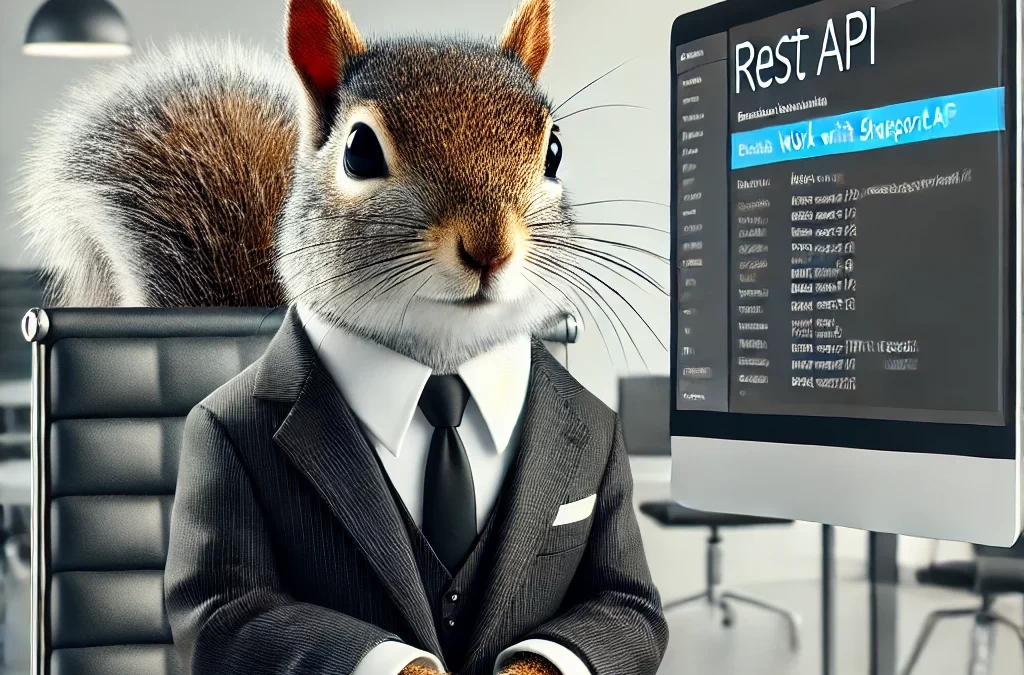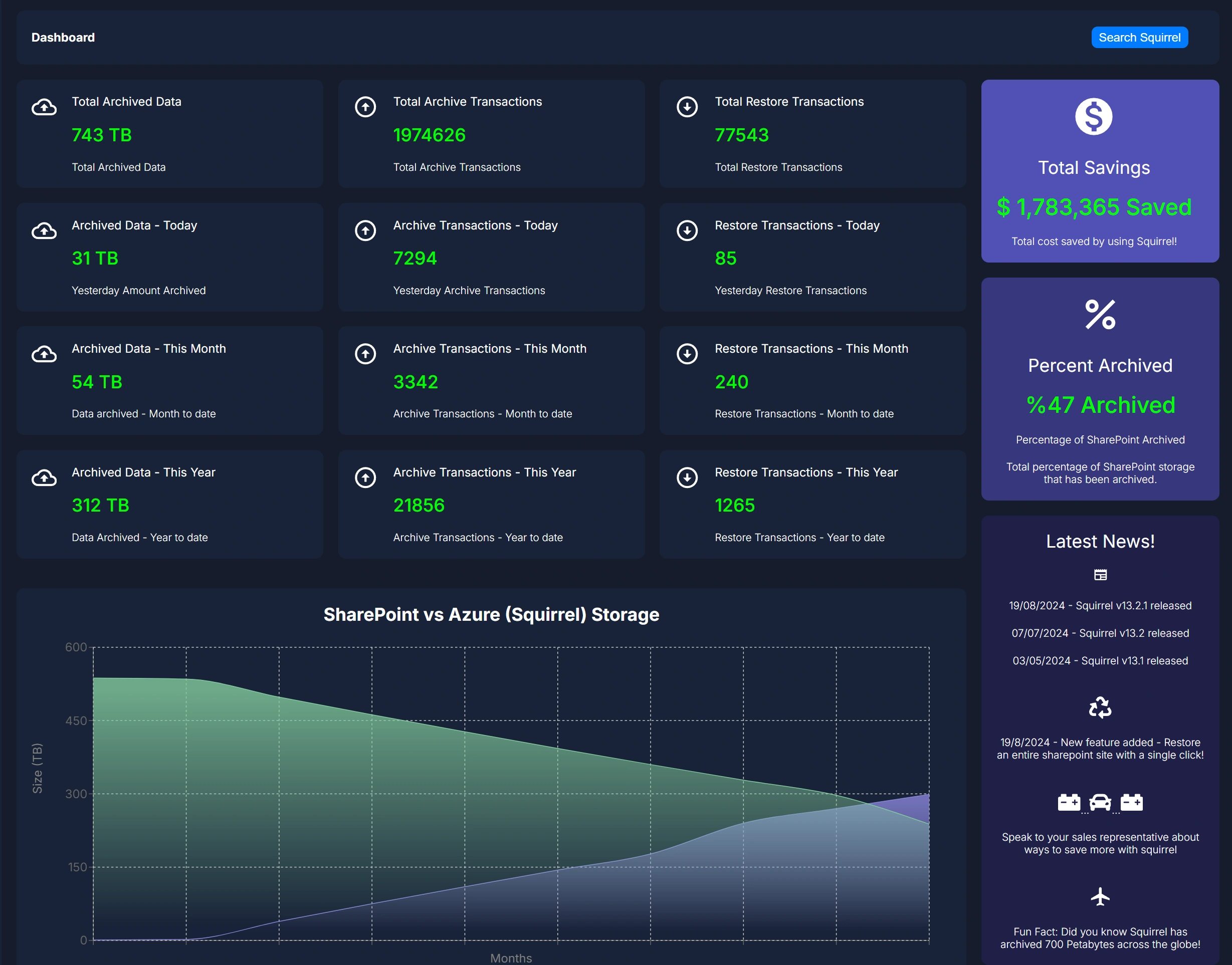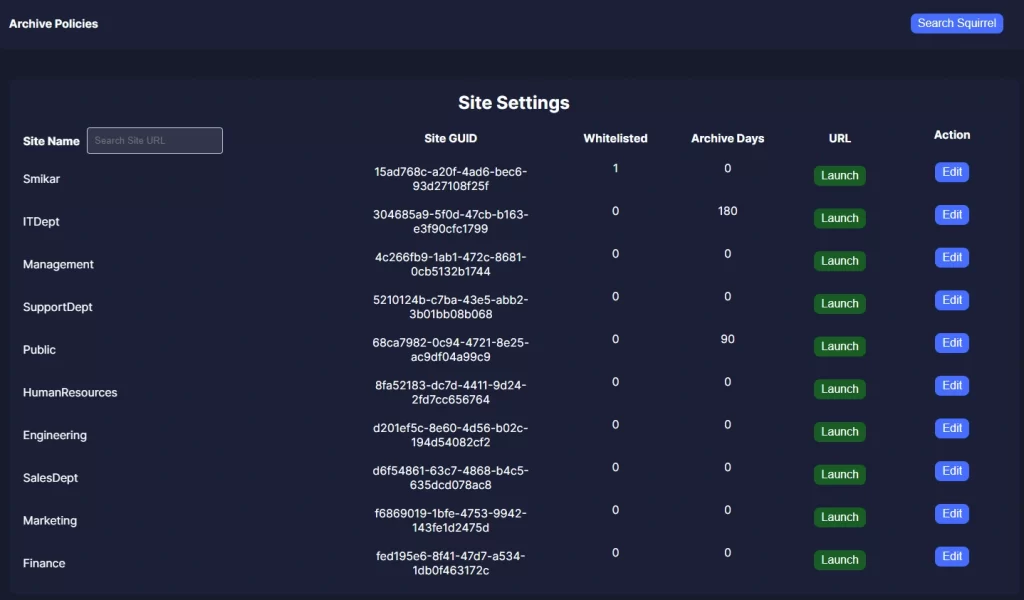SharePoint Online REST APIs
The SharePoint REST API is a powerful tool that allows developers to interact with SharePoint data and resources remotely. Whether you’re managing documents, configuring sites, or building custom applications, the REST API provides a flexible, efficient way to programmatically access and manipulate data within a SharePoint environment. In the modern digital landscape, where integration and automation are key, understanding and leveraging the SharePoint REST API can significantly enhance your ability to customize and extend SharePoint’s functionality.
| Topic | Key Takeaways |
|---|
| Introduction to SharePoint REST API | The SharePoint REST API allows developers to interact with SharePoint data and resources remotely. |
| Understanding REST API | REST (Representational State Transfer) APIs use standard HTTP methods for operations like CRUD. |
| Flexibility and Customization | The SharePoint REST API offers flexibility, enabling tailored solutions for various use cases. |
| Integration with Other Systems | REST API facilitates seamless integration between SharePoint and other systems or services. |
| Automation of Tasks | You can automate tasks like document management and workflow approvals using REST API. |
| Core Concepts | Important concepts include endpoints, HTTP methods, request/response formats, and authentication. |
| Common Use Cases | Use cases include retrieving list data, managing files and folders, and customizing the UI. |
| Advanced Topics | Advanced use includes working with SharePoint search, integrating with external services, and building custom workflows. |
| Best Practices | Implement error handling, optimize performance, and follow best practices for API usage. |
| Conclusion | The SharePoint REST API is a powerful tool that enhances SharePoint’s functionality and integration capabilities. |
What is a REST API?
Before diving into the specifics of SharePoint, it’s essential to understand what a REST API is. REST stands for Representational State Transfer, a widely-used architectural style for designing networked applications. REST APIs provide a way for systems to communicate over HTTP, enabling different software applications to exchange data and perform actions. REST APIs are stateless, meaning each request from a client to a server must contain all the information needed to understand and process the request, without relying on any stored context on the server. This statelessness makes REST APIs highly scalable and suitable for a wide range of applications.
In the context of web services, a REST API defines a set of rules that developers follow when creating APIs. These rules dictate how data should be structured, which HTTP methods should be used, and how responses should be formatted. The key principles of REST include the use of standard HTTP methods (like GET, POST, PUT, and DELETE), uniform resource identifiers (URIs) for resources, and a stateless communication model. REST APIs often exchange data in JSON (JavaScript Object Notation) or XML (Extensible Markup Language) formats, making them highly interoperable and easy to use across different platforms.
How Does REST API Relate to SharePoint?
SharePoint, a widely-used platform for document management and collaboration, has embraced REST as a key technology for interacting with its data and services. The SharePoint REST API provides endpoints for accessing SharePoint resources, such as lists, libraries, sites, and user profiles, directly over HTTP. This allows developers to create, read, update, and delete (CRUD) operations on SharePoint data from any application that can make HTTP requests.
One of the main advantages of the SharePoint REST API is its ability to integrate seamlessly with other systems. Whether you’re connecting SharePoint with a CRM system, pulling data into a business intelligence tool, or building a custom user interface, the REST API provides the flexibility to tailor SharePoint to your specific needs. Furthermore, because REST is based on standard web technologies, developers can use familiar tools and languages like JavaScript, C#, and Python to interact with SharePoint, reducing the learning curve and speeding up development.
Gain insights in to your SharePoint Online Storage Consumption Download our completely FREE TOOL Send download link to:SharePoint Storage Explorer
Benefits of Using SharePoint REST API
The SharePoint REST API isn’t just another tool in a developer’s arsenal—it’s a gateway to a more dynamic and integrated SharePoint experience. Below are some of the key benefits that make the SharePoint REST API an essential tool for anyone looking to extend SharePoint’s capabilities.
Flexibility and Customization
One of the most significant benefits of the SharePoint REST API is its flexibility. Unlike some other APIs that may have rigid structures or limited functionality, the REST API offers a broad range of operations that can be tailored to meet your specific requirements. Whether you need to create a custom workflow, automate document management tasks, or build an entirely new application on top of SharePoint, the REST API gives you the tools to do so.
For example, you can use the REST API to retrieve data from a SharePoint list, apply filters or sorting to that data, and then present it in a custom web part or external application. You can also update metadata for documents, move files between libraries, or even manage user permissions—all through simple HTTP requests. This level of customization allows businesses to tailor SharePoint to their unique workflows and processes, maximizing efficiency and productivity.
Integration with Other Systems
In today’s interconnected world, the ability to integrate different systems is crucial for achieving streamlined operations. The SharePoint REST API excels in this area by providing a straightforward way to connect SharePoint with other systems and services. Whether you’re integrating with cloud services like Azure, connecting to third-party applications, or building cross-platform mobile apps, the REST API provides the necessary endpoints to facilitate these connections.
For instance, imagine a scenario where you need to sync customer data between SharePoint and a CRM system. With the SharePoint REST API, you can easily pull data from SharePoint lists and push it to the CRM, or vice versa, ensuring that both systems are always up-to-date. This integration capability not only improves data consistency but also enables automation of routine tasks, freeing up time for more strategic activities.
Automation of Tasks
Automation is a key driver of efficiency in any organization, and the SharePoint REST API is a powerful enabler of automation within the SharePoint ecosystem. By leveraging the REST API, you can automate a wide range of tasks that would otherwise require manual intervention, such as document management, workflow approvals, and data synchronization.
For example, you can create a script that automatically archives documents in SharePoint based on their age or usage, or one that updates metadata across multiple documents in bulk. These automated processes can be triggered by external events, such as the arrival of a new file in a specific library, or scheduled to run at regular intervals. The ability to automate these tasks not only reduces the likelihood of human error but also ensures that your SharePoint environment is always in optimal condition.
Target Audience: Developers, Administrators, Power Users
The SharePoint REST API is a versatile tool that can be utilized by a variety of professionals, each benefiting in different ways.
- Developers: For developers, the REST API offers the ability to build custom solutions that enhance SharePoint’s out-of-the-box functionality. Whether you’re developing new applications, integrating with other systems, or creating custom workflows, the REST API provides the flexibility and control needed to achieve your goals.
- Administrators: SharePoint administrators can use the REST API to manage and maintain SharePoint environments more effectively. From automating routine tasks to retrieving detailed reports on site usage, the REST API helps administrators ensure that SharePoint is running smoothly and efficiently.
- Power Users: For power users who are not necessarily developers but have a deep understanding of SharePoint, the REST API opens up new possibilities for customization and automation. By learning how to use the REST API, power users can take their SharePoint skills to the next level, creating more dynamic and responsive sites that better meet their organization’s needs.
In summary, the SharePoint REST API is a powerful and versatile tool that offers flexibility, integration, and automation capabilities that are invaluable to developers, administrators, and power users alike. Whether you’re looking to extend SharePoint’s functionality, connect it with other systems, or automate routine tasks, the REST API provides the tools you need to achieve your goals.
Mastering SharePoint Online
Please fill out the form below to get our free Ebook "Mastering SharePoint Online" emailed to you
Send download link to:
Understanding the Basics
To effectively use the SharePoint REST API, it’s essential to understand some core concepts and terminologies. This section will walk you through the foundational elements that form the backbone of working with the SharePoint REST API, including endpoints, HTTP methods, request and response formats, and authentication mechanisms.
Core Concepts
At its core, the SharePoint REST API is about interacting with SharePoint resources through a set of well-defined operations. These resources can include lists, libraries, sites, users, and more. Each resource is represented by a URI (Uniform Resource Identifier), which is essentially a web address pointing to a specific resource in SharePoint. By sending HTTP requests to these URIs, you can perform various operations such as retrieving data, creating new items, or updating existing records.
The key concept to grasp is that everything in SharePoint—whether it’s a list, a document library, or a user profile—can be accessed and manipulated using these URIs in combination with the appropriate HTTP methods.
Endpoints
Endpoints are the specific URLs that you use to access SharePoint resources via the REST API. Each endpoint corresponds to a particular resource or a collection of resources. For example, to retrieve all the items in a SharePoint list, you would use an endpoint that points to that list, such as:
https://yourdomain.sharepoint.com/sites/yoursite/_api/web/lists/getbytitle(‘YourListTitle’)/items
In this example:
https://yourdomain.sharepoint.com/sites/yoursite/is the base URL for your SharePoint site._api/web/lists/getbytitle('YourListTitle')/itemsis the endpoint that retrieves all items from the specified list.
The SharePoint REST API provides a comprehensive set of endpoints, covering everything from site collection operations to managing lists and libraries, working with users and groups, and even performing search queries. Understanding how to navigate and use these endpoints is crucial for effectively working with the REST API.
HTTP Methods (GET, POST, PUT, DELETE)
The SharePoint REST API relies on standard HTTP methods to perform different operations:
- GET: Used to retrieve data from SharePoint. For example, you might use a GET request to fetch all the items in a list.
- POST: Used to create new resources. For instance, you can use a POST request to add a new item to a list.
- PUT: Used to update existing resources. For example, a PUT request can be used to update the metadata of a document in a library.
- DELETE: Used to remove resources. A DELETE request can delete an item from a list or a file from a document library.
Each of these methods has its specific use cases, and understanding when and how to use them is key to successfully interacting with SharePoint through the REST API. Additionally, each method requires a different structure for the request payload and may return different types of responses.
Request and Response Formats (JSON, XML)
When working with the SharePoint REST API, you’ll typically exchange data in either JSON (JavaScript Object Notation) or XML (Extensible Markup Language) formats. JSON is the more commonly used format due to its simplicity and ease of use, especially when working with web applications.
JSON FORMAT
{
“Title”: “New Item Title”,
“Description”: “A brief description of the new item.”
}
XML Format
<entry xmlns=”http://www.w3.org/2005/Atom” xmlns:d=”http://schemas.microsoft.com/ado/2007/08/dataservices” xmlns:m=”http://schemas.microsoft.com/ado/2007/08/dataservices/metadata”>
<content type=”application/xml”>
<m:properties>
<d:Title>New Item Title</d:Title>
<d:Description>A brief description of the new item.</d:Description>
</m:properties>
</content>
</entry>
When you send a request to the SharePoint REST API, you need to specify the format of the data you’re sending or expecting to receive. This is done using HTTP headers. For example, to request a response in JSON format, you would include the following header in your request:
Accept: application/json;odata=verbose
Understanding how to structure your requests and interpret the responses in these formats is fundamental to working with the REST API. Most modern development environments and tools, like Postman or Fiddler, support both JSON and XML, making it easier to test and debug your API calls.
Authentication and Authorization
Security is a critical aspect of working with the SharePoint REST API, and understanding how to authenticate and authorize requests is essential. SharePoint offers several authentication methods, including:
- OAuth 2.0: The most commonly used method for authenticating REST API requests in SharePoint Online. OAuth tokens are issued by Azure Active Directory and are required to authenticate API requests.
- App-Only Authentication: This method allows you to authenticate using an app principal without requiring a user context. It’s particularly useful for background services or scripts that need to interact with SharePoint without user interaction.
- NTLM and Kerberos: These are more traditional authentication methods used in on-premises environments, but they’re generally not recommended for modern development due to their complexity and limitations.
When making API calls, your application must include a valid authentication token in the HTTP headers. This token proves that your application has the necessary permissions to perform the requested operation. Without proper authentication, SharePoint will deny access to its resources.
For example, an OAuth 2.0 authentication header might look like this:
Authorization: Bearer eyJ0eXAiOiJKV1QiLCJhbGciOiJIUzI1NiJ9.eyJhdWQiOiJodHRwczovL215c2l0ZS5zaGFyZXBvaW50LmNvbSIsImV4cCI6MTYyMjM4Njg3MSwiaXNzIjoiaHR0cHM6Ly9sb2dpbi5taWNyb3NvZnRvbmxpbmUuY29tLyIsImlhdCI6MTYyMjM4MzI3MSwibmJmIjoxNjIyMzgzMjcxLCJzdWIiOiJub25pYW1lQGV4YW1wbGUuY29tIn0.Qw4C2PcHb9wtyQvGjM1YIgLrEsdmZIUkFYKsiYjV5Ug
It’s crucial to handle these tokens securely, ensuring that they are not exposed or logged inappropriately, as they grant significant access to your SharePoint environment.
Gain insights in to your SharePoint Online Storage Consumption Download our completely FREE TOOL Send download link to:SharePoint Storage Explorer
Getting Started with SharePoint REST API
Once you have a solid understanding of the basics, it’s time to start interacting with the SharePoint REST API. This section will guide you through the prerequisites and provide a step-by-step approach to making your first API request.
Prerequisites
Before you can start working with the SharePoint REST API, there are a few prerequisites you need to have in place:
SharePoint Environment: You need access to a SharePoint Online or SharePoint Server environment where you can test and deploy your API requests.
Development Tools: Tools like Postman, Fiddler, or any IDE (Integrated Development Environment) that supports HTTP requests will be invaluable. These tools allow you to build, test, and debug your API calls easily.
Authentication Setup: Ensure you have the necessary credentials and access rights to perform API requests. For SharePoint Online, this typically involves setting up OAuth 2.0 authentication via Azure Active Directory.
Understanding of REST API Concepts: Familiarity with the core concepts of REST API, as outlined in the previous section, will make the process smoother.
With these prerequisites in place, you’re ready to dive into building your first REST API request.
Building Your First REST API Request
Let’s walk through the process of making a simple GET request to retrieve items from a SharePoint list. This example will help you understand how to structure your requests and interpret the responses.
Step 1: Identify the Endpoint
First, you need to identify the endpoint that corresponds to the resource you want to interact with. For example, to retrieve items from a list named “Projects,” your endpoint might look like this:
https://yourdomain.sharepoint.com/sites/yoursite/_api/web/lists/getbytitle(‘Projects’)/items
Step 2: Prepare the Request
Using a tool like Postman, create a new GET request and paste the endpoint URL into the address bar. In the headers section, add the following to specify that you want the response in JSON format:
Accept: application/json;odata=verbose
If your API requires authentication, include the necessary headers as discussed in the previous section.
Step 3: Send the Request and Analyze the Response
Click the “Send” button to execute the request. If everything is set up correctly, you should receive a response containing the list items in JSON format. The response will include details such as item IDs, titles, and any other fields you’ve defined in the list.
Here’s a sample response:
{
“d”: {
“results”: [
{
“Title”: “Project A”,
“ID”: 1
},
{
“Title”: “Project B”,
“ID”: 2
}
]
}
}
This response indicates that the API successfully retrieved two items from the “Projects” list, displaying their titles and IDs.
Step 4: Explore More Endpoints
Now that you’ve made your first successful request, you can explore additional endpoints and HTTP methods. Try creating a new list item with a POST request or updating an existing item with a PUT request. The more you experiment, the more comfortable you’ll become with the SharePoint REST API.
By following these steps, you’ll be well on your way to mastering the basics of the SharePoint REST API. This foundational knowledge will serve you well as you delve deeper into more advanced use cases and customizations.

Squirrel - SharePoint Online Archiving Solution
Unlock the potential of seamless, secure, and cost-effective document management.
Download our Squirrel Information Pack and Whitepaper now to see how Squirrel can revolutionise your SharePoint Online experience.
Learn about our innovative SharePoint Online archiving solution, data encryption, and effortless file retrieval.
Take the first step towards smarter document management today!
Send download link to:
SharePoint REST APIs Common Use Cases
Understanding the basics of the SharePoint REST API opens the door to a wide range of practical applications. In this section, we’ll explore some of the most common use cases that demonstrate the power and flexibility of the API. These examples will help you see how you can leverage the REST API to streamline tasks, automate processes, and enhance the functionality of your SharePoint environment.
Retrieving and Manipulating List Data
One of the most frequent tasks developers and administrators perform with the SharePoint REST API is interacting with list data. Whether you’re retrieving information, adding new items, or updating existing records, the REST API provides a straightforward way to manage SharePoint lists programmatically.
Retrieving List Items
To retrieve data from a SharePoint list, you can use the GET method to send a request to the appropriate endpoint. For example, to get all items from a list called “Tasks,” you would use the following endpoint:
https://yourdomain.sharepoint.com/sites/yoursite/_api/web/lists/getbytitle(‘Tasks’)/items
You can also apply filters and sorting to this request to retrieve only specific items. For instance, if you only want to retrieve tasks that are marked as “Completed,” you can modify the endpoint like this:
https://yourdomain.sharepoint.com/sites/yoursite/_api/web/lists/getbytitle(‘Tasks’)/items?$filter=Status eq ‘Completed’
This query will return only the tasks where the Status field is equal to “Completed.” You can further refine the results by adding $orderby to sort the data by a specific field, such as due date.
Creating, Updating, and Deleting List Items
In addition to retrieving data, the SharePoint REST API allows you to create, update, and delete list items. These operations are performed using POST, PUT, and DELETE methods, respectively.
- Creating an Item: To add a new item to a list, use the POST method. You’ll need to send a JSON payload containing the data for the new item. Here’s an example of creating a new task:{
“__metadata”: { “type”: “SP.Data.TasksListItem” },
“Title”: “New Task”,
“DueDate”: “2024-09-01”
}
This JSON object specifies the metadata and fields for the new task, which will be added to the “Tasks” list.
- Updating an Item: To update an existing item, use the PUT method along with the item’s ID. The following example updates the due date of a task with ID 5:
{
“__metadata”: { “type”: “SP.Data.TasksListItem” },
“DueDate”: “2024-09-15”
}
Send this JSON payload to the appropriate endpoint, and the specified task will be updated with the new due date.
- Deleting an Item: Deleting an item is as simple as sending a DELETE request to the item’s endpoint. For example, to delete the task with ID 5, you would use:
https://yourdomain.sharepoint.com/sites/yoursite/_api/web/lists/getbytitle(‘Tasks’)/items(5)
These operations provide the building blocks for managing SharePoint lists programmatically, enabling you to automate tasks that would otherwise require manual intervention.
Working with List Views and Filters
List views are a powerful feature in SharePoint, allowing users to display specific subsets of data based on defined criteria. The SharePoint REST API allows you to interact with these views programmatically, enabling dynamic and customized data presentations.
Retrieving Data Using Views
To retrieve data from a specific view in a list, you can append the view’s name to your request. For example, if you have a view called “Overdue Tasks” that only shows tasks past their due date, you can retrieve these items as follows:
https://yourdomain.sharepoint.com/sites/yoursite/_api/web/lists/getbytitle(‘Tasks’)/views/getbytitle(‘Overdue Tasks’)/items
This request will return all items that match the criteria defined in the “Overdue Tasks” view.
Applying Filters Dynamically
You can also apply filters on the fly without needing to create a separate view in SharePoint. For example, if you want to retrieve tasks assigned to a specific user, you can add a $filter parameter to your request:
https://yourdomain.sharepoint.com/sites/yoursite/_api/web/lists/getbytitle(‘Tasks’)/items?$filter=AssignedTo eq ‘John Doe’
This request specifies the destination folder and includes the file in the request body. The overwrite=true parameter ensures that any existing file with the same name is replaced.
Downloading Files
Downloading a file is as simple as sending a GET request to the file’s endpoint. For example:
This request returns the file’s content, which you can then save or process as needed.
Conclusion
The SharePoint REST API is an incredibly powerful tool that opens up a world of possibilities for developers, administrators, and power users alike. Whether you’re looking to automate routine tasks, integrate SharePoint with other systems, or build custom applications, the REST API provides the flexibility and control needed to achieve your goals.
By mastering the basics and exploring advanced topics, you can unlock the full potential of SharePoint, creating solutions that are tailored to your organization’s specific needs. As you continue to work with the SharePoint REST API, don’t hesitate to explore the wealth of resources available, including Microsoft’s documentation, community forums, and online tutorials. These resources will help you stay up-to-date with the latest features and best practices, ensuring that your SharePoint solutions are both powerful and efficient.
Frequently Asked Questions (FAQs)
- What is the SharePoint REST API?
- The SharePoint REST API is a service that allows developers to interact with SharePoint data and resources programmatically using HTTP requests.
- What are the main HTTP methods used in the SharePoint REST API?
- The main HTTP methods are GET (retrieve data), POST (create data), PUT (update data), and DELETE (remove data).
- What formats are used for requests and responses in the SharePoint REST API?
- The SharePoint REST API typically uses JSON (JavaScript Object Notation) or XML (Extensible Markup Language) formats.
- How does authentication work with the SharePoint REST API?
- Authentication can be done using methods like OAuth 2.0, App-Only Authentication, NTLM, or Kerberos, depending on the environment.
- Can I use the SharePoint REST API to automate tasks?
- Yes, the SharePoint REST API is often used to automate tasks such as document management, workflows, and data synchronization.
- What are some common use cases for the SharePoint REST API?
- Common use cases include retrieving and manipulating list data, managing files and folders, and customizing the SharePoint user interface.
- Is it possible to integrate SharePoint with other systems using the REST API?
- Yes, the REST API enables integration with other systems like CRM, BI tools, or cloud services, enhancing SharePoint’s functionality.
- What are some best practices for using the SharePoint REST API?
- Best practices include proper error handling, optimizing API performance, and following security guidelines.
- How can I improve the performance of my SharePoint REST API calls?
- You can improve performance by batching requests, using selective retrieval, and caching results where appropriate.
- Where can I find more resources to learn about the SharePoint REST API?
- Microsoft documentation, community forums, and online tutorials are excellent resources for learning more about the SharePoint REST API.
Automate, Archive, Achieve – With Squirrel!
Squirrel seamlessly integrates with your SharePoint environment, automating document archiving and enhancing your workflow efficiency.