What are VMware tools?
Virtualization has become a cornerstone in modern IT infrastructures, allowing businesses to maximize their resources, streamline operations, and improve service delivery. A key player in this domain is VMware, a company that pioneered virtualization technology and continues to drive innovations in this field. One of their most useful offerings is the VMware Tools, an essential software suite for any VMware virtual machine (VM). This article explores what VMware Tools are, their components, their benefits, and their use cases in detail.
Understanding VMware Tools
VMware Tools is a set of utilities and drivers that enhance the performance and manageability of a VMware virtual machine. It acts as a bridge between the host and guest operating systems, providing a seamless interaction between the two.
The functions of VMware Tools are multifold. First, they enhance the VM’s performance by optimizing the interaction between the guest and host operating systems. Second, they facilitate better VM management by enabling various operations like graceful shutdowns and automatic reboots. Lastly, they unlock a host of guest OS functionalities, allowing for a smoother, more native-like user experience.
Components of VMware Tools
VMware Tools comprises several components that work in harmony to deliver these benefits. These components are:
- VMware Device Drivers: These drivers optimize the VM’s hardware performance by facilitating better communication between the guest and host operating systems. They replace the default drivers of the guest OS, ensuring smoother operations.
- VMware User Process: This component enhances the user interface experience. It enables features such as copy-paste and drag-and-drop between the guest and host environments, making the VM easier to use.
- VMware Services: These services facilitate the execution of scripts that help automate VM operations such as shutdowns and restarts.
- Guest Operating System Daemons: These are background processes that run in the guest operating system, enabling the host to perform tasks like time synchronization and heartbeat monitoring.
Together, these components form the backbone of VMware Tools, enhancing the usability, manageability, and performance of VMware virtual machines.
Benefits of Installing VMware Tools
Installing VMware Tools brings a host of benefits to your virtual machines.
Improved Performance: The optimized drivers provided by VMware Tools improve the performance of devices such as the network and graphics adapters, providing a smoother VM experience.
Synchronization of Guest and Host Time: With VMware Tools, the time on the guest operating system can be accurately synchronized with the host, eliminating any discrepancies.
Improved Graphics Performance: VMware Tools improves the performance of the VM’s graphical interface, enabling higher display resolutions and a better overall user experience.
Easy Scalability of VM: VMware Tools makes it easier to change the VM’s hardware settings, such as RAM or CPU allocations, directly from the host interface.
Efficient Backup Process: With VMware Tools installed, VMs can be quiesced—put into a temporary state of inactivity—during backups, ensuring data consistency.
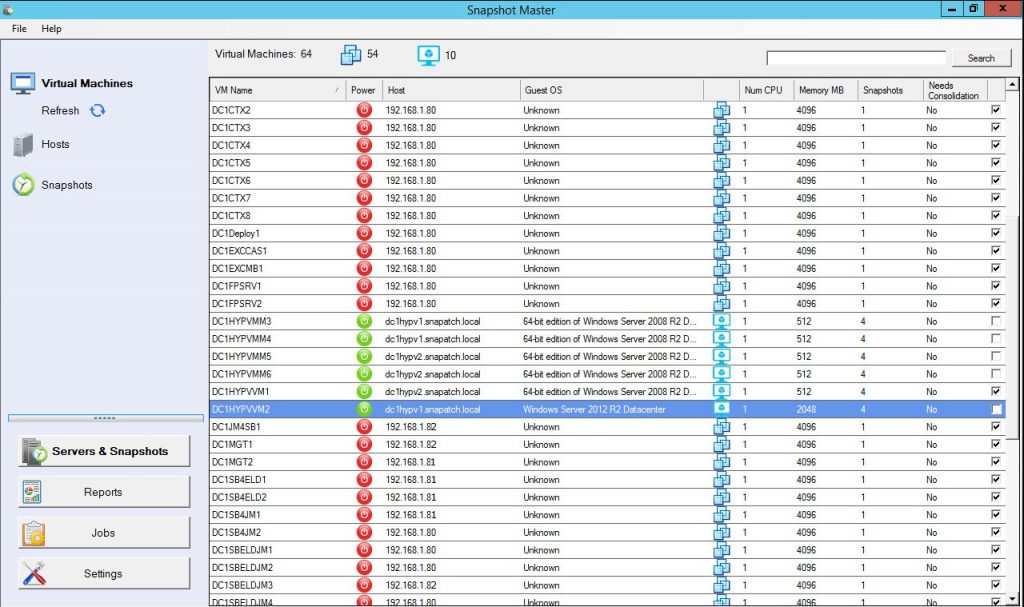
Installing and Updating VMware Tools
VMware Tools can be installed on a VM in a few simple steps: select the VM, click “Guest,” then “Install/Upgrade VMware Tools,” and follow the on-screen instructions. It’s important to ensure that VMware Tools are kept up to date, as updates often bring performance improvements, security patches, and new features.
Occasionally, issues may arise during installation or updating, like failed installations or compatibility issues. In such cases, VMware’s extensive documentation and vibrant user community offer plenty of troubleshooting resources.
Use Cases of VMware Tools
VMware Tools are used across a broad spectrum of industries and applications. In data centers, for example, they streamline VM management, enhance performance, and improve backup processes. For developers, the enhanced UI features make VMs a convenient environment for software testing and development.
VMware Tools vs. Open-VM-Tools
In addition to VMware Tools, an open-source version known as Open-VM-Tools is also available. Open-VM-Tools offer similar functionality to VMware Tools, but their open-source nature allows more flexibility, as users can modify the source code to suit their needs. However, they might lack some of the features found in VMware Tools, particularly those relating to VMware’s proprietary infrastructure.
Choosing between the two depends on your specific needs. VMware Tools is recommended for users seeking a fully featured, out-of-the-box solution, while Open-VM-Tools is suitable for those who prefer a customizable, open-source alternative.
Conclusion
In conclusion, VMware Tools is an essential suite of utilities for any VMware virtual machine. By enhancing VM performance, enabling crucial functionalities, and improving VM manageability, VMware Tools brings tangible benefits to administrators, developers, and end-users alike. As VMware continues to innovate, we can expect even more enhancements and features in future versions of VMware Tools.
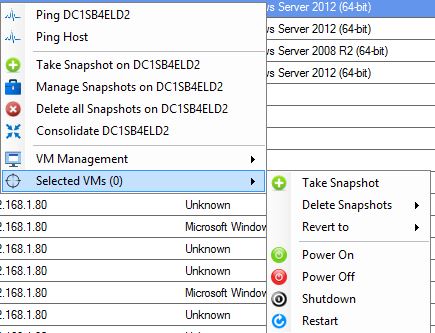
VMware Tools FAQs
- What are VMware Tools? VMware Tools is a suite of utilities and drivers that enhance the performance and manageability of a VMware virtual machine.
- Why do I need to install VMware Tools? Installing VMware Tools improves the VM’s performance, enables crucial functionalities like copy-paste between the guest and host, allows for automatic shutdowns and reboots, and synchronizes time between the host and guest operating systems.
- What are the components of VMware Tools? The main components of VMware Tools are the VMware Device Drivers, the VMware User Process, VMware Services, and the Guest Operating System Daemons.
- How do I install VMware Tools? VMware Tools can be installed by selecting the VM, clicking “Guest,” then “Install/Upgrade VMware Tools,” and following the on-screen instructions.
- How often should I update VMware Tools? You should update VMware Tools as often as updates are available. Updates often include performance improvements, security patches, and new features.
- What is the difference between VMware Tools and Open-VM-Tools? VMware Tools is a proprietary suite of utilities provided by VMware, while Open-VM-Tools is an open-source version of the same. Open-VM-Tools offers similar functionality, but may lack some features present in VMware Tools.
- Can VMware Tools be used with any operating system? VMware Tools are compatible with a wide range of guest operating systems, including various versions of Windows, Linux, and Solaris, among others.
- What benefits do VMware Tools offer for VM backups? VMware Tools enable quiescing of VMs during backups. This means that the VM is put into a temporary state of inactivity, ensuring that no changes are made during the backup, which in turn ensures data consistency.
- Does installing VMware Tools improve graphics performance? Yes, one of the benefits of installing VMware Tools is improved graphics performance in the VM. This is achieved through optimized drivers that enable higher display resolutions and better overall user experience.
- What to do when encountering issues with VMware Tools installation or updates? VMware provides extensive documentation and has a vibrant user community that can offer troubleshooting assistance. It’s also possible to contact VMware support for assistance.

