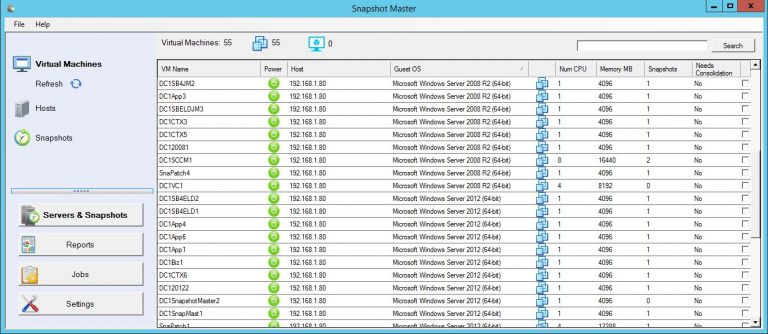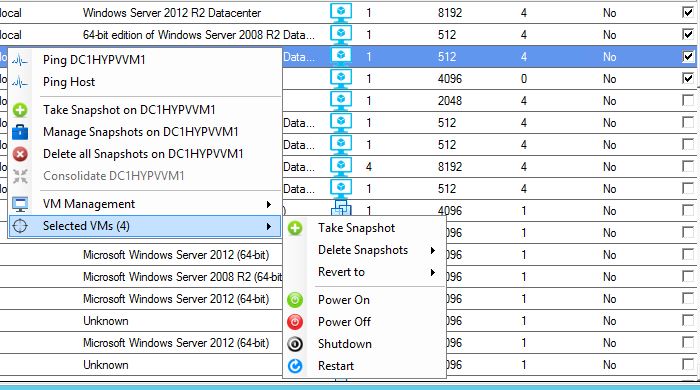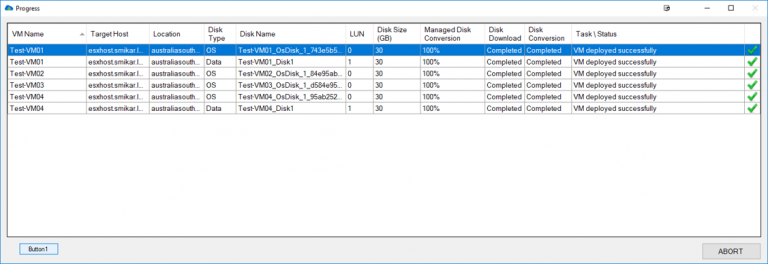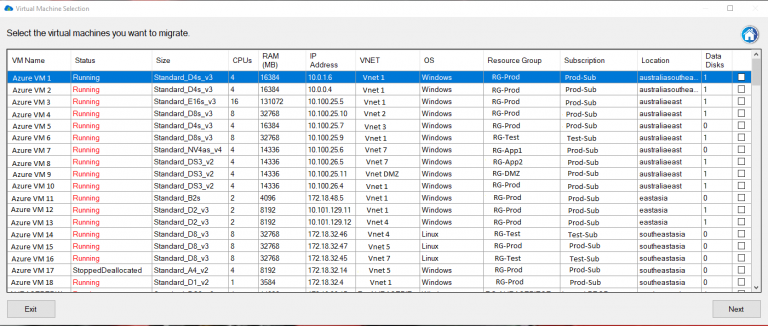Introduction to Virtualization Technologies
Virtualization has become an essential aspect of modern computing. By creating a virtual version of a computing resource, such as hardware, storage, or an entire operating system, virtualization allows businesses to optimize resource utilization, streamline management, and reduce costs. Two of the most popular virtualization platforms in the market are Microsoft’s Hyper-V and VMware’s vSphere. In this article, we will provide a comprehensive comparison of these two virtualization giants to help you decide which platform best suits your needs.
What is Hyper-V?
Hyper-V is a virtualization technology developed by Microsoft, which allows multiple operating systems to run concurrently on a single physical machine. It stands for “Hyper-Virtualization” and is a feature of Microsoft’s Windows Server operating system, though it is also available in some editions of Windows client operating systems, such as Windows 10 Pro and Windows 11 Pro.
With Hyper-V, users can create and manage virtual machines (VMs) that run different operating systems, such as Windows, Linux, and others, all sharing the same hardware resources. This enables greater efficiency in hardware utilization, improved application availability, and easier management of resources. Hyper-V is commonly used in data centers and enterprise environments to consolidate workloads, run legacy applications, and support disaster recovery scenarios.
Some key features of Hyper-V include:
- Virtualization of hardware: It allows the physical resources of a server, such as CPU, memory, and storage, to be shared across multiple virtual machines, optimizing hardware utilization and reducing costs.
- Isolation: Each virtual machine operates in its own isolated environment, ensuring that the activity of one VM does not affect the performance or stability of other VMs on the same host.
- Live Migration: This feature enables the seamless movement of running virtual machines from one Hyper-V host to another, without any downtime or disruption to the VMs.
- Dynamic Memory: Hyper-V allows the dynamic allocation of memory to virtual machines, enabling more efficient use of available resources and improved performance.
- Snapshots: Hyper-V supports the creation of snapshots, which are point-in-time representations of a virtual machine. This feature allows for easy rollback to a previous state in case of issues or for testing purposes.
What is VMware?
VMware is a global leader in virtualization and cloud infrastructure solutions, founded in 1998. The company develops a wide range of software and services that enable businesses to create, manage, and run virtual machines (VMs) on a single physical server or across multiple servers. These VMs can host different operating systems and applications, which allows for better hardware utilization, simplified management, and increased flexibility.
VMware’s flagship product is VMware vSphere, which consists of two main components:
- VMware ESXi: ESXi is a Type-1 hypervisor that provides the foundation for virtualization. It is installed directly on the physical server and acts as a platform for creating and managing VMs. ESXi is responsible for allocating hardware resources, such as CPU, memory, and storage, to each VM while maintaining isolation between them.
- VMware vCenter Server: vCenter Server is a centralized management solution that enables the administration of multiple ESXi hosts and their respective VMs from a single interface. It offers features such as VM provisioning, performance monitoring, high availability, and disaster recovery.
Some key features of VMware solutions include:
- High availability: VMware vSphere provides automatic failover and load balancing of VMs, ensuring minimal downtime and optimal performance in case of hardware failures or maintenance.
- Live Migration (vMotion): VMware allows administrators to move running VMs from one host to another with zero downtime, providing flexibility in managing resources and maintenance tasks.
- Storage vMotion: This feature enables the live migration of VM disks from one storage device to another, without impacting the VM’s availability.
- Distributed Resource Scheduler (DRS): DRS automatically balances workloads across multiple hosts, ensuring optimal resource allocation and performance for all VMs.
- Network virtualization (NSX): VMware NSX is a software-defined networking solution that allows for the creation and management of virtual networks, providing enhanced security and flexibility.
VMware’s virtualization products are widely used in enterprise environments, data centers, and cloud computing services to consolidate workloads, improve application availability, and streamline management.
Comparison of Key Features
Performance
Both Hyper-V and VMware are known for their high performance and efficient resource utilization. VMware has historically had an edge in this area, but recent updates to Hyper-V have significantly closed the gap. With support for nested virtualization, dynamic memory allocation, and advanced networking features, both platforms can deliver excellent performance to meet the needs of various workloads. Ultimately, the performance of your virtual environment will largely depend on your underlying hardware and the proper configuration of your virtual infrastructure.
Scalability
Scalability is another crucial aspect to consider when comparing virtualization platforms. Both Hyper-V and VMware support large-scale virtual environments, but there are some differences in terms of their maximum supported configurations. VMware vSphere supports up to 480 logical processors, 12TB of RAM, and 64 nodes per cluster, while Hyper-V supports up to 320 logical processors, 4TB of RAM, and 64 nodes per cluster. While these numbers may vary depending on the specific edition and version of each platform, it’s clear that VMware offers greater scalability for larger deployments.
Security
Security is a top priority for any IT infrastructure, and virtualization platforms are no exception. Both Hyper-V and VMware offer robust security features, including virtualization-based security, secure boot, and support for TPM (Trusted Platform Module) devices. Additionally, both platforms provide encryption for VM data and network traffic, ensuring the confidentiality and integrity of your data. However, VMware’s vSphere has a more mature security ecosystem, with a larger selection of third-party security solutions and integrations available.
Management and Integration
Managing your virtual environment is a critical task, and both Hyper-V and VMware offer powerful management tools to help you accomplish this. Hyper-V comes with Hyper-V Manager and System Center Virtual Machine Manager (SCVMM), while VMware offers vCenter Server and vSphere Client. Both platforms provide comprehensive management capabilities, including snapshot management, VM scheduling, and remote access via RDP or PowerShell.
In terms of integration with other platforms and services, both Hyper-V and VMware have extensive support for public cloud services like Microsoft Azure and Amazon Web Services. However, Hyper-V has a native advantage when it comes to integration with other Microsoft products, such as Active Directory, System Center, and Office 365.
Licensing and Pricing
Licensing and pricing are important factors to consider when choosing a virtualization platform. Hyper-V has a more straightforward licensing model compared to VMware. The standalone Hyper-V Server is available for free, while the Hyper-V role is included in the Windows Server license. Additional costs for Hyper-V come from System Center licensing for advanced management features.
VMware, on the other hand, has a more complex licensing structure, with several editions of vSphere available at different price points. VMware vSphere licensing is based on the number of physical processors in your servers and the features you require. Additionally, vCenter Server licensing is required for centralized management.
Managing Virtual Snapshots.
SnapShot Master is a powerful tool that complements both Hyper-V and VMware virtualization platforms, providing a centralized solution for managing virtual machine (VM) snapshots, checkpoints, and data stores. In this section, we will explore the benefits of integrating SnapShot Master with your Hyper-V or VMware environment.
- Unified Management Interface: SnapShot Master interfaces with VMware’s vCenter, Microsoft’s System Center Virtual Machine Manager (SCVMM), and Microsoft Azure, giving you a comprehensive view of your virtual environment. This unified interface simplifies the management of your VMs across multiple platforms, streamlining the process of creating and managing snapshots, checkpoints, and data stores.
- Automated Snapshot Scheduling: SnapShot Master allows you to schedule snapshot creations and deletions, ensuring that you have consistent and up-to-date backups of your virtual machines. This automation helps reduce the risk of data loss and provides a more reliable recovery process in case of failures or disasters.
- Power Management and Remote Access: With SnapShot Master, you can easily manage your virtual machines by scheduling power on and off operations, ensuring optimal resource utilization and energy efficiency. Additionally, you can connect to your VMs remotely via RDP or PowerShell, enabling you to perform maintenance tasks, troubleshoot issues, or access your virtual workloads from anywhere.
- Consolidating VM Snapshots: SnapShot Master provides an efficient way to consolidate VM snapshots, helping you optimize storage usage and maintain optimal performance. Consolidating snapshots can help you reduce storage overhead, simplify management, and minimize the impact of snapshots on your virtual environment’s performance.
- Email Notifications and Reporting: SnapShot Master allows you to automate and schedule reporting of your virtual servers and VMware or Hyper-V environments via email. You can receive email notifications and reports related to snapshot creation, deletion, and other critical events, helping you stay informed and aware of your virtual environment’s status and health.
Integrating SnapShot Master with your Hyper-V or VMware environment can significantly enhance your virtualization management experience, providing a comprehensive, automated, and efficient solution for managing your virtual machines and their associated snapshots, checkpoints, and data stores.
Use Cases and Recommendations
Small and Medium-Sized Businesses
For small and medium-sized businesses, Hyper-V is often the more cost-effective option due to its simpler licensing model and integration with other Microsoft products. Additionally, Hyper-V’s performance and management capabilities are more than sufficient for most SMB workloads.
Large Enterprises
For large enterprises with complex and demanding virtual environments, VMware vSphere may be the better choice due to its greater scalability, more mature security ecosystem, and extensive third-party integrations. However, the higher licensing costs and complexity should be taken into account.
Cloud Providers
For organizations looking to build a multi-cloud or hybrid cloud environment, both Hyper-V and VMware have strong integration capabilities with major cloud providers like Microsoft Azure and Amazon Web Services. Choosing between the two platforms will depend on your specific requirements, existing infrastructure, and familiarity with each platform.
High Availability and Disaster Recovery
High availability and disaster recovery are essential components of any IT infrastructure, especially for mission-critical applications. Both Hyper-V and VMware offer solutions for ensuring high availability and facilitating disaster recovery.
Hyper-V provides built-in support for failover clustering, allowing you to create a cluster of multiple Hyper-V hosts for high availability. In the event of a host failure, VMs running on the failed host are automatically migrated to another host in the cluster. Hyper-V also supports replica functionality, allowing you to create a copy of a VM on another Hyper-V host for disaster recovery purposes.
VMware offers a suite of high availability and disaster recovery features as part of its vSphere product. VMware High Availability (HA) automatically restarts VMs on another host in the cluster if a host fails. VMware Fault Tolerance (FT) goes one step further, providing continuous availability for VMs by running a secondary copy of the VM on another host in lockstep with the primary VM. For disaster recovery, VMware offers Site Recovery Manager (SRM), a comprehensive solution for orchestrating and automating the recovery of VMs in case of a site failure.
Networking and Storage
Networking and storage are critical aspects of any virtualization platform. Both Hyper-V and VMware offer a range of networking and storage features to meet the needs of diverse workloads.
Hyper-V supports virtual switches, network virtualization, and advanced networking features such as Quality of Service (QoS) and bandwidth management. Hyper-V also offers a variety of storage options, including support for local storage, Storage Area Networks (SANs), and Network Attached Storage (NAS). Additionally, Hyper-V supports Storage Spaces Direct, a software-defined storage solution that allows you to build highly available and scalable storage systems using local storage on Hyper-V hosts.
VMware vSphere provides a rich set of networking features, such as distributed virtual switches, network I/O control, and support for software-defined networking (SDN) solutions like VMware NSX. VMware’s storage capabilities include support for local storage, SANs, NAS, and vSAN, a software-defined storage solution that enables the creation of high-performance and resilient storage clusters using local storage on ESXi hosts.
Backup and Recovery
Having a robust backup and recovery strategy is vital for protecting your virtual environment from data loss and downtime. Both Hyper-V and VMware offer a range of backup and recovery options, as well as support for third-party backup solutions.
Hyper-V includes built-in support for VM snapshots and checkpoints, allowing you to create point-in-time copies of your VMs for backup and recovery purposes. It is important to note that VMware snapshots are not meant to be used as a long-term backup solution but can be a useful tool for short-term recovery needs.
VMware vSphere also supports VM snapshots, as well as more advanced backup and recovery features like VMware Data Protection (VDP), a built-in backup solution that leverages vSphere APIs for Data Protection (VADP). There is also a wide array of third-party backup solutions available for both Hyper-V and VMware, such as Veeam, Altaro, and Acronis, which offer advanced backup and recovery features tailored for virtual environments.
Migrating to and from the Cloud
The ability to migrate workloads to and from the cloud is an important consideration for many organizations. Both Hyper-V and VMware offer robust support for migrating VMs to and from public cloud platforms like Microsoft Azure and Amazon Web Services (AWS).
Hyper-V includes built-in support for Azure Site Recovery (ASR), a cloud-based disaster recovery solution that can also be used for migrating VMs to Azure. Additionally, there are tools and guides available for migrating Hyper-V VMs to AWS, such as AWS Server Migration Service (SMS) and Azure VMs to VMware migration checklist.
VMware offers a range of cloud migration tools and services, such as VMware Cloud on AWS, which allows you to run your VMware workloads natively on the AWS infrastructure. VMware also provides the Hybrid Cloud Extension (HCX) for migrating VMs between on-premises vSphere environments and cloud platforms like Azure, AWS, and Google Cloud Platform (GCP).
Use Carbon if you want to migrate your Azure VMs back to either your VMware or Hyper-V environment easily and quickly.
Ecosystem and Community Support
A strong ecosystem and community support can be a deciding factor for many organizations when choosing a virtualization platform. Both Hyper-V and VMware have well-established ecosystems and active user communities.
Hyper-V benefits from being a part of the larger Microsoft ecosystem, with strong integration with other Microsoft products and services. The Hyper-V community is active and growing, with numerous forums, blogs, and online resources available for learning and troubleshooting.
VMware has a more mature ecosystem, with a vast array of third-party integrations, plugins, and management tools available to enhance its virtualization offerings. VMware’s community is one of the largest and most active in the virtualization space, with numerous forums, user groups, and online resources available for learning and support.
Conclusion
In summary, both Hyper-V and VMware offer powerful virtualization platforms with a range of features to suit different needs. When deciding between the two, consider factors such as performance, scalability, security, management and integration, licensing and pricing, use cases, and ecosystem and community support. For small and medium-sized businesses, Hyper-V may be the more cost-effective and convenient option due to its simpler licensing model and integration with other Microsoft products. On the other hand, large enterprises with complex and demanding virtual environments may prefer VMware vSphere for its greater scalability, more mature security ecosystem, and extensive third-party integrations.
Ultimately, the best virtualization platform for your organization will depend on your specific requirements, existing infrastructure, and familiarity with each platform. By carefully evaluating the features, benefits, and drawbacks of both Hyper-V and VMware, you can make an informed decision that best meets the needs of your organization.
Frequently Asked Questions
Can I run both Hyper-V and VMware on the same physical server?
No, you cannot run both Hyper-V and VMware on the same physical server as they are both Type-1 hypervisors that require direct access to the hardware resources. However, you can use nested virtualization to run one hypervisor inside a VM running on the other hypervisor, although this setup is typically used for testing and experimentation purposes.
Can I migrate my existing VMs from one platform to the other?
Yes, you can migrate your existing VMs from Hyper-V to VMware and vice versa using various tools and methods. Some of these tools include VMware vCenter Converter, Microsoft Virtual Machine Converter (MVMC), and third-party solutions like Veeam and StarWind V2V Converter.
Can I use both Hyper-V and VMware in a mixed virtual environment?
While it is technically possible to use both Hyper-V and VMware in a mixed virtual environment, doing so can increase the complexity of managing and monitoring your virtual infrastructure. If you choose to use both platforms, it is essential to have proper management and monitoring tools in place that can handle the heterogeneous environment.
Is it possible to use Hyper-V on non-Windows platforms?
No, Hyper-V is a Microsoft technology and is only available on Windows Server and Windows 10 operating systems. If you need to run VMs on non-Windows platforms, you should consider using other virtualization solutions like VMware, KVM, or Xen.
Which virtualization platform has better support for containers?
Both Hyper-V and VMware have support for containers, but the level of support and integration varies between the platforms. Hyper-V has native support for Windows containers and integrates with Docker through the Docker Engine for Windows. VMware supports containers through its vSphere Integrated Containers (VIC) and VMware Tanzu offerings, which provide container runtime and orchestration capabilities within the vSphere environment.
How do performance and resource overhead compare between Hyper-V and VMware?
Both Hyper-V and VMware have made significant improvements in performance and resource efficiency over the years. While the performance differences between the two platforms may be minimal for most workloads, VMware has historically been considered to have a slight edge in performance, particularly for high-performance workloads. However, Hyper-V has made considerable strides in recent years, and the performance gap between the two platforms continues to narrow.
In terms of resource overhead, both platforms strive to minimize the impact on the host system’s resources. VMware’s ESXi hypervisor is known for its small footprint and efficient resource utilization, while Hyper-V also boasts a lightweight design, particularly in the case of the standalone Hyper-V Server. It is important to evaluate the performance and resource overhead of each platform within the context of your specific workloads and hardware configurations.
How does security compare between Hyper-V and VMware?
Both Hyper-V and VMware offer a range of security features to protect your virtual environment. Hyper-V has several security features built into the Windows platform, such as BitLocker encryption, Secure Boot, and Device Guard. Additionally, Hyper-V supports Shielded VMs, which provide an extra layer of protection for sensitive workloads by encrypting the VM’s state and data.
VMware also offers a robust set of security features, including VM Encryption, Secure Boot, and vSphere Trust Authority (vTA) for centralized management of trusted hosts. Furthermore, VMware has a more mature security ecosystem, with a vast array of third-party security solutions available to enhance the platform’s security capabilities.
While both platforms provide strong security features, it is essential to implement a comprehensive security strategy that includes securing the host systems, network, and storage, as well as regularly updating and patching your virtualization platform.
How do I choose between Hyper-V and VMware for my organization’s virtualization needs?
Selecting the right virtualization platform for your organization will depend on several factors, such as:
- Performance and scalability requirements
- Integration with existing infrastructure and software
- Licensing and pricing considerations
- Familiarity and expertise with each platform
- Support for specific use cases, such as high availability, disaster recovery, and cloud migration
- Ecosystem and community support
It is essential to carefully evaluate the features, benefits, and drawbacks of both Hyper-V and VMware in the context of your organization’s specific needs and resources. By conducting a thorough assessment, you can make an informed decision that best suits your organization’s virtualization requirements.
What are some best practices for managing and maintaining a virtual environment on either Hyper-V or VMware?
Regardless of the virtualization platform you choose, following some best practices can help ensure the smooth operation and maintenance of your virtual environment:
- Regularly monitor and optimize the performance of your virtual environment, including host systems, VMs, networking, and storage.
- Implement a comprehensive backup and recovery strategy to protect your VMs and data from loss and downtime.
- Regularly update and patch your virtualization platform and guest operating systems to address security vulnerabilities and enhance stability.
- Implement strong security measures, such as network segmentation, encryption, and access controls, to protect your virtual environment.
- Leverage management and automation tools to simplify the administration of your virtual infrastructure and improve efficiency.
- Continuously invest in training and knowledge development for your IT staff to ensure they are proficient in managing and troubleshooting your virtualization platform.
Can I use Hyper-V and VMware in a hybrid cloud or multi-cloud environment?
Yes, both Hyper-V and VMware offer robust support for hybrid cloud and multi-cloud environments. Hyper-V has native integration with Microsoft Azure, allowing you to easily extend your on-premises virtual environment to the Azure public cloud.
Similarly, VMware offers various tools and services for hybrid cloud and multi-cloud scenarios, such as VMware Cloud on AWS, Azure VMware Solution, and Google Cloud VMware Engine. These solutions allow you to run your VMware workloads natively on public cloud infrastructure, enabling seamless integration between your on-premises and cloud environments.
When considering a hybrid cloud or multi-cloud strategy, it’s essential to evaluate the compatibility and integration between your virtualization platform and the public cloud providers you plan to use. Both Hyper-V and VMware offer strong support for the major public cloud platforms, but it’s crucial to consider factors such as workload portability, management and monitoring, security, and cost optimization when designing your hybrid or multi-cloud architecture.
How does licensing and pricing compare between Hyper-V and VMware?
Licensing and pricing can be a significant factor in choosing a virtualization platform. Hyper-V is available as part of the Windows Server operating system, and its licensing is included with the Windows Server license. This means that organizations already using Windows Server can deploy Hyper-V at no additional cost. Additionally, Microsoft offers a free, standalone version of Hyper-V Server, which provides core virtualization features but lacks some advanced features and integration with other Microsoft products.
VMware, on the other hand, uses a per-socket licensing model for its vSphere platform. Organizations must purchase a license for each physical CPU socket in their servers. VMware offers various vSphere editions, each with different feature sets and pricing levels, allowing organizations to choose the edition that best meets their needs and budget. While VMware’s licensing model can be more expensive than Hyper-V’s, the additional features and capabilities offered by VMware may justify the higher cost for some organizations.
What are the main differences between Hyper-V and VMware in terms of networking capabilities?
Both Hyper-V and VMware offer a range of networking features for virtual environments, but there are some differences in their capabilities and implementations.
Hyper-V provides support for virtual switches, VLANs, NIC teaming, and virtual network adapters. It also offers extensible switch capabilities, allowing third-party vendors to develop plugins and extensions for the virtual switch. Additionally, Hyper-V supports Software-Defined Networking (SDN) through integration with Microsoft’s Azure Stack HCI and System Center Virtual Machine Manager (SCVMM).
VMware vSphere includes a more extensive set of networking features, such as distributed virtual switches, network I/O control, and support for SDN solutions like VMware NSX. VMware’s distributed virtual switch (vDS) enables centralized management and configuration of virtual switches across multiple ESXi hosts, providing more advanced features and granular control over network traffic than the standard virtual switches offered by Hyper-V.
Can I manage both Hyper-V and VMware environments using a single management tool?
While it is possible to manage both Hyper-V and VMware environments using a single management tool, doing so typically requires using third-party solutions that support both platforms. Examples of such tools include Veeam ONE, SolarWinds Virtualization Manager, and ManageEngine OpManager.
These third-party management tools can provide a unified interface for managing and monitoring your mixed virtual environment, offering features like performance monitoring, capacity planning, and alerting. However, using a single management tool for both platforms may not provide the same level of integration and functionality as using the native management tools for each platform, such as Hyper-V Manager or VMware vCenter.
How do I decide which type of virtual disk format to use for my VMs on Hyper-V or VMware?
Choosing the right virtual disk format for your VMs depends on factors like performance, storage efficiency, and compatibility with your virtualization platform. Hyper-V supports two main types of virtual disk formats: VHD and VHDX. VHD is the older format and has some
limitations, such as a maximum size of 2TB and lack of support for advanced features like online resizing. VHDX is the newer format and offers better performance, support for larger disk sizes (up to 64TB), and additional features like online resizing and data corruption protection. For most Hyper-V deployments, using the VHDX format is recommended.
VMware supports several virtual disk formats, including VMDK, VHD, and VHDX. The VMDK format is native to VMware and offers the best compatibility and performance for VMware environments. VMware also provides support for thin provisioning and thick provisioning, allowing you to choose the disk allocation method that best meets your storage efficiency and performance requirements.
When deciding on a virtual disk format, it’s essential to consider factors like compatibility with your virtualization platform, performance requirements, and storage efficiency. In most cases, using the native virtual disk format for your platform (VHDX for Hyper-V and VMDK for VMware) is recommended.
How do Hyper-V and VMware support automation and scripting?
Automation and scripting are essential for efficient management and operation of your virtual environment. Both Hyper-V and VMware offer support for automation and scripting through various tools and APIs:
- Hyper-V:
- PowerShell: Hyper-V includes a comprehensive set of PowerShell cmdlets that allow you to automate and script various management tasks, such as creating and managing VMs, configuring virtual switches, and performing live migrations.
- System Center Orchestrator: Microsoft’s System Center Orchestrator provides a powerful automation platform that integrates with Hyper-V and other System Center components, enabling you to create complex automation workflows and runbooks.
- VMware:
- PowerCLI: VMware provides a powerful set of PowerShell cmdlets called PowerCLI, which allows you to automate and script various management tasks in VMware vSphere environments, such as creating and managing VMs, configuring virtual networks, and managing vSphere clusters.
- vSphere Automation SDK: VMware offers a set of APIs and SDKs for automating and integrating with vSphere, including REST APIs, Python libraries, and other language bindings.
When implementing automation and scripting in your virtual environment, consider the ease of use, flexibility, and integration with your existing tools and processes.
How do Hyper-V and VMware handle resource allocation and overcommitment?
Resource allocation and overcommitment are essential aspects of managing a virtual environment, as they help ensure optimal performance and efficient use of hardware resources. Both Hyper-V and VMware offer various mechanisms for controlling resource allocation and overcommitment:
- Hyper-V:
- Dynamic Memory: Hyper-V includes a feature called Dynamic Memory, which allows you to automatically adjust the amount of memory assigned to VMs based on their current usage, helping to improve overall memory utilization.
- Resource Pools: Hyper-V supports creating resource pools, which enable you to allocate specific amounts of CPU, memory, and storage resources to groups of VMs, ensuring that each group receives its fair share of resources.
- VMware:
- Resource Pools and Reservations: VMware vSphere allows you to create resource pools and set reservations, limits, and shares for CPU, memory, and storage resources, providing granular control over resource allocation and ensuring that VMs receive the resources they need.
- Memory Overcommitment: VMware vSphere includes advanced memory management techniques, such as transparent page sharing, ballooning
- , and memory compression, that allow you to overcommit memory resources, improving overall memory utilization and enabling you to run more VMs on a single host without sacrificing performance.
Both Hyper-V and VMware provide you with the tools and features necessary to manage resource allocation and overcommitment effectively. When configuring resource allocation in your virtual environment, consider factors like performance requirements, hardware constraints, and the specific needs of your virtual machines and workloads.
How do Hyper-V and VMware handle live migrations and VM mobility?
Live migration and VM mobility are crucial for maintaining high availability, load balancing, and flexibility in your virtual environment. Both Hyper-V and VMware offer support for live migrations and VM mobility through various features and technologies:
- Hyper-V:
- Live Migration: Hyper-V includes support for live migrations, which allows you to move running VMs between Hyper-V hosts with minimal downtime and no loss of network connections. Hyper-V supports different types of live migrations, such as shared-nothing live migration and storage live migration.
- Storage Spaces Direct: Microsoft’s Storage Spaces Direct technology enables you to create a software-defined storage solution that supports Hyper-V VMs, providing greater flexibility and mobility for your virtual workloads.
- VMware:
- vMotion: VMware vSphere includes a feature called vMotion, which allows you to move running VMs between vSphere hosts with no downtime. vMotion supports various types of migrations, such as shared storage vMotion, storage vMotion, and cross-vCenter vMotion.
- VMware vSAN: VMware’s vSAN technology is a software-defined storage solution that integrates with vSphere, providing a highly flexible and scalable storage platform for your virtual workloads.
When evaluating live migration and VM mobility capabilities in Hyper-V and VMware, consider factors like ease of use, performance, and integration with your existing infrastructure and storage solutions.
How do Hyper-V and VMware handle network virtualization and software-defined networking (SDN)?
Network virtualization and software-defined networking (SDN) are essential components of modern virtual environments, providing greater flexibility, scalability, and security for your virtual workloads. Both Hyper-V and VMware offer support for network virtualization and SDN through various features and technologies:
- Hyper-V:
- Virtual Switches: Hyper-V includes support for creating and managing virtual switches, which allow you to connect VMs to physical networks or create isolated virtual networks for your workloads.
- Network Virtualization: Hyper-V supports network virtualization using technologies like NVGRE and VXLAN, enabling you to create multi-tenant virtual networks that can span multiple physical networks.
- Software-Defined Networking (SDN): Microsoft’s SDN solution, which is part of Windows Server and System Center, provides a comprehensive set of tools and features for managing and automating your virtual networks, including network virtualization, network controllers, and load balancing.
- VMware:
- Virtual Switches: VMware vSphere includes support for creating and managing virtual switches, which enable you to connect VMs to physical networks or create isolated virtual networks for your workloads.
- VMware NSX: VMware’s NSX technology is a full-featured SDN solution that integrates with vSphere, providing advanced features like network virtualization, micro-segmentation, and load balancing.
When evaluating network virtualization and SDN capabilities in Hyper-V and VMware, consider factors like ease of use, scalability, security, and integration with your existing infrastructure and network solutions.