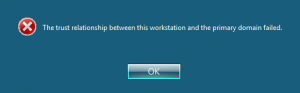The trust relationship between this workstation and the primary domain failed.
Have you ever encountered the error message, “The trust relationship between this workstation and the primary domain failed”? This can be a frustrating issue for IT administrators and end-users alike. But don’t worry! In this article, we’ll dive deep into the reasons behind this error and provide actionable solutions to fix it. Along the way, we’ll discuss domain environments, trust relationships, and how to prevent this problem from occurring in the future.
Understanding Trust Relationships in a Domain Environment
The trust relationship between this workstation and the primary domain failed error occurs when there’s a disruption in the trust relationship between the computer and the domain controller. Here are some common causes of this error:
- Password synchronization issues: If the computer’s password doesn’t match the password stored in the domain controller, it can cause trust relationship issues.
- Time synchronization issues: If the time on the computer and the domain controller is out of sync, it can cause trust relationship issues.
- Computer account deletion: If the computer account is deleted from the Active Directory, it can cause trust relationship issues.
- The computer account password in Active Directory (AD) is not in sync with the password stored on the local machine.
- Corruption of the local security database on the workstation.
- Issues with DNS configuration or connectivity.
Symptoms caused by this Error
Symptoms of “The trust relationship between this workstation and the primary domain failed”:
Here are some symptoms that indicate that you’re facing “The trust relationship between this workstation and the primary domain failed” error:
- Unable to log in to the computer with domain credentials.
- Unable to access network resources.
- Unable to access shared folders.
- Error message: “The trust relationship between this workstation and the primary domain failed.”
- Applications that rely on domain authentication fail to function properly.
- Event logs display error messages related to trust relationship failures.
How to Fix “The trust relationship between this workstation and the primary domain failed”
There are several solutions to resolve the “The trust relationship between this workstation and the primary domain failed” error. Here are some of them:
Solution 1: Reset computer account password:
- Log in to the computer with local administrator credentials.
- Open Command Prompt as an administrator.
- Type the following command and press Enter: netdom resetpwd /s:domaincontroller /ud:domainadmin /pd:*
Note: Replace “domaincontroller” with the name of your domain controller and “domainadmin” with the domain administrator account.
- Restart the computer.
Solution 2: Rejoin the computer to the domain:
- Log in to the computer with local administrator credentials.
- Open Control Panel and navigate to System.
- Click on “Change settings” next to “Computer name, domain, and workgroup settings.”
- Click on “Change” next to “To rename this computer or change its domain or workgroup, click Change.”
- Select “Domain” and enter the domain name.
- Enter the domain administrator credentials.
- Restart the computer.
Solution 3: Restore the computer account:
- Log in to the domain controller with domain administrator credentials.
- Open Active Directory Users and Computers.
- Navigate to the “Computers” container.
- Right-click on the computer account and select “Restore.”
Solution 4: Increase the Time out period of the computer account:
- Increase the computer account password age or even disable password changes altogether to prevent this error from occurring in the future. To do so, you’ll need to set the following registry key:
- KEY: HKEY_LOCAL_MACHINE – SYSTEM – CurrentControlSet – Services – Netlogon – Parameters Property: DisablePasswordChange Value: 1
This will disable password changes for the computer account, ensuring that the machine’s account password remains the same even if you restore an older snapshot.
Preventing Trust Relationship Failures
Preventing trust relationship failures is crucial to maintaining a smooth domain environment. Here are some best practices to help you avoid these issues:
Regularly Updating Passwords
Ensure that computer account passwords are regularly updated in both Active Directory and on the local workstations. By default, this happens every 30 days, but you can modify the password update interval if necessary.
Monitoring Active Directory Health
Keep an eye on the overall health of your Active Directory environment. Regularly monitor domain controllers, replication, and system logs to catch potential issues before they escalate into trust relationship failures.
Ensuring Proper DNS Configuration
Proper DNS configuration is vital for the smooth functioning of a domain environment. Make sure that workstations are using the correct DNS servers and that domain controllers have properly configured DNS settings.
FAQs
What is a trust relationship between a computer and a domain?
A trust relationship is established between a computer and a domain when the computer joins the domain. This trust allows the computer to access network resources and authenticate users.
Can I prevent “The trust relationship between this workstation and the primary domain failed” error?
Yes, you can prevent this error by ensuring that the computer’s time and password are synchronized with the domain controller.
How can I avoid trust relationship issues in the future?
You can avoid trust relationship issues by regularly resetting computer account passwords, synchronizing time between the computer and domain controller, and ensuring that the computer is not deleted from the Active Directory.
Can a non-administrator account resolve the “The trust relationship between this workstation and the primary domain failed” error?
No, a non-administrator account cannot resolve this error. You need to have local administrator or domain administrator credentials to resolve this error.
What causes a trust relationship to fail?
Trust relationship failures can occur due to reasons such as password synchronization issues, disabled or deleted computer accounts, DNS configuration problems, or corruption of the local security database.
How can I reset a computer account in Active Directory?
You can reset a computer account in Active Directory using the Active Directory Users and Computers console or PowerShell.
What is the Test-ComputerSecureChannel cmdlet in PowerShell?
The Test-ComputerSecureChannel cmdlet is a PowerShell command that allows you to test and repair the trust relationship between a workstation and the primary domain.
How can I prevent trust relationship failures?
To prevent trust relationship failures, ensure regular computer account password updates, monitor Active Directory health, and maintain proper DNS configuration.
Conclusion:
“The trust relationship between this workstation and the primary domain failed” error can be frustrating, but it’s a common issue faced by many computer users. This error occurs when there’s a disruption in the trust relationship between the computer and the domain controller. You can resolve this error by resetting the computer account password, rejoining the computer to the domain, or restoring the computer account. By following these solutions, you can prevent this error from occurring in the future. Remember to ensure that the computer’s time and password are synchronized with the domain controller to avoid trust relationship issues.