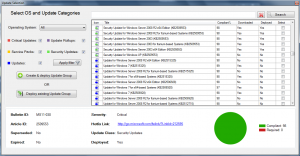SCCM Software Center Cannot Be Loaded:
Introduction to SCCM Software Center
System Center Configuration Manager (SCCM) is a popular tool used by IT administrators to manage and deploy software, updates, and operating systems across a network. SCCM Software Center is the user interface that allows end users to interact with the tool and install applications, updates, or operating systems. However, sometimes users may encounter issues where the SCCM Software Center cannot be loaded. This article will help you understand the reasons behind this problem and offer solutions to fix it.
Common Reasons for SCCM Loading Issues
There are several reasons why the SCCM Software Center might not load properly. Here, we will discuss the most common ones:
SCCM Configuration Issues
Misconfiguration of the SCCM environment, such as incorrect boundaries, boundary groups, or client settings, can prevent the Software Center from loading. Additionally, issues with the SCCM server or site server components may also cause the problem.
Network Connectivity Problems
Network connectivity issues, including problems with DNS resolution, firewalls, or proxy servers, can prevent the SCCM Software Center from communicating with the necessary servers and services, resulting in a failure to load.
Client Installation Errors
If the SCCM client is not installed properly or is corrupted, the Software Center may not load correctly or at all. This can occur due to incomplete installations, software conflicts, or malware.
How to Troubleshoot SCCM Loading Issues
To resolve issues with the SCCM Software Center not loading, follow these steps:
Checking SCCM Configuration
Ensure that the SCCM environment is correctly configured, with appropriate boundaries, boundary groups, and client settings. Verify that the SCCM server and site server components are functioning correctly.
Verifying Network Connectivity
Check for network connectivity issues by testing DNS resolution, reviewing firewall settings, and ensuring that proxy servers are configured correctly. Make sure that the client device can communicate with the SCCM servers and services.
Reinstalling the SCCM Client
If the SCCM client is corrupt or improperly installed, uninstall the client and reinstall it using the latest version. Make sure to follow the proper installation guidelines and ensure that there are no software conflicts or malware present on the system.
Advanced Troubleshooting Techniques
If the basic troubleshooting steps fail to resolve the issue, you can try the following advanced techniques:
Reviewing SCCM Logs
SCCM maintains logs that can provide insights into the root causes of issues. Review the relevant logs, such as AppDiscovery.log, AppEnforce.log, or ClientIDManagerStartup.log, to identify any errors or issues that may be causing the Software Center to fail to load.
Repairing SCCM Client Components
In some cases, SCCM client components may become corrupt or damaged, causing the Software Center to malfunction. You can repair these components by running the Configuration Manager client repair process or by using the “ccmrepair.exe” command.
Resetting the SCCM Client Policy
Sometimes, issues with the client policy can cause the Software Center not to load. Resetting the client policy can help resolve this issue. To reset the policy, follow these steps:
- Open the Configuration Manager Properties window on the client device.
- Navigate to the “Actions” tab.
- Select “Machine Policy Retrieval & Evaluation Cycle” and click “Run Now.”
Solutions to Fix SCCM Software Center Cannot Be Loaded Error:
Now that you know the possible causes of the error, let’s discuss the solutions to fix the “Software Center Cannot Be Loaded” error in SCCM.
Solution 1: Restart the SCCM Client Service
Sometimes, restarting the SCCM client service can resolve the software center’s loading issues. Here’s how to do it:
- Open the Run dialog box by pressing Windows key + R.
- Type “services.msc” and press Enter.
- Locate the “SMS Agent Host” service and right-click on it.
- Select “Restart” from the context menu.
- Wait for the service to restart, then check if the software center is loading correctly.
Solution 2: Reinstall the SCCM Client
Reinstalling the SCCM client can resolve configuration issues or corrupted files that are preventing the software center from loading. Here’s how to do it:
- Open the SCCM console.
- Go to “Assets and Compliance” > “Devices.”
- Locate the device with the “Software Center Cannot Be Loaded” error.
- Right-click on the device and select “Client Notification” > “Download Computer Policy.”
- Wait for the policy to download and install on the device.
- If the issue persists, right-click on the device again and select “Client Notification” > “Download Package.”
- Select the SCCM client package and click on “Download.”
- Wait for the package to download and install on the device.
- After the installation is complete, check if the software center is loading correctly.
Solution 3: Check Firewall and Network Settings
SCCM requires specific ports to be open for communication with the server. Check if your firewall or network settings are blocking these ports. Here’s how to check:
- Open the Control Panel and go to “Windows Firewall.”
- Click on “Advanced settings.”
- Check if the following ports are open for inbound and outbound traffic:
- TCP port 135
- TCP port 445
- TCP port 80
- TCP port 443
- If any of these ports are blocked, add them to the exception list.
- After making the changes, restart the SCCM client service a loading correctly.
Solution 4: Check SCCM Permissions
Check if the user account you are using to access the software center has sufficient permissions. Here’s how to do it:
-
- Open the SCCM console and go to “Administration” > “Security” > “Administrative Users.”
- Check if the user account you are using has been added to the “Administrative Users” group.
- If not, add the user account to the group and restart the SCCM client service.
- Check if the software center is loading correctly.
If none of the above solutions work, consider reinstalling SCCM. Before doing so, ensure that you have taken a backup of SCCM database, configuration files, and any other relevant data. Here’s how to do it:
-
- Uninstall SCCM from the server.
- Reinstall SCCM using the installation media.
- Restore the backup of SCCM database, configuration files, and other data.
- After the installation is complete, check if the software center is loading correctly.
| Issue | Solution |
|---|---|
SCCM client service is not running |
Restart the SCCM client service |
Network connectivity issues |
Check network settings and connectivity |
Corrupted files related to software center |
Clear the cache and reset the software center |
User account does not have sufficient permissions |
Add user account to the “Administrative Users” group |
SCCM client software is corrupted |
Reinstall SCCM after taking a backup of relevant data |
The “Software Center Cannot Be Loaded” error in SCCM can be frustrating for users and can cause productivity loss. However, with the troubleshooting steps provided in this article, you can resolve the issue and access the software center again. Remember to check the SCCM client service, permissions, network settings, and files related to the software center. If all else fails, consider reinstalling SCCM after taking a backup of all relevant data.