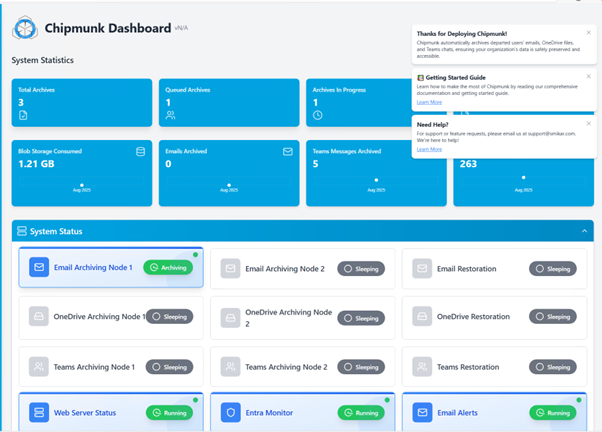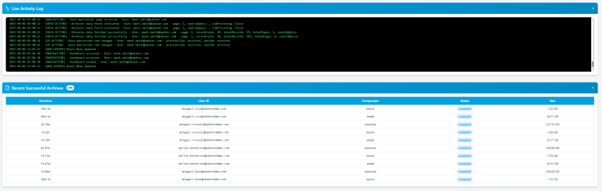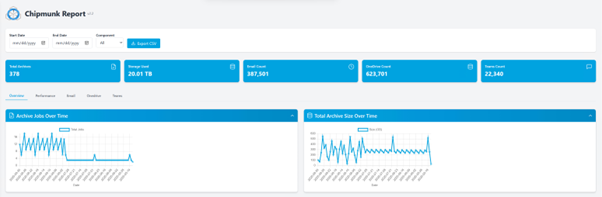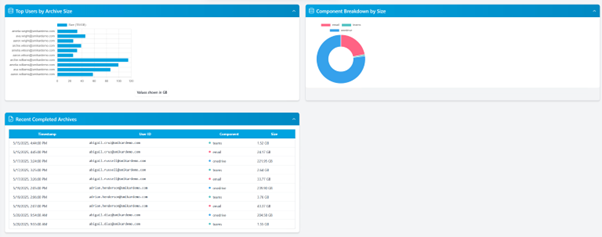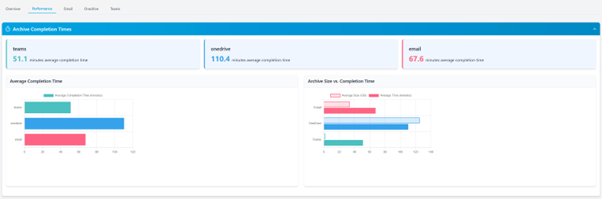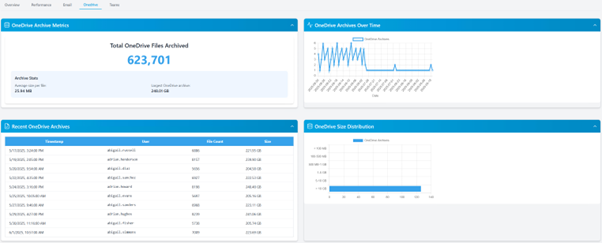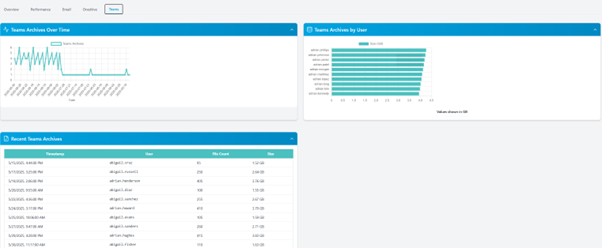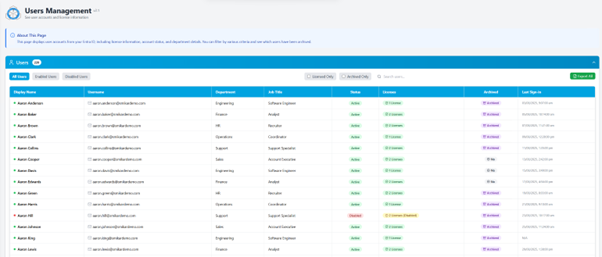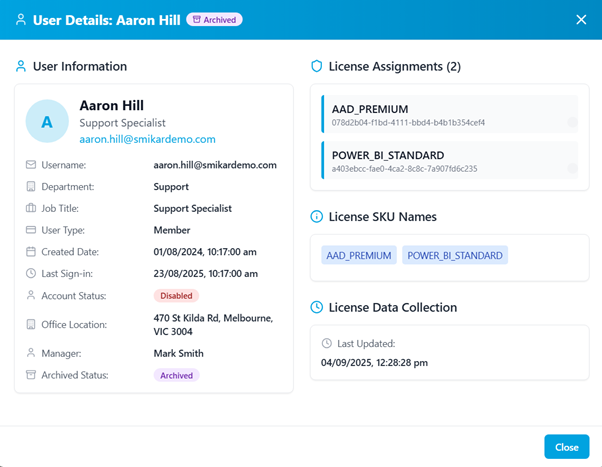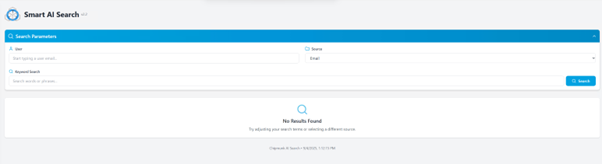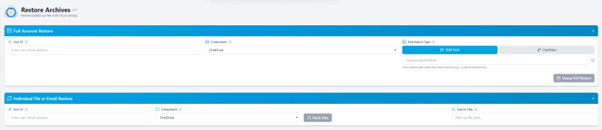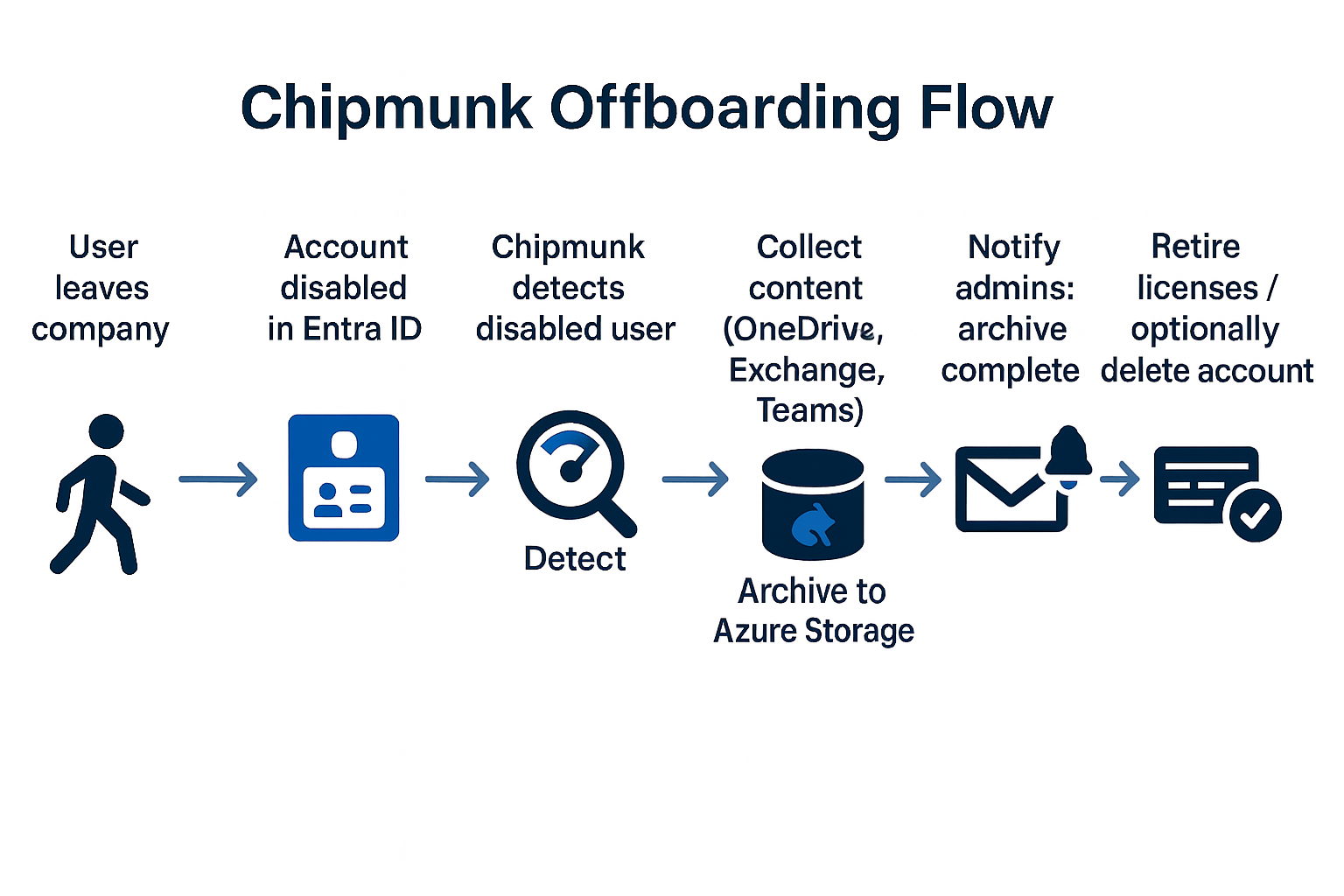Chipmunk Archiving Overview
Chipmunk eliminates the complexity of retaining user data after employees leave. By archiving OneDrive, Exchange, and Teams directly into your Azure environment, you can reduce licensing costs, meet compliance requirements, and maintain full control of your information.
Reduce Costs Without Losing Access
Free up Microsoft 365 licenses while keeping user data secure, searchable, and restorable in your Azure environment.
Archive Management
Automatically capture and secure Microsoft 365 user data after offboarding. Chipmunk ensures emails, OneDrive files, and Teams messages are preserved without manual intervention.
Search & Insights
Quickly find archived data using AI-powered search. Filter by user, keyword, or workload, and instantly download results for compliance, legal, or operational needs.
Restore & Access
Easily restore full archives to another user or retrieve specific files, emails, or chats on demand. Flexible restore options keep data available when the business needs it most.
Chipmunk Dashboard Overview
Chipmunk’s dashboard gives administrators a single place to track and manage Microsoft 365 user archiving. It combines real-time statistics, system health, and job monitoring, so IT teams can see exactly what’s happening across their environment at any moment.
System Statistics at a Glance
The top of the dashboard provides a quick summary of your archiving activity, including:
-
Total archives completed and in progress
-
Storage consumed in Azure
-
Emails, Teams messages, and OneDrive files archived
-
Daily archive totals
This gives IT leaders instant insight into compliance coverage and cost savings.
System Status & Health Monitoring
Chipmunk continuously monitors its archiving nodes (Email, OneDrive, Teams) and restoration services. Administrators can see which components are actively archiving, restoring, or running, ensuring every service is available and healthy.
In-Progress Archive Jobs
The dashboard lists every active job with details such as start time, user ID, component (email, Teams, OneDrive), progress percentage, file size, and estimated completion time. This real-time visibility helps IT track throughput and anticipate when archives will finish.
Live Activity Log
A live stream of system operations provides transparency for auditing and troubleshooting. Every action, from scanning mailboxes to processing Teams data, is logged as it happens.
Recent Successful Archives
The dashboard also highlights recently completed jobs, showing the duration, component archived, and total data size. This helps confirm that archiving processes are running smoothly and provides an audit trail for compliance purposes.
Chipmunk Reporting & Insights
Chipmunk includes built-in reporting tools that give administrators full visibility into archiving activity, performance, and compliance. These reports help IT teams validate that user data has been captured, monitor efficiency, and provide an auditable record for governance.
Overview Reports
The overview tab highlights the total number of archives completed, storage consumed, and counts of archived emails, OneDrive files, and Teams messages. Trend charts show:
-
Archive jobs over time – track activity levels across days and weeks.
-
Total archive size over time – monitor storage growth and usage patterns.
User & Component Analysis
Chipmunk makes it easy to identify where storage is being used:
-
Top users by archive size – spotlight high-volume accounts.
-
Component breakdown by size – compare usage across email, OneDrive, and Teams.
-
Recent completed archives – see the latest user archives with timestamps and data sizes
Performance Metrics
Performance reporting tracks how long archives take to complete:
-
Average completion times for email, OneDrive, and Teams.
-
Archive size versus completion time, giving IT visibility into system efficiency.
-
Detailed job history with duration, file counts, and data volume.
Email Archiving Reports
Chipmunk provides deep visibility into archived Exchange Online mailboxes. Administrators can monitor email archive activity, validate data sizes, and ensure compliance with retention policies.
-
Total Emails Archived: See the cumulative number of messages captured.
-
Archive Metrics: Average size per email and the largest individual mailbox archived.
-
Trend Analysis: Track email archiving activity over time with clear historical graphs.
-
Size Distribution: Understand the breakdown of email sizes (e.g., <10MB, 100MB–1GB, >5GB).
-
Recent Email Archives: A detailed list of completed jobs showing user, count of emails, data size, and completion timestamp.
This level of granularity ensures IT teams can confirm that even the largest or most complex mailboxes are fully secured.
OneDrive Archiving Reports
For OneDrive, Chipmunk captures and reports on every file archived from departed user accounts. The OneDrive reporting dashboard highlights both high-level usage and individual user activity.
-
Total Files Archived: Monitor the overall volume of files protected in Azure.
-
Archive Metrics: Average size per file and the largest OneDrive archive captured.
-
Trend Analysis: Charts showing OneDrive archive activity over time.
-
Size Distribution: Breakdown of file sizes to highlight large files consuming storage.
-
Recent OneDrive Archives: User-level reports showing file counts, data volume, and completion history.
This visibility helps IT understand storage consumption patterns and quickly locate large OneDrive archives when needed.
Teams Archiving Reports
Microsoft Teams content is also fully tracked within Chipmunk’s reporting dashboards, ensuring chats and files remain accessible even after offboarding.
-
Archive Volume Over Time: Charts showing how Teams data has been captured historically.
-
Teams Archives by User: Compare usage levels across different users to identify high-volume Teams accounts.
-
Recent Teams Archives: Detailed logs of archived Teams data with timestamps, file counts, and sizes.
By providing a full record of Teams archiving, Chipmunk ensures compliance and allows administrators to validate that collaboration content is retained in line with organizational and legal requirements.
User Management
Chipmunk integrates directly with Entra ID (Azure Active Directory) to provide full visibility of user accounts, their status, and license assignments. This makes it easy for administrators to identify offboarded employees, confirm their data has been archived, and safely reclaim unused licenses.
User Directory View
The User Management dashboard lists all accounts in your environment, including:
-
Status: Active, disabled, or archived.
-
Licenses: Current Microsoft 365 or other assigned licenses.
-
Department & Job Title: Context to help identify users.
-
Archive Status: Whether data has been archived.
-
Last Sign-in: Useful for tracking inactivity.
Admins can filter by enabled, disabled, licensed, or archived-only users, and export results for record-keeping.
Detailed User Profiles
Clicking on a user opens a detailed profile showing:
-
Account details such as department, job title, creation date, last sign-in, and manager.
-
License assignments and SKU names.
-
Archive status, confirming whether their data has been secured.
-
License data collection timestamps for audit accuracy.
This detailed view ensures administrators know exactly which users have completed archiving, making it simple to remove licenses and cut costs while maintaining compliance.
Smart AI Search
Chipmunk includes a powerful search engine powered by Azure Cognitive Search, making it easy to find information across archived user data.
How It Works
Administrators can:
-
Enter a User: Select the archived user’s account.
-
Add Keywords: Enter specific search terms or phrases.
-
Choose a Source: Target searches to Email, OneDrive, or Teams archives.
-
Run Search: Chipmunk will return results from the archived data.
Results & Access
Search results are displayed instantly, with the ability to download content directly for review or export. This ensures that archived data remains fully accessible for legal, HR, or operational needs, without the need to restore entire mailboxes or file repositories.
By combining user-specific filters with AI-powered keyword searches, Chipmunk allows organizations to quickly locate the exact content they need — saving time and improving compliance readiness.
Restore Archives
Chipmunk not only secures archived Microsoft 365 data but also makes it simple to restore when needed. Whether an entire account or just a single file, administrators can bring data back quickly and securely.
Full Account Restore
-
Select Archived User: Choose the archived account to be restored.
-
Pick Component: Email, OneDrive, or Teams.
-
Choose Destination: Restore to another active Microsoft 365 user (e.g., a manager) or to a secure SMB share.
-
Queue Restore: Launch the full restore process directly from the portal.
This option is ideal when a successor or manager needs full access to a departed employee’s data.
Individual File, Chat, or Email Restore
-
Search by file name, path, or keyword.
-
Select specific files, Teams conversations, or individual emails.
-
Download them directly from the portal or restore them to the chosen destination.
This flexibility ensures IT teams and business units can retrieve only the data they need, without rehydrating an entire archive — saving both time and storage costs.
Simplifying Microsoft 365 Data Archiving and Compliance
With Chipmunk, your business stays in control of archived Microsoft 365 data. Easily manage offboarded users’ files, emails, and chats while ensuring fast, secure access whenever needed.