Introduction
In the multifaceted world of cloud computing, managing and safeguarding data becomes paramount. Azure Blob Storage Versioning serves as a pivotal feature within the Microsoft Azure platform, providing the essential capacity to control and maintain various versions of data. Whether you’re a small business owner worried about accidental deletions or a large corporation dealing with regulatory compliance, understanding Azure Blob Storage Versioning is crucial. This comprehensive guide will equip you with an in-depth understanding of what it is, why it matters, how to use it, and much more.
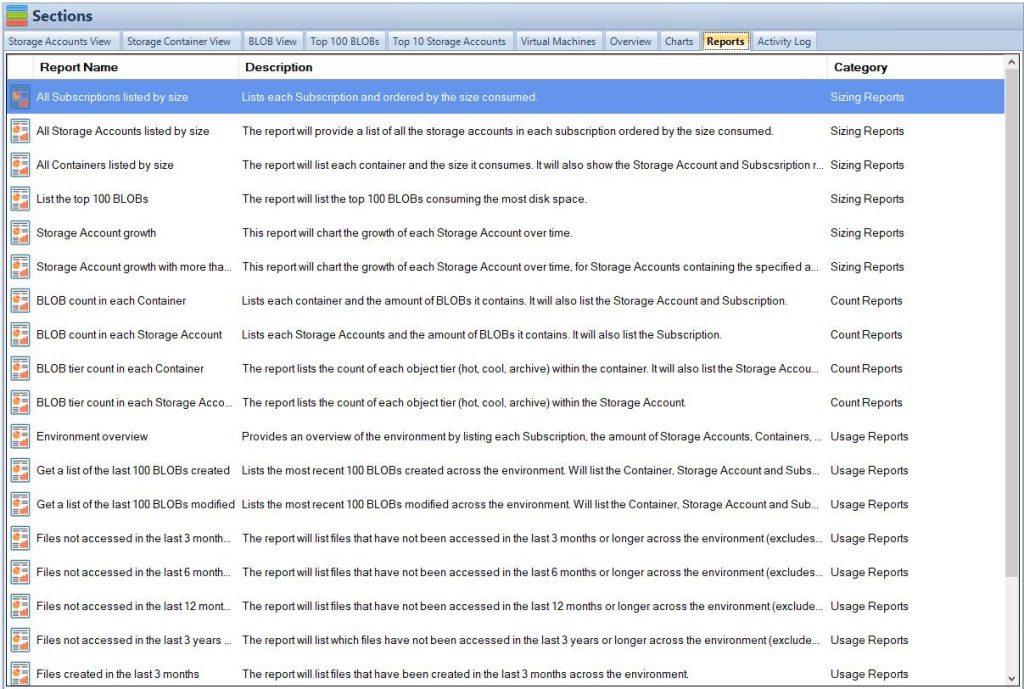
What is Azure Blob Storage?
Azure Blob Storage is a robust storage solution provided by Microsoft Azure. Its primary function is to handle unstructured data that doesn’t fit neatly into a database. This includes everything from documents and images to video files.
In a world where data is constantly growing and evolving, Azure Blob Storage offers scalability and flexibility unmatched by traditional storage solutions. Its ability to manage large volumes of unstructured data makes it a vital asset in diverse applications such as data analytics, machine learning, web content storage, and more.
But what truly sets Azure Blob Storage apart is its versioning capability. This critical feature allows users to store multiple versions of a blob (Binary Large Object), thus ensuring a safety net against accidental modifications or deletions.
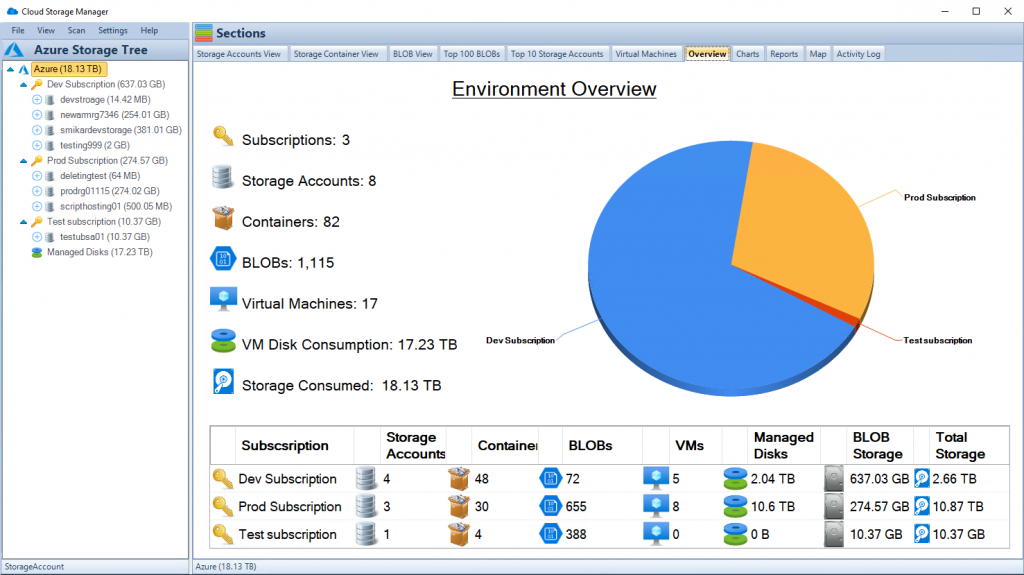
Understanding Versioning
Importance of Versioning
Data is dynamic. It’s continually created, modified, and sometimes deleted. In such a fluid environment, the need for a robust versioning system becomes evident. It’s akin to a digital library, where different versions of a document are stored, ready to be accessed when needed.
Azure Blob Storage Versioning serves this vital role. For companies, it ensures compliance with regulations that require maintaining multiple copies of data. For developers, it allows experimentation without the fear of losing the original data. And for everyday users, it offers a way to recover from accidental deletions or changes.
How Versioning Works in Azure
At its core, Azure Blob Storage Versioning is about keeping different states of a blob. Every time a change occurs – be it modification or deletion – Azure automatically stores the previous version.
Imagine having a continually updating photo album, where every change is stored, and nothing is ever truly erased. This ability to go back to prior versions ensures an added layer of security and flexibility. It acts as a historical record, providing a transparent look into data’s lifecycle.
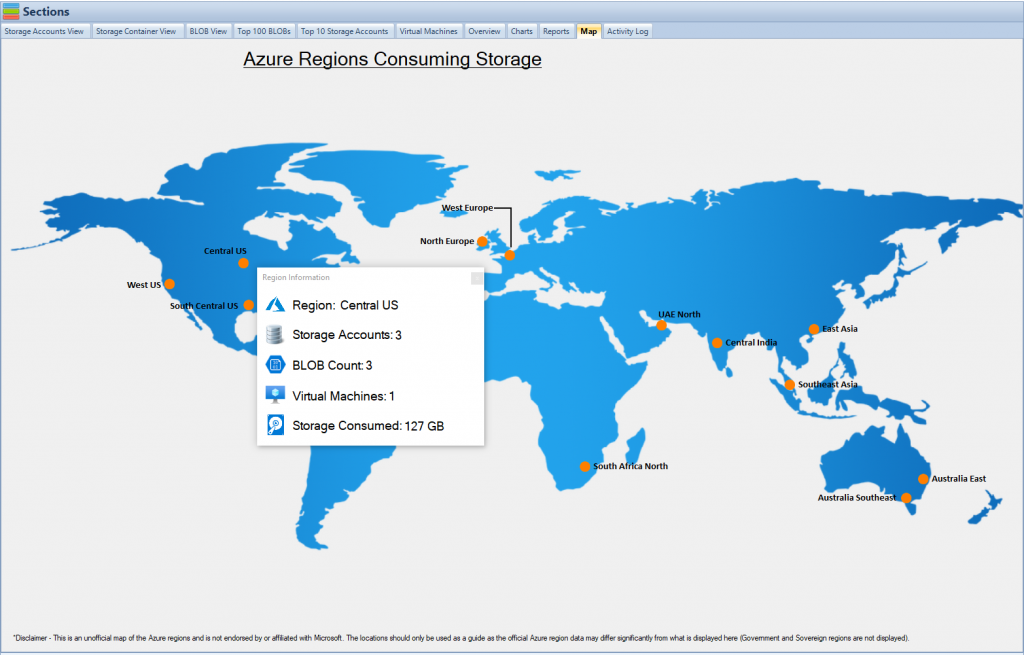
Enabling Versioning
Steps to Enable Versioning
Enabling versioning in Azure Blob Storage follows a simple and intuitive process:
- Access the Azure Portal: Log into your Azure account and open the portal.
- Navigate to Blob Service: Select the desired storage account, and click on “Blob Service.”
- Activate Versioning: Find the “Data protection” section and check the “Blob versioning” option.
Think of it as turning on a safety feature in your car. With a few clicks, you enable a mechanism that provides extra protection and control.
Necessary Permissions
Enabling versioning isn’t a task left open to everyone. Specific permissions are required, ensuring that only authorized individuals can activate this feature. Generally, you would need the ‘Storage Account Contributor’ role or similar rights. It’s like having a secure vault where only designated personnel have the key.
Managing Versions
Viewing Versions
Azure Blob Storage Versioning offers different ways to view blob versions. Here’s a step-by-step guide:
- Azure Portal:
- Step 1: Log into your Azure Portal.
- Step 2: Navigate to your desired storage account.
- Step 3: Select the container and then the blob you wish to view versions for.
- Step 4: Click on the “Version history” tab to see the different versions.
- Azure Storage Explorer:
- Step 1: Open Azure Storage Explorer.
- Step 2: Connect to your Azure subscription.
- Step 3: Navigate to the blob whose versions you want to view.
- Step 4: Right-click and choose “View Blob Versions” from the context menu.
- Azure SDK:
- Step 1: Utilize the Azure SDK in your preferred programming language.
- Step 2: Use specific methods and properties designed to access blob versions.
- Step 3: Code and run the program to view the versions.
Restoring Previous Versions
Restoring a previous version in Azure is a straightforward process. Follow these steps:
- Step 1: Log into your Azure Portal.
- Step 2: Navigate to your desired storage account.
- Step 3: Select the blob whose version you want to restore.
- Step 4: Click on the “Version history” tab.
- Step 5: Choose the specific version you want to restore.
- Step 6: Click the “Restore” button, and the selected version will be restored.
Think of it as a time machine for your data, where you can go back to a specific point and bring it back to life.
Deleting Versions
Managing storage efficiently might require you to delete certain versions. Here’s how to do it:
- Manual Deletion:
- Step 1: Log into your Azure Portal.
- Step 2: Navigate to the storage account.
- Step 3: Select the blob whose versions you want to delete.
- Step 4: Click on the “Version history” tab.
- Step 5: Select the versions you wish to delete.
- Step 6: Click the “Delete” button to remove those versions.
- Automated Deletion Using Lifecycle Management Policy:
- Step 1: In the Azure Portal, navigate to your storage account.
- Step 2: Click on the “Lifecycle Management” tab.
- Step 3: Create a new policy or edit an existing one.
- Step 4: Define rules for the deletion of blob versions based on age or other criteria.
- Step 5: Save the policy, and Azure will automatically delete versions according to your specified rules.
These detailed guides ensure that managing versions within Azure Blob Storage remains an accessible and efficient process. Whether you’re an experienced Azure user or a novice, these step-by-step instructions provide the roadmap to successfully view, restore, or delete versions as needed. It puts the control of your data right at your fingertips!
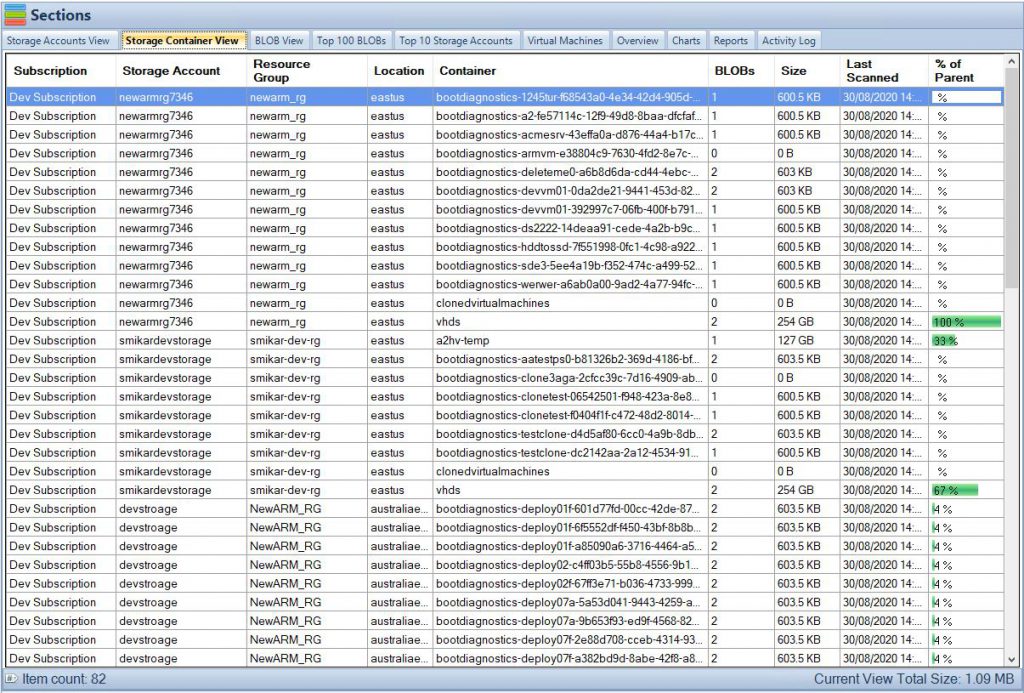
Azure Versioning Best Practices
Regular Monitoring
Regularly monitoring the versions in your Azure Blob Storage is essential. It ensures that your system remains efficient, optimized, and secure. Consider it like regular health check-ups for your data, ensuring everything is functioning as it should.
Security Considerations
In addition to basic versioning, applying robust security measures is key. Implementing proper permissions, encryption, and access controls adds multiple layers of security to your data, akin to a state-of-the-art security system for your digital assets.
Integrating with Other Tools
Integration with Azure DevOps
Integration with Azure DevOps amplifies the benefits of Azure Blob Storage Versioning. Together, they enhance control over versions, promote collaboration, streamline the development process, and align with Agile methodologies.
Integration with Third-Party Tools
Azure’s ability to integrate with third-party tools, such as data management platforms or security applications, extends its functionality. Like fitting your car with advanced navigation and entertainment systems, these integrations add value and enhance the overall experience.
Pricing Considerations
Azure Blob Storage Versioning’s cost structure can be complex. It’s based on the storage size, access frequency, retrieval requirements, and selected storage tier. Understanding these factors is essential for managing costs effectively. It’s akin to planning a budget, where every detail matters.
Conclusion
Azure Blob Storage Versioning is a powerful tool in the modern data landscape. Its ability to manage, restore, and control different versions of data places it at the forefront of data security, compliance, and management. From enabling and managing versions to integrating with other tools and understanding pricing, this guide offers a comprehensive look into the world of Azure Blob Storage Versioning.
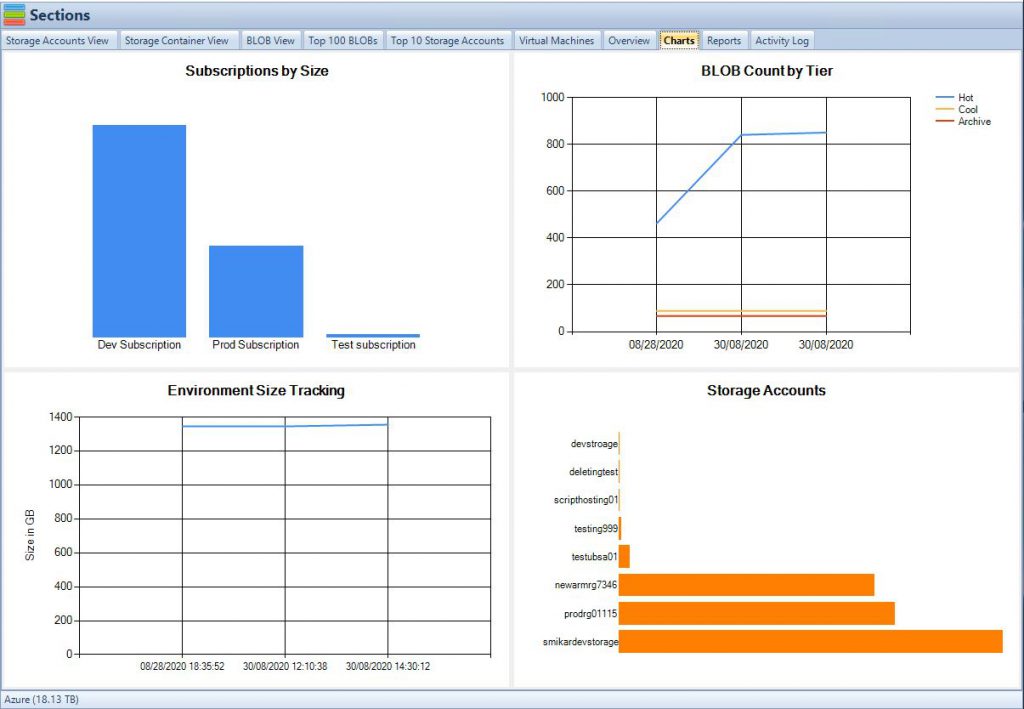
FAQs
- What is Azure Blob Storage Versioning?
- Azure Blob Storage Versioning allows users to store and manage multiple versions of a blob, making it possible to revert to previous states if needed. It’s like having a complete history of your data at your fingertips.
- How can I enable Versioning in Azure Blob Storage?
- You can enable Versioning through the Azure Portal by accessing your storage account, navigating to “Blob Service,” and activating “Blob versioning.” It’s a straightforward process that adds a powerful feature to your data management toolkit.
- Can I delete previous versions in Azure Blob Storage?
- Yes, Azure Blob Storage allows you to delete older or unnecessary versions. You can do this manually or set up policies to automate the process, ensuring that your storage remains optimized and clutter-free.
- How does Azure Versioning integrate with other tools?
- Azure Versioning seamlessly integrates with tools like Azure DevOps and third-party platforms, enhancing collaboration, control, and functionality.
- What are the cost considerations for Azure Blob Storage Versioning?
- Costs for Azure Blob Storage Versioning depend on factors like storage size, access frequency, and chosen tier. Understanding these factors and planning accordingly can help you manage costs effectively.

