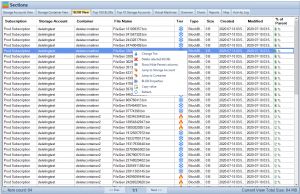Introduction to Azure Blob Storage Change Feed
In today’s data-driven world, the ability to monitor and track changes to data is essential for organizations across all industries. Azure Blob Storage Change Feed is a powerful feature that helps you keep tabs on your data by providing a log of all changes made to the blobs within your storage account. This article will guide you through understanding and using Azure Blob Storage Change Feed to effectively manage your data.
The Importance of Data Monitoring
Data monitoring is critical for organizations to maintain data quality, ensure compliance with regulations, and make informed decisions. The ability to track changes in real-time allows for rapid response to potential issues and aids in identifying trends and patterns in data.
Understanding Azure Blob Storage
Azure Blob Storage is a scalable, cost-effective, and secure storage solution offered by Microsoft Azure. It is designed to store and manage large amounts of unstructured data, such as text, images, videos, and log files.
Types of Blob Storage
There are three types of blob storage:
- Block blobs: Optimized for streaming and storing large amounts of data, such as documents, images, and media files.
- Append blobs: Designed for handling log files, where data is added sequentially, and modifications are not allowed.
- Page blobs: Suitable for random read/write operations, such as virtual hard disk (VHD) files used in Azure virtual machines.
What is Change Feed
Change Feed is a feature of Azure Blob Storage that logs all the changes made to the blobs within a storage account. It provides an append-only log of all blob events, allowing you to track modifications and respond accordingly. This feature simplifies data processing and analysis, making it an essential tool for many organizations.
What is Change Feed
Change Feed is a feature of Azure Blob Storage that logs all the changes made to the blobs within a storage account. It provides an append-only log of all blob events, allowing you to track modifications and respond accordingly. This feature simplifies data processing and analysis, making it an essential tool for many organizations.
Setting Up Azure Blob Storage Change Feed
Before you can use Change Feed, you need to set up your Azure Blob Storage account and enable the feature.
Creating a Storage Account
- Log in to your Azure portal.
- Click on “Create a resource
- Search for “Storage account” and click “Create.”
- Fill in the required fields and click “Review + create.”
- Once the validation is passed, click “Create” to deploy the storage account.
Enabling Change Feed for Blob Storage
After creating a storage account, follow these steps to enable Change Feed:
- Navigate to the storage account in the Azure portal.
- Click on “Data management” in the left-hand menu.
- Select “Change Feed.”
- Set the “Status” to “Enabled.”
Configuring Change Feed Retention
You can configure the retention period for your Change Feed data, determining how long the logged events are stored in your account. To configure retention, navigate to the “Change Feed” tab in the storage account and set the desired retention period.
Change Feed Snapshot
Change Feed Snapshot is an optional feature that allows you to create point-in-time snapshots of your Change Feed data. This can be useful for historical analysis and reporting purposes. To enable Change Feed Snapshot, go to the “Change Feed” tab in the storage account and set the “Snapshot” option to “Enabled.”
Accessing and Processing Change Feed Data
There are several Azure services and tools that can be used to access and process Change Feed data, including Azure Functions, Azure Data Factory, Azure Logic Apps, and Azure Storage Explorer.
Azure Functions Integration
Azure Functions provide seamless integration with Change Feed, allowing you to create serverless applications that react to blob events. Popular methods for processing Change Feed data with Azure Functions include Event Grid Triggers and Timer Triggers.
Event Grid Triggers
Event Grid Triggers enable Azure Functions to respond to specific events, such as blob creation or deletion. To set up an Event Grid Trigger, follow these steps:
- Create a new Azure Functions app in the Azure portal.
- Add a new function with an “Event Grid Trigger” template.
- Configure the trigger to listen to the desired blob events.
Timer Triggers
Timer Triggers allow Azure Functions to run on a schedule, making them ideal for processing Change Feed data at regular intervals. To set up a Timer Trigger, follow these steps:
- Create a new Azure Functions app in the Azure portal.
- Add a new function with a “Timer Trigger” template.
- Configure the trigger’s schedule using a CRON expression or a time interval.
Processing Change Feed Using Azure Data Factory
Azure Data Factory is a cloud-based data integration service that allows you to create, schedule, and manage data pipelines. It can be used to process Change Feed data through Copy Data activities and Mapping Data Flows.
Copy Data Activity
The Copy Data activity enables you to copy Change Feed data from one location to another. To process Change Feed data with a Copy Data activity, follow these steps:
- Create a new Azure Data Factory instance in the Azure portal.
- In the Data Factory authoring UI, create a new pipeline.
- Add a new “Copy Data” activity to the pipeline.
- Configure the source dataset to use the “AzureBlobStorage” connector and set the “ChangeFeed” option.
- Configure the destination dataset according to your desired output format and location.
- Publish and trigger the pipeline to start processing the Change Feed data.
Mapping Data Flows
Mapping Data Flows in Azure Data Factory allow you to build complex data transformations using a visual interface. To process Change Feed data with a Mapping Data Flow, follow these steps:
- Create a new Azure Data Factory instance in the Azure portal.
- In the Data Factory authoring UI, create a new pipeline.
- Add a new “Mapping Data Flow” activity to the pipeline.
- Configure the source dataset to use the “AzureBlobStorage” connector and set the “ChangeFeed” option.
- Design the data transformation logic using the visual interface, including aggregations, filters, and joins.
- Configure the destination dataset according to your desired output format and location.
- Publish and trigger the pipeline to start processing the Change Feed data.
Utilizing Azure Logic Apps
Azure Logic Apps is a cloud-based service that allows you to create and run workflows that integrate with various services and data sources. You can use Logic Apps to process Change Feed data by setting up a workflow triggered by blob events. To create a Logic App for processing Change Feed data, follow these steps:
- Create a new Azure Logic App instance in the Azure portal.
- In the Logic App Designer, add a new trigger for the desired blob event, such as “When a blob is added or modified.”
- Add actions to process the Change Feed data, such as sending notifications, updating databases, or calling external APIs.
- Save and enable the Logic App to start processing the Change Feed data.
Azure Storage Explorer
Azure Storage Explorer is a standalone application that enables you to manage and monitor your Azure storage resources, including Change Feed data. With Storage Explorer, you can view, download, and delete Change Feed data directly from your local machine. To use Azure Storage Explorer, download the application from the official website and sign in with your Azure account credentials.
Cloud Storage Manager
Cloud Storage Manager is a tool designed to help organizations manage their Azure Blob and Azure File storage. It provides a map view, tree view, graphs, and reporting capabilities to show storage growth over time and offer insights into storage consumption. Users can search across all Azure Storage Accounts, identify Blobs to move to lower storage tiers to save costs, and perform actions like changing tiering or deleting Blobs within the explorer view. Cloud Storage Manager offers a free version (up to 30TB), an Advanced version (up to 1PB), and an Enterprise version (unlimited storage) based on the size of the organization’s Azure Subscriptions and storage consumption. A free 14-day trial is available.
Real-World Use Cases of Azure Blob Storage Change Feed
Azure Blob Storage Change Feed has numerous practical applications across various industries. Some common use cases include:
Audit and Compliance
Change Feed can be used to maintain a complete audit trail of all changes made to your blob storage. This helps organizations ensure compliance with data protection regulations and internal policies.
Data Processing and Analytics
Change Feed simplifies data processing by providing an organized, chronological log of all blob events. This data can be used for various analytics tasks, such as monitoring data growth, detecting anomalies, and generating insights.
Backup and Disaster Recovery
By tracking changes in real-time, Change Feed can be used to create incremental backups and improve disaster recovery strategies. This allows organizations to minimize data loss and ensure business continuity in the event of an outage or data corruption.
Event Sourcing
Change Feed enables event sourcing patterns by providing a reliable, ordered log of events that can be used to recreate the state of an application or system at any point in time.
Data Archiving and Migration
Change Feed data can be used to implement data archiving and migration strategies by providing an accurate record of all blob modifications, deletions, and additions, facilitating the transfer of data between storage accounts or locations.
Best Practices for Using Azure Blob Storage Change Feed
To make the most of Azure Blob Storage Change Feed, it’s essential to follow best practices for efficient data processing, monitoring, and security.
Efficient Data Processing
When processing Change Feed data, it’s crucial to use the right Azure services and tools that meet your specific needs. Evaluate the capabilities of Azure Functions, Azure Data Factory, Azure Logic Apps, and Azure Storage Explorer to determine the most suitable solution for your data processing requirements.
Monitoring and Alerting
Keep a close eye on your Change Feed data to detect potential issues and trends. Set up monitoring and alerting mechanisms, such as Azure Monitor or custom Logic Apps, to notify you of any critical events or anomalies.
Data Security and Privacy
Ensure that your Change Feed data is protected by following Azure Blob Storage security best practices, such as encrypting data at rest and in transit, managing access control policies, and maintaining regular security audits.
Conclusion
Azure Blob Storage Change Feed is an invaluable tool for organizations that require efficient and scalable solutions for tracking and processing data changes. By integrating with other Azure services and tools, Change Feed can help you monitor, analyze, and react to changes in your blob storage data in real-time. With a wide range of real-world use cases and best practices, Azure Blob Storage Change Feed is a powerful feature that can significantly improve your organization’s data management capabilities.
Frequently Asked Questions (FAQs)
Is Azure Blob Storage Change Feed available for all storage account types?
Yes, Change Feed is available for all Azure Blob Storage account types, including General-purpose v2, Blob Storage, and Premium Block Blob accounts.
How much does it cost to use Azure Blob Storage Change Feed?
The cost of using Change Feed depends on factors such as the amount of data stored, the number of operations performed, and the duration of data retention. For detailed pricing information, refer to the Azure Blob Storage pricing page.
Can I enable Change Feed for an existing storage account?
Yes, you can enable Change Feed for an existing storage account by navigating to the “Change Feed” tab in the storage account settings and setting the “Status” to “Enabled.”
Is there a way to filter Change Feed data based on specific blob events?
Yes, you can filter Change Feed data based on specific blob events by utilizing Azure services like Azure Functions or Azure Logic Apps. These services allow you to create triggers and actions based on the desired events, such as blob creation or deletion.
Can I process Change Feed data in real-time?
Yes, Azure Blob Storage Change Feed data can be processed in real-time by using Azure Functions with Event Grid Triggers or Timer Triggers, or by creating workflows in Azure Logic Apps.