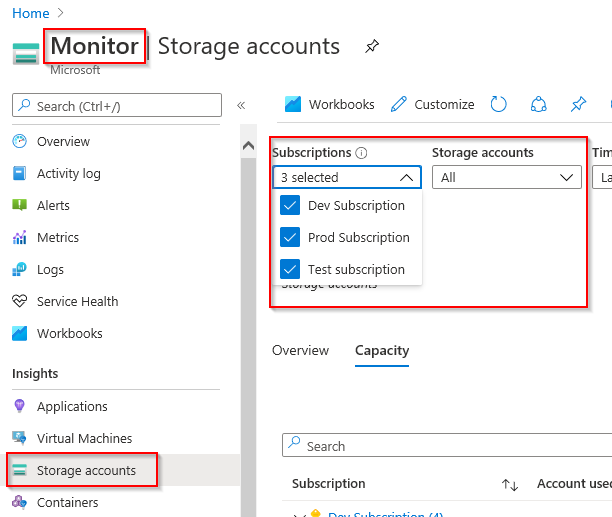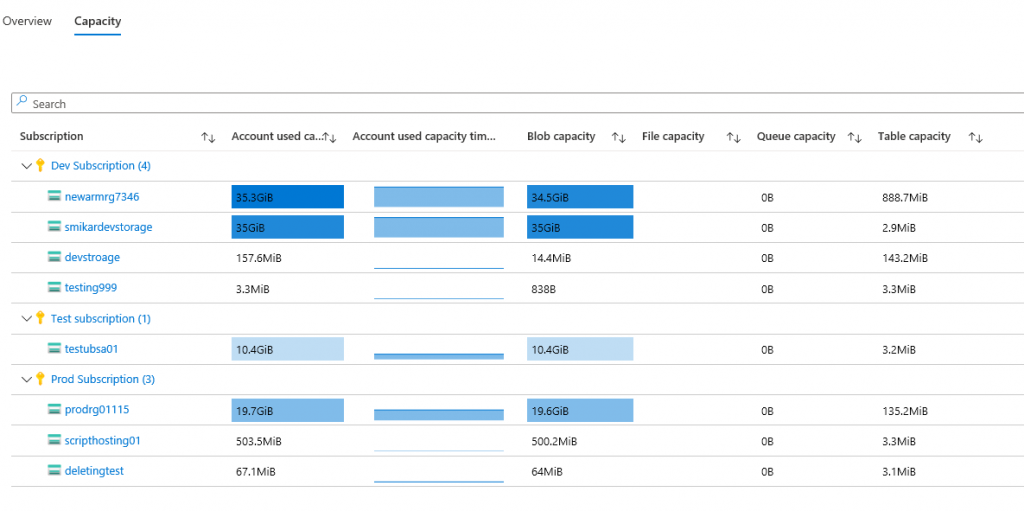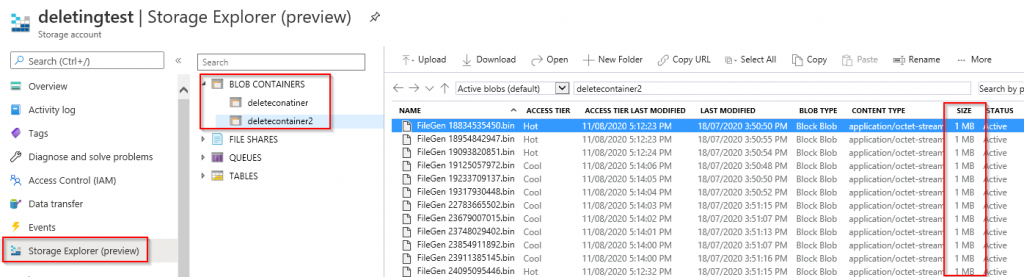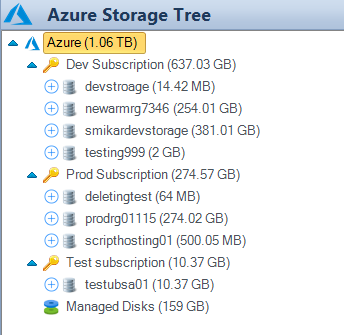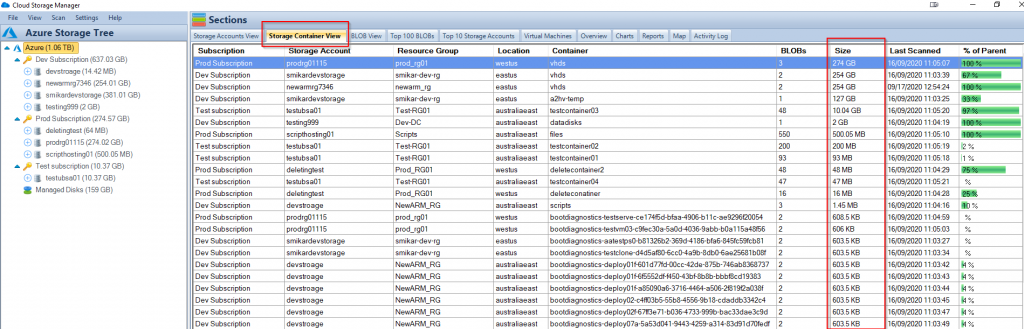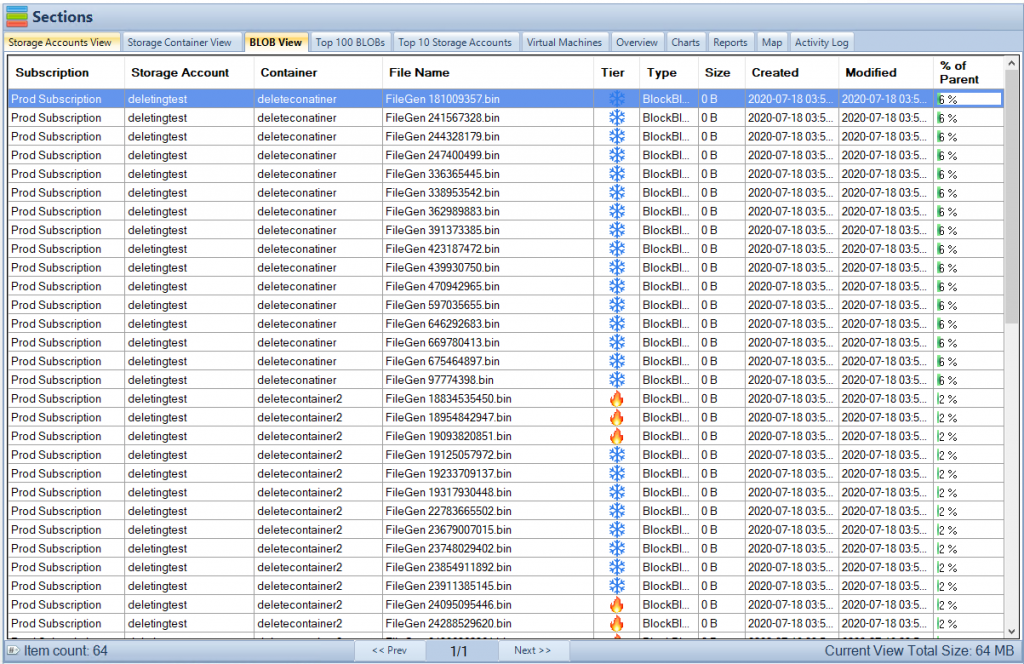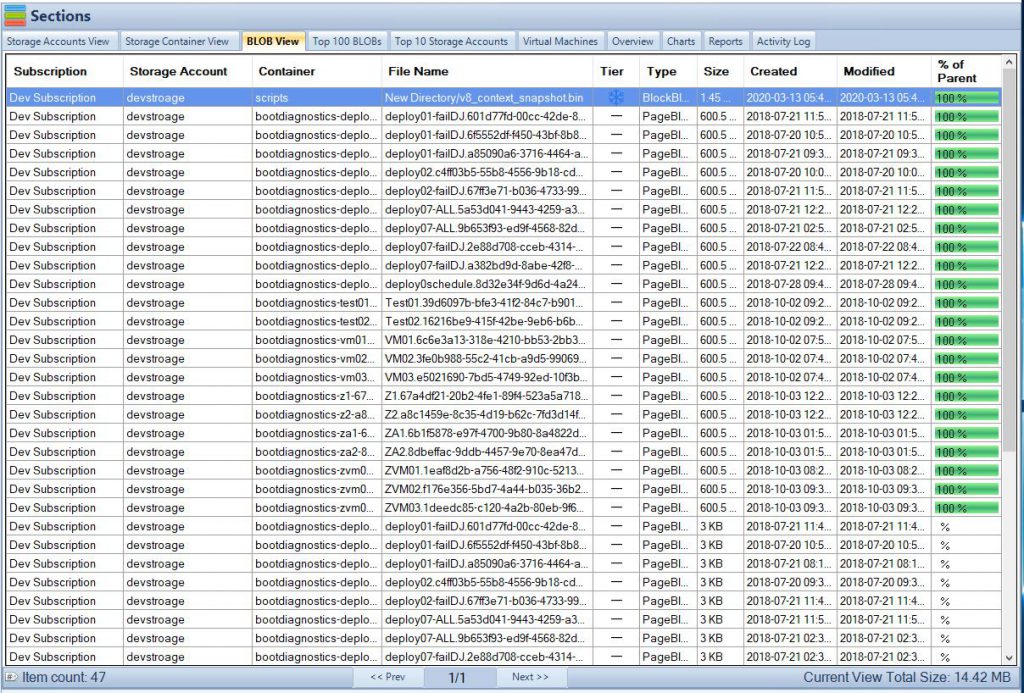Why you should monitor your Azure Storage
Monitoring Azure storage usage is important for businesses because of the cost implications and the impact it can have on operations.
- Cost implications: Azure storage is a pay-as-you-go service, meaning businesses are charged based on their usage of storage, data transfer, and the number of storage transactions. Unmonitored storage usage can quickly lead to unexpected and unnecessarily high charges. Monitoring Azure storage usage helps businesses stay aware of their storage consumption and avoid overspending on storage costs.
- Impact on operations: Azure storage is a critical component of many business operations and applications. If storage usage is not properly monitored, it can result in a shortage of storage capacity, slow performance, and disruptions to operations. Monitoring storage usage can help prevent these issues by alerting businesses when their storage capacity is reaching its limit and allowing them to take action to prevent outages.
In summary, monitoring Azure storage usage is important for businesses to control costs, ensure adequate storage capacity, and avoid disruptions to operations. By monitoring storage usage, businesses can make informed decisions about their storage requirements and take proactive steps to manage costs and maintain optimal performance.
Do you really know how much Azure Storage you are using?
As more and more organisations dive into Azure, storage consumption continues to grow and so does the cost to businesses. Azure offers almost a limitless supply of storage, but this comes at a cost so it’s important to know exactly where that storage is going.
There are a few ways to get this information, either via the Azure portal, Azure Storage Explorer or even PowerShell. However, all these tools have limitations and to be honest, rather lacking and not that straightforward.
So first I’ll show you how to get this information using the Azure portal and Azure Storage Explorer and then show you how you can get a better picture and experience using our FREE TOOL, Cloud Storage Manager.
How to get the size of all Storage Accounts using the Azure portal
- Log into the Azure portal
- Select Monitor from the left hand panel or use the search bar at the top
- Select Storage Accounts from the left hand pane under the Insights section
- Use the Subscriptions drop down list and select which Subscriptions you want to view
- Select Capacity on the right pane next to Overview
- Use the Storage Accounts drop down list to select which storage accounts you are interested in viewing, or select All.
Here you will see the consumed storage for each of your selected subscriptions and storage accounts.
Azure Storage Capacity View
This view will provide you with a quick overview of the capacity used for each storage account. Although this will tell you how much storage is being consumed, you cannot drill down to see what is consuming the storage. To go any further you need to jump into the Storage Account view, select Containers and then blindly browse each container looking for blobs and in particular the size of each blob to find out where this storage is actually going.
Browsing your Azure Blobs using Azure Storage Explorer.
Another option is to use Azure Storage Explorer which is now built into the Azure portal (preview).
- Log into the Azure portal
- Select or search for Storage Accounts
- Select the Storage Account you are interested in
- Select Storage Explorer on the blade on the right
From with the Azure Storage Explorer Application, you can browse the containers of that storage account and view the size of each blob inside each container.
Finding more indepth information on your Azure Blob Usage
However, you are in the same boat as before, blindly searching through Containers looking for the size of blobs not knowing where they are. This may not be an issue if you only have 2 or 3 containers with 10 or less blobs in each. But what if you have 10, 50 or more Containers and hundreds or thousands of blobs?
How would you know which Container or blob is consuming the space? In short, you can’t, at least not easily.
Even with the full blown Azure Storage Explorer, the task is quite tedious because you have to browse each individual Container in each Storage Account and get the statistics to calculate the storage consumed. That is not a fun job.
Azure Storage Consumption Overview
This is where Cloud Storage Manager gives you the easiest, quickest and best experience by far.
With Cloud Storage Manager you can instantly see how much storage each Subscription, Azure Storage Account, Container and blob is consuming. It provides you with a simple explorer like view to browse through each level.
Here you can immediately see how much storage is being consumed at every level.
Azure Container Sizes
And by selecting the Container View tab on the right hand pane also gives you an instant view to see how much storage each Container in Azure is consuming.
A percentage column outlines the overall size of that container relative to its parent Storage Account.
Azure Container Contents
You can also right click on the Container you are interested in and select Jump to Container to expand and select that Azure Container on the tree pane.
Azure Blob Sizes
As you can see, the Container has been selected on the Storage Tree pane on the left. And on the right you can select the BLOB view tab to see the blobs in that container and of course the size of each blob. The Blob view is sorted based on size, so if even if you have hundreds or thousands of blobs, you will see which ones are taking up the most space first.
Azure Blob Information
You can also right click on the Blob to get additional options, such as delete the blob, change the object tier or view the blob properties.
As you can see, Cloud Storage Manager is easily the quickest and simplest way to know where your Azure storage is being consumed, and its all for FREE.
Cloud Storage Manager
Send download link to:
Download the FREE TOOL and test it for yourself.
Conclusion. Which tool is right for you?
Azure portal is a web-based interface provided by Microsoft Azure to manage cloud resources and services. Although it provides a user-friendly interface for managing storage accounts, it has some limitations. The Azure portal may not provide an intuitive way to manage large amounts of data, as it requires multiple clicks and navigation to access information, and can be slow when working with a large amount of data. Additionally, the Azure portal does not provide the ability to compare data across storage accounts or view data usage trends over time.
Azure Storage Explorer is a standalone app that enables users to manage their Azure storage accounts. While it provides a more comprehensive view of storage accounts compared to the Azure portal, it still has limitations. For example, it does not provide the ability to monitor data usage in real-time, or set alerts for when storage thresholds are reached. Additionally, it does not provide the ability to automate data management tasks such as moving data to lower-cost storage tiers, which can result in higher storage costs for users.
Cloud Storage Manager is a FREE tool that provides a unified view of all cloud storage resources and enables users to manage, monitor, and optimize their cloud storage usage. It provides monitoring of data usage, and also provides a cost-optimization reports that allows users to identify and eliminate unnecessary data, reducing overall storage costs. Additionally, it provides a unified view of data across multiple storage accounts, enabling users to make informed decisions about storage utilization and cost optimization.
In conclusion, while both the Azure portal and Azure Storage Explorer have their uses, Cloud Storage Manager provides a more comprehensive and cost-effective solution for managing cloud storage resources. With its real-time monitoring, alerts, and automation features, it can help users reduce storage costs and improve the overall efficiency of their cloud storage operations.