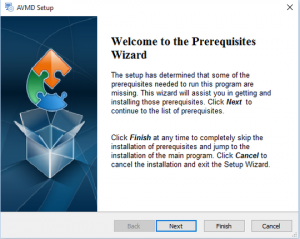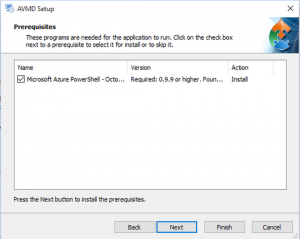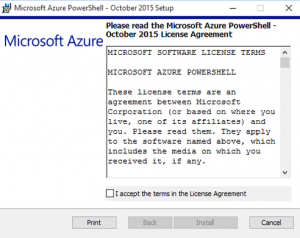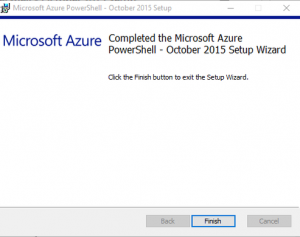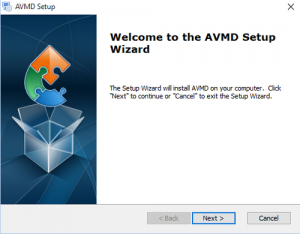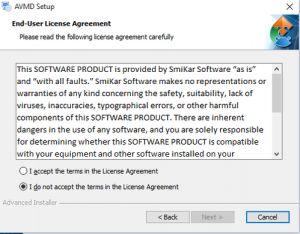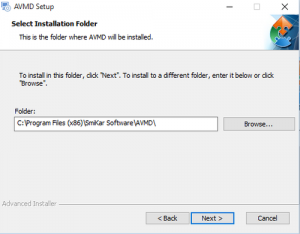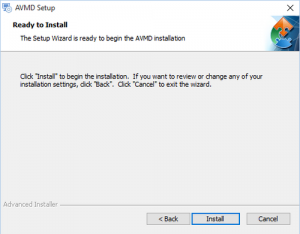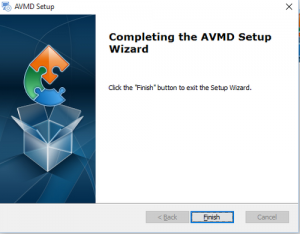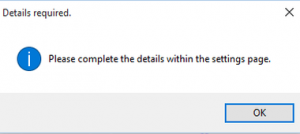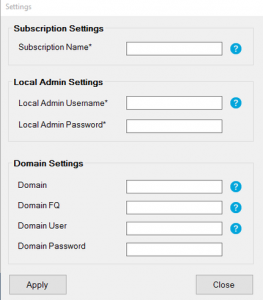Azure Virtual Machine Deployment Tool (AVMD) Installation Guide
Are you looking for an easy way to deploy virtual machines to Microsoft’s Azure cloud? Look no further than the Azure Virtual Machine Deployment Tool (AVMD). In this guide, we will walk you through the steps to install and set up AVMD so that you can start deploying virtual machines to Azure with ease.
This is a quick guide showing you how to install and setup the Azure VM Deployment Tool so that you can deploy Virtual Machines to Microsoft’s Azure cloud with ease.
AVMD Setup
Download and then launch the AVMD.exe executable.
AVMD – Prerequisites Window
Click Next in the Prerequisites Wizard Screen
AVMD – Microsoft Azure Powershell Window
The Prerequisites will need to install first, so click Next.
AVMD – Microsoft License Agreement Window
Accept the license agreement from Microsoft and click Install.
Once the prerequisites have installed click Finish.
AVMD – Setup Window
Back to the AVMD install, click Next.
AVMD – End User License Window
Accept the License Agreement and click Next.
AVMD – Installation Location
Choose a directory to install the application to and click Next.
AVMD – Installation
Click Install.
AVMD – Installation Finished
Once the application has installed click Finish.
AVMD – End User License Key Request
To register for your free registration key, please send an email to AVMD@SmiKar.com. Dont forget, this Azure VM Deployment tool is completely FREE!
AVMD – End User License Key Configuration
Once registered, you will next be prompted for you Azure credentials
AVMD – Microsoft Azure Subscription Settings
Now just enter the required details for your Microsoft Azure subscription, then click apply and that’s all there is to it.
You can now start deploying Virtual Machines to Microsoft’s Azure Cloud.
Click the link for further information on the Azure VM Deployment tool.
Deploying virtual machines to Azure can be a daunting task, but with the Azure Virtual Machine Deployment Tool, it’s now easier than ever before. By following the steps outlined above, you can quickly and easily set up AVMD and start deploying virtual machines to Azure with ease. Don’t forget to register for your free registration key and start taking advantage of this powerful tool today!